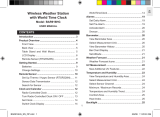Page is loading ...

INSTRUCTION MANUAL
406483
SPECIFICATIONS
• R
eceive
77.5kHz DCF77 signal
transmitted
by
P
TB at Mainflingen,
Germany
• Analog clock
movement display
• Automatic time
adjustment
after signal r
ecept
ion.
• 7
Languages
for
calendar
are
selectable
•
Calendar
with
day-of-the-week display.
• Work week
for
I
S
O
8601
• Hour, Minute
display.
• 12 or 24 hour
f
o
r
m
a
t
.
•
Thermometer
with
temperature
unit
ºC/
ºF
int
erchangeable
• Humidity r
eadout

LOCATION OF CONTROL
1. + Button
2. / SET Button
3.
-
Button
4. ºC / ºF B
u
tt
on
5. RESET Button
6.
ON / OFF
S
w
i
t
ch
7. MODE (Photo
Sensor
but
t
on)
BATTERY INSTALLATION
• Open the battery
door.
•
I
nsert
new
f
our
(4)
“AA”
batteries
in polarity ( +
) and (
-
) as indicated.
• Close the battery
door.
GETTING STARTED
1. When power up, it initializes at 2012 Jan 1, 00:00.
2. Slide to the
ON / OFF switch to
“
ON
”
.
3. Press the
/ SET button.
4.
In
a normal condition, the clock can
complete
receiving signal and time
adjustment
in
10
to 15
minut
es.
5. In case you find the clock cannot set itself, then press & hold / SET button for manual set. (Please refer to
manual clock set instruction at the next page.)
As long
as batteries
are supplying power to the unit, it
receives
the time
signal
and
adjust time
automatically.
No manual
adjustment
is required after power up.
A
ccurat
e
adjustment
of the clock
based
on the time
signal
is
supported
in the
c
ontinental.
You are recommended to leave the clock overnight for searching time signal since night time allows better transmission of time signal.
SIGNAL RECEIVE OPERATION
The unit
automatically receive
the time
signal everyday
at midnight and make any r
equir
ed adjustment
to the time
s
et
t
ing.
The WAVE OK indicator and the
antenna
tower icon
appear
on the display
if
the time
signal
is
successfully received
or after manual
pr
ess
ed
/ SET button.
Important : Do not perform any button or switch operation while a signal receive operation is in progress.
TRIGGERING A RECEIVE OPERATION MANUALLY
You can trigger a signal receive operation at any time by pressing the
/ SET button, which cause the unit to perform an immediate
signal receive operation.
UNSUCCESSFUL SIGNAL RECEPTION
If
the
automatic update
is
unsuccessful,
the wave on top of the
antenna
tower and t
he
WAVE OK icon
will
be
disappeared,
and the
unit will
re-try to receive the signal again every hour.
If unsuccessful signal reception after battery installation or after reset, the unit will keep trying until time signal reception successful.
UNABLE TO RECEIVE WAVE SIGNAL
If you are not able to receive the wave signal please slide
ON / OFF
switch
to
“
OFF” position.
MANUAL SET THE CLOCK
To manual the clock, you should press and hold the
/ SET button for 2 seconds to enter
the setting mode :
1st STEP: To Set the Time Zone & Daylight Saving Time ( DST )
1. Press and hold the
/ SET button for 2 seconds to enter the
Time Zone and DST setting mode.
2. Press + button to choose your desired Time Zone.
3. Press - button to toggle between Daylight Saving Time ( DST )
ON or OFF
mode.
Time Zone and
DST

2nd STEP: To Set the Day of Week Language
1. Single press the / SET button again after Time Zone & DST set mode.
2. Press + or
-
button
sequentially
to
set
DO
W
Language
( Workweek Format
will
be depended
on which
DO
W language had been selected:
a.
German
DOW
Language
- German
W
orkweek;
b.
Non-German
DOW
Language
--
Non-G
erman
Workweek )
3rd STEP: To Set the Calendar Year
1. Single press the
/ SET button again
af
t
er Language
set mode.
2. Press + or
-
button sequentially to set Year.
3. Holding down either + or
-
button to change the Year digits
at high speed.
4th STEP: To Set the Calendar Date and Month
1. Single press the
/ SET button again after Year set mode
2. Press + or
-
button sequentially to set Date and Month.
3. Holding down either + or
-
button to change the Date and Month
digits at high speed.
5th STEP: To Set Time
1. Single press the
/ SET button again after Date and Month set mode.
2. Press + or
-
button sequentially to set Time , when you press
the + or
-
button once, the seconds count will be reset to 00.
3. Holding down either + or
-
button to change the
Time digits / hands at high speed.
6th STEP: To Set 12Hr / 24Hr, °C / °F Format
1. Single press the
/ SET button again after Time set mode.
2. Press + button to toggle between the 12 Hr or 24 Hr time
display mode.
3. Press
-
button to toggle between °C or °F temperature
display mode.
7th STEP: To Resume the Normal Display Mode
1. Single Press / SET button after the 12Hr / 24Hr, °C / °F Format set
mode, to quit the set mode and resume normal display mode.
RE-SET THE UNIT
If the unit does not work properly, single press the RESET button to reset the unit
CHANGE THE DISPLAY MODE
The clock is initially preset with auto-scrolling display of different functions.
1. When the display is scrolling, the
icon will be shown on the display.
The icon will be off if it is not in scrolling mode.
Year
Calendar
Digital Time
Temperature
& Humidity

2. Single tap on / wave off the MODE button (Photo
Sensor
button ) by
“
1 SECOND AND RELEASE”, the display will
go to different modes.
within 2cm above sensor
In a bright environment, Tap or Wave on sensor by 1 second
and release
SELECT A PARTICULAR DISPLAY WITHOUT AUTO-SCROLLING
1. Tap on / wave off the MODE button (Photo Sensor button ) by
“
3
SECONDS AND RELEASE
”
,
it
will
turn
off
aut
o-
s
cr
olling
display and stay on particular display chosen.
within 2cm above sensor
In a bright environment, Tap or Wave on sensor by 3 seconds
and release
2. Single tap on / wave off the MODE button (Photo
Sensor
button) by
“
1 SECOND AND RELEASE”, the display will
go to different modes.
3. To turn on Auto-scrolling display
f
unction
again, tap on / wave
off
MODE button (Photo Sensor button) by
“
3
SECONDS
AND RELEASE
”
. The
icon will be shown on display.
The sequence of display modes: Calendar > Temperature & Humidity > Workweek > Digital Time> Calendar
CALENDAR TEMPERATURE &
HUMIDITY
WORKWEEK
DIGITAL TIME CALENDAR
REMARK: The MODE button is NOT
designed
for
use in a Dark
environment.
The
motion
sensor uses
a
photo-sensing
technology designed
for
use in a BRI
G
HT
environment.
In
a Dim
environment,
the MODE button may not be able
t
o sense
your motion and may not be operated normally.
TEMPERATURE & HUMIDITY READING:
Temperature ranges
from
-9.9 ~ +50.0ºC (14.2 ~
122.0ºF)
with 0.1ºC (
0.1ºF
)
resolution
and Humidity
Range
is 5%-99%
(with 1
%
resolution).
Reading shows
“
HI
”
or
“
LO
” if
measured
value
exceeds
the above r
ange.
/