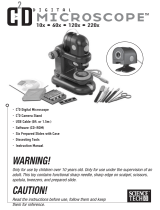Page is loading ...

Rev. 0.3 1/15 Copyright © 2015 by Silicon Laboratories 8-Bit USB Debug Adapter
8-Bit USB Debug Adapter
8-B
IT USB DEBUG ADAPTER USER’S GUIDE
1. Introduction
The 8-bit USB Debug Adapter (UDA) provides the interface between the PC’s USB port and the Silicon Labs 8-bit
target device’s in-system debug/programming circuitry. The 10-pin ribbon cable connects the adapter to the target
board and the target device’s debug interface.
Figure 1. 8-Bit USB Debug Adapter
Visit www.silabs.com/8bit-uda for ordering information.
2. Relevant Documentation
Application notes can be found on the 8-bit MCU Application Notes web page: www.silabs.com/appnotes.
AN124: Pin Sharing Techniques for the C2 Interface—Describes in detail the debug interface pin
sharing feature for C2 devices, which enables debugging and use of the /RST and GPIO pins shared with
C2CK and C2D.
AN117: Using C8051Fxxx On-Chip Interface Utilities DLL—The SiUtil DLL discussed in this document
uses the USB Debug Adapter to program the memory space of C2 and JTAG devices.
AN134: Multiple-Device JTAG Configuration in the Silicon Labs IDE—Configuration in the IDE and
using the USB Debug Adapter for devices in a JTAG chain.

8-Bit USB Debug Adapter
2 Rev. 0.3
3. Pinout Specification
The 8-Bit USB Debug Adapter supports both Silicon Laboratories JTAG and C2 debug interfaces, and the adapter
is powered from the USB connection to the PC. The UDA is also capable of providing power to the target device or
other circuitry via pin 10 of the connector. Table 1 shows the pin definitions for the UDA keyed connector. The part
number for the matching shrouded and keyed connector for a PCB is 2510-6002UB from 3M.
The USB Debug Adapter can automatically change the communication voltage level based on the level detected
on pin 7 of the connector. As a result, this pin should be pulled high with a strong pull-up (~1 kΩ) for noise immunity
purposes and not pulled down to ground.
Notes:
• The USB Debug Adapter requires a target system clock of 32 kHz or greater.
• With the default settings, the USB Debug Adapter can supply up to 100 mA to a target system.
Figure 2. 8-Bit USB Debug Adapter Connector
Table 1. USB Debug Adapter Debug Connector Pin Descriptions
Pin # Description Details
1 Not Connected
2 GND (Ground)
3 GND (Ground)
4 TCK / C2D JTAG TCK or C2 Data
5 TMS / C2CK pin share JTAG TMS or C2 Clock pin sharing
6 TDO / C2D pin share JTAG TDO or C2 Data pin sharing
7 TDI / C2CK JTAG TDI or C2 Clock signal
This pin is used by the UDA to sense and set
the logic voltage level. This pin should never
have a pull-down to ground.
8 Not Connected
9 GND (Ground)
10 USB Power 5 V power from the UDA
1
2
3
4
9
8
7
6
5
10

8-Bit USB Debug Adapter
Rev. 0.3 3
4. Minimum C2 Programming Connections
The minimum required programming connections for the C2 interface are C2D (pin 4), C2CK (pin 7), and ground
(pins 2, 3, or 9).
5. Hardware Setup using a USB Debug Adapter
Connect a target board to a PC running the Silicon Laboratories IDE via the USB Debug Adapter as shown in
Figure 3.
1. Connect the USB Debug Adapter’s 10-pin ribbon cable to the JTAG or Debug connector on the target
board.
2. Connect one end of a standard USB cable to the USB connector on the USB Debug Adapter.
3. Connect the other end of the USB cable to a USB Port on the PC.
4. Power the target board.
Notes:
•Use the Reset button in the IDE to reset the target when connected using a USB Debug Adapter.
• Remove power from the target board and the USB Debug Adapter before connecting or disconnecting the
ribbon cable from the target board. Connecting or disconnecting the cable when the devices have power can
damage the device and/or the USB Debug Adapter.
Figure 3. Hardware Setup using a USB Debug Adapter
6. USB Drivers
The USB Debug Adapter uses the Human Interface Device (HID) USB interface to communicate with the PC.
Since most operating systems have this driver automatically built in, no drivers need to be installed to use the UDA.
1
2
3

8-Bit USB Debug Adapter
4 Rev. 0.3
7. Software Setup using a USB Debug Adapter
The Silicon Laboratories Integrated Development Environment (IDE) along with other software tools are provided
for device development and debugging. The IDE is available for download from the Silicon Laboratories website
(www.silabs.com/mcudownloads) and is also available on microcontroller development kit CD-ROMs.
7.1. Configuring the USB Debug Adapter in the Silicon Labs IDE
Once the IDE has been installed and the hardware has been connected as shown in Section 5, follow the steps
below to built a project, connect and download to a target board using the USB Debug Adapter.
1. Select Project
Open Project... to open a previously
saved project.
2. Before connecting to the target device, several
connection options may need to be set. Open the
Connection Options window (shown in Figure 4) by
selecting Options
Connection Options... in the IDE
menu.
3. Select USB Debug Adapter in the Serial Adapter
section.
4. If more than one adapter is connected, choose the
appropriate serial number from the drop-down list.
5. Check the Power target after disconnect option if the
target board is currently being powered by the USB
Debug Adapter. The board will remain powered after a
software disconnect by the IDE.
6. Next, the correct Debug Interface must be selected.
Check the Debug Interface corresponding to the
Silicon Laboratories device on the target board.
7. Once all the selections are made, click the OK button to
close the window.
8. Click the Connect button in the toolbar or select
Debug
Connect from the menu to connect to the
device.
9. Download the project to the target by clicking the
Download Code button in the toolbar.
10. Save the project when finished with the debug session
to preserve the current target build configuration, editor settings and the location of all open debug views.
To save the project, select Project
Save Project As... from the menu. Create a new name for the
project and click on Save.
Figure 4. Connection Options

8-Bit USB Debug Adapter
Rev. 0.3 5
8. Schematics
Figure 5. 8-Bit USB Debug Adapter Schematic (1 of 2)

8-Bit USB Debug Adapter
6 Rev. 0.3
Figure 6. 8-Bit USB Debug Adapter Schematic (2 of 2)

Disclaimer
Silicon Laboratories intends to provide customers with the latest, accurate, and in-depth documentation of all peripherals and modules available for system and software implementers
using or intending to use the Silicon Laboratories products. Characterization data, available modules and peripherals, memory sizes and memory addresses refer to each specific
device, and "Typical" parameters provided can and do vary in different applications. Application examples described herein are for illustrative purposes only. Silicon Laboratories
reserves the right to make changes without further notice and limitation to product information, specifications, and descriptions herein, and does not give warranties as to the accuracy
or completeness of the included information. Silicon Laboratories shall have no liability for the consequences of use of the information supplied herein. This document does not imply
or express copyright licenses granted hereunder to design or fabricate any integrated circuits. The products must not be used within any Life Support System without the specific
written consent of Silicon Laboratories. A "Life Support System" is any product or system intended to support or sustain life and/or health, which, if it fails, can be reasonably expected
to result in significant personal injury or death. Silicon Laboratories products are generally not intended for military applications. Silicon Laboratories products shall under no
circumstances be used in weapons of mass destruction including (but not limited to) nuclear, biological or chemical weapons, or missiles capable of delivering such weapons.
Trademark Information
Silicon Laboratories Inc., Silicon Laboratories, Silicon Labs, SiLabs and the Silicon Labs logo, CMEMS®, EFM, EFM32, EFR, Energy Micro, Energy Micro logo and combinations
thereof, "the world’s most energy friendly microcontrollers", Ember®, EZLink®, EZMac®, EZRadio®, EZRadioPRO®, DSPLL®, ISOmodem ®, Precision32®, ProSLIC®, SiPHY®,
USBXpress® and others are trademarks or registered trademarks of Silicon Laboratories Inc. ARM, CORTEX, Cortex-M3 and THUMB are trademarks or registered trademarks of
ARM Holdings. Keil is a registered trademark of ARM Limited. All other products or brand names mentioned herein are trademarks of their respective holders.
http://www.silabs.com
Silicon Laboratories Inc.
400 West Cesar Chavez
Austin, TX 78701
USA
Simplicity Studio
One-click access to MCU and
wireless tools, documentation,
software, source code libraries &
more. Available for Windows,
Mac and Linux!
IoT Portfolio
www.silabs.com/IoT
SW/HW
www.silabs.com/simplicity
Quality
www.silabs.com/quality
Support and Community
community.silabs.com
/