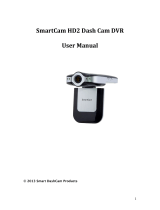Page is loading ...

Installation & Instruction Manual V1.02
Vista SmartDisc
Digital Video Recorder/Transmitter
VLS-DR
VLS-DRLAN
VLS-DRTA

Vista SmartDisc V.24,ISDN,TCP/IP 1
Vista SmartDisc V.24
Vista SmartDisc TCP/IP
Vista SmartDisc ISDN
Device Manual

2 Vista SmartDisc V.24,ISDN,TCP/IP
Limited Warranty
This handbook of the Vista documents the current technical state of the described
products. We attempt to describe them as thoroughly and explicitly as possible to
make working with our products as simple as possible. This manual may neverthe-
less include technical inexactitudes and misprints. Due to the speed of technological
development, we reserve the right to include technical alterations and develop-
ments without special advance notice.
Vista therefore does not make any warranty with respect to this manual or the con-
tinuing validity of these texts.
Furthermore, Vista is not liable for any loss or misuse of information resulting from
the use of this manual. In particular, Vista is not liable for any damages such as fi-
nancial losses or delayed or terminated business resulting from the use or misuse of
this manual, even if Vista or a representative of Vista was made aware of the pos-
sibility of such damage. Our legal liability for compensation for intent or culpable
negligence are not affected.
Vista does not accept any liability for details in this manual concerning the freedom
to use commercially protected rights (trademarks, patents, registered designs, etc.).
The rights to trade marks, trade names, proprietary names and article names repro-
duced in this manual are reserved and are protected by the relevant laws governing
trade names, patents, registered designs and industrial designs.
This documentation may not be copied, translated, duplicated or transferred in any
other way to electronic media or any other device, either completely or partially,
without previous written permission from Vista.
The general terms of delivery and payment and the terms of licence of Vista are val-
id for the purchase and usage of this software.
If any of these regulations are or become invalid due to legal reasons, then the re-
mainder remain valid nevertheless.
© Copyright 2002 by Vista
ALL RIGHTS RESERVED.
Vista SmartDisk V.24, TCP/IP, ISDN
Warrington, 2/16/02
Art.Nr.: 8.3125-E
Vista
Norbain House
Eskdale Road
Winnersh Triangle
Wokingham Berkshire RG41 5TS
Tel: 0800 484 782
www.vista-cctv.com

Vista SmartDisc V.24,ISDN,TCP/IP 3
Contents
1 Introduction ..................................................................................... 5
2 Information on Reading this Manual ............................. 7
Conventions ................................................................................................ 7
3 System Description ...................................................................... 9
3.1 Installation and Setup Instructions ..................................................... 9
General Safety Instructions .......................................................................... 9
Electrical Safety ........................................................................................... 9
3.2 Guarantee Information ....................................................................... 10
Scope of Delivery ....................................................................................... 10
3.3 Accessories ............................................................................................ 10
3.4 System Environment for the Operation of Vista SmartDisc ........ 11
PC Requirements ....................................................................................... 11
3.5 Connections and Display Elements .................................................. 12
Front Device Panel ..................................................................................... 12
Rear Device Panel ...................................................................................... 13
3.6 Pin Assignments ................................................................................... 14
16-pin Control Interface (1) ....................................................................... 14
RS-232 Communication Interface (2) ......................................................... 17
Transparent Serial Interface (3) .................................................................. 18
3.7 Removable Hard Disk .......................................................................... 19
Replacing the Hard Disk ............................................................................ 19
Removal and Installation of the Removable Hard Disk ................................ 19
4 Start-up .............................................................................................. 21
4.1 Requirements for Start-up ................................................................. 21
Suitable Transmission Networks ................................................................. 21
Preparing Vista SmartDiscV.24 for Remote Access / Configuration ............. 22
Preparing Vista SmartDiscISDN for Remote Access / Configuration ............. 22
Preparing Vista SmartDiscTCP/IP for Remote Access / Configuration .......... 22
4.2 Remote Access and Configuration .................................................. 23
Brief Instructions for Vista SmartTel Windows (Null Modem Cable) ............ 23
Short Description Vista SmartTel Windows ................................................ 24
4.3 Local Access from a PC ...................................................................... 26
5 Functional description ............................................................. 27
5.1 Storage Concept .................................................................................. 27
Continuous Recording without Storage Subdivision ................................... 27
Ring Divisions ............................................................................................ 28
5.2 Recording Control ............................................................................... 30
Continual Recording .................................................................................. 30
Event-controlled Recording ........................................................................ 30
Timer Operation ........................................................................................ 31
5.3 Sample Applications ............................................................................ 32
Example 1: Recording without external control .......................................... 32
Example 2: Recording without external control with the integrated motion

4 Vista SmartDisc V.24,ISDN,TCP/IP
detection ................................................................................................... 32
Example 3: Recording with closed control input ......................................... 32
Example 4: Recording upon a change of control input state ...................... 32
Information on Image Recording ............................................................... 33
5.4 Log File ................................................................................................... 34
5.5 Additional Functions ........................................................................... 37
Archive Settings ........................................................................................ 37
User-defined Camera Designations and Device Name ................................ 37
Special Image Archive Functions ................................................................ 38
Video Image Quality Settings ..................................................................... 39
Highly Accurate Time/Date ........................................................................ 40
Video Output ............................................................................................ 40
Connection from Vista SmartDisc to the Receiver (Alarm) .......................... 41
Password Structure .................................................................................... 42
Device Software Update ............................................................................ 43
5.6 Configuration of External Modems ................................................. 44
Modem Configuration with Terminal Software .......................................... 45
Example initialisation strings for modems/TAs ............................................ 45
Operation with a Fixed Line ....................................................................... 46
ISDN Channel Bundling ............................................................................. 46
6 Technical Data .............................................................................. 47
6.1 Factory settings .................................................................................... 48
7 Troubleshooting .......................................................................... 51
7.1 Behaviour in the Event of Faults / Sabotage .................................. 52
7.2 General Errors ....................................................................................... 53
7.3 No Null Modem Connection possible ............................................. 54
Error Correction for Direct Connection ...................................................... 54
7.4 No Remote Transmission Possible .................................................... 55
7.5 Image Display Errors ............................................................................ 56
8 Supplement .................................................................................... 57
Vista SmartDisc Update V 4.30 .................................................................. 59
Vista SmartDisc Update V 4.31 .................................................................. 60
Vista SmartDisc Update V 4.32 .................................................................. 60
New Features ............................................................................................ 60
Bug Fixes ................................................................................................... 60
Vista SmartDisc Update V 4.34 .................................................................. 61
New Features ............................................................................................ 61
Note .......................................................................................................... 61
Vista SmartDisc Update v4.36 .................................................................... 61
New Features ............................................................................................ 61
Fault Correction Vista SmartDisc ................................................................ 61
General Notes ........................................................................................... 61

1 Introduction
Vista SmartDisc 7
1 Introduction
Vista SmartDisc
video recorder and
transmitter
Thank you for selecting this high-quality security product from Vista. Smart-
Disc was specially developed for CCTV security applications, as can be seen
from the automatic 75 Ohm terminals, the robust construction, the BNC jacks
for the video in-puts with the appropriate "loop through" outputs and the
screw terminals for easy installation.
Only high-quality components that meet the strictest of security requirements
and guarantee many years of problem-free operation are used in the device.
SmartDisc is supplied in a robust steel housing and is suitable for desktop or
wall mounting.
What is SmartDisc?
SmartDisc is a four camera digital video recorder-multiplexer-remote video
transmission unit and alarm handling system rolled into one. SmartDisc is
available in three different versions. In addition to SmartDisc V.24, an ISDN
variant with an integrated ISDN TA and a network variant with an integrated
network card (TCP/IP) are also available.
Function
As a cutting-edge technology product, SmartDisc can be easily integrated in-
to existing PC infrastructures, which means that the recorded images can be
outputed to existing printers and that the recorded video sequences can be
imported into other applications as still images for further processing. Smart-
Disc serves the digitisation, compression and recording of analogue video sig-
nals from the colour and monochrome cameras typically used in CCTV appli-
cations as well as transmitting these signals via multiple lines (ISDN, analogue,
GSM, TCP/IP).
SmartDisc is connected by means of an existing computer network (TCP/IP)
and/or telephone line (ISDN, analogue, GSM) or by means of a serial data line
with a null modem cable. This makes it possible to view live images from the
cameras in real-time from any location at all times, as well as to view recorded
video sequences. It is also possible to remove the hard disk with the recorded
video images from SmartDisc and access them from a PC.
Advantages in com-
parison with typical
recording systems
A significant feature of digital recording is the range of configuration options
for SmartDisc. The timer can be used to configure recordings for specific
times of day. The connection of external sensors (such as PIR detectors) or the
use of the integrated "video motion detector", which is available for each vid-

1 Introduction
8 Vista SmartDisc
eo channel, allows recording whenever activity is detected in the video image.
The recording frame rate of each camera can be individually adjusted to suit
the particular application.
The primary advantage of digital recording is quick and easy access to the re-
corded video images, offering new possibilities simply not available with an-
alogue VCR's.
SmartDisc can be used to record images continually over a specific period of
time and to record over these images when the specified recording period be-
gins again. Images are only stored on a different area of the drive in the event
of a specific event (alarm) so that images are automatically available from be-
fore and after the alarm. This can be repeated up to 2000 times before over-
writing to allow optimal utilisation of the available recording capacity.

2 Information on Reading this Manual
Vista SmartDisc 9
2 Information on Reading this Manual
This manual contains information on all SmartDisc device functions and pro-
vides you with all necessary operating instructions. You will get to know the
transmission and recording functions available when SmartDisc is used with
a PC or laptop with SmartTel Receiver software in a very short time.
Additional
manuals
All device settings can be adjusted easily with the included SmartTel Receiver
software. Please read the detailed configuration description in the SmartTel
Receiver software manual. Additional descriptions for accessing the hard disk
in a PC can be found in the Vista SmartCam Player software manual. You will
find all documentation in different languages on the installation CD.
Manual version
Date prepared
This manual applies to SmartDisc version v1.01 and was prepared in February
2002. In the course of the constant further development of our products, the
functionality of the SmartDisc firmware will also be continuously expanded.
Supplements to this manual that could not be included in the manual at the
time of printing can be found at the end of the manual under Supplements.
Conventions
Highlighting
Text passages that refer to dialog windows, command buttons or diagrams
are printed in bold (e.g. ENTER, OK, Connect).
Orientation
The key words and program symbols in the left page margin should assist you
in orienting yourself in the text as well as in later locating passages you have
read.
We thank you for using this hardware product and hope that you are satisfied
with our work.
Comments and special instructions are marked with a grey box. Exclamation
points indicate particularly important passages or remarks.

2 Information on Reading this Manual
10 Vista SmartDisc

3 System Description
Vista SmartDisc 11
3 System Description
The following chapter focuses on the functions of the device and includes im-
portant information on the installation, set-up and start-up of the device.
3.1 Installation and Setup Instructions
SmartDisc is designed for use in specific environments. Conditions deviating
from the specified operating conditions can cause damage to the device or to
the recorded data and may void the guarantee. Therefore, please comply
with the conditions described below when using your image archiving device.
General Safety Instructions
■ Do not subject the device to strong vibrations or shocks.
■ Avoid humid or dusty environments, extreme temperature
fluctuations and strong magnetic fields.
SmartDisc can be operated at an ambient temperature
between 5°C and 40°C.
■ Ensure sufficient ventilation and do not block the ventilation
openings.
■ Never place the device in direct sunlight and keep it away from
other heat sources (heaters, etc.).
■ Installation position: vertical, horizontal, deviation max. +/- 5°.
■ Wait for at least 10 seconds after switching off the device
before turning it on again.
■ Only use the original power supply at the specified mains volt-
age.
■ Regularly clean or replace the air filter depending on the instal-
lation conditions, but at least every 6 months.
■ Make sure that the limiting values specified in the technical
data are not exceeded when connecting external equipment
to the device.
Electrical Safety
■ Never handle SmartDisc, the power supply, cable or sockets
with wet hands.
■ Disconnect the device from the power supply by pulling the
power plug.
■ If water or other liquids enter the device, immediately discon-
nect the power supply and have the device checked by cus-
tomer service.
■ The device contains no components that can be adjusted or
repaired by the user. The device may never be opened - espe-
cially when it is turned on.

3 System Description
12 Vista SmartDisc
3.2 Guarantee Information
Vista guarantees the proper function of the device and all accessories in ac-
cordance with the General Terms of Delivery. Any damage resulting from the
use of parts not approved by Vista is not covered by the warranty.
Scope of Delivery
Standard scope of delivery (all versions):
■ SmartDisc device unit
■ power cord
■ Vista null modem cable
■ power supply
■ SmartDisc device manual
■ SmartTel Receiver software with manual
SmartDisc ISDN scope of delivery:
■ ISDN cable (8-pin western)
SmartDisc TCP/IP scope of delivery:
■ crosslink network cable (direct connection to PC without network hub)
3.3 Accessories
■ IDE hard disk, formatted for SmartDisc, installed in SmartDisc
removable hard disk frame (available storage capacities on
request): currently available with 20 GByte, 40 GByte, 60
GByte and 80 GByte
■ SmartDisc PC kit with Vista SmartCam Player software
■ SmartDisc USB PC kit (hard disk access with hot-pluggable
USB adapter)
■ analogue modem
■ dedicated line modem for 2-wire analogue transmission
■ external ISDN TA (1 B-channel)
■ external ISDN TA (with channel bundling)
■ external ISDN TA / integrated V.34 modem
■ module for GSM transmission
■ TCP/IP Alarm Adapter, data transmission via TCP/IP
■ SmartDome Control Module (camera control, 16 relays)
■ SmartTel Control 4 software (simultaneous control of 4 image
transmitters)

3 System Description
Vista SmartDisc 13
3.4 System Environment for the Operation of Smart-
Disc
SmartDisc operates as an independent device that compresses and digitally
records video signals.
When working with a PC or laptop running SmartTel Receiver software, you
can configure the device over an online connection for the reception of live
images and for image archive (recordings) access.
You can also remove the hard disk from the image archiving device and ac-
cess the recorded data locally with a PC using Vista Player (and the associated
caddy).
PC Requirements
Remote Connections
The PC or laptop should fulfil the following minimum requirements for the
installation and operation of SmartTel Receiver software v3.13:
■ Pentium 200 MHz
■ 32 MByte RAM.
■ Windows 9x, NT, 2000, XP.
■ At least 20 MByte of free hard disk space.
■ At least 65536 colours and a resolution of 1024x768 pixels
(small fonts) for optimal display; the images will only be dis-
played in greyscale if the graphics card is set to 256 colours.
■ CD-ROM drive
■ COM port with UART (16550).
■ External ISDN terminal adapter and/or internal ISDN card and/
or modem and/or network card.
■ Sound card and speaker if acoustic signals are desired.
Requirements for local archive access (using a disk caddy)
■ PC as described above.
■ Current BIOS for recognition of and access to hard disks
>8GB. If in doubt, consult your system administrator.
■ SmartDisc hard disk frame installed in the computer (or exter-
nal USB caddy)
■ When using Windows NT, SmartDisc hard disks can only be
accessed in a PC Kit using special hard disk drivers. Windows
95 versions older than Version B are not supported.
■ Vista SmartCam Player software must be installed on the com-
puter

3 System Description
14 Vista SmartDisc
3.5 Connectors and Display Elements
Front Device Panel
Diagram: SmartDisc front panel
V1-V4,
yellow LED
1. Every image that is transmitted when the connection is
active is indicated by the corresponding LED V1 - V4 light-
ing briefly. If an LED lights continuously together with the
error LED, that means that there is no video signal at the
respective video input. If the LEDs light up continually in
sequence from left to right and right to left, that means
that the hard disk is being initialised.
ERR,
red LED
2. The error LED indicates error states and operating modes.
Depending on the configuration of the device, one or both
of the SmartDisc relays can also switch at the same time.
STAT,
green LED
3. The status LED indicates that the device is ready for opera-
tion. This LED lights continuously approximately 15 sec-
onds after the device is switched on.
Power switch
4. SmartDisc is ready for operation approximately 40 seconds
after being switched on. Switching the device off and on
again in a short time can result in lost data. For this reason,
please wait at least 10 seconds before switching the device
on again after switching it off.
Removable hard disk
5. You can replace the hard disk as required. You must turn
the device off at the main device switch before removing
or inserting the removable hard disk. Make sure that the
retaining catch above the keyswitch is in the correct posi-
tion.
Hard disk access,
red LED
6. The red LED indicates hard disk access.
Hard disk operation,
green LED
7. The green LED indicates that the power supply for the
removable hard disk is active. If it is not lit when the device
is switched on, please lock the drive.
Keyswitch
8. The keyswitch is used to remove the hard disk. SmartDisc
must be switched off at the main switch before unlocking
the hard disk to prevent data loss.
V1 V2 V3 V4 ERR Stat
4231
POWER
58
76

3 System Description
Vista SmartDisc 15
Rear Device Panel
Diagram: SmartDisc rear panel
16-way control inter-
face
1. Removable 16-way control interface for power supply,
control inputs and relay outputs.
Modem / null
modem
2. Serial interface, compatible with PC standard, for the con-
nection of a modem, ISDN TA or null modem cable.
Transparent SIO
3. Serial channel for the transmission of control data for
external devices (such as SmartDome Control Module).
Video 1-4 IN
4. BNC jacks for the connection of a colour or monochrome
video signal for cameras that comply with the CCIR stand-
ard (PAL and NTSC modes are set automatically).
Video 1-4 OUT
5. Output of the corresponding video signal for forwarding
to additional devices.
Monitor
6. Connection of a standard CCTV monitor for viewing
purposes.
TCP/IP / ISDN
7. The function of this plug depends on the device version,
SmartDiscISDN is connected to the ISDN line (S
0
bus) with
this interface. SmartDiscTCP/IP can be connected to the
Ethernet network with this plug. The red LED is only active
for SmartDiscTCP/IP and lights when SmartDisc is connect-
ed to the network. The yellow LED blinks on SmartDiscIS-
DN when no S
0
bus is found. This LED lights continuously
when an ISDN connection is active, and is off otherwise.
This LED flashes for SmartDiscTCP/IP depending on the vol-
ume of video data being transmitted over the network.
Fuse holder
8. If no signal lamp lights in spite of the fact that the device is
connected to the power supply, is turned on and in spite of
the fact that the hard disk is locked, the fine fuse must be
checked here.
Fan
9. The air filter can be found here underneath the plastic cov-
er. The air filter must be replaced at least every six months
depending on the installation location.

3 System Description
16 Vista SmartDisc
3.6 Connections
Removable
device connections
Please note that all device connectors are fitted before delivery. We recom-
mend that the user remove the plug from the jack when wiring, especially
when wiring the control contacts. This makes it easier to wire the incoming
and outgoing lines.
16-way Control Interface (1)
Table: Control interface pin assignment
Pin Type Designation Abbr. Description
1 Power + 12 V 12V 12 V power supply
2 Power Ground GND Ground
3 Passive Changeover
contact
Relay 1 C/O relay 1 common
4 Passive Break contact Relay 1 NC relay 1
5 Passive Make contact Relay 1 NO relay 1
6 Passive Changeover
contact
Relay 2 C/O relay 2 common
7 Passive Break contact Relay 2 NC relay 2
8 Passive Make contact Relay 2 NO relay 2
9 Input Alarm input ena-
bled/disabled
Alarm
enable
input
Activate connection estab-
lishment (pin 11-15)
10 Input Ring switching Ring Ring activation
11 Input Control input 1 Control
IN 1
Recording mode control,
connection establishment,
camera activity 1
12 Input Control input 2 Control
IN 2
Recording mode control,
connection establishment,
camera activity 2
13 Input Control input 3 Control
IN 3
Recording mode control,
connection establishment,
camera activity 3
14 Input Control input 4 Control
IN 4
Recording mode control,
connection establishment,
camera activity 4
15 Input Alarm Alarm
input
Alarm input for connection
establishment (auto dial)
16 Ground GND Ground for the control
inputs

3 System Description
Vista SmartDisc 17
Relay outputs (pin 3-8)
Remote control,
relay as latching
switch
When configured as a latching switch, the relays can be used as a remote
control through the receiver software. The user can also specify whether the
relay should return to its idle state or remain in its current state when the con-
nection is terminated (see “Display elements” on page 26).
Remote control,
relay as momentary
When the relay is configured as a momentary, the relay switches to the spec-
ified state for the specified period of time (in seconds) and then returns to its
previous state (see “Display elements” on page 26).
Switching during
transmission
In this configuration, the relay switches when the image archiving device is
connected with the receiver software, when video images are being transmit-
ted or when the archive is accessed.
Error relay
In the fourth operating mode, the relay can be used to signal the operating
mode. This function is identical to the function of the red error LED on the
front of the device. You have to read the log file to find out why the error
relay was triggered (see “Log File” on page 36). The following operating
modes and warnings are signalled:
Error messages /
warnings
No video signal The device attempted to record video without a video sig-
nal.
Warning thresholdThe specified warning threshold in percent for the over-
write protection has been reached. The hard disk is nearly
full (see “Automatic recording stop” on page 29).
Underrun Fewer images than desired could be saved (see “Duration
of recording” on page 40).
Hardware error The components in SmartDisc are monitored continually. In
the event of defective components, for example the hard
disk or flash memory, the device issues an error message.
Temperature The temperature is not within the specified operating limits.
Sabotage protection
The error relay can also be used for sabotage protection. In this case, an open
contact signals:
■ Interruption of the power supply
■ Interruption of the control interface (relay is open)
■ Video signal failure for a camera
■ Video signal without contrast (such as when the lens is cov-
ered)
Note: If SmartDisc is defective, it is theoretically possible that this condition
might not be signalled over the relay.

3 System Description
18 Vista SmartDisc
Alarm enable/disable input (pin 9)
The alarm enable/disable input allows the alarm inputs (pin 11-14, pin 15) to
be activated and deactivated. The device can also be configured so that the
alarm enable/disable input establishes a connection with the receiver.
Ring switching (pin 10)
Pre-alarm pictures
This input is used to record sequences over a specific period of time and to
protect these images from overwriting when this input is activated (see “5.1
Storage Concept” on page 29).
Control input 1-4 (pin 11-14)
Recording control
These inputs can be configured in the archive settings to allow the recording
of the image archive to be controlled externally (contacts, motion detectors,
etc.) (see “5.2 Recording Control” on page 32).
Connection estab-
lishment
If the control input for the establishment of a connection is configured, a con-
nection will be established with the specified party and the picture that trig-
gered the alarm from the respective camera will be displayed.
Camera input
When a connection to the receiver is active, the camera input that is receiving
the signal is indicated in red. This informs the user that another camera is ac-
tive when viewing a camera in full screen mode (see “Display elements” on
page 26).
Alarm input (pin 15)
When an alarm is triggered, an image is transmitted from camera 1.
Each input requires an impulse of at least one second at the control input.

3 System Description
Vista SmartDisc 19
RS-232 Communication Interface (2)
The serial communication interface is compatible with the IBM PC standard
and is realised in the form of a 9-pin SUB-D plug. This interface is used for the
connection of an external modem, ISDN TA, a GSM module or a null modem
cable.
Table: 9-pin plug pin assignment
Configuration
The data transmission rate (baud rate), number of rings and tone or pulse di-
alling can be set for this interface in the transmitter options. The dialling and
initialisation string of a connected external modem can also be entered here.
Null modem cable
SmartTel Receiver software and the image archiving device recognise when a
null modem cable connection must be established automatically. A special
coding in the cable plug (see pin assignment below) is queried when the de-
vice is turned on or when SmartTel Receiver software is started.
Diagram: Vista null modem cable pin assignment
Pin Type Designation Abbr.
1 Input Data Carrier Detect DCD
2 Input Receive Data RxD
3 Output Transmit Data TxD
4 Output Data Terminal Ready DTR
5 - Ground GND
6 Input Data Send Ready DSR
7 Output Ready to Send RTS
8 Input Clear to Send CTS
9 Input Ring Indicator RI
(3) (2)
(2) (3)
(7) (4)
(8) (5)
(5) (7)
(1) (8)
(4) (20)
(6) (6)
(1)
(4)
(6)
(2)
TxD
RxD
(3)
RxD TxD
(8)
RTS CTS
(7)
CTS
RTS
(5)
GND GND
DCD
DTR
DSR
9-pin SUB-D
jack
25-pin SUB-D
jack
9-pin SUB-D
jack
DSR
DTR
DCD

3 System Description
20 Vista SmartDisc
Transparent Serial Interface (3)
The serial interface is designed as a transparent channel through which con-
trol data for external devices (such as a SmartDome Control Module) or infor-
mational data can be transmitted in addition to the video data.
Pin assignment of the 9-pin jack
Table: Pin assignment of the transparent serial interface
You can also transmit any other serial RS232 data stream over the transparent
interface. Transmission rates and modes can be set in the transmitter options
in SmartTel Receiver software.
Device reset and factory settings
SmartDisc can be reset to the default factory settings over the transparent se-
rial interface in the event of an emergency (forgotten password, connection
cannot be established, defective hard disk).
Hardware reset
The hardware reset is performed as follows:
■ Switch SmartDisc off.
■ Make a 9-pin SUB-D plug in which pin 2 is connected with pin
3 and pin 7 is connected with pin 8 and connect this plug to
the transparent serial interface.
■ Switch SmartDisc on and wait until the green STAT LED (on
the front of the device) blinks.
■ Remove the reset plug.
The device now completes a reset, the hard disk is formatted (continual LED
series) and the factory default settings (passwords, log file, etc.) are loaded.
If the hard disk was removed before the device was turned on, only the trans-
mitter settings are reset.
Pin Type Designation Abbr.
1- - -
2 Output Transmit Data TxD
3 Input Receive Data RxD
4- - -
5 Ground Ground GND
6- - -
7 Input Clear to Send CTS
8 Output Ready to Send RTS
9- - -
If a SmartDome Control Module is connected for the control of the pan/tilt
system, the transparent serial interface must be used for the connection.
After a reset, all transmitter and image archiving device settings are returned
to the factory settings and the archive is deleted.

3 System Description
Vista SmartDisc 21
3.7 Removable Hard Disk
Specially configured IDE hard disks are used for the operation of SmartDisc.
Only original hard disks from Vista can be used.
Data protection
In order to prevent digital image files from being modified, it is not possible
to modify image data with a PC and return it to the image archive. This en-
sures that SmartDisc only contains image data that was received from a video
signal.
Use of the remova-
ble hard disk in a PC
The hard disk must be connected to the computer by a qualified technician
in order to access the archive with a PC. The hard disk can also be connected
to a PC or laptop with a USB adapter to prevent configuration problems. In
this case, the computer does not have to be restarted when the hard disk is
connected, but access is slower.
Master only operating mode
Replacing the Hard Disk
The archive settings are saved on the hard disk, and not in the flash memory
of the SmartDisc device like the transmitter settings. This is necessary to pre-
vent the accidental deletion of image data (see “Archive Settings” on page
39).
Factory settings
The archive settings can also be saved in the flash memory of the SmartDisc
device after they specified. These settings can then be written to the hard disk
if needed (for example when using a new hard disk).
Removal and Installation of the Removable Hard Disk
In addition to mechanically securing the hard disk, locking it also activates the
power supply for the disk. This security measure prevents the hard disk from
being removed while in operation, which would damage it. The PC (without
USB) and SmartDisc must be switched off at the main power switch before
removing or installing the hard disk.
The image archiving device hard disks are set to "master only" mode for use
in SmartDisc. Any changes to this jumper setting make the hard disk unusa-
ble in SmartDisc.
The size of the hard disk and the hard disk model / serial number are shown
in the archive settings. Only original Vista hard disks can be used with Smart-
Disc (see “Error messages” on page 37).
After starting the device, check the green HDD light on the hard disk insert
to make sure that the disk power supply is active and follow all safety instruc-
tions (see “General Safety Instructions” on page 11).
/