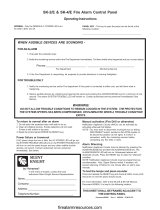Page is loading ...

C
P/N 52026:C • ECN 05-126
Document 52026
08/05/2005
Fire Alarm Control Panel
IFC-3030
Operations Manual

2 IFC-3030 Operations Manual — P/N 52026:C 05/19/2005
Fire Alarm System Limitations
While a fire alarm system may lower insurance rates, it is not a substitute for fire insurance!
An automatic fire alarm system—typically made up of
smoke detectors, heat detectors, manual pull stations, audible
warning devices, and a fire alarm control panel with remote
notification capability—can provide early warning of a develop-
ing fire. Such a system, however, does not assure protection
against property damage or loss of life resulting from a fire.
The Manufacturer recommends that smoke and/or heat detec-
tors be located throughout a protected premise following the
recommendations of the current edition of the National Fire
Protection Association Standard 72 (NFPA 72), manufacturer's
recommendations, State and local codes, and the recommen-
dations contained in the Guide for Proper Use of System
Smoke Detectors, which is made available at no charge to all
installing dealers. A study by the Federal Emergency Man-
agement Agency (an agency of the United States government)
indicated that smoke detectors may not go off in as many as
35% of all fires. While fire alarm systems are designed to pro-
vide early warning against fire, they do not guarantee warning
or protection against fire. A fire alarm system may not provide
timely or adequate warning, or simply may not function, for a
variety of reasons:
Smoke detectors may not sense fire where smoke cannot
reach the detectors such as in chimneys, in or behind walls, on
roofs, or on the other side of closed doors. Smoke detectors
also may not sense a fire on another level or floor of a building.
A second-floor detector, for example, may not sense a first-
floor or basement fire.
Particles of combustion or “smoke” from a developing fire
may not reach the sensing chambers of smoke detectors
because:
• Barriers such as closed or partially closed doors, walls, or
chimneys may inhibit particle or smoke flow.
• Smoke particles may become “cold,” stratify, and not reach
the ceiling or upper walls where detectors are located.
• Smoke particles may be blown away from detectors by air
outlets.
• Smoke particles may be drawn into air returns before
reaching the detector.
The amount of “smoke” present may be insufficient to alarm
smoke detectors. Smoke detectors are designed to alarm at
various levels of smoke density. If such density levels are not
created by a developing fire at the location of detectors, the
detectors will not go into alarm.
Smoke detectors, even when working properly, have sensing
limitations. Detectors that have photoelectronic sensing
chambers tend to detect smoldering fires better than flaming
fires, which have little visible smoke. Detectors that have ion-
izing-type sensing chambers tend to detect fast-flaming fires
better than smoldering fires. Because fires develop in different
ways and are often unpredictable in their growth, neither type
of detector is necessarily best and a given type of detector
may not provide adequate warning of a fire.
Smoke detectors cannot be expected to provide adequate
warning of fires caused by arson, children playing with
matches (especially in bedrooms), smoking in bed, and violent
explosions (caused by escaping gas, improper storage of
flammable materials, etc.).
Heat detectors do not sense particles of combustion and
alarm only when heat on their sensors increases at a predeter-
mined rate or reaches a predetermined level. Rate-of-rise
heat detectors may be subject to reduced sensitivity over time.
For this reason, the rate-of-rise feature of each detector
should be tested at least once per year by a qualified fire pro-
tection specialist. Heat detectors are designed to protect
property, not life.
IMPORTANT! Smoke detectors must be installed in the
same room as the control panel and in rooms used by the sys-
tem for the connection of alarm transmission wiring, communi-
cations, signaling, and/or power. If detectors are not so
located, a developing fire may damage the alarm system, crip-
pling its ability to report a fire.
Audible warning devices such as bells may not alert people
if these devices are located on the other side of closed or
partly open doors or are located on another floor of a building.
Any warning device may fail to alert people with a disability or
those who have recently consumed drugs, alcohol or medica-
tion. Please note that:
• Strobes can, under certain circumstances, cause seizures
in people with conditions such as epilepsy.
• Studies have shown that certain people, even when they
hear a fire alarm signal, do not respond or comprehend the
meaning of the signal. It is the property owner's responsi-
bility to conduct fire drills and other training exercise to
make people aware of fire alarm signals and instruct them
on the proper reaction to alarm signals.
• In rare instances, the sounding of a warning device can
cause temporary or permanent hearing loss.
A fire alarm system will not operate without any electrical
power. If AC power fails, the system will operate from standby
batteries only for a specified time and only if the batteries have
been properly maintained and replaced regularly.
Equipment used in the system may not be technically com-
patible with the control panel. It is essential to use only equip-
ment listed for service with your control panel.
Telephone lines needed to transmit alarm signals from a
premise to a central monitoring station may be out of service
or temporarily disabled. For added protection against tele-
phone line failure, backup radio transmission systems are rec-
ommended.
The most common cause of fire alarm malfunction is inade-
quate maintenance. To keep the entire fire alarm system in
excellent working order, ongoing maintenance is required per
the manufacturer's recommendations, and UL and NFPA stan-
dards. At a minimum, the requirements of NFPA 72 shall be
followed. Environments with large amounts of dust, dirt or
high air velocity require more frequent maintenance. A main-
tenance agreement should be arranged through the local man-
ufacturer's representative. Maintenance should be scheduled
monthly or as required by National and/or local fire codes and
should be performed by authorized professional fire alarm
installers only. Adequate written records of all inspections
should be kept.
Precau-L-1-2005.fm

IFC-3030 Operations Manual — P/N 52026:C 05/19/2005 3
Installation Precautions
Adherence to the following will aid in problem-free installation with long-term reliability:
WARNING - Several different sources of power can be
connected to the fire alarm control panel. Disconnect all
sources of power before servicing. Control unit and associ-
ated equipment may be damaged by removing and/or insert-
ing cards, modules, or interconnecting cables while the unit is
energized. Do not attempt to install, service, or operate this
unit until manuals are read and understood.
CAUTION - System Re-acceptance Test after Software
Changes: To ensure proper system operation, this product
must be tested in accordance with NFPA 72 after any pro-
gramming operation or change in site-specific software. Re-
acceptance testing is required after any change, addition or
deletion of system components, or after any modification,
repair or adjustment to system hardware or wiring. All compo-
nents, circuits, system operations, or software functions known
to be affected by a change must be 100% tested. In addition,
to ensure that other operations are not inadvertently affected,
at least 10% of initiating devices that are not directly affected
by the change, up to a maximum of 50 devices, must also be
tested and proper system operation verified.
This system meets NFPA requirements for operation at 0-49º
C/32-120º F and at a relative humidity (non condensing) of
85% at 30°C (86°F) per NFPA, and 93% ± 2% at 32°C ± 2°C
(89.6°F ± 1.1°F) per ULC. However, the useful life of the sys-
tem's standby batteries and the electronic components may be
adversely affected by extreme temperature ranges and humid-
ity. Therefore, it is recommended that this system and its
peripherals be installed in an environment with a normal room
temperature of 15-27º C/60-80º F.
Verify that wire sizes are adequate for all initiating and indi-
cating device loops. Most devices cannot tolerate more than a
10% I.R. drop from the specified device voltage.
Like all solid state electronic devices, this system may
operate erratically or can be damaged when subjected to light-
ning induced transients. Although no system is completely
immune from lightning transients and interference, proper
grounding will reduce susceptibility. Overhead or outside aerial
wiring is not recommended, due to an increased susceptibility
to nearby lightning strikes. Consult with the Technical Ser-
vices Department if any problems are anticipated or encoun-
tered.
Disconnect AC power and batteries prior to removing or
inserting circuit boards. Failure to do so can damage circuits.
Remove all electronic assemblies prior to any drilling, filing,
reaming, or punching of the enclosure. When possible, make
all cable entries from the sides or rear. Before making modifi-
cations, verify that they will not interfere with battery, trans-
former, or printed circuit board location.
Do not tighten screw terminals more than 9 in-lbs. Over-
tightening may damage threads, resulting in reduced terminal
contact pressure and difficulty with screw terminal removal.
This system contains static-sensitive components.
Always ground yourself with a proper wrist strap before han-
dling any circuits so that static charges are removed from the
body. Use static suppressive packaging to protect electronic
assemblies removed from the unit.
Follow the instructions in the installation, operating, and pro-
gramming manuals. These instructions must be followed to
avoid damage to the control panel and associated equipment.
FACP operation and reliability depend upon proper installation.
Precau-L-4-2005.fm
FCC Warning
WARNING: This equipment generates, uses, and can
radiate radio frequency energy and if not installed and
used in accordance with the instruction manual may
cause interference to radio communications. It has been
tested and found to comply with the limits for class A
computing devices pursuant to Subpart B of Part 15 of
FCC Rules, which is designed to provide reasonable
protection against such interference when devices are
operated in a commercial environment. Operation of this
equipment in a residential area is likely to cause interfer-
ence, in which case the user will be required to correct
the interference at his or her own expense.
Canadian Requirements
This digital apparatus does not exceed the Class A limits
for radiation noise emissions from digital apparatus set
out in the Radio Interference Regulations of the Cana-
dian Department of Communications.
Le present appareil numerique n'emet pas de bruits radi-
oelectriques depassant les limites applicables aux appa-
reils numeriques de la classe A prescrites dans le
Reglement sur le brouillage radioelectrique edicte par le
ministere des Communications du Canada.
HARSH™, NIS™, Notifier Integrated Systems™, NOTI•FIRE•NET™, and ONYXWorks™ are all trademarks; and FlashScan®, NION®, NOTIFIER®,
ONYX®, UniNet®, VeriFire®, and VIEW® are all registered trademarks of Honeywell International Inc. Echelon® is a registered trademark and LonWorks™
is a trademark of Echelon Corporation. ARCNET® is a registered trademark of Datapoint Corporation. Microsoft® and Windows® are registered trademarks
of the Microsoft Corporation. LEXAN® is a registered trademark of GE Plastics, a subsidiary of General Electric Company.
©2005 by Honeywell International Inc. All rights reserved. Unauthorized use of this document is strictly prohibited.

4 IFC-3030 Operations Manual — P/N 52026:C 05/19/2005
Documentation Feedback
Your feedback helps us keep our documentation up-to-date and accurate. If you have any comments
or suggestions about our online Help or printed manuals, you can email us.
Please include the following information:
• Product name and version number (if applicable)
• Printed manual or online Help
• Topic Title (for online Help)
• Page number (for printed manual)
• Brief description of content you think should be improved or corrected
• Your suggestion for how to correct/improve documentation
Send email messages to:
FireSystems.T[email protected]
Please note this email address is for documentation feedback only. If you have any technical issues,
please contact Technical Services.

IFC-3030 Operations Manual — P/N 52026:C 08/05/2005 5
Table of Contents
Section 1 General Information.................................................................................................7
1.1: About This Manual........................................................................................................................................7
1.2: Supplemental Information .............................................................................................................................7
1.3: Introduction to the Control Panel ..................................................................................................................8
1.4: Operating Features.........................................................................................................................................8
1.4.1: The Display/Keypad..........................................................................................................................10
The Liquid Crystal Display..................................................................................................................10
The Keypad ..........................................................................................................................................10
1.5: Message Formats .........................................................................................................................................12
1.5.1: System Normal Screen ......................................................................................................................12
1.5.2: Event Reporting Format ....................................................................................................................13
Point Events Format ............................................................................................................................13
System Events Format..........................................................................................................................14
1.6: Navigating Menu and Programming Screens..............................................................................................15
1.7: The Main Menu ...........................................................................................................................................15
1.7.1: Event Counts Display........................................................................................................................16
1.7.2: More Information ..............................................................................................................................17
1.7.3: Multiple Event List............................................................................................................................18
1.7.4: History Display (History Select Screen) ...........................................................................................19
1.7.5: Read Status........................................................................................................................................20
1.7.6: Program/Alter Status .........................................................................................................................20
1.7.7: Printer Functions ...............................................................................................................................20
Section 2 Operation of the Control Panel.............................................................................21
2.1: Overview......................................................................................................................................................21
2.1.1: System Normal..................................................................................................................................21
2.1.2: Acknowledging an Event...................................................................................................................21
2.2: Fire Alarm Event .........................................................................................................................................23
2.2.1: How the Control Panel Indicates a Fire Alarm..................................................................................23
2.2.2: How to Respond to a Fire Alarm.......................................................................................................23
2.2.3: Interpreting Type ID Codes...............................................................................................................24
2.3: System or Point Trouble Event....................................................................................................................25
2.3.1: How the Control Panel Indicates a System or Point Trouble............................................................25
2.3.2: How to Respond to a System or Point Trouble.................................................................................26
2.3.3: Trouble Types....................................................................................................................................26
Point (Device) Troubles .......................................................................................................................26
System Troubles...................................................................................................................................28
2.3.4: Interpreting Type ID Codes...............................................................................................................29
2.4: Pre-alarm Event...........................................................................................................................................30
2.4.1: How the Control Panel Indicates a Pre-alarm ...................................................................................30
2.4.2: How to Respond to a Pre-Alarm Warning.........................................................................................30
2.4.3: Interpreting Type ID Codes...............................................................................................................31
2.5: Security Alarm Event ..................................................................................................................................32
2.5.1: How the Control Panel Indicates a Security Alarm...........................................................................32
2.5.2: How to Respond to a Security Alarm................................................................................................32
2.5.3: Interpreting Security Type Codes......................................................................................................33
2.6: Supervisory Signal Event ............................................................................................................................34
2.6.1: How the Control Panel Indicates an Active Supervisory ..................................................................34
2.6.2: How to Respond to an Active Supervisory .......................................................................................34
2.6.3: How to Interpret Type Codes ............................................................................................................35
2.7: Disabled Points Event..................................................................................................................................36
2.8: Active Event ................................................................................................................................................37
2.8.1: How the Control Panel Indicates an Active Fire Control Point ........................................................37
2.8.2: How the Control Panel Indicates an Active Non-fire Point ..............................................................37

Table of Contents
6 IFC-3030 Operations Manual — P/N 52026:C 08/05/2005
2.9: Operation of Special System Timers, Presignal, and PAS...........................................................................38
2.9.1: System (Panel) Timers.......................................................................................................................38
Alarm Verification Timer (VERIFY TIME)........................................................................................38
AC Fail Delay Timer ...........................................................................................................................38
Silence Inhibit Timer............................................................................................................................38
Auto Silence Timer ..............................................................................................................................38
2.9.2: Presignal ............................................................................................................................................38
How the Panel Indicates a Presignal Alarm .........................................................................................39
How to Respond to a Presignal Alarm .................................................................................................39
2.9.3: PAS (Positive Alarm Sequence)........................................................................................................39
Section 3 Read Status............................................................................................................41
3.1: Point Select Screen ......................................................................................................................................41
3.2: Smoke Detector............................................................................................................................................42
3.3: Heat Detector ...............................................................................................................................................43
3.4: Monitor Module...........................................................................................................................................44
3.5: Control Module............................................................................................................................................44
3.6: Panel Input ...................................................................................................................................................46
3.7: Panel Output.................................................................................................................................................46
3.8: General Zone................................................................................................................................................47
3.9: Logic Zone...................................................................................................................................................47
3.10: Releasing Zone...........................................................................................................................................48
3.11: Special Function Zone................................................................................................................................48
3.12: Trouble Zone..............................................................................................................................................49
3.13: Annunciator................................................................................................................................................49
Section 4 Viewing and Printing History Information...........................................................51
4.1: Events History..............................................................................................................................................51
4.2: Time and Date Range Selection for All Events...........................................................................................52
4.3: Point Range Select for All Events in Range................................................................................................53
Section 5 Printing Reports.....................................................................................................55
5.1: Printer Functions Screen..............................................................................................................................55
5.2: Print Programming Menu Screen.................................................................................................................56
5.3: Print Programming Menu Screen (2)...........................................................................................................58
5.4: Active Points Report Screen........................................................................................................................59
5.5: Installed Points Report Screen.....................................................................................................................59
Appendix A Software Type ID Codes....................................................................................63
Appendix B Releasing Zones................................................................................................67

About This Manual General Information
IFC-3030 Operations Manual — PN 52026:C 08/05/2005 7
Section 1 General Information
1.1 About This Manual
The following graphics appear in the manual to indicate a caution, a warning, or a note.
CAUTION: Information about procedures that could cause programming errors, runtime
errors, or equipment damage.
WARNING:Information about procedures that could cause irreversible damage to the
control panel, irreversible loss of programming data or personal injury.
Note: Information that highlights an important part of the preceding or subsequent text or
illustration.
1.2 Supplemental Information
The table below provides a list of document sources (manuals) containing additional information
regarding the IFC-3030 and optional peripherals.
!
For information on… Refer to… Part No.
Installation IFC-3030 Installation Manual 52024
Programming IFC-3030 Programming Manual 52025
Main Power Supply AMPS-24/E 51907
SLC Wiring Instructions Johnson Controls SLC Wiring Manual 51870
Off-line programming utility VeriFire™ Tools CD help file JVERIFIRE-TCD
Compatible Devices Device Compatibility Document
Compatible Listings Chart
Device Compatibility Technical Bulletin
51922
51364
LIT-445180
Annunciators Annunciator Control System
Annunciator Fixed Module
ACM-8R Annunciator Control Module
ACM-8R Annunciator Control Module Technical Bulletin
LCD-80 Manual
LCD-80 Liquid Crystal Display Technical Bulletin
LCD-160 Liquid Crystal Display Manual
LDM Series Lamp Driver Annunciator
LDM Lamp Driver Modules Technical Bulletin
SCS Smoke Control System
JNCA Network Control Annunciator
RPT-485W/RPT-485WF EIA-485 Annunciator Loop Repeater
15842
15048
15342
LIT-445125
15037
LIT-445151
51850
15885
LIT-445161
15712
51868
15640
Auxiliary Power Supply,Charger ACPS-2406 Installation Manual
APS-6R Instruction Manual
APS-6R Auxiliary Power Supply Technical Bulletin
CHG-120 Battery Charger Manual
CHG-120 Battery Charger Technical Bulletin
FCPS-24 Field Charger/Power Supply Manual
Field Charger/Power Supply FCPS-24 Technical Bulletin
51304
50702
LIT-445205
50641
LIT-445210
50059
LIT-445111
Cabinets & Chassis CAB-3/CAB-4 Series Cabinet Installation Instructions 15330
Transponders & Transmitters DPI-232 Manual
RFX Wireless Transmitter Manual
TM-4 Instructions
(Reverse Polarity Transmitter)
UDACT Manual (Universal Digital Alarm Communicator/Transmitter)
XP Transponders
XP Transponder Technical Bulletin
XP5 Series Manual
XP5 Series Transponders Technical Bulletin
51499
51012
51490
50050
15888
LIT-448180
50786
LIT-445230
Table 1.1 Supplemental Documentation (1 of 2)

General Information Introduction to the Control Panel
8 IFC-3030 Operations Manual — PN 52026:C 08/05/2005
1.3 Introduction to the Control Panel
The IFC-3030 is an intelligent Fire Alarm Control Panel (FACP) with features suitable for most
applications. The JCPU-3030 comes with a front display/keypad option, which allows
programming and viewing options at the panel.
There are two basic configuration options for the IFC-3030. It can be ordered with:
• a front display/keypad, which allows programming and viewing options at the panel, or
• no display keypad.
This manual gives instructions using the front display/keypad.
Displayless Mode
When there is no keypad/display at the IFC-3030, the panel is controlled by remote annunciators.
VeriFire™ Tools programming is required. The displayless panel has four buttons on its circuit
board that are service-level switches for local operation should it become necessary. They are the
only buttons, and are clearly marked with ACK for Acknowledge, SIGSIL for Signal Silence,
SYSRST for System Reset, and LAMP TEST. These buttons are mainly for installer use: the
operator should utilize a remote annunciator for these functions, if possible. The status indicator
LEDs on the circuit board are the same as on the display/keypad (refer to "The Display/Keypad" on
page 10 of this manual).
Refer to VeriFire™ Tools or the JNCA manual for information on programming without an IFC-
3030 display/keypad.
1.4 Operating Features
• Alarm Verification selection, to reduce unwanted alarms
• Positive Alarm Sequence (PAS) and Presignal per NFPA 72
• Silence Inhibit timer and Auto Silence timer for Notification Appliance Circuits (NACs)
• March time/Temporal code for Panel Circuit modules
• Programmable Signal Silence, System Reset, and Alarm Activate functions through monitor
modules
• Automatic time-of-day and day-of-week control functions, with holiday option
• AWACS (Advanced Warning Addressable Combustion Sensing) with nine field-adjustable
Pre-Alarm levels with programmable Control-By-Event (CBE)
• Operate automatic smoke or heat detector sounder/relay base on action Pre-Alarm level, with
general evacuation on alarm level
• Security alarm point option with separate audible signal code
• Centralized voice paging and audible alarm signaling options
Universal Zone Coder UZC-256 Universal Zone Coder
UZC-256 Programming
15216
15976
Voice Alarm Systems & Voice
Evacuation
XPIQ Manual
XPIQ Quad Intelligent Audio Transponder Technical Bulletin
VEC 25/50 Manual
Johnson Controls Voice Alarm System Manual
RM-1 Series Remote Microphone Installation Document
RM-1 Series Remote Microphone Technical Bulletin
ACT-2 Instructions
ACT-2 Audio Coupling Transformer Technical Bulletin
51013
LIT-445235
50686
51869
51138
LIT-445212
51118
LIT-445225
Networking Noti•Fire•Net Version 4.0 Manual and Higher
NCM-W/F Instructions
IFW Internet Fire Workstation, Network Version 4.0 & Higher
51584
51533
52028
For information on… Refer to… Part No.
Table 1.1 Supplemental Documentation (2 of 2)

Operating Features General Information
IFC-3030 Operations Manual — PN 52026:C 08/05/2005 9
• Programmable Control-By-Event control of outputs from individual alarm or supervisory
addressable devices
• Networks with other FACPs and equipment for large applications
• Automatic detector sensitivity adjustments based on programmable building occupancy
schedules

General Information Operating Features
10 IFC-3030 Operations Manual — PN 52026:C 08/05/2005
1.4.1 The Display/Keypad
The display/keypad provides an easy-to-use keypad and large LCD (liquid crystal display) that
simplifies the programming process.
Figure 1.1 The Display/Keypad
The Liquid Crystal Display
The display is 40 characters wide by 16 lines. It displays all programming screens, as well as
events, history, device and other information.
Fields may be entered or changed and commands may be issued on the display using the keypad.
The Keypad
The keypad consists of several types of keys: alphanumerics, special function keys, soft keys, and
fixed function keys.
Note: Key functions are as described below unless the Local Control option is disabled, or the
Display and Control Center (DCC) option is enabled and the DCC is at another location. When the
Local Control option is disabled, the panel does not have local control of the Signal Silence,
Fixed
Function
Keys
Soft Keys
Status
LEDs
Special Function Keys
3030keypad.cdr

Operating Features General Information
IFC-3030 Operations Manual — PN 52026:C 08/05/2005 11
System Reset, and Drill Fixed Function keys, or the SIGNAL SILENCE, SYSTEM RESET, and
ACKNOWLEDGE soft keys. These functions must be performed by a remote device preprogrammed
for this purpose. When this panel is not the DCC on a network, permission must be granted from
the DCC before Signal Silence, System Reset, Acknowledge or Drill can be performed at this
panel. Pressing one of these keys will automatically send a permission request to the DCC.
Keypad
The alphanumeric portion of the keypad is in standard QWERTY format. This keypad is functional
mainly when an entry is requested by the system. Otherwise, pressing the keys results in no entry.
Soft Keys
The ten keys to the right and left of the display function to select commands that appear on the
display. Each screen has different information, and each key changes function to suit the screen.
Beneath each screen in this manual is a description of the function of each soft key.
Fixed Function Keys
The eight keys aligned along the upper right edge of the keypad/display are fixed function keys.
FIRE ALARM
SCROLL/DISPLAY
SECURITY SCROLL/DISPLAY
SUPERVISORY
SCROLL/DISPLAY
TROUBLE
SCROLL/DISPLAY
OTHER EVENT SCROLL/DISPLAY
SIGNAL SILENCE - Press this key to turn off all control modules and panel output circuits that
have been programmed as silenceable. Signal Silence is disabled while the Silence Inhibit Timer is
in effect, or when a device with a Waterflow type code initiates a fire alarm.
DRILL
HOLD 2 SEC. - Press this key, holding it down for 2 seconds, to activate all silenceable fire
output circuits.
SYSTEM RESET - Press this key to clear all latched alarms and other events as well as turn off
event LEDs. If alarms or other off-normal events exist after reset, they will resound the system and
relight the LEDs. Unacknowledged events will not prevent reset from functioning unless the panel
is programmed for Receive Mode (refer to the note on page 22). The SYSTEM RESET key will not
function if the programmable Silence Inhibit Timer is running.
The System Reset key will not immediately silence active outputs. If the Control-by-event
programming conditions for the output are not met after reset, the output will deactivate. (Typically
30 seconds local, 60 seconds network.)
Special Function Keys
To the right of the QWERTY keypad are special function keys.
Arrow Keys - Pressing these keys navigates through the programming fields on a display screen by
advancing or reversing the cursor position.
Enter - Pressing this key navigates through the programming fields on a display screen by
advancing the cursor.
Esc - Press this key once to leave the current field without saving the entry. Press this key twice in
succession to discard any changes made on the screen and exit to the previous screen.
DISABLE/ENABLE - For future use. No function at this time.
PRINT SCREEN - Press this key to print what is displayed on the display screen.
LAMP TEST - Press this key to test the LED indicators on the left of the keypad, the panel circuit
LEDs, and the piezo. Pressing the key longer than 5 seconds will display firmware version numbers
on the display screen.
F1 - For future use. No function at this time.
NEXT SELECTION/PREVIOUS SELECTION - Use these keys to scroll through the list of
possibilities in a data field on the display screen.
Scroll through a list of events of these types,
each of which will appear on the display once
the associated button is pushed. The OTHER
EVENT
SCROLL/DISPLAY key also scrolls
between prealarm and disabled events.

General Information Message Formats
12 IFC-3030 Operations Manual — PN 52026:C 08/05/2005
RECALL LAST ENTRY -For future use. No function at this time.
INCREMENT NUMBER - For future use. No function at this time.
LED Indicators
There are ten labeled LEDs aligned along the left edge of the keypad. They light to annunciate
certain conditions, as described in Table 1.2 below.
Table 1.2 LED Indicators
1.5 Message Formats
This section describes the formats for system normal, device events and system events screens. For
a definition of these types of events, as well as instructions for dealing with them, refer to Section
2, "Operation of the Control Panel" in this manual.
1.5.1 System Normal Screen
The System Normal message appears at the top of the display when no off-normal events exist. It
consists of two lines, each 40 characters long. Line one is a custom network message. Line 2 is a
standard message giving the System Normal message, the time, day of the week, and date. The
Main Menu is selectable using the lower right soft key.
Line 5 indicates the current time and date.
LED INDICATOR COLOR FUNCTION
Power Green Illuminates when AC power is within normal operating limits.
Fire Alarm Red Illuminates when at least one fire alarm event exists. It will flash if
any of these events are unacknowledged.
Pre-alarm Red Illuminates when at least one pre-alarm event exists. It will flash if
any of these events are unacknowledged.
Security Blue Illuminates when at least one security event exists. It will flash if any
of these events are unacknowledged.
Supervisory Yellow Illuminates when at least one supervisory event exists. It will flash if
any of these events are unacknowledged.
System Trouble Yellow Illuminates when at least one trouble event exists. It will flash if any
of these events are unacknowledged.
Other Event Yellow Illuminates for any category of event not listed above. It will flash if
any of these events are unacknowledged
Signals Silenced Yellow Illuminates if the IFC-3030 Notification Appliances have been
silenced. It flashes if some but not all of the IFC-3030 NACs have
been silenced.
Point Disabled Yellow Illuminates when at least one device has been disabled. It will flash
until all disabled points have been acknowledged.
CPU Failure Yellow Illuminates if there is an abnormal hardware or software condition.
Contact technical support. The panel is out of service when this LED
is illuminated or flashing.

Message Formats General Information
IFC-3030 Operations Manual — PN 52026:C 08/05/2005 13
Figure 1.2 System Normal Screen
A custom graphic may be displayed below the system normal message: the graphic must be entered
using VeriFire™ Tools. The text “Main Menu” will overlay the graphic, if it extends into the last
line of the display.
1.5.2 Event Reporting Format
The message formats used for event reporting appear at the top of the display, replacing the System
Normal message. There are two basic types of message formats: point event formats, which are
generated from changes in the state of SLC and panel devices, and system event formats, which are
generated from system errors and troubles.
Point Events Format
When a change of state occurs to an SLC or panel point device, a message is generated to the panel
that displays on the top of the LCD screen, and soft keys display available functions that may be
used to handle the event. The top four lines contain the event and point information. Event counts
display in the next three lines, the current time and soft key information appears after the event
counts.
The format of the first line will vary slightly as follows, depending on the type of event:
LAKEVIEW GENERAL HOSPITAL
SYSTEM NORMAL
11:58:45A WED AUG 25, 2004
MAIN MENU
FIRE ALARM
ELEVATOR LOBBY EAST WING
FIFTH FLOOR Z239 SMOKE(PHOTO)
11:58:45A WED AUG 25, 2004 L03D002
Line 1
Displays the type of
event, and whether
it has been
acknowledged or
cleared.
TROUBLE DETECTOR FAILED TEST
ELEVATOR LOBBY EAST WING
FIFTH FLOOR Z239 SMOKE(PHOTO)
11:58:45A WED AUG 25, 2004 L03D002
Line 1
Displays TROUBLE,
the type of trouble,
and whether it has
been acknowledged
or cleared.
Event
Format
(not trouble
or pre-
alarm)
Event
Format
(trouble)
Line 1
Displays
PREALARM, the
sensitivity reading
and whether it has
been acknowledged
or cleared.
PREALARM 120% OF FIRE SENSITIVITY LEVEL5
ELEVATOR LOBBY EAST WING
FIFTH FLOOR Z239 SMOKE(PHOTO)
11:58:45A WED AUG 25, 2004 L03D002
Event
Format
(pre-alarm)

General Information Message Formats
14 IFC-3030 Operations Manual — PN 52026:C 08/05/2005
The second, third and fourth lines always contain the same device information, as follows:
The point event example screen below shows a trouble condition that has been generated by the
detector on loop 3, address 2.
Figure 1.3 Point Event Display Example
The event counts display shows the counts for outstanding events. The date in line eight gives the
current time. The soft keys may be used to deal with the event; their functions are described in the
Operation section of this manual.
System Events Format
When a system trouble occurs, a message is generated to the panel that displays on the top of the
LCD screen, and soft keys display available functions that may be used to handle the event.
The top four lines contain event information, and are formatted as follows:
The system trouble event example screen below shows an annunciator trouble condition.
FIRE ALARM
ELEVATOR LOBBY EAST WING
FIFTH FLOOR Z239 SMOKE(PHOTO)
11:58:45A WED AUG 25, 2004 L03D002
Line 2 - Displays the custom
label and the extended label
Line 3 - Displays the primary
zone label, the primary zone
number, and the software
Type ID.
Line 4 - Displays event time,
event date and device
address.
Loop number
Detector
Device address
TROUBLE DETECTOR FAILED TEST
ELEVATOR LOBBY EAST WING
FIFTH FLOOR Z239 SMOKE(PHOTO)
11:58:45A WED AUG 25, 2004 L03D002
EVENT COUNTS
FIRE ALARMS:000 PREALARM:000 TROUBLE:001
SUPERVISORY:000 SECURITY:000 OTHER: 000
11:58:46A WED AUG 25, 2004
ACKNOWLEDGE SIGNAL SILENCE
MORE INFORMATION SYSTEM RESET
PROGRAM/ALTER STATUS BACK
TROUBLE
ANNUN 1 TROUBLE
LAKEVIEW GENERAL HOSPITAL
11:58:45A WED AUG 25, 2004
Line 1 - Displays
TROUBLE and whether it
has been acknowledged
or cleared
Line 2 - Displays trouble
type
Line 3 - Displays custom
message.
Line 4 - Displays event
time and date and node
address.

Navigating Menu and Programming Screens General Information
IFC-3030 Operations Manual — PN 52026:C 08/05/2005 15
Figure 1.4 System Event Display Example
The event counts display shows the counts for outstanding events. The date in line eight gives the
current time. The soft keys may be used to deal with the event; their functions are described in the
Operation section of this manual.
1.6 Navigating Menu and Programming Screens
The Main Menu (refer to Figure 1.5) leads to screens with various menu options. Choices may be
made from the menu screens by pressing the soft key closest to the menu option.
Field information may be added/modified using the keypad and special function keys.
Arrow keys on the keypad can be used to navigate between fields on a screen if there are no soft
keys to select the fields.
Pressing a BACK soft key on a screen returns the programmer to the previous screen without saving
the information entered.
Pressing an ACCEPT soft key will save information entered on the screen. It may also return to the
previous screen and/or perform other functions as described in the soft key section for each screen.
When the panel can not read a specified point (that is, if the point entered on the screen for
processing does not exist in the panel’s programming) it will display an error screen for several
seconds, then return to the screen where the address was entered. The user must check his input and
investigate the state of the point.
1.7 The Main Menu
The Main Menu screen is the means by which the programmer can access displays, history
information, printing and programming menus. This screen is accessible from the System Normal
Screen (Refer to Figure 1.2), and from most other screens by pressing the BACK soft key until it
displays.
TROUBLE
ANNUN 1 TROUBLE
LAKEVIEW GENERAL HOSPITAL
11:58:45A WED AUG 25, 2004
EVENT COUNTS
FIRE ALARMS:000 PREALARM:000 TROUBLE:001
SUPERVISORY:000 SECURITY:000 OTHER: 000
11:58:46A WED JAUG 25, 2004
ACKNOWLEDGE SIGNAL SILENCE
MORE INFORMATION SYSTEM RESET
PROGRAM/ALTER STATUS BACK

General Information The Main Menu
16 IFC-3030 Operations Manual — PN 52026:C 08/05/2005
Figure 1.5 Main Menu Screen
Soft Keys
Pressing the soft keys brings the user to the screens described below.
1.7.1 Event Counts Display
Pressing the soft key to the left of the Event Counts Display message on the Main Menu
brings up the Event Counts screen. This screen will automatically display if an off-normal event
requiring acknowledgement occurs, unless the panel is in programming mode. Fire alarm events
will display even in programming mode.
Lines six and seven display current counts of off-normal events in six categories. The counts
include both acknowledged and unacknowledged events.
Figure 1.6 Events Count Display Screen
Soft Keys
ACKNOWLEDGE FIRE ALARM - Press this key to acknowledge an event. The command will read
ACKNOWLEDGE FIRE ALARM if the event is a fire alarm. It will read ACKNOWLEDGE if the event
is any other type. The command will not display if there are no events to acknowledge.
MORE INFORMATION - Press this key to go to the MORE INFORMATION screen, described in
Section 1.7.2 below. This button will not display if no off-normal events exist.
LAKEVIEW GENERAL HOSPITAL
SYSTEM NORMAL
11:58:45A WED AUG 25, 2004
EVENT COUNTS DISPLAY READ STATUS
PROGRAM/ALTER STATUS
MULTIPLE EVENT LIST PRINTER FUNCTIONS
HISTORY DISPLAY BACK
FIRE ALARM
ELEVATOR LOBBY EAST WING
FIFTH FLOOR Z005 SMOKE(PHOTO)
11:57:45A WED AUG 25, 2004 L03D052
EVENT COUNTS
FIRE ALARMS:001 PREALARM:000 TROUBLE:000
SUPERVISORY:000 SECURITY:000 DISABLE:000
11:58:45A WED AUG 25, 2004
ACKNOWLEDGE FIRE ALARM SIGNAL SILENCE
MORE INFORMATION SYSTEM RESET
PROGRAM/ALTER STATUS BACK

The Main Menu General Information
IFC-3030 Operations Manual — PN 52026:C 08/05/2005 17
PROGRAM/ALTER STATUS - Press this key to go to the PROGRAM/ALTER STATUS screen,
which also can be reached from the main menu. This screen will require a password. For
programming instructions, refer to the IFC-3030 Programming Manual.
SIGNAL SILENCE - Press this key to silence all IFC-3030 outputs programmed as silenceable.
SYSTEM RESET - Press this key to reset the system.
1.7.2 More Information
Pressing the More Information soft key displays a screen that contains additional information about
the event shown in the top four lines.
Figure 1.7 More Information Screen
Display
Lines 1 through 4 - Event information
Line 5 - Screen title
Lines 6 through 9 - The Custom Action Message programmed for the point in alarm
Line 10 - blank
Line 11 and 14 - These lines exist only for smoke/heat detectors. They do not display for
wireless smoke detectors.
Line 11
VALUES:
The screen displays the Alarm and Prealarm values that are in effect when more information is
requested. For example, if occupied settings are in effect, occupied values will display.
121% OF ALARM - This field gives the detector reading as it relates to its preprogrammed
alarm level value (indicated in the next line on the screen). The example above shows the
detector exceeding the alarm level by 21%.
Note: For Beam detectors in CLIP mode, the alarm value will always equal zero (0)% when it
is not in alarm or 100% when it is in alarm.
145% OF PREALARM - This field gives the detector reading as it relates to its
preprogrammed prealarm level value (indicated in the next line on the screen). The example
above shows the detector exceeding the prealarm level by 45%.
Line 12
The screen displays the Alarm and Prealarm levels that are in effect when more information is
requested. For example, if unoccupied settings are in effect, they will display.
ALARM: 6=1.66% - Six is the preprogrammed alarm level value for this detector: its
value is 1.66%, indicating the percent per foot obscuration value assigned to level 6.
PREALARM: 3=0.47% - Three is the preprogrammed alarm level value for this detector:
its value is 0.47%, indicating the percent per foot obscuration value assigned to level 3.
Line 13
ACKNOWLEDGED FIRE ALARM
ELEVATOR LOBBY EAST WING
FIFTH FLOOR Z005 SMOKE(PHOTO)
11:58:45A WED AUG 25, 2004 L03D052
INFORMATION/ACTION
CALL 203-555-1212
GO TO ALARM SITE AND INVESTIGATE
APPROACH THE ALARM LOCATION WITH CAUTION
BRING CELL PHONE AND REPORT WHEN ON SITE
VALUES: 121% OF ALARM, 145% OF PREALARM
ALARM: 6= 1.66%, PREALARM; 3= 0.47%
ACTION/STATUS: NONE/VERY CLEAN
PEAKS:56% VERIFY COUNT:02 CO-OP:D100,158
12:22:34P WED AUG 25, 2004
BACK

General Information The Main Menu
18 IFC-3030 Operations Manual — PN 52026:C 08/05/2005
ACTION/STATUS: NONE/VERY CLEAN - This displays the maintenance status of
the device. The message that appears in this field depends on the drift compensation value. A
detector will automatically compensate for environmental contaminants and other factors over
time, until the tolerance value has been exceeded. The FACP will signal a trouble condition
when this level has been reached. Refer to the following table for messages and required
action.
Line 13 does not display for Acclimate detectors.
Line 14
PEAKS: 56% - This value represents the highest percent per foot obscuration reading taken
by this detector. It can be a historical figure, and does not necessarily represent the highest
reading for this particular alarm. Re-initializing the detector would reset this value to zero.
VERIFY COUNT: 02 - This displays the number of times the detector has gone into
alarm. This count aids in differentiating false alarms from actual alarms by showing repeated
alarm events that have come into the device. In this example, the detector has gone into alarm
two times since the verification count was begun. The FACP will signal a trouble condition
when the verify count is exceeded.
CO-OP: D100,158 - Indicates the address(es) of any detector(s) linked with the detector
that’s in alarm for Co-operative Multi-alarm Sensing. This field does not display for
Acclimate detectors, Beam detectors or Heat detectors.
Line 15 - The current time and date are displayed in this line.
Line 16
BACK - Press to return to the previous screen.
1.7.3 Multiple Event List
Pressing the Multiple Event List soft key shows off-normal events simultaneously in groups of
eight. One event is shown at the top, and seven are shown in the list below it. The list will consist of
the events immediately following the event at the top, with the priority of event types determined
by the programmed Event Ordering setting (USA or Canada).
• Using the Next Selection/Previous Selection special function keys to scroll through the list will
replace the event at the top of the screen with the first event in the series displayed below it.
• Using the Up/Down arrow keys to scroll through the list will not replace the event at the top of
the screen: pressing the arrow keys will scroll a cursor through the seven events below without
Message Description
Replace/Malfunction Replace the defective detector. The detector may not
operate properly.
None/Very Clean No action necessary. The detector readings are near ideal.
None/Clean No action necessary. Although not ideal, the detector will
activate at the selected sensitivity level.
None/Fairly Clean No action necessary. The detector will activate at the
selected sensitivity level.
Needs Cleaning Clean the detector soon. The detector may cause a false
alarm because it has reached the drift compensation
tolerance value.
Needs Immediate Cleaning Clean immediately! The detector is a false alarm risk. The
drift compensation tolerance value has been exceeded.
USA Event Order Canada Event Order
Fire Fire
Security Supervisory
Supervisory Trouble
Trouble Prealarm
Prealarm Disabled
Disabled

The Main Menu General Information
IFC-3030 Operations Manual — PN 52026:C 08/05/2005 19
changing what is displayed at the top. The arrows will scroll through the list of events
sequentially, but will skip the event at the top.
• Pressing Enter while the cursor is present will cause the event selected by the cursor to move to
the top of the screen, and the list will reflect the events immediately following it.
• Pressing one of the Scroll Display fixed function keys will cause the first event of that type
(e.g., alarm, trouble, etc.) to display at the top, and subsequent events of that type to display in
sequence below it. Press the key again to begin scrolling. If there are no events of the type
denoted by the Scroll Display key, pressing the key will have no effect.
Figure 1.8 Multiple Event List Screen
Soft Key
First Event - Press this soft key to return the first event in the event ordering sequence to the
top of the screen if scrolling has placed it elsewhere.
Note: If an unacknowledged event occurs while the Multiple Event list is displayed:
For USA event ordering - the Event Count Screen will appear with the Acknowledge button
only. Acknowledging the event(s) will bring the Multiple Event list back up.
For Canadian event ordering - the Multiple Event list screen will display the unacknowledged
event at the top.
1.7.4 History Display (History Select Screen)
The History Select screen allows the user to select a type of history file to view, and to set time/date
or point range viewing parameters. The particular menu items will not appear on the History
ACKNOWLEDGED FIRE ALARM
ELEVATOR LOBBY EAST WING
FIFTH FLOOR Z005 SMOKE(PHOTO)
11:58:45A WED AUG 25, 2004 L03D052
FIRE ALARM:001 OF 003
2 ALM MAIN ELEVATOR LOBBY EAST WING
3 ALM 20-CHARACTER_LABEL 12-CHAR_EXT_
1 SUP 20-CHARACTER_LABEL 12-CHAR_EXT_
2 SUP 20-CHARACTER_LABEL 12-CHAR_EXT_
1 TBL 20-CHARACTER_LABEL
12-CHAR_EXT_
2 TBL 20-CHARACTER_LABEL 12-CHAR_EXT_
1 MON 20-CHARACTER_LABEL 12-CHAR_EXT_
ALARM:003 SUPERVISORY:002 TROUBLE:002
11:58:45A WED AUG 25, 2004
FIRST EVENT MAIN MENU

General Information The Main Menu
20 IFC-3030 Operations Manual — PN 52026:C 08/05/2005
Display screen if no associated events are in the queue.
Figure 1.9 History Display Select Screen
Soft Keys
ALL EVENTS, ALARMS ONLY, TROUBLES ONLY, SUPERVISORY ONLY, AND
SECURITY/OTHERS - Pushing the associated soft key selects the type of history to be viewed.
TIME/DATE INTERVAL - Sets a time/date interval of events to be displayed.
POINT RANGE - Sets a range of points for which events will be displayed.
Refer to the section "Viewing and Printing History Information" on page 51 for a full description
of History Select.
1.7.5 Read Status
Pressing the Read Status soft key brings up screens to view the present status of points, zones, and
other system information. Refer to the section "Read Status" on page 41 for a full description of
Read Status.
1.7.6 Program/Alter Status
Pressing the Program/Alter Status soft key brings up screens for panel programming, point
programming, autoprogramming, clear programming, altering the status of points, walk test, and
other information. A password is required. Refer to this panel’s programming manual for
information on these functions.
1.7.7 Printer Functions
Pressing the Printer Functions soft key brings up screens to print reports. Refer to the section
"Printing Reports" on page 55 for descriptions and illustrations. This key will appear only if a
printer has been selected through programming. Refer to this panel’s programmming manual for
information on printer selection.
LAKEVIEW GENERAL HOSPITAL
SYSTEM NORMAL
11:58:45A WED AUG 25, 2004 N124
HISTORY SELECT
ALL EVENTS SECURITY/OTHERS
ALARMS ONLY TIME/DATE INTERVAL
TROUBLES ONLY POINT RANGE
SUPERVISORY ONLY BACK
/