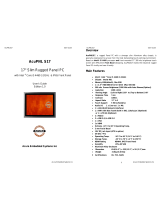Page is loading ...

PowerBrick AQ6 Quick Manual
Copyright by Acura Embedded Systems Inc. Updated by Oct 29/14
PowerBrick
AQ6
Quick Manual
Small footprint rugged Intel® ATOM™ Quad Core E3845 1.92GHz
Industrial Computer
1. Overview
With an Onboard Intel
®
Atom™ Quad Core E3845 @ 1.92 GHz processor,
PowerBrick AQ6 as a small, rugged computer is the premium choice when
desktop computer performance is required in industrial computing applications.
Small size does not necessarily mean limitations in computing power.
PowerBrick AQ6 comes loaded with fast SSD hard drive and 4G (Optional
upgrade to 8G) memory, all at a competitive price. It is designed and built for
great performance in a variety of applications and environments. The design
focuses on elements essential for industrial use wile excluding unneccesary
hardware. The architecture is modular which allows for easy upgrading and
expansions.
Areas of applications include:
• Oil-rigs/Gas/Mining vehicles
• Security and patrol vehicles even helicopters
• Emergency ( EMS) or public safety vehicles
• Seaport terminal container yard management
• Fleet management
The main features are:
• CPU Onboard Intel
®
Atom™ processor E3845 Quad Core,1.92 GHz
• Memory 1x DDR3L SO-DIMM Socket, Support DDR3L 1066/1333 4GB
RAM (Optional upgrade to 8GB ) , un-buffered and non-ECC ,
• Dual Independent Display HDMI and DVI-D or HDMI and VGA (via
DVI-I to VGA converter)
• I/O Interface (Internal) 4x GPI and 4 GPO (5V, TTL Type)
• Storage Device 1x CFast (SATA2.0) and 1x 2.5” SSD (SATA2.0)
• Expansion Slot 1x Mini-PCIe socket for optional Wi-Fi/LTE-4G/Hilscher
automation modules
Power Requirements
• Power input: +9 to +30VDC
Support OS
• Windows 8, Windows Embedded Standard 8
• Windows Embedded Professional 7
• Linux Kernel version 3.8.0
Dimensions and Weight
• 185mm (W) x 131mm (D) x 54mm (H) without wall-mount bracket
• Less 4 LBS
Construction
• Aluminum and Metal Chassis with fanless design)
Certifications
• CE ,FCC Class A ,UL/cUL
Page 1

PowerBrick AQ6 Quick Manual
Copyright by Acura Embedded Systems Inc. Updated by Oct 29/14
I/O Interface - Front
• ATX power on/off switch
• 1x Power Status/1x HDD Access/1x Battery Low/1x Programming LEDs
• 1x External CFast socket
• 1x SIM Card holder
• 2x Intel
®
I210IT GbE LAN Ports, support Wake on LAN, Teaming& PXE
• 1x DVI-I Display Output
• 1x USB3.0 (900mA per each)
• 1x USB2.0 (500mA per each)
• 2x DB9 for COM1 & COM2, both support RS232/422/485
• 1x Remote Power ON/OFF Switch
• 1x 2-pin DC input, support +9 to 30VDC input
Figure 1.1: Front side of PowerBrick AQ6
I/O Interface - Rear
• 1x USB2.0
• 1x HDMI
• 1x RTC Battery
• 2x DB9 for COM3 & COM4
• 1x Mic-in & 1 x Line-out
• 2x Antenna Holes for optional Wi-Fi/LTE-4G antenna
• 1x Optional I/F for optional mini-PCIe Wi-Fi/LTE-4G/Hilscher
Automation module output
Figure 1.2 : Back side of PowerBrick AQ6
Page 2
Environment
• Operating Temperature:
Ambient with air flow: -20°C to 70°C with industrial grade device
(According to IEC60068-2-1, IEC60068-2-2, IEC60068-2-14)
• Storage Temperature: -30°C to 85°C
• Relative Humidity: 10% to 95% (non-Condensing)
• Shock Protection:
HDD: 20G, half sine, 11ms, IEC60068-27
CFast: 50G, half sine, 11ms, IEC60068-27
• Vibration Protection w/HDD Condition:
Random: 0.5Grms @ 5~500 Hz, IEC60068-2-64
Sinusoidal: 0.5Grms @ 5~500 Hz, IEC60068-2-6
• Vibration Protection w/CFast & SSD Condition:
Random: 2Grms @ 5~500 Hz, IEC60068-2-64
Sinusoidal: 2Grms @ 5~500 Hz, IEC60068-2-6
2. Installation
2.1 Contents of the Computer Box
PowerBrick AQ6 DVI to VGA Convertor DC Power Cable
Figure 2.1 Box major components
In the box you will find the following items:
PowerBrick AQ6 computer, DVI to VGA convertor, DC-power cable, drivers CD
and 2x WIFI antennas (Optional).
If you have purchased Windows operating system with your computer, these
CD’s should be included. Keep them in a safe place.
Do not turn power on until you have read the next section and all
cables are connected.
Optional device cables or units that you provide yourself could include
the following:
• USB cable
• Speaker and microphone cables
• RJ45 Ethernet TP cable
• RS232 Serial port cable
• SIM card and 2xWIFI antennas
Page 3

PowerBrick AQ6 Quick Manual
Copyright by Acura Embedded Systems Inc. Updated by Oct 29/14
2.2 Mounting SIM Card
• Locate the SIM card holder and release the cover.
• Place the SIM card onto the holder.
• Close the cover and secure the holder to the original position.
3. Technical Information
3.1 BIOS Setup
The single board computer uses the APITO BIOS (Basic Input/Output System)
for the system configuration.The BIOS provides critical low-level support for the
system central processing, memory and I/O sub-systems. The BIOS setup
program of the single board computer let the customers modify the basic
configuration setting. The settings are stored in a dedicated battery-backed
memory, NVRAM, retains the information when the power is turned off. If the
battery runs out of the power, then the settings of BIOS will come back to the
default setting. The BIOS section of the manual is subject to change without
notice and is provided here for reference purpose only. The settings and
configurations of the BIOS are current at the time of print, and therefore they may
not be exactly the same as that displayed on your screen. To activate CMOS
Setup program, press <Del> key immediately after you turn on the system. When
you enter the CMOS Setup Utility, the Main Menu will be displayed as in Table
3.1. You can use arrow keys to select your function, press <Enter> key to accept
selection and enter the sub-menu.
Page 4
Table 3.1: AMI BIOS CMOS Setup Utility
3.1 Operating Systems
The PowerBrick AQ6 will generally be provided with a preinstalled operating
system such as Windows 7 Pro. or Windows 8. To restore the operating system,
you can use an external CD-ROM drive to change, reinstall or repair the
operating system through a USB 2.0 port.
3.3 Application Software
You should be able to run all normal/generic application software such as
Microsoft Word, Excel, PowerPoint, Adobe software etc. if you have Windows
installed. See the relevant manual/help guides for the specific software. For Linux
you will have to specifically select software designed for Linux. Acura is not
responsible for failure of any software on your computer but if you have any
particular software needs, please call Acura Technical Support or
email
support@acuraembedded.com.
Page 5

PowerBrick AQ6 Quick Manual
Copyright by Acura Embedded Systems Inc. Updated by Oct 29/14
3.4 Operation and maintenance
This module requires no routine maintenance. The blue LED indicator when lit
indicates proper operation and health.
The power supply must be protected by a 7A auto fuse on the input line from the
vehicle battery.
Before power up the computer, make sure all cables connected to the computer
and the monitor.
WARNING
First hookup all cables then turn on computer powerSwitch.
Make sure monitor power led on or blinking .
3.5 PowerBrick AQ6 Wiring Diagram
Computer connector :
pin1-Ground
pin2-DC+ 9~36V
page 6
With the unique set of products, Acura Embedded Systems Inc. remains
committed to its goal of providing trouble-free and customer-friendly service.
A special customer service unit has been set up specifically to cater to our
esteemed customers' needs.
Technical Support:
Phone:1-866-502-9666
Email:support@acuraembedded.com
Mail address:
Acura Embedded Systems Inc.
Unit #1, 7711-128th Street
Surrey, BC V3W 4E6
CANADA
Ph: (604) 502-9666 Fax: (604) 502-9668
/