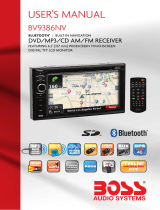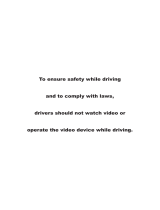Page is loading ...

UNDSTREAM
Mobile
Mult
i
media
Entertainment
System
VR-74H2B
Operation
Instruct
i
ons
Double
DIN
7"
widescreen
color
LCD
monitor/
receiver
With
BT,
Mobilelink
2
way
contr
ol
Note:
Please read
this
operation
instruct
i
on
before
using!
Familiarity
with
installation
and
operat
i
on
procedures
will
help
you
obtain
the
best
performance
from
your
new
DVD-receiver!

CONTENTS
General
information .......................................................................... 1
Safety
notice ..................................................................................... 2
Accessories ........................................................................................ 3
Remote
control
operation ............................................................... 4
Panel
picture function ...................................................................... 6
Main menu operation instruction ...................................................
?
Setup menu ........................................................................................ 8
General
setup .................................................................................... 8
Clock
setup ........................................................................................ 8
Audio setup
........
................................................................................. 9
Video setup ........................................................................................ 9
Other
setup ......................................................................................
10
Touch calibration ............................................................................ 10
Radio operation ...............................................................................
11
Media
playing .................................................................................. 12
USB/SO
music playing
.................................................................. 14
Picture ............................................................................................... 15
SWC-steering wheel control setting ........................................... 16
Mobilelink
X2 function ................................................................. 17
Bluetooth operation ............................................................. 19
Trouble
shooting .............................................................................
20

GENERAL INFORMATION
Model No.
VR-74H2B
Motorized
7"
LCD Screen w/ High Definition
800*480 Pixel and Angle Adjustment
FM/AM two BAND Radio
DVD fully compatible with
General
DVDNCD/CD/MP3/MPEG4/JPEG/WMA
features
Front USB & SD reader support
Rear view camera
300W 4ch
I Speaker output
Steering wheel control
AV
Input &AV output
Rotary audio control
TFT screen 800*480pixel
SD
64GB
USB
2.0
Power supply
DC 12.00 voltage
Max Output 300W 4ch
I Speaker output
Working Temperature j -20°C-70°C
Size 96.5*170.5*144mm
Weight About 1.92kg
Compatible Media
Picture JPG/JPEG
Disc
DVD/DVD-R/DVD-RW
/CD/CD-R/CD-RW
Audio file
MP3/WMA/M4A-AAC
.A
VI
.MP3
XVID
.MP4 .ACC
MPEG4 visual
Video file Video
MPEG1
.MPG .MP3
MPEG2
.3GP .AMR
MPEG4 visual
1

SAFTY NOTICE
Please read and understand the following safety information before
operating this unit.
(S)
The device
is
suitable for 12V power supply (requires grounding). Do
not connect it to 24V power supply
in
trucks or buses, or else it will
be
damaged.
0 Please use genuine discs, instead
of
incompatible and poor discs, or
else it will damage the device or shorten the service life.
0 Without the guide
of
qualified personnel, do not replace the fuse, or
else it may damage the device or cause fire.
£ Please follow the traffic laws and regulations and do not watch
program or operate the device when you are driving, to avoid accidents
(excluding passengers watching through rear monitor).
0
To
ensure safety and operate the device normally, please ask
qualified personnel to install the device. do not disassemble or repair the
device without authorization, to avoid damage and accidents. Please
contact local car audio distributor for details.
(S)
Do not put the device
in
moist environment or water, to avoid electric
shock, damage and fire due to short circuit.
(S)
The mechanical drive part
of
the monitor uses automatic precision
transmission component. Do not pull, push or rotate the device by force
or impact the TFT screen to avoid damaging the device.
0 Do not insert the audio plug
of
the vehicle into the master unit directly.
please convert with the dedicated end cable provided by our company.
O When install the unit, prevent metal objects falling into the master unit
from the vents to avoid short circuit and damaging the device.
Safety
Statement
(S)
For the safety
of
you and others, do not watch programs or operate
the device when you are driving. It
is
prohibited
by
the laws and
regulations.
0 The backing monitor function should be used as auxiliary means. we
are not responsible for any accidents occurred during backing.
2

ACCESSORIES
Please note that when you buy this unit, you can find
all
the
following
parts in the gift box. And
if
not, please don't hesitate to contact us to
get any
of
it.
Unit
User's Manual/Warranty Card
5eUNDS
ffiEAM
VR-74H2B
_
............
I
~~~~~~r--~.<:~~
-•l.--•--
-------
===-~-=-!'""
-~-
.
~~
l!it\.~~-.
- •
:-
l
Trim Ring/Touch Pen/Rubber
Pillar
Mounting
Strap/Release Key/
Mounting
Sleeve
3
Remote Control
Ex-Mic
Power Cable
BoiUScrews/Rubble Pillar

1 2
3
5
6
7
8
9
10
REMOTE CONTROL OPERATION
4
4
1.
TURN ON/OFF key---
Turn ON/OFF the screen.
2.EJECT Key
Press to eject the Discs
in
the unit. And press again to
insert the Disc
if
you do not
take out it.
3.0PEN
key
4.MUTE key
Press to mute the unit and
press again to restore the
volume.
5.Piay/Pause.
6.Direction and ENTER key
If there is a Disc with root list
menu,press direction key to
move up/down, and press
enter to confirm. Press left
to enter into file list. Right to
open the file.
?.MENU key
Press menu key to turn back
to the main interface
of
the
unit under any mode.
8.Under Disc/SD/USB/video
mode, press to choose
previous/next song. Under
music list menu, press to
choose PRE/NEXT page.
Under RADIO mode, press
to search frequency forward
/backward.
9.Take phone calls and hang
up phone calls.
1 O.Number key
Choose
music
by
number
key
under
DISC/Radio
mode.

REMOTE CONTROL OPERATION
11
12
13
14
15
16
17
18
19
20
21
11.MODE changing key
Press
to
change mode
of
the
unit between
BT/AUX
IN/AV
IN/Radio/Mobilelink/DVD/SD/USB.
12.VOLUME UP/DOWN key
Press to
volume
up and
volume
down under
any
mode.
13.DVD playing
mode, press to
go
into root
list
menu;
VCD
playing
mode, press to turn on/off PBC
function.
14.BAND/PAUSE
Radio
mode,
touch
to
change between
FM
1 /FM2/FM3
/AM1/AM2; press STOP
and
the
screen
will show
LOGO
interface.
15.FAST
REVERSE/FAST
FORWARD
key
Under
Disc
playing
mode, press
to fast
play
reverse/forward at the
speed
of
*2*4 *8*16; under Radio
mode, press
to
search step by
step reverse/forward.
16.REPEAT key
Under
DISC/MusicNideo
mode,
press
to
set
the
repeat
mode:
single,
chapter,all.
17.Under video
playing
mode, press
to
check
the
video
playing
information
such
as:
playing
time,
name
of
the
song,
total
song etc
..
18.Under DVD
playing
mode, press
to enter into title list
menu.
19.EQ mode
Touch to set
EQ
mode. Touch
again
to
adjust
EQ
effectffect
20.Channel
changing key:
under
DVDNCD
multiple
sound
effect video
playing
mode, press
to
change channei(STEREO/LEFT
CHANNEL/RIGHT
CHANNEL).
21.SUBTITLE
changing key
Change the
subtitle
during
playing
if
the Disc have multiple subtitle.
5

PANEL
PICTURE FUNCTION
3 2 1 4
1.
TURN
ON/OFF
&
VOLUNE
UP/DOWN
Long
touch
to
turn
ON/OFF
the
unit.
Short
touch
to
activate
the
MUTE
function
and
silence
the
audio
output.
Touch
again
to
restore
sound.
Rotate
to
adjust
the
output
volume
UP
or
DOWN
2.
HANG
UP:
hang
up
the
phone
calls
coming
from
Bluetooth.
In
other
mode,
press
to
go
to
next
songs.
3.
TAKING
CALLS:
taking
the
phone
calls
coming
from
Bluetooth.
In
other
mode,
press
to
choose
previous
songs.
4. Angle
adjusting:
3
steps
up
and
3
steps
down
adjusting.
5.
USB
cover.
6. Eject key
When
there
is
a
Disc
in
the
unit,
touch
EJECT
to
remove
the
Disc.
And
touch
again
to
load
the
Disc
if
you
do
not
take
out
it
In
the
panel,
there
are
many
other
keys
and
its
function
shows:
MODE:
Touch
to
select
system
mode
(BT/AUX
IN/AV
IN/Radio/Mobilelink
x2/-
DVD/SD/USB)
MENU:
Touch
to
access
the
MAIN
Menu.Touch
again
to
go
back
to
last
source
menu.
OPEN:
Make
the
screen
stretching
out
or
go
back.
BAND:
For
radio
band
conversion
between
FM1/FM2/FM3/AM1/AM2
MIC:
Receive
hole
AUX:
Front
3.5mm
AUX
in
jack
REL:
Press
REL
so
that
you
can
detach
the
front
panel
6

MAIN MENU OPERATION INSTRUCTION
Main menu 1
1
2
Main menu 2
1
2
1 .
Shows
the
present
time.
2.
Page
sliding
button:
slide
or
touch
to
choose
the
main
menu
1
or
main
menu
2.
Touch
the
Radio,
Disc,
Bluetooth,
Mobilelink,
USB,
SD,
AV
in,
AUXin,
to
select
the
corresponding
source.
Touch
SWC
to
SWC
setup
menu,Touch
Dimmer
to
adjust
the
brightness
of
the
backlight
,Touch
Setup
to
system
setup
menu.Scan
the
APK
QC
to
download
AKP
to
your
android
phone.
7

SETUP MENU
There
are
five menu in setup: GENERAL
SETUP-Menu
1
1
2
a
b
c
d
1.
Setup
function
area:
General
setup,
Clock
setup,
Audio
setup,
Video
s
etup,
Other
setup.
2.
Subsidiary
function
area:
Touch
to
see
the
general
setup
items.
a.
Reverse:
rear
view
camera
ON/OFF
function.
Tuned
OFF
if
you
don't
get
a
rear
v1ew
camera.
b.
Camera
Mirror
Image:
rear
view
image
mirror.
c.
Beep
ON:
When
turned
on,
an
audible
beep
tone
confirms
each
function
selection.
d.
Radio
Region:
touch
to
choose
the
radio
region.
CLOCK SETUP -Menu 2
1 .
This
option
is
used
when
setting
the
clocks
time
manually
1
2
3
2.
Touch
to
set
the
clock
mode:
12Hr/24Hr.
Clock
displays
12
hour
time
using
AM
and
PM.
Clock
displays
24
hour
time
up
to
23:59.
3.
Shows
the
present
time
and
mode
you
are
setting.
8

AUDIO SETUP
AUDIO SETUP-Menu
3
-
..
-
.-,,-,.
PrJ
~
._,._
~
d:
!t
:'
<
00
>
-1
Cluck
B;tld'l·:t·
<
00
>
-2
~
Geneml
Bass
<
00
>
-3
TrdJ!e
·<
00
)
lj1_-'
-4
v
l(j('()
Sutnvooft~r
( "
00
!)
··
!·1-'
-5
EO
<
User
~:'·
)
:.:
J·:
....
-6
(1_.
Other
Lou<.lness
~Ef:
-7
1.
FADER
:
Balances
the
audio
output
levels
between
the
front
and
back
side
of
the
v
ehicle
between
7R
-
7F.
2.
BALANCE
:
Balances
the
audio
output
levels
between
the
le
ft
and
right
side
of
the
v
ehicle
between
7L-7R.
3.
BASS:
Reduces
or
increases
the
bass
frequency
sound
level
between
-7
to+ 7.
4.
TREBLE:
reduces
or
increases
the
high
frequency
sound
levels
between
-7
to+
7.
5.
SUB
:
-7
to
+7
.
6.
EQ:
Choose
the
sound
level
and
audio
output
effect
between
USER/JAZZ/POP
/
CLASSIC
/
ROCK.
And
USER
is
the
default
one
.
7.
Set
ON
to
raise
6db
for
all.
VIDEO SETUP--Menu 4
Clock
;\"~'·
·L!
~:tlt·
~
Gc!neral
TFT B.t
:io_
•Jil:
At.•lio
Br11;
··1t
r11-s:-.
Contr,l!"!
Othror
12.30
PM
'::>
16:9
--
<
00
>
--
<
00
>
--
<
00
>
--
1
2
3
4
1.
Adjust
DVD
screen
aspect
ratio
for
viewing
video:4:3
or
16:9.The
disc
must
support
4:3
and
16:9
rate.
2.
Adjust
the
backlight
brightness
of
the
screen:-5
to
+5.
3.
Adjust
the
video
brightness
of
the
screen:
-5
to
+5.
4.
Adjust
the
video
contrast
of
the
screen:
-5
to
+5
.
9

OTHER SETUP
OTHER SETUP--Menu 5
1
2
3
1.
Touch
to
start
calibration
function
to
make
the
touch
feeling
in
the
screen
more
accurate.
2.
Restores
the
unit
to
factory
settings.
3.
Displays
a
screen
which
lists
software
version
for
the
unit.
TOUCH CALIBRATION
(Screen Calibration)
If
the
touch
screen
controls
are
not
working
properly,
perform
a
touch
screen
calibration.
You
can
find
in
SET
UP-OTHER
SET
UP
menu.
Click
"OK,
which
is
corresponding
with
CALIBRATION,
a
crosshair
"+,
appears
in
a
corner
quadrant
of
the
screen.
+To
begin
calibration,
touch
and
hold
the
crosshair
for
one
second,
it
will
move
to
the
next
quadrant.
Continue
for
each
quadrant
until
the
calibration
is
completed
and
the
setup
menu
appears.
10

RADIO OPERATION
RADIO OPERATION
2
3
5
1.Press to turn back to the main menu.
2.Shows the present BAND and frequency source.
3.Short press
to
search backward.
4.Short press to search forward.
5.Radio preset stations area.
1
11
4
6.Band changing: Click to change between FM1/FM2/FM3/AM1/AM2.
7 .Search the stations, play the searched one for 5S and go on to
search next one.
8.Short press to seek stations by step. Long press to seek stations by
fast step and will stop till you stop pressing.
9.AS: Long touch to set as AS. Touch to save the stations with good
reception automatically and scan each station for about 5 seconds.
PS: Short touch to set
asPS.
Scan preset stations from 1 to
6.
10. RBDS: Touch to enter RBDS setup menu. You can choose the
program type you like to listen: news, sport, lnfo,etc.
11. PTY: Program type;
PS
: Program service.
11

MEDIA
PLAYING-VIDEO
FORM PLAYING
MEDIA PLAYING VIDEO FORM PLAYING
17
1 7 8 9 10
11
2/3 ;
:X:
~~
.,..,.
Titl
e Me
nu
I
I I
3/3 I Q.
~
0
a.
A-B
I I
1
12 13 14
15
16
1.
Touch to select one
of
the three Menu Control Bars:1/3,2/3,3/3.
2. Touch to alter repeat mode
in
the following sequence:
•DVD: Repeat Chapter, Repeat Title, Repeat Off, Repeat All.
•VCD (PBC Off): Repeat Single, Repeat Off, Repeat All.
3.
Touch to move to previous chapter .
4. PLAY/PAUSE: Touch to begin playback. Touch the icon again to pause.
5. Touch to move to next chapter .
6.
STOP: touch to stop playing.
7. Random play.
8
..
FAST REVERSE: Touch to fast play fast reverse at the speed
of
*2*4*8*16.
9.
FAST FORWARD: Touch to fast play fast forward at the speed
of
*2*4*8*16.
10. Touch to enter DVD Title.
11.
Touch to enter DVD Menu.
12. Touch to zoom in
or
out
during playback.
13. Touch to select the audio language.
14. Touch to select the subtitle language
if
the disc is recorded in multiple
languages.
12

MEDIA
PLAYING-CD
AUDIO PLAYIN
15. Touch to selcet
DVD video
angle.
16. Touch to repeat a specific portion from point A to point B
of
the DVD
disc.
17. Touch to
select chapter
of
DVD.
NOTE:
When properly installed,
DVD video cannot be
displayed unless
the parking brake is
applied.
If
you attempt to
play
a DVD
while
the
vehicle
is moving, the screen
displays
the
following
warning.
MEDIA
PLAYING-CD
AUDIO PLAYIN
3
4
5
13
1
2

USB/SO MUSIC PLAYING
1.Track now playing
..
Playing status
..
The disc type.
2.Time bar shows total time and playing time
of
the present song.
3.
Previous song.
4.Piay/Pause.
5.Next song.
Source Menu
of
CD
Touch the SOURCE MENU(ICON 5) to access to the CD track menu to
view or change tracks manually. Touch again to return to the playback
of
the current track.
USB/SO MUSIC PLAYING
Press USB/SO
in
the main menu, music menu is all same with the Disc
music. There is only one different: it will show more
103 information on it
such as: song name, singer.
14

PICTURE
I
PICTURE
1 2
3 4 5 6
• I :
212
1
~
1
0..
c '
7 8 9
1.Touch to select one
of
the two Menu Control Bars: 1/2,2/2.
2.Repeat mode adjusting.
3.Previous one.
4.PLAY/PAUSE: touch to begin play. Press again the icon to pause.
During picture playing mode, one picture will be played for
Ss
automatically and goes to the next
if
you do not press it.
5.Next one.
6.STOP: touch to stop the picture playing and
go
back to the list mode.
7.
Enter into setting menu for brightness, backlight and contract.
8.Zoom out/in the present picture.
9.Turn right 90 degrees.
15

SWC-STEERING WHEEL
CONTROL SETTING
SWC-STEERING WHEEL
CONTROL SETTING
Set
the VOL+
button as an example.
1.Press to enter into
SWC
menu Picture
1.
2.Press
VOL+
button in the unit. You can see the reminder
in
the unit like
Picture
2.
3.Press
VOL+
in your steering
wheel.
The unit
will
show
like picture
3.
Means
successful
binding.
Picture 1 Picture 2
:>
·-·---
------
~
VOL+
Seek+
·---
--
VOL·
Seek·
··
---
------
----
Mute
Band
~-----
~
SRC
M~
Picture 3
This
is
set by 1. If
you cannot finish
all
buttons pairing, you can use 2/3;
It will
erase the menory
if
you press 2/3 during you are setting
1.
Input
menu: shows the signal
input to the unit, and when you didn't insert
anything to the unit and press
AUXIN,
it
will
shows like:
16

MOBILE LINK X2 FUNCTION
MOBILELINK
X2
FUNCTION CAN ONLY
BE
AVAILABLE:
*Connect
your
cell
phone
with
the
unit
via BLUETOOTH.
*
Install
and
run
APK
software(MOBILELINK X2)
by
smartphone.
Bluetooth
Connection
Step
Click
BT icon in main menu to set Bluetooth
ON; Open
Bluetooth in your
cell
phone to search
"Phone Pairing", click "Phone
Pairing" and enter
into the password
"1234"
to connect
cellphone
with the unit;
Mobilelink
Software
Installing
Method
1 :Scan APK QR code
in
the unit main menu2(or scan
below
QR code) to download and
install MOBILELINK
X2 software to your
cellphone;
Method
2:
Search MOBILELINK X2 in Google
Play
and install
to your
cell phone.
It will
show the right
icon
in
your
cellphone
after successful
installing
Mobilelink
X2
function
Operation
APK
1. RUN
APK:
Click Mobilelink X2
in
your Smartphone and you
will
see in
smartphone:
"Please
connect your
Mobilelink
cable".
2.
LINK:
Mobilelink
port insert to unit
Mobilelink
pigtail; USB port insert
to unit USB pigtail; Mini port connect with
cellphone.
3.
OPERATION: Click
Mobilelink
X2
in
main menu and both
cellphone
and unit will
enter into 2way control menu as
following:
17

+Function
button
1:
Click to show 3 more function buttons, long press to move the
icon
Press the relevant icon to enter into each function
of
the cell phone
Go
to the navigation menu
Go
to calling menu
Enter into music
mode
Enter into video mode
Check the version
of
the
APK
software
~iii~
Turn back to last menu
+Function
button
2:
Lmk
_
Cancel
Home
·.·
Force
--
-
----
---
Touch function button to enter into following
functions
LINK: enter into
APP
menu;
Back: back to last menu;
: Cancel Force/Cancel Horizontal: set the
present menu
as
horizontal
or
force;
Home: Back to main menu
of
the cell phone.
NOTE/TROUBLE SHOOTING:
Unit shows the image This shows Bluetooth not connect.
of the cellphone, but
You
need to connect the unit and the.phone
can't control the phone through
BT.
May not
run
the MOBILELINK X2 software rightly.
Inaccurate Touching Need to press MOBILELINK X2 icon
in
your
smartphone.
Audio source of the smartphone still playing, and
go to play audio source of the MOBILELINK X2
. without press stop.
Two
vo1ce
sourc~
come Make sure only one audio source playing at same
out at the same time time. Once playing audio source
of
the
smartphone, you should stop it and then go to
play the audio source
in
the MOBILELINK
X2.
18
/