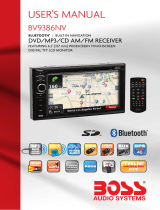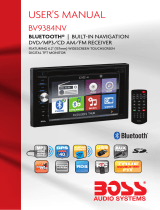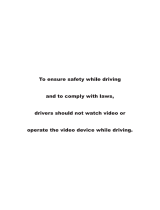Page is loading ...


To ensure safety while driving
and to comply with laws,
drivers should not watch video or
operate the video device while driving.

General Information 1
Safety Notice 2
Accessories 3
Remote Control Operation 4
Unit Installation 6
Wires Connection Description 7
Panel Introduction 8
Main Menu Operation Instruction 9
Access Setup Interface .11
General Setup 11
Disc Setup 12
Audio Setup 13
Navigation Setup 13
Other Setup 14
SWC-Steering Wheel Control Setting 14
Radio Operation 15
Disc Playback-Video 17
Disc Playback-Audio 18
Music Playing Menu 19
Bluetooth Operation 19
Bluetooth Operation Menu 19
Bluetooth Dialing 20
Bluetooth Call 21
Bluetooth Phone Book 21
Bluetooth Phone Call History 22
Bluetooth Music Streaming-A2DP 23
Viewing Photos 23
Camera/Aux/A/V Menu
25
Troubleshooting 26
CONTENTS
Congratulations on your purchase of a Boss Audio Systems
Multimedia Receiver.
It has been designed, engineered and manufactured to bring you
the highest level of performance and quality, and will offer you
years of entertainment pleasure.
R

DVD ±R/
BV9386NV
RW Audio & Video
CD ±R/RW Audio & Video
FM/AM Tuner (Switchable Tuner)
USB Port
SD Port (64GB Max)
USB Charging (1A)
A/V In/Out
Rear Camera Input
Front, Rear, Sub Pre-Amp Outputs
Steering Wheel Control Input
6.2 TFT (800 x 480 Resolution)
11-16 V DC Allowable, Negative Ground
4 x 80 Watts
JPEG, BM
Picture/Audio
formats
P, PNG, MP3,AAC,WAV
Compatible Formats

SAFTY NOTICE
Please read and understand the following safety information before
operating this unit.
The device is suitable for 12V power supply (requires grounding).
Do not connect it to 24V power supply in trucks or buses, or else it will
be damaged.
Please use genuine discs, instead of incompatible and poor discs,
or else it will damage the device or shorten the service life.
Without the guide of qualified personnel, do not replace the fuse,
or else it may damage the device or cause fire.
Please follow the traffic laws and regulations and do not watch
program or operate the device when you are driving, to avoid
accidents (excluding passengers watching through rear monitor).
To ensure safety and operate the device normally, please ask
qualified personnel to install the device. do not disassemble or repair
the device without authorization, to avoid damage and accidents.
Please contact local car audio distributor for details.
Do not put the device in moist environment or water, to avoid
electric shock, damage and fire due to short circuit.
The mechanical drive part of the monitor uses automatic precision
transmission component. Do not pull, push or rotate the device by
force or impact the TFT screen to avoid damaging the device.
Do not insert the audio plug of the vehicle into the master unit
directly. please convert with the dedicated end cable provided by our
company.
When install the unit, prevent metal objects falling into the master
unit from the vents to avoid short circuit and damaging the device.
Safety Statement
For the safety of you and others, do not watch programs or operate
the device when you are driving. It is prohibited by the laws and
regulations.
The backing monitor function should be used as auxiliary means.
we are not responsible for any accidents occurred during backing.
2

Remote
Mounting Sleeve
Control
GPS Antenna
Power Cable
Flat washer 2pcs
Installation key 2pcs
Metal Strap 1pc
RCA Cable

4 3 2 1
5
6
9
7
8
10
11
13
12
14
15
19
16
17
18


UNIT INSTALLATION
TO BOOST UP THE CAPABILITY O
ANTI-JAMMING, PLEASE FIX THE
METAL STRAP ON THE METAL
CONNECTED TO THE BOTTOM
BRACKET OF THE CAR.
METAL STRAP
DASH BOARD
SLIDING METAL HOUSING
TO DRAW THE CHASSIS OUT OF
THE SLIDING METAL HOUSING,
INSERT THE LEFT AND RIGHT KEY
PLATES INTO THE RIGHT POSITION
OF THE 2 SIDES OF CHASSIS.
UNIT CHASSIS
THE UNIT IS INSTALLED TO BE AN ANTI-THEFT ONE. THE CHASSIS
OF THE UNIT WEARS A SLIDING METAL HOUSING. PLEASE DO THE
CONNECTION OF THE POWER, SPEAKERS AND ANTENNA ACCORDING
TO THE REQUIREMENT OF THE INSTRUCTION BOOK , THEN INSTALL
THE SLIDING METAL HOUSING IN THE CAR AS FOLLOWS.

WIRES CONNECTION DESCRIPTION
The Description of the Input/Output Interface
Description of the Wiring Diagram for Socket A
A
SWC 3.5MM JACK

8
PANEL INTRODUCTION
1.MIC receive hole
Place to receive the signal of microphone.
2.Eject key
When there is a Disc in the unit, press EJECT to remove the Disc. And
press again to insert the Disc if you do not take out it.
3.MENU key
Press to go back to main menu in any interface.
4.TURN ON/OFF & VOLUNE UP/DOWN
Long touch to turn ON/OFF the unit. Short touch to activate MUTE
function and silence the audio output. Press again to restore sound.
Rotate to adjust the output volume UP or DOWN.
5.Map key
Press to enter into navigation function. Or back media from GPS.
6.AUX IN (AUX IN /SD/ USB/RESET/GPS card slot)
Open to see AUX IN /SD/ USB/GPS card port and reset key.
1
2
3
4
5
6

MAIN MENU OPERATION INSTRUCTION
1.NAVI: Navigation Interface 2. Disc Interface
3. Radio Interface 4. SWC interface
5. Phone Interface 6. Video Interface
7.Music Interface 8. Pictures Interface
9
2143
6587
MAIN MENU 1

MAIN MENU OPERATION INSTRUCTION
9.AUX IN interface 10. AV In Interface
11. Camera: it will show rear camera interface when reverse.
12: Settings Interface
13.Shows the present date and time of the unit.
14.Press to go to EQ setting up interface.
15.Press to slide to another page. If it is grey, means this is
the last page menu.
10
MAIN MENU 2
109
1315 151411 12

11
RADIO OPERATION
1.All this icon means return back to main menu of the unit.
2.Radio frequency saving area: can save 18 frequencies and can only
show 6 in a page
3.Press to OPEN/HIDE the function bar.
4.Long press to search backward. Short press to move backward in
step.
5.Search the frequencies, play the searched one for 5S and go on to
search next one and repeat it.
6.Long press to search forward. Short press to move forward in step.
7.Band changing: Click to change between FM1/FM2/FM3/AM1/AM2.
8.Press to see RBDS function AF as default choosing interface
show as below:
1
2
3
8
9 104 5 6 7

12
RADIO OPERATION
a. TA(Traffic Announcement)
ON: When the taffic station is turned on, the radio will automatically
search for traffic stations. After a staton is searched, screen displays
“TP” Only when traffic information is broadcasted can it be received,
after traffic information is completed, the radio will automatically
switch
to the previous mode.
OFF: Repress [TA] button to close TA function. In other modes,
traffic
announcement will automatically switch to radio mode, after the traffic
announcement is completed, it will automatically switch to the
previous
mode.
b. PTY(Programming Type)
Touch the button the screen displays program types, users can search
station according to program type.
a b

13
RADIO OPERATION
9.Press to see EQ function interface:
10.LO/DX: Touch to select Local or Distant broadcasting frequencies.

14
This refers to music playing from USB and SD. Click the Music icon in
main menu and you will see:
a. Scan the file in the SD and USB
b. Long press the song name to save the song to the playlist and you
can play anytime you want.
PRESS LIST TO SEE BELOW
MUSIC PLAYING
b
a

15
1. Show the process and time of the present video. Touch the bar to
set the playing time.
2. Function Area: This bar will disappear in a while, and click this area
to show this function bar again.
3.Press to OPEN/HIDE the whole function bar:
Audio: Touch to see EQ setting menu.
Prev: Touch to choose last item.
Play/Pause: Touch to begin playing. And touch the icon again to
pause playing.
Next: Touch to choose next item.
GOTO: Touch to choose item manually. And click the relevant key to
choose the chapter.
DISC PLAYING
2
1
3

16
Press the no. of the item you want to listen and click GREEN CLICK
to start.
Root: Touch to enter DVD menu
Angle: Touch to select DVD video angle
Sub Title:Touch to select the subtitle languge if the disc is recorded in
multiple languages.
Shuffle: Random play
Repeat: Loop playback.(ALL/SINGLE loop play)
NOTE: When properly installed, DVD video cannot be displayed
unless the parking brake is applied. If you attempt to play a DVD
while the vehicle is moving, the screen displays the following warning.
DISC PLAYING

17
VIDEO PLAYING—AUDIO/DISC FORM PLAYIN
Buttons same as DISC menu are the same functions.
/