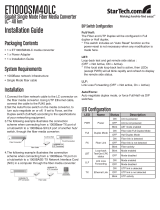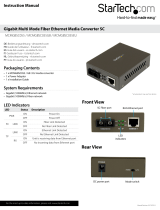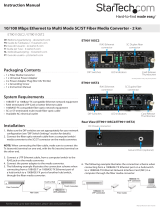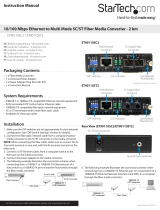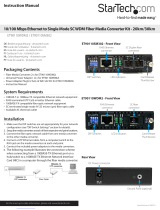Page is loading ...

Instruction Manual
DE: Bedienungsanleitung - de.startech.com
FR: Guide de l'utilisateur - fr.startech.com
ES: Guía del usuario - es.startech.com
IT: Guida per l'uso - it.startech.com
NL: Gebruiksaanwijzing - nl.startech.com
PT: Guia do usuário - pt.startech.com
Manual Revision: 02/23/2011
For the most up-to-date information, please visit: www.startech.com
Packaging Contents
• 1 x Fiber Media Converter
• 1 x Power Adapter
• 1 x Instruction Manual
System Requirements
• Multi Mode ber cable
• Cat5e or better UTP Ethernet cable
• Gigabit network infrastructure
• Available AC electrical outlet
ET91000LC / ET91000LCGB / ET91000LCEU
ET91000SC
Gigabit Multi Mode Fiber/Ethernet Media Converter
Installation
1. Connect the ber network cable to the LC connector on the ber
media converter. Using UTP Ethernet cable, connect the cable to
the RJ45 jack.
2. Set the Auto/Force switch on the media converter, to turn
auto negotiate on or o. If set to Force, set the Duplex
switch (full/half) according to the specications of your
networking equipment.
3. The following example illustrates the connection scheme
when connecting from a 1000Base-T Ethernet port of a hub/
switch to a 1000Base-SX/LX port of another hub/switch,
through the ber media converter:
4. The following example illustrates the connection scheme
when connecting from a 1000Base-T Ethernet port on a hub/
switch to a 1000BASE-T Ethernet Network Interface Card
(NIC) in a computer through the ber media converter:
DIP Switch Conguration
Full/ Half:
The Fiber and UTP Duplex will be congured in Full duplex or Half
duplex.
NOTE: This switch includes an “Auto Reset” function so the power-
reset is not necessary when any modication is made here.
LBT:
Loop-back test and get remote side status:
(OFF = Not Active, ON = Active).
NOTE: If the local side loop-back test is active, then LEDs (except
PWR) will all blink rapidly and refresh to display the remote side
status.
LLF:
Link Loss Forwarding (OFF = Not active, On = Active)
Auto/Force:
Auto negotiate duplex mode, or force Full/Half via DIP switches.
LED Conguration
LED Name Status Description
PWR Power
ON Unit is powered
OFF Unit is not powered
Blink LBT mode enabled
Full Duplex Mode
ON Fiber side Full Duplex Mode
OFF Half Duplex Mode
FX Fiber Link
ON Fiber link is detected
OFF Fiber link is not detected
Blink Fiber activity
LBT
Loop-back
Test/Get CPE
status
Blink Mode enabled
OFF Mode disabled
LLF
Link Loss
Forwarding
ON Mode enabled
OFF Mode disabled
TX Ethernet Link
ON UTP link is detected
OFF UTP link is not detected
Blink UTP activity
*ET91000LC shown

FCC Compliance Statement
This equipment has been tested and found to comply with the limits for a Class B digital device, pursuant to part 15 of the FCC Rules. These limits are designed to provide reasonable protection against
harmful interference in a residential installation. This equipment generates, uses and can radiate radio frequency energy and, if not installed and used in accordance with the instructions, may cause
harmful interference to radio communications. However, there is no guarantee that interference will not occur in a particular installation. If this equipment does cause harmful interference to radio or
television reception, which can be determined by turning the equipment o and on, the user is encouraged to try to correct the interference by one or more of the following measures:
• Reorient or relocate the receiving antenna.
• Increase the separation between the equipment and receiver.
• Connect the equipment into an outlet on a circuit dierent from that to which the receiver is connected.
• Consult the dealer or an experienced radio/TV technician for help.
Use of Trademarks, Registered Trademarks, and other Protected Names and Symbols
This manual may make reference to trademarks, registered trademarks, and other protected names and/or symbols of third-party companies not related in any way to
StarTech.com. Where they occur these references are for illustrative purposes only and do not represent an endorsement of a product or service by StarTech.com, or an endorsement of the product(s)
to which this manual applies by the third-party company in question. Regardless of any direct acknowledgement elsewhere in the body of this document, StarTech.com hereby acknowledges that all
trademarks, registered trademarks, service marks, and other protected names and/or symbols contained in this manual and related documents are the property of their respective holders.
Technical Support
StarTech.com’s lifetime technical support is an integral part of our commitment to provide industry-leading solutions. If you ever need help with your product, visit www.startech.com/support and access
our comprehensive selection of online tools, documentation, and downloads.
Warranty Information
This product is backed by a one year warranty.
In addition, StarTech.com warrants its products against defects in materials and workmanship for the periods noted, following the initial date of purchase. During this period, the products may be returned
for repair, or replacement with equivalent products at our discretion. The warranty covers parts and labor costs only. StarTech.com does not warrant its products from defects or damages arising from
misuse, abuse, alteration, or normal wear and tear.
Limitation of Liability
In no event shall the liability of StarTech.com Ltd. and StarTech.com USA LLP (or their ocers, directors, employees or agents) for any damages (whether direct or indirect, special, punitive, incidental,
consequential, or otherwise), loss of prots, loss of business, or any pecuniary loss, arising out of or related to the use of the product exceed the actual price paid for the product. Some states do not allow
the exclusion or limitation of incidental or consequential damages. If such laws apply, the limitations or exclusions contained in this statement may not apply to you.
Specications
ET91000LC /
ET91000LCGB /
ET91000LCEU
ET91000SC
Connectors
1 x RJ45 Ethernet
2 x LC Fiber
1 x DC Power
1 x RJ45 Ethernet
2 x SC Fiber
1 x DC Power
Fiber Type
Multi Mode
Optical Wavelength
850nm
Maximum Distance
550m
Duplex Modes
Full/Half
Power Adapter
12VDC, 500mA, center positive
Enclosure Material
Metal
Supported Standards
IEEE 802.3ab, IEEE 802.3z
Operating Temperature
0°C ~ 50°C (32°F ~ 122°F)
Storage Temperature
-10°C ~ 70°C (14°F ~ 158°F)
Humidity
10% ~ 90% RH
Dimensions
123.0mm x 86.0mm x 20.0mm
Weight
690g
Loop-back Testing (LBT) & Get CPE status
This ber media converter incorporates a Fiber Loop-back Testing
feature which allows the system to conrm whether or not the ber
or Ethernet circuit loop is complete. The local-side unit will send out
a detect message which includes both command and test-pattern
data to the remote-side unit and request for an answer. When the
remote-side unit receives the message, it will attempt to recognize
the command.
After the remote-side unit recognizes the command message, it
will deliver the received test-pattern data back to the local-side
unit, completing the circuit loop, and enabling the rack mount unit
to easily monitor the remote side unit(s). The remote side status
message includes the ber-side link and duplex status, the UTP-side
link, duplex, speed, power, transmission and ber failure status.
Please note that while Loop-back testing is in process, the ber
side transmission will be halted. If the local-side cannot access the
remote-side while in Loop-back Testing mode, only the power LED
will ash (rapidly):
*ET91000SC shown
/