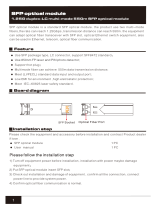Page is loading ...

JetCon 3401G
Industrial Gigabit Ethernet Media Converter
User’s Manual
Version: 1.1 Date:2-DEC-2008
1

Korenix JetCon 3401G
Industrial Gigabit Ethernet Media Converter
User’s Manual
Copyright Notice
Copyright © 2008 Korenix Technology Co., Ltd.
All rights reserved.
Reproduction in any form or by any means without permission is prohibited.
2

Declaration of CE
This product has passed the CE certification for environmental
specifications. Test conditions for passing included the equipment being
operated within an industrial enclosure. In order to protect the product from
being damaged by ESD (Electrostatic Discharge) and EMI leakage, we
strongly recommend the use of CE-compliant industrial enclosure products.
Federal Communications Commission (FCC) Statement
This equipment has been tested and found to comply with the limits for a
Class A digital device, pursuant to Part 15 of the FCC Rules. These limits
are designed to provide reasonable protection against harmful interference
when the equipment is operated in a commercial environment. This
equipment generates, uses, and can radiate radio frequency energy and, if
not installed and used in accordance with the instruction manual, may
cause harmful interference to radio communications. Operation of this
equipment in a residential area is likely to cause harmful interference in
which case the user will be required to correct the interference at his
expense.
The user is cautioned that changes and modifications made to the
equipment without approval of the manufacturer could void the user's
authority to operate this equipment.
3

Index
1. Introduction...........................................................................................1
1-1. Features ........................................................................................2
1-2. Package Checklist.........................................................................2
2. Hardware Description...........................................................................3
2-1. Dimensions....................................................................................3
2-2. Front Panel....................................................................................4
2-3. Bottom View ..................................................................................5
2-4. Wiring the DC Power Inputs ..........................................................6
2-5. Connect the Dry Relay Output.......................................................7
2-6. LED Indicators...............................................................................7
2-7. Ports..............................................................................................8
3. Mounting Installation...........................................................................10
3-1. DIN-Rail Mounting .......................................................................10
4. System Configuration.........................................................................11
4-1. Quality of Service.........................................................................11
4-2. Packet Filtering............................................................................13
4-3. Link Loss Forwarding (L.L.F.)......................................................13
4-4. Event Alarm Relay Configuration.................................................14
5. System Installation .............................................................................16
5-1. Installation and Testing................................................................16
5. Troubles shooting...............................................................................20
6. Technical Specifications.....................................................................21
SFP Fiber Transceiver Order Information...............................................23
4

1. Introduction
This document describes the method of how to use the Korenix JetCon
3401G Industrial Gigabit Ethernet media converter, includes installation the
specifications that it has. Following this user manual, you can get fully
imagination about JetCon 3401G and all information to help you construct
the network infrastructure. The following are brief introduction of JetCon
3401G.
Real Industrial Gigabit Ethernet Media Converter
The JetCon 3401G- industrial Gigabit Ethernet media converter equipped a
rugged aluminum alloy case with thirty-one grade ingress protection to
against damaged solid objects or dust; With the excellent characteristics of
heat dissipation, JetCon 3401G has better survive ability than ordinary
Gigabit Ethernet media converter which is enclosure by steel metal with
various of heat dissipation holes. Not only single power input, the
functionality of real time redundant power backup results in a real Industrial
Gigabit Ethernet Media Converter with a non-stop transmission.
Flexible Optical adopt ability
As the trend of fiber interface, JetCon 3401G combines a hot-swappable
socket for Small Form-factor Pluggable (SFP) fiber transceiver. To adopt
different type of fiber optical cable or enlarge fiber network campus, the
JetCon 3401G just need replace new fiber transceiver to meet the
specification of optical fiber cable and achieve best inventory performance.
Activate Fault Alarm
Most of Gigabit Ethernet Media converter features Link Loss Forwarding
function (L.L.F.) to forward link status change to alert remote or central
management system. However, this is only for the cable event and is not
enough for industrial network application. The JetCon 3401G provides an
alarm relay to trigger out a real alarm signal for port or power event. The
alarm mechanism can be configured by a simple DIP switch and trigger an
external alarm equipment to inform maintenance I.T. engineers. It makes a
result of maintenance time saving.
1

Excellent Traffic Handling
The JetCon 3401G supports graceful traffic management ability. All of traffic
will be forwarded by the packet precedence or priority ID and result as
different service priority. Besides, it also filter unnecessary broadcast
packet by broadcast storm control and drop abnormal packet to enlarge
network performance
1-1. Features
one 10/100/1000Base-T RJ-45 and one Gigabit SFP socket
IEEE802.3, 802.3u, 802.3z and 802.3ab Compliance
Auto detection Gigabit Transmission Media
Flexible Gigabit Fiber Link Distance
High performance 32Gbps Switch fabric
Supports Auto MID/MDI-X with Flow control
IEEE802.1p for Quality of Service (QoS)
Power redundancy with wide range input
1.5KV Hi-pot passed for Port, Power, Case
Rigid IP-31 grade Aluminum Case
-25~70℃ Hazardous Operating Temperature
1-2. Package Checklist
JetCon 3401G package includes the following items:
JetCon 3401G x1
One DIN-Rail clip (already screwed on the back of JetCon 3401G) x1
One CD-ROM for User’s manual
JetCon 3401G User’s Manual CD-ROM Quick Installation Guide
Contact your sales representative if any item is missing or damaged.
2

2. Hardware Description
2-1. Dimensions
The dimension of JetCon 3401G is 120 mm(H) x 55 mm (W) x108 mm (D)
( with DIN rail clip)
3

2-2. Front Panel
The Front Panel of the JetCon 3401G Industrial Gigabit Ethernet Media
Converter is shown in Figure A.
Power LED
Link Loss Forwarding LED
Alarm Relay indicator
Hot swappable SFP socket
LED for SFP port
LED for RJ-45 port
Gigabit RJ-45 for 10/100/1000 Mbps
4

2-3. Bottom View
The bottom side of the JetCon 3401G includes one 6-pin removable
terminal block connector and one 3-Pin DIP Switch for system
configuration.
Earth Ground Screw
Terminal Block
Relay Output
3-Pin DIP Switch
The power range of JetCon 3401G is from DC 12~48V with redundancy
and polarity reverse function.
To prevent interference and get better performance, it is strongly
suggest make a well earth grounding by the “Earth Ground Screw”.
5

2-4. Wiring the DC Power Inputs
Follow the steps below to wire JetCon 3401G redundant DC power inputs.
[Note] The suitable electric wire ranges from 12 to 24 AWG.
1. Insert the positive and negative wires into the V+ and V- contacts respectively
of the terminal block connector
2. Tighten the wire-clamp screws to prevent the DC wires from being loosened.
3. The Power 1 and Power 2 support power redundancy and polarity reverse
protection functions.
4. It accepts positive or negative power system input, but Power 1 and Power 2
have to apply the same mode.
6

2-5. Connect the Dry Relay Output
JetCon 3401G provides one dry relay output for power or port link event.
The relay conductor ability is 24W when it connects with a DC 24V power source
and maximum current is 1A. In the following diagram shows how to make an alarm
circuit.
About the relay function, please refer session 4-3
2-6. LED Indicators
The front panel of JetCon 3401G includes 2 Power LEDs, 1 LED for Alarm
Relay ,1 LED for Link Loss Forwarding status and 5 LEDs for port link status.
Following table gives descriptions of the function for each LED indicator.
LED Status Description
Green Power 1 is supplying DC power.
Power 1
Off No power is being supplied.
Green Power 2 is supplying DC power.
Power 2
Off No power is being supplied.
7

Green on RJ-45 port links on 1000Mbps mode.
Blinking RJ-45 port links on 100Mbps mode
SPD
(Gigabit TX)
Off
Link on 10Mbps mode or no device
attached (Link /Activity LED is off).
Green on The port is attached with partner.
Blinking
The port is transmitting or receiving
packets.
LNK/ACT
(Gigabit TX & SFP)
Off No device is attached.
Yellow on Link with partner on Full Duplex mode.
Blinking Data collision is occurred.
FDX/COL
off
No device is attached or link as Half
Duplex mode.
Table 1
Notes 1: The Gigabit TX port only supports 1000Mbps Full/Half Duplex,
100Mbps Full/Half Duplex and 10Mbps Full Duplex. In the IEEE 802.3ab
standard, the 10Mbps Half Duplex is not supported, following is link ability
table of Gigabit RJ-45 port for JetCon 3401G.
Link Speed Link Mode SPD LED LNK/ACT LED FDX/COL LED
1000 Mbps Full Duplex On On On
1000 Mbps Half Duplex On On Off
100 Mbps Full Duplex Blinking On On
100 Mbps Half Duplex Blinking On Off
10 Mbps Full Duplex Off On On
10 Mbps Half Duplex N/A N/A N/A
N/A: Not Available.
2-7. Ports
The JetCon 3401G supports IEEE 802.3 10Base-T, IEEE 802.3u 100Base-T,
IEEE 802.3ab 1000Base-T and IEEE 802.3z for Gigabit Fiber. This session will
introduce how to wiring, install the Ethernet Cable for RJ-45 connector and Gigabit
SFP transceiver.
Gigabit TX ( RJ-45 connector)
. All of RJ-45 ports will auto detect 10Base-T and 100Base-TX or 1000Base-T
8

(Gigabit RJ45 only) connections. Auto MDI/MDIX allows users to connect another
switch or workstation without changing straight through or crossover cabling. See
Figure A, B, C and D for the schematic diagram of straight through and crossover
cabling.
Fig B. Cross Over Cabling
Schematic for 10/100Mbps
Fig A. Straight through Cabling
Schemati
c
for 10/100Mbps
Fig. C Straight through cable
schematic for 1000Mbps
Fig. D Cross over cable
schematic for 1000Mbps
The RJ-45 ports of JetCon 3401G supports auto-MDI/MDI-X function without any
cable change when you use an Ethernet cable to connect other devices, such as
computers, switches or hubs.
Gigabit SFP port
The SFP port supports hot swappable function and user can change SFP fiber
transceiver without system power off. This feature is useful for field site install if the
fiber signal can not attach the other end device, just change the different SFP
transceiver type which with large power launch power budget.
9

The Korenix provides various type of SFP transceiver for your application. Please
refer the order information.
3. Mounting Installation
3-1. DIN-Rail Mounting
The DIN-Rail clip is already attached on the rear side of JetCon 3401G. JetCon
3401G supports EN 50022 standard DIN Rail, in the following diagram includes
the dimension of EN 55022 DIN Rail for your reference.
The DIN rail should behind the
spring when install the JetCon
3401G onto the standard DIN
Rail.
Follow the steps below to mount
the JetCon 3401G to the
DIN-Rail track.
1. Insert the upper end of the
DIN-Rail clip into the back of
the DIN-Rail track from its
upper side
2. Lightly push the bottom of the
DIN-Rail clip into the track.
3. Check if the DIN-Rail clip is
tightly attached to the track.
4. To remove the JetCon 3401G
from the track, reverse the
steps above.
10

4. System Configuration
The JetCon 3401G provides Ethernet signal transfer function from electrical to
optical and various packet handling and cable diagnostic features.
In this chapter, we will introduce how to configure those functions and benefits as
following topics.
4-1. Quality of Service (QoS)
4-2. Packet filtering
4-2. Link Loss Forwarding (LLF)
4-3. Event Alarm Relay Configuration
4-1. Quality of Service
The JetCon 3401G supports 2 types of priority mechanisms - IEEE802.1Q priority
tag based CoS and ToS of IPv4. All the packets will be examined and forwarding
into high or low priority queues. The Quality of Service function is pre-configured
as enabled.
The weight round robin (WRR) ratio of high/low queue is 8:1. After 8 high priority
packets were progressed then 1 low priority packets.
IEEE 802.1Q tag based CoS
The JetCon 3401G will examine the 3 bits of priority field carried by a VLAN tag
and map it to the corresponding priority. A packet with priority field ranging from 0
to 3 will be treated as a low priority packet, and will be stored in low priority queue.
A packet with priority field ranging from 4 to 7 will be treated as a high priority
packet, and will be stored in high priority queue.
11

IEEE 802.1Q Type of Service for IPv4 /IPv6 packet
JetCon 3401G provides the IP layer ToS function by recognizing the priority octet
and mapping it to the corresponding priority. For an IPv4 packet, it is embedded in
the TOS (type of Service) Octet. For an IPv6 data packet, the Traffic Class Octet
is used to differentiate the Class of Service. When this function is enabled, the
IP1103 will automatically recognize the IP version and capture the either the TOS
field (IPv4) or Traffic Class field (IPv6).
12

4-2. Packet Filtering
To prevent broadcast packet flooding on the network, the JetCon 3401G have
implemented broadcast packet control function. The port begins to drop incoming
broadcast packets if the received broadcast packet counts reach the threshold as
different link speed -- 20000 frames/per second for 1000Mbps, 2000 frames/per
second for 100Mbps and 200 frames/per second for 10Mbps.
4-3. Link Loss Forwarding (L.L.F.)
The Link Loss Forwarding provides a real time hardware based network activated
diagnostics mechanism. In usually, the Gigabit Media Converter on the end of
fiber cable should be equipped LLF function to provide better network
performance and reduce the maintenance cost.
The JetCon 3401G provides 2-way Link Loss Forwarding function which
configured by the DIP-Switch. To enable the LLF function just clicks the
Dipswitch-3 to “ON” to enable LLF function which is allocated on the bottom side
of JetCon 3401G. About the Link Loss Forwarding behaviors are described in
following, please refer it.
.
In the above diagram includes node A, B and converter A,B. Both of converters
linked with Gigabit fiber. In traditional fiber network architecture; if the Gigabit
13

copper of node A link down, the node B will not have any information, just packet
can’t forward between A and B.
With the Link Loss Forwarding feature, the link down event of node A will forward
to converter A and B. Therefore, converter A will turn off the fiber signal and
converter B will turn off Gigabit copper signal to inform node B that port link down
event occurred until the node A port recovery. In some application, you also can
obtain an event alarm signal by enable the port event alarm function. Please refer
to the session 4-4.
The following procedures will introduce how to configure LLF function.
Step 1: power on the device A, B and connect the fiber and copper ports.
Step 2: Ensure the port link LEDs is working exactly.
Step 3: Click the LLF Dipswitch to “ON” to enable the LLF function.
Step 4: if the port link event occurred, the other port will be trigger and turn off by
the LLF mechanism.
Step 5: To start the transmission and retrieve the L.L.F. function, the LLF
Dipswitch should be reset again.
4-4. Event Alarm Relay Configuration
The connection of Event Alarm Relay already described in session 2-5 Connect
the Dry Relay output and this session will introduce how to enable it.
The Alarm Relay can be triggered by the port or power event which is configured
by Dipswitch #1 and #2 where is allocated on the bottom side of JetCon 3401G.
You can select the relay trigger type for port link down or power event and just
click the switch to “ON”. The following table will show you more detail about the
function of Dipswitch.
Dipswitch Functionality
Switch #1 On: Enable port event alarm.
Off: Disable
If port link down occurred, system will trigger relay output to
form a close circuit and Alarm LED will be ON until event
recovery.
Switch #2 On: Enable power event alarm
Off: Disable.
If one of power input below DC 12V or not powering, the
system will trigger relay output to form a close circuit and
Alarm LED will be ON until event recovery.
14

Switch #3 On: Enable LLF function
Off: Disable
If LLF is enabled and port link down event occurred, the
normally port will be turn off.
The reaction time for RJ-45 is about 2~3 seconds and SFP
fiber port is below 1 second.
Note: all of the configuration change will activate without system reboot.
15

5. System Installation
The following figure illustrates a typical application of JetCon 3401G Industrial
Gigabit Ethernet Media Converter
.
.
In the application diagram, JetCon 3401G provides signal converts function
between upper ring switch and field automation equipments. It delivers 1000 Mbps
forwarding performance for the extreme heavy loading device which need direct
connect to the backbone.
5-1. Installation and Testing
1. Take out your JetCon 3401G Industrial Gigabit Media Converter from the
package box.
2. Check if the DIN-Rail clip is attached to the JetCon 3401G. If the DIN-Rail clip
16
/