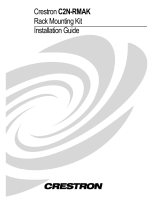Page is loading ...

Crestron HTT-B10X
infiNET™ TableTop Controller
Operations Guide

This document was prepared and written by the Technical Documentation department at:
Crestron Electronics, Inc.
15 Volvo Drive
Rockleigh, NJ 07647
1-888-CRESTRON
All brand names, product names and trademarks are the property of their respective owners.
©2008 Crestron Electronics, Inc.

Crestron HTT-B10X infiNET™ TableTop Controller
Contents
InfiNET™ TableTop Controller: HTT-B10X 1
Introduction ...............................................................................................................................1
Features and Functions................................................................................................ 1
Specifications ..............................................................................................................3
Physical Description....................................................................................................5
Industry Compliance ................................................................................................... 7
Setup .......................................................................................................................................... 8
Identity Code ............................................................................................................... 8
Button Installation .......................................................................................................8
Hardware Hookup .......................................................................................................9
Setup Mode................................................................................................................10
Basic infiNET™ Setup..............................................................................................10
Manner Mode ............................................................................................................12
Local Button Feedback.............................................................................................. 12
Programming Software............................................................................................................13
Earliest Version Software Requirements for the PC ................................................. 13
Programming with Crestron SystemBuilder.............................................................. 13
Programming with D3 Pro.........................................................................................13
Programming with SIMPL Windows ........................................................................ 13
Standard Button Arrangement................................................................................... 15
Example Program...................................................................................................... 15
Uploading and Upgrading........................................................................................................ 16
Establishing Communication.....................................................................................16
Programs and Firmware ............................................................................................16
Program Checks ........................................................................................................ 17
Operation ................................................................................................................................. 18
12 Volt Operation...................................................................................................... 18
Battery Powered Operation ....................................................................................... 18
Problem Solving ...................................................................................................................... 20
Troubleshooting......................................................................................................... 20
Bootloader .................................................................................................................21
Reference Documents................................................................................................ 22
Further Inquiries ........................................................................................................22
Future Updates ..........................................................................................................22
Return and Warranty Policies .................................................................................................. 23
Merchandise Returns / Repair Service ...................................................................... 23
CRESTRON Limited Warranty.................................................................................23
Operations Guide – DOC. 6583B Contents • i


Crestron HTT-B10X infiNET™ TableTop Controller
InfiNET™ TableTop Controller:
HTT-B10X
Introduction
The HTT-B10X provides a simple, convenient wireless controller for lighting, home
automation and entertainment in the home or office. Two-way infiNET™ wireless
operation supports true feedback, allowing lighting and security settings to be
checked and changed with confidence from any room. A clean array of 10 backlit
pushbuttons with individual feedback LEDs affords easy, tactile control of any
custom function. The HTT-B10X is a fully programmable controller designed to
operate as part of a complete Crestron
®
automation system, communicating via the
infiNET wireless control network.
The HTT-B10X (120 Volts AC) and HTTI-B10X (230 Volts AC) are functionally
identical. For simplicity within this guide, HTT-B10X is used except where noted.
Features and Functions
• Stylish wireless pushbutton controller
• 10 engravable backlit buttons
• Configurable for up to three functions per button
• White LED light pipe feedback indicators
• True feedback and dual bar graph capability
• InfiNET two way RF wireless communications
• Powered by batteries or external power pack
• Wakes instantly when touched or picked up
• Auto-dimmable backlight and LED intensity
• Available in black or white
Multifunction Pushbuttons
Ten simple pushbuttons provide just the right amount of control without clutter or
complication – perfect for most applications. For situations requiring a little more,
each button can be configured to enable up to three separate functions simply by
tapping, double-tapping or holding the button. “Shift key” functionality is even
possible, allowing any button to be held while pressing another.
Operations Guide – DOC. 6583B infiNET™ TableTop Controller: HTT-B10X • 1

InfiNET™ TableTop Controller Crestron HTT-B10X
Auto Dimming Backlight
High quality backlit laser engraving provides customizable button text that is easy to
read under any lighting condition. A built-in light sensor controls the backlight
intensity automatically to achieve a crisp, legible appearance in both darkened and
fully lit rooms.
True Feedback
Elegant white LED light pipes beside each button provide reliable status feedback
for everything from lighting presets to motorized windows and door locks. Ten
different blink patterns are built in, enabling all kinds of blinking LED feedback
while simplifying programming and minimizing traffic on the infiNET network.
Additional bar graph capability uses the same LEDs to display actual level settings in
the form of two vertical five segment bar graphs. True feedback for every status and
level setting is achieved via infiNET’s fully bidirectional wireless protocol. The
overall LED intensity is auto-dimmable, adjusting automatically for optimal
visibility under varying lighting conditions.
Battery or AC Powered
The HTT-B10X can be powered by its external power pack or two AA batteries,
permitting use as a stationary controller on a desk or table or as a portable wireless
remote. Its auto-sleep function affords battery operation for up to eight months on a
single set of alkaline batteries. Simply moving or pressing a button on the
HTT-B10X instantly wakes it from sleep mode. Connecting the power pack
overrides the sleep/wake function completely for “always on” operation.
InfiNET™
Crestron’s groundbreaking infiNET wireless technology affords reliable two way
communications throughout a home or office structure without the need for physical
control wiring. Numerous infiNET controllers, dimmers, thermostats and other
devices can be linked to a central control system via a single RF gateway. Employing
a 2.4 GHz mesh network topology, each infiNET device functions as an RF repeater,
increasing effective range and reinforcing the complete network by providing
multiple redundant signal paths within the mesh network.
NOTE: The HTT-B10X itself does not function as a repeater.
Easy Installation
Setting up a complete network of infiNET devices including the HTT-B10X is
simple. The C2N-MNETGW gateway (sold separately) utilizes discovery (self
install) to locate and acquire each infiNET device automatically. Setting the RF ID
of each device employs the same convention as Crestron’s familiar TSID method
and each device is programmable using Crestron SIMPL™ Windows
®
,
SystemBuilder™ or D3Pro™ software just like any wired Cresnet
®
device. Even
firmware updates are performed over the wireless network.
No further action is required to configure the infiNET network. Each device assigned
to a common gateway automatically behaves as a repeater for any other devices
within range, approximately 150 feet (46 meters) indoors and additional repeaters
may be added if necessary. At all times, the infiNET gateway monitors each device
on the network, ignoring any other 2.4 GHz signals and reconfiguring the entire
network automatically in response to new sources of interference and other changes
in RF conditions.
2 • infiNET™ TableTop Controller: HTT-B10X Operations Guide – DOC. 6583B

Crestron HTT-B10X infiNET™ TableTop Controller
NOTE: The HTT-B10X itself does not function as a repeater.
Color and Engraving Options
The HTT-B10X is available in either black or white, with an attractive brushed
aluminum inlay. Custom backlit engraving is available for each individual column of
five buttons.
Specifications
Specifications for the HTT-B10X are listed in the following table.
HTT-B10X Specifications
SPECIFICATION DETAILS
Backlight
White LED light pipe backlight for button
engraving; software adjustable intensity,
auto-dimmable
Movement Sensor
Vibration sensor wakes unit from sleep
mode if operating on battery
Low Battery Warning Beep sound indicates low battery condition
Wireless
1
RF Transceiver
2-way RF, 2.4 GHz ISM Channels 11-26
(2400 to 2483.6 MHz), IEEE 802.15.4
compliant
RF Output Power 100 mW
Range (typical)
150 feet (46 meters) indoor,
250 feet (76 meters outdoor;
Subject to site specific conditions; range is
increased by adding additional devices or
C2N-MNETRPT repeater (sold separately)
Power Requirements
Batteries
(2) AA alkaline batteries required, estimated
eight months usage under normal operation
12 VDC 6 Watts (0.5 Amps) @ 12 Volts DC
Power Supply
HTT-B10X:
120 Volts AC, 60 Hz
(PW-1205 included)
HTTI-B10X:
230 Volts AC, 50 Hz
(PW-1205RU included)
Default MNET ID
2
01
Minimum 2-Series Control
System Update File
3, 4
Version 3.155.1240 or later
Minimum infiNET Gateway
Version
Firmware version 2.001.0003 or later
Environmental
Temperature 32º to 104º F (0º to 40º C)
Humidity 10% to 90% RH (non-condensing)
Heat Dissipation 3.4 BTU/Hr
(Continued on following page)
Operations Guide – DOC. 6583B infiNET™ TableTop Controller: HTT-B10X • 3

InfiNET™ TableTop Controller Crestron HTT-B10X
HTT-B10X Specifications (Continued)
SPECIFICATION DETAILS
Enclosure
Injection molded plastic, painted, textured,
brushed aluminum inlay
Dimensions
Height 1.46 in (3.71 cm)
Width 3.60 in (9.14 cm)
Depth 4.69 in (11.91 cm)
Weight
Without batteries 5.0 oz (143 g)
With batteries 6.8 oz (192 g)
Available Models (120 VAC)
HTT-B10X-B-T
infiNET TableTop Controller,
Black Textured
HTT-B10X-W-T
infiNET TableTop Controller,
White Textured
International Version (230 VAC)
HTTI-B10X-B-T
infiNET TableTop Controller,
Black Textured
HTTI-B10X-W-T
infiNET TableTop Controller,
White Textured
Included Accessories
HTT-B10X:
PW-1205
12 Volt Power Pack (US)
HTTI-B10X:
PW-1205RU
12 Volt Power Pack (International)
Available Accessories
C2N-MNETGW
infiNET Gateway (firmware version
2.001.0003 or later required)
C2N-MNETRPT infiNET Repeater
B10-BTN(B,W)-T
Strip of five engravable button caps, backlit
(black or white, textured)
1. C2N-MNETGW gateway/transceiver required (sold separately).
2. Requires setup with Crestron Toolbox™.
3. The latest software versions can be obtained from the Crestron website. Refer to the NOTE following
these footnotes.
4. Crestron 2-Series control systems include the AV2 and PRO2. Consult the latest Crestron Product
Catalog for a complete list of 2-Series control systems.
NOTE: Crestron software and any files on the website are for authorized Crestron
dealers and Crestron Authorized Independent Programmers (CAIP) only. New users
may be required to register to obtain access to certain areas of the site (including the
FTP site).
4 • infiNET™ TableTop Controller: HTT-B10X Operations Guide – DOC. 6583B

Crestron HTT-B10X infiNET™ TableTop Controller
Physical Description
This section provides information on the connections, controls and indicators
available on your HTT-B10X.
HTT-B10X Physical View
HTT-B10X Overall Dimensions (Top View)
4.69 in
(11.91 cm)
2
3
2
1
Operations Guide – DOC. 6583B infiNET™ TableTop Controller: HTT-B10X • 5

InfiNET™ TableTop Controller Crestron HTT-B10X
HTT-B10X Overall Dimensions (Side View)
1.46 in
(3.71 cm)
HTT-B10X Overall Dimensions (Rear View)
3.60 in
(9.14 cm)
4
Connectors, Controls & Indicators
# CONNECTORS,
CONTROLS &
INDICATORS
DESCRIPTION
1 LIGHT SENSOR
Photo sensor for control of auto-dimming
function.
2 LED INDICATORS
FEEDBACK - (10) White LED light pipes,
one per button; Programmable, auto-
dimmable, adjustable intensity, 10 blinking
patterns.
BAR GRAPH – (2) Five step bar graphs
utilizing the 10 feedback indicators.
3 BUTTONS
KEYPAD BUTTONS – (10) pushbuttons
BUTTON EVENTS – Programmable for
normal, tap, double-tap and hold.
ENGRAVING – Custom backlit engraved
button caps available separately.
4
POWER
(1) 2.5 mm barrel DC power jack;
12 Volt DC power input (PW-1205 or
PW-1205RU power supply included).
NOTE: The HTT-B10X comes from the factory with a protective plastic overlay
installed to prevent scratches in the metal face. Remember to remove this overlay
prior to handing the product over to your customer.
6 • infiNET™ TableTop Controller: HTT-B10X Operations Guide – DOC. 6583B

Crestron HTT-B10X infiNET™ TableTop Controller
Industry Compliance
As of the date of manufacture, the HTT-B10X has been tested and found to comply
with specifications for CE marking and standards per EMC and
Radiocommunications Compliance Labelling.
FCC ID: EROCWD1016
Compliance Statement (Part 15.19)
This device complies with Part 15 of the FCC Rules. Operation is subject to the
following two conditions:
1. This device may not cause harmful interference and
2. This device must accept any interference received, including interference
that may cause undesired operation.
Warning (Part 15.21)
Changes or modifications not expressly approved by the party responsible for
compliance could void the user’s authority to operate the equipment.
FCC Interference Statement
This equipment has been tested and found to comply with the limits for a Class B
digital device, pursuant to part 15 of the FCC Rules. These limits are designed to
provide reasonable protection against harmful interference in a residential
installation. This equipment generates, uses and can radiate radio frequency energy
and if not installed and used in accordance with the instructions, may cause harmful
interference to radio communications. However, there is no guarantee that
interference will not occur in a particular installation. If this equipment does cause
harmful interference to radio or television reception, which can be determined by
turning the equipment off and on, the user is encouraged to try to correct the
interference by one or more of the following measures:
Reorient or relocate the receiving antenna.
Increase the separation between the equipment and receiver.
Connect the equipment into an outlet on a circuit different from that to
which the receiver is connected.
Consult the dealer or an experienced radio/TV technician for help.
RF Exposure (OET Bulletin 65)
To comply with FCC’s RF exposure limits for general population / uncontrolled
exposure, this transmitter must be installed to provide a separation distance of at
least 20 cm from all persons and must not be co-located or operating in conjunction
with any other antenna or transmitter.
Industry Canada Statement
The term “IC” before the certification/registration number only signifies that the
Industry Canada technical specifications were met
IC: 5683A-CWD1016
Operations Guide – DOC. 6583B infiNET™ TableTop Controller: HTT-B10X • 7

InfiNET™ TableTop Controller Crestron HTT-B10X
Setup
Identity Code
The MNET ID of the HTT-B10X has been factory set to 01. After an infiNET device
is added to an infiNET network, its MNET ID must be changed to a value that can be
addressed by the control system program (03 to 20). The MNET IDs of multiple
HTT-B10X devices on the same gateway must be unique. MNET IDs are changed
from a personal computer (PC) via Crestron Toolbox™ (refer to “Establishing
Communication” on page 16).
When setting the MNET ID, consider the following:
• The MNET ID of each unit must match an ID code specified in the SIMPL
Windows or D3 Pro/SystemBuilder program.
• Each network device on the same gateway must have a unique MNET ID.
For more details, refer to the Crestron Toolbox help file.
Button Installation
The HTT-B10X is shipped with 10 blank buttons (two columns of five buttons each).
To replace one or both button columns, follow this procedure:
1. Disconnect the 12 Volt power pack (if connected) and remove the batteries.
2. Remove the four Phillips screws from the four corners on the bottom of the
unit.
3. Remove the faceplate from the front of the unit.
4. Remove the old button column(s) and replace with the new one(s), making
sure the column is seated in the two small holes on the side. No screws are
required.
5. Replace the faceplate on the front of the unit.
6. Replace the four Phillips screws on the bottom of the unit.
7. Reinstall batteries and reconnect 12 Volt power pack.
8 • infiNET™ TableTop Controller: HTT-B10X Operations Guide – DOC. 6583B

Crestron HTT-B10X infiNET™ TableTop Controller
HTT-B10X Button Installation
Hardware Hookup
The only connection to the HTT-B10X is for the included 12 Volt power pack.
When connecting the HTT-B10X, consider the following:
• Use Crestron power supplies for Crestron equipment.
• The included cable cannot be extended.
Hardware Connections for the HTT-B10X
12V 0.5A:
AC POWER PACK
NOTE: The HTT-B10X will not charge rechargeable AA batteries.
Operations Guide – DOC. 6583B infiNET™ TableTop Controller: HTT-B10X • 9

InfiNET™ TableTop Controller Crestron HTT-B10X
Setup Mode
Prior to using the HTT-B10X as part of a Crestron system, it must be configured for
use on an infiNET network. This is done via the Setup mode.
NOTE: Setup mode is only enabled when the unit is being powered from its 12 Volt
power pack.
HTT-B10X Setup Reference
Button #1:
Enables/Disables
Manner Mode
Button #2:
Press and hold to
start Acquire Mode
Buttons #9 and #10:
Press and hold
together to Enter/Exit
Setup Mode
Button #3:
Enables/Disables
Local Button
Feedback
LED #8:
Indicates infiNET
link status
1
2
34
5
6
78
9
10
Enter
To enter Setup mode, press and hold buttons #9 and #10 while connecting the
included 12 Volt DC power supply to the jack on the rear of the HTT-B10X.
Continue to hold buttons #9 and #10 for five seconds. The LEDs next to buttons #9
and #10 will blink every half second to indicate the unit is in Setup mode.
Exit
To exit Setup mode, press buttons #9 and #10. The LEDs next to buttons #9 and #10
will turn off.
Setup mode also incorporates a time-out. If there is no activity for one minute, the
HTT-B10X will exit Setup mode automatically.
The HTT-B10X will also exit Setup mode if the 12 Volt power pack is disconnected.
Basic infiNET™ Setup
Acquire Gateway Connection
Before an infiNET device can be used on an infiNET network, it must first be
acquired by a C2N-MNETGW gateway that is connected to a Cresnet network.
NOTE: An infiNET device can be acquired by only one gateway.
To acquire an HTT-B10X, perform the following procedure:
1. Enter Setup mode (refer to “Setup Mode” above).
2. While in Setup mode, put the C2N-MNETGW in the Acquire mode, from
the unit itself by pressing ACQUIRE or from Toolbox, as described in the
10 • infiNET™ TableTop Controller: HTT-B10X Operations Guide – DOC. 6583B

Crestron HTT-B10X infiNET™ TableTop Controller
latest revision of the C2N-MNETGW infiNET Gateway/Transceiver
Operations Guide (Doc. 6317), which is available from the Crestron website
(www.crestron.com/manuals). The gateway ACQUIRE LED will light.
NOTE: C2N-MNETGW firmware version 2.001.0003 or later is required.
NOTE: Use a fixed communications channel for any gateway that will
communicate with a battery operated HTT-B10X. Failure to do so could result
in a loss of communications, should the gateway change channels. Auto channel
operation is acceptable for units intended to be powered via the 12 Volt power
pack at all times.
NOTE: In environments where multiple gateways are installed, only one
gateway should be in Acquire mode at a time.
3. Put the HTT-B10X in the Acquire mode by pressing button #2 and holding
it for five seconds (refer to illustration at the top of page 10). The LED next
to button #2 will light when the button is pressed and will blink off briefly
at the five second threshold when the button is held. When the LED blinks
off, release the button. During the acquire process, the LED will blink every
half second to indicate the acquire is in progress. When LED #2 stops
blinking, the acquire process is complete. This can take up to five minutes.
NOTE: To cancel the acquire process before it has completed, press button #2
again.
LED #8 will indicate the infiNET link status as follows:
• Solid: communication with gateway and SIMPL program
• Blinking every half second: communication with gateway but not
being “polled” by control system
• Off: no communication with gateway
4. After the process is complete, take the C2N-MNETGW out of the Acquire
mode by pressing ACQUIRE on the gateway. Refer to the latest revision of
the C2N-MNETGW infiNET Gateway/Transceiver Operations Guide (Doc.
6317).
5. To communicate with the control system program, an MNET ID value
between 03 and 20 must be assigned to the HTT-B10X. Refer to “Identity
Code” on page 8. Use Creston Toolbox to set the MNET ID as follows:
• Display the network device tree (Tools | Network Device Tree).
• Right-click on the HTT-B10X and select Change Network ID….
• Enter the desired MNET ID and press the Enter key.
Operations Guide – DOC. 6583B infiNET™ TableTop Controller: HTT-B10X • 11

InfiNET™ TableTop Controller Crestron HTT-B10X
Change Network ID
Release Gateway Connection
At times, it may be desirable to unacquire an HTT-B10X from a previously acquired
gateway. To unacquire the HTT-B10X from the C2N-MNETGW gateway, while in
Setup mode, press and hold button #2 for 10 seconds. The LED next to button #2
will blink twice at the 10 second threshold when the button is held.
Manner Mode
When operating from the 12 Volt power pack, the HTT-B10X has a feature called
Manner mode, which causes the unit to shut off its backlight and LED feedback
indicators after some period of inactivity. This mode may be desirable in applications
such as a bedroom or darkened home theater, where the constant light could become
distracting.
To configure Manner mode, perform the following procedure:
1. Enter Setup mode (refer to “Setup Mode” on page 10).
2. Use button #1 (refer to illustration on page 10) to enable/disable Manner
mode. The LED feedback indicator next to button #1 will light when
Manner mode is enabled.
NOTE: The LED feedback indicator next to button #1 will indicate Manner mode
status only while the HTT-B10X is in Setup mode.
Local Button Feedback
Use button #3 (refer to illustration on page 10) to enable/disable local button
feedback. Local button feedback provides positive confirmation for any button press.
When enabled, the LED next to the button being pressed will light for as long as the
button is pressed.
When the button is released, feedback is governed by the program. When local
button feedback is disabled (the default), button feedback is always governed by the
program.
12 • infiNET™ TableTop Controller: HTT-B10X Operations Guide – DOC. 6583B

Crestron HTT-B10X infiNET™ TableTop Controller
Programming Software
Have a question or comment about Crestron software?
Answers to frequently asked questions (FAQs) can be viewed in the Online Help
section of the Crestron website. To post a question or view questions you have
submitted to Crestron’s True Blue Support, log in at http://support.crestron.com.
First-time users will need to establish a user account.
Earliest Version Software Requirements for the PC
NOTE: Crestron recommends that you use the latest software to take advantage of
the most recently released features. The latest software is available from the Crestron
website.
Crestron has developed an assortment of Windows
-based software tools to develop
an infiNET system. For the minimum recommended software versions, visit the
Version Tracker page of the Crestron website (www.crestron.com/versiontracker
).
Programming with Crestron SystemBuilder
Crestron SystemBuilder is the easiest method of programming but does not offer as
much flexibility as SIMPL Windows. For additional details, download
SystemBuilder from the Crestron website and examine the extensive help file.
Programming with D3 Pro
Crestron’s D3 Pro lighting software provides all the tools necessary to create a
complete Crestron lighting system for residential applications. The lighting system
includes the control system logic program, touchpanel projects and keypad
programming, documentation and real-time lighting adjustment capabilities.
As with all Crestron software, D3 Pro provides extensive right-click and drag-and-
drop functionality in addition to convenient keyboard shortcuts for frequently used
functions and commands.
Programming is organized into six system Views of the lighting system, each
providing a moveable toolbox of devices such as interfaces, fixtures and control
modules. You can add a device to your system simply by selecting it from one of the
toolboxes and dragging it to a room. The available toolboxes differ depending on the
View but all Views include a "General" toolbox that allows you to add areas and
rooms at any time.
Programming with SIMPL Windows
NOTE: While SIMPL Windows can be used to program the HTT-B10X, it is
recommended to use D3 Pro or SystemBuilder for configuring a system.
SIMPL Windows is Crestron’s premier software for programming Crestron control
systems. It is organized into two separate but equally important “Managers”.
Operations Guide – DOC. 6583B infiNET™ TableTop Controller: HTT-B10X • 13

InfiNET™ TableTop Controller Crestron HTT-B10X
Configuration Manager
Configuration Manager is the view where programmers “build” a Crestron control
system by selecting hardware from the Device Library.
• To incorporate the HTT-B10X into the system, first drag the
C2N-MNETGW (Gateway) from the Wireless Receivers | Wireless
Receivers (RF) folder of the Device Library and drop it in the System
Views. Then drag the HTT-B10X from the infiNET Control Modules |
infiNET Button Panels folder of the Device Library and drop it on the
C2N-MNETGW.
Locating the C2N-MNETGW in the Device Library
Locating the HTT-B10X in the Device Library
• The system tree of the control system displays the device in the appropriate
slot with a default MNET ID as shown in the following illustration.
14 • infiNET™ TableTop Controller: HTT-B10X Operations Guide – DOC. 6583B

Crestron HTT-B10X infiNET™ TableTop Controller
C2Net Device, Slot 9
• Additional HTT-B10X devices are assigned different MNET ID numbers as
they are added.
• If necessary, double click a device to open the “Device Settings” window
and change the MNET ID, as shown in the figure below.
“HTT-B10X Device Settings” Window
• The ID code specified in the SIMPL Windows program must match the
MNET ID of each unit. Refer to “Identity Code” on page 8.
Program Manager
Program Manager is the view where programmers “program” a Crestron control
system by assigning signals to symbols.
The symbol can be viewed by double clicking on the icon or dragging it into Detail
View. Each signal in the symbol is described in the SIMPL Windows help file (F1).
Standard Button Arrangement
Refer to the illustration on page 10 for the standard arrangement of buttons and
feedback LEDs on the keypad.
Example Program
An example program for the HTT-B10X is available from the Crestron website
(www.crestron.com/exampleprograms
).
Operations Guide – DOC. 6583B infiNET™ TableTop Controller: HTT-B10X • 15

InfiNET™ TableTop Controller Crestron HTT-B10X
Uploading and Upgrading
Crestron recommends using the latest programming software and that each device
contains the latest firmware to take advantage of the most recently released features.
However, before attempting to upload or upgrade it is necessary to establish
communication. Once communication has been established, files (for example,
programs or firmware) can be transferred to the control system (and/or device).
Finally, program checks can be performed (such as changing the device ID or
creating an IP table) to ensure proper functioning.
NOTE: For communication with Crestron Toolbox, the HTT-B10X should be
powered from its 12 Volt power pack.
Establishing Communication
Use Crestron Toolbox for communicating with the HTT-B10X; refer to the Crestron
Toolbox help file for details. There is a single method of communication: indirect
communication.
Indirect Communication
PC RUNNING
CRESTRON TOOLBOX
CONTROL SYSTEM
C2N-MNETGW
CRESNET
CRESNET
infiNET
SERIAL,
ETHERNET
OR USB
HTT-B10X
• HTT-B10X connects to the C2N-MNETGW (Gateway), which connects to
control system via Cresnet.
• Establish communication between the PC and the control system as
described in the latest version of the 2-Series Control Systems Reference
Guide (Doc. 6256).
Programs and Firmware
Program or firmware files may be distributed from programmers to installers or from
Crestron to dealers. Firmware upgrades are available from the Crestron website as
new features are developed after product releases. One has the option to upload
programs via the programming software or to upload and upgrade via the Crestron
Toolbox. For details on uploading and upgrading, refer to the SIMPL Windows help
file or the Crestron Toolbox help file.
SIMPL Windows
If a SIMPL Windows program is provided, it can be uploaded to the control system
using SIMPL Windows or Crestron Toolbox.
16 • infiNET™ TableTop Controller: HTT-B10X Operations Guide – DOC. 6583B
/