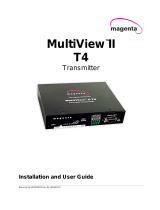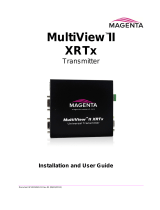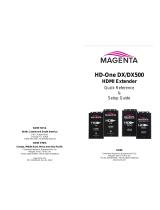© 2014 tvONE, 2791 Circleport Drive, Erlanger KY 41018 USA
A
mericas:
859-
282-7303, EMEA
: +44
(0)1843 873322, email: [email protected] www.tvone.com Document # CSG-MULTIVIEW-RX-V2 Rev-01 (30-Jun-2015) Page 3 of 3
Configuration Mode, 4
th
Pair Options: The MVII-DVI-Rx-1K provides several options for using the 4
th
-pair signals (pairs 1-3 are
generally used for video). The factory-default settings support analog audio (L+R summed) on the 4
th
-pair. Note that the connected
MultiView transmitter and any daisy-chained receivers must be configured with a matching 4
th
-pair operating mode. Otherwise, the
desired 4
th
-pair signal will not work as expected – but the video will not be affected. Note: If the optional SAP daughterboard is installed
then the 4
th
-pair options are fixed and unchangeable.
(starting in normal-mode)
Press & hold the CFG button until the CFG indictor is ON. Release the CFG button.
o LEDs 1-8 will show the current value for all configuration settings as bright/off.
Press & release the SKEW/SEL button.
LED indicators 1-3 should be illuminated (either DIM or ON); all others (indicators 4-8) should be off.
Press the UP or DOWN buttons to step through the available 4
th
-pair settings as shown below.
To leave configuration-mode, leave the buttons untouched for 10 seconds or press the CFG button.
If option-module is installed: 4
th
-pair operating mode is defined by the presence
of the option-module (SAP) and this setting cannot be changed.
If the option-module is not installed: 4
th
-pair signals are disabled. This “mutes”
anything being sent on the 4
th
pair. This can be useful for diagnostic purposes.
Direct pass-through of 4
th
-pair wires (custom applications).
External analog (L+R summed) audio (“-A” mode).
This is the factory-default mode if no daughterboard option is installed.
(Remember to also check 4
th
-pair termination setting)
External S/PDIF digital audio. Output-impedance = 75-ohms.
(Remember to also check 4
th
-pair termination setting)
Simplex-serial (“-S” mode)
(Remember to also check 4
th
-pair termination setting)
Re-embeds DVI-D audio from the MVII-DVI-Tx into the output video stream
(Remember to also check 4
th
-pair termination setting)
Configuration Mode, 4th Pair Termination: The MVII-DVI-Rx-1K provides settings for 4th pair termination: ON or OFF. This setting
has an effect for all operating modes. Note: It is not possible to access the 4th-pair setting if an option board is installed – since this
setting is ignored.
Set to ON for all single-receiver applications, and for the last receiver in a daisy-chained configuration.
o This is the factory-default.
Set to OFF only for mid-span receivers in a daisy-chain configuration.
(starting in normal-mode)
Press and hold the CFG button until the CFG indictor is ON.
o LEDs 1-8 will show the current value for all configuration settings as bright/off.
Press and release the SKEW/SEL button twice.
LED indicator 4 should be illuminated (either DIM or ON); all others (indicators 1-3 and 5-8) should be off.
Press the UP or DOWN buttons to turn 4th-pair termination ON (bright) or OFF (dim).
To leave configuration-mode, leave the buttons untouched for 10 seconds or press the CFG button.
To reset all user-configurable options back to factory-default settings:
Disconnect the DC power cable (or AC power).
Press and hold the CFG button.
Connect the DC power cable (or AC power). All LEDs will blink 3 times – all settings are now changed back to factory-defaults.
Release the CFG button.
Troubleshooting: In many cases, problems encountered when installing MultiView™II extension products can be resolved by checking
the F/UTP cable termination. It must be pinned out according to the TIA/EIA 568B standard wiring specification. For additional
troubleshooting information or to obtain the TIA/EIA 568B wiring specifications please refer to the MVII-DVI-Rx-1K User Guide,
downloadable from http://www.tvone.com/