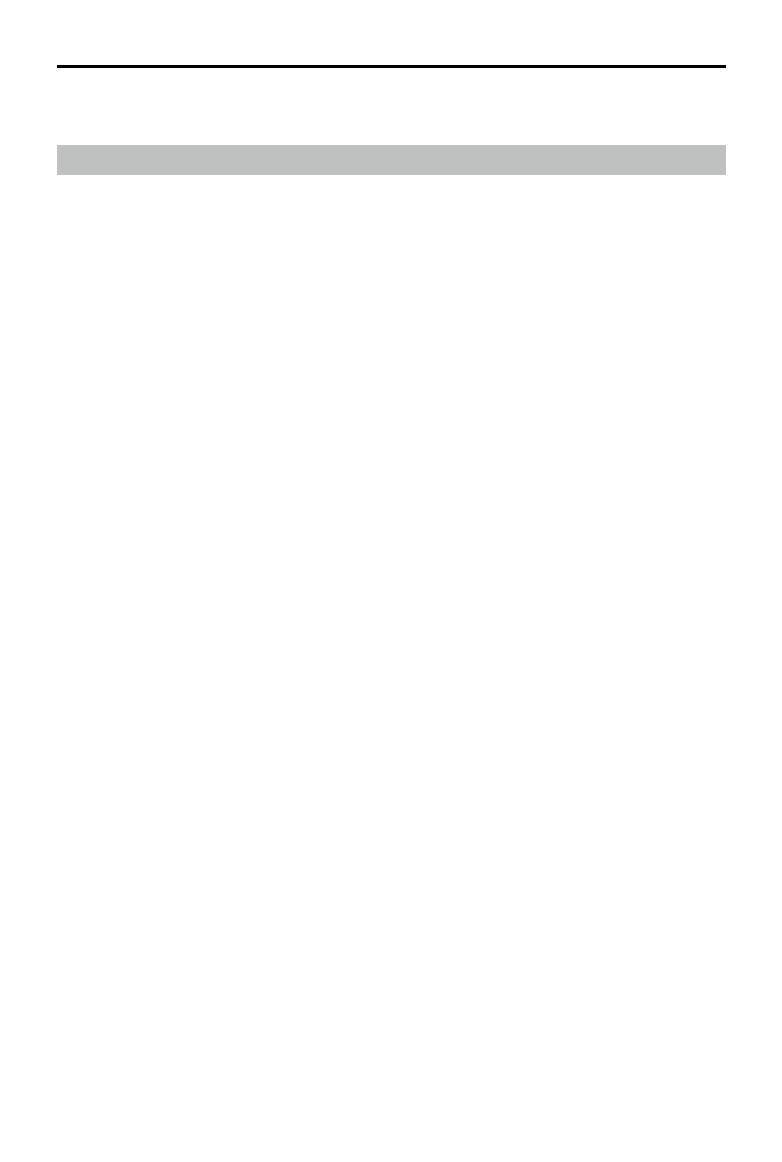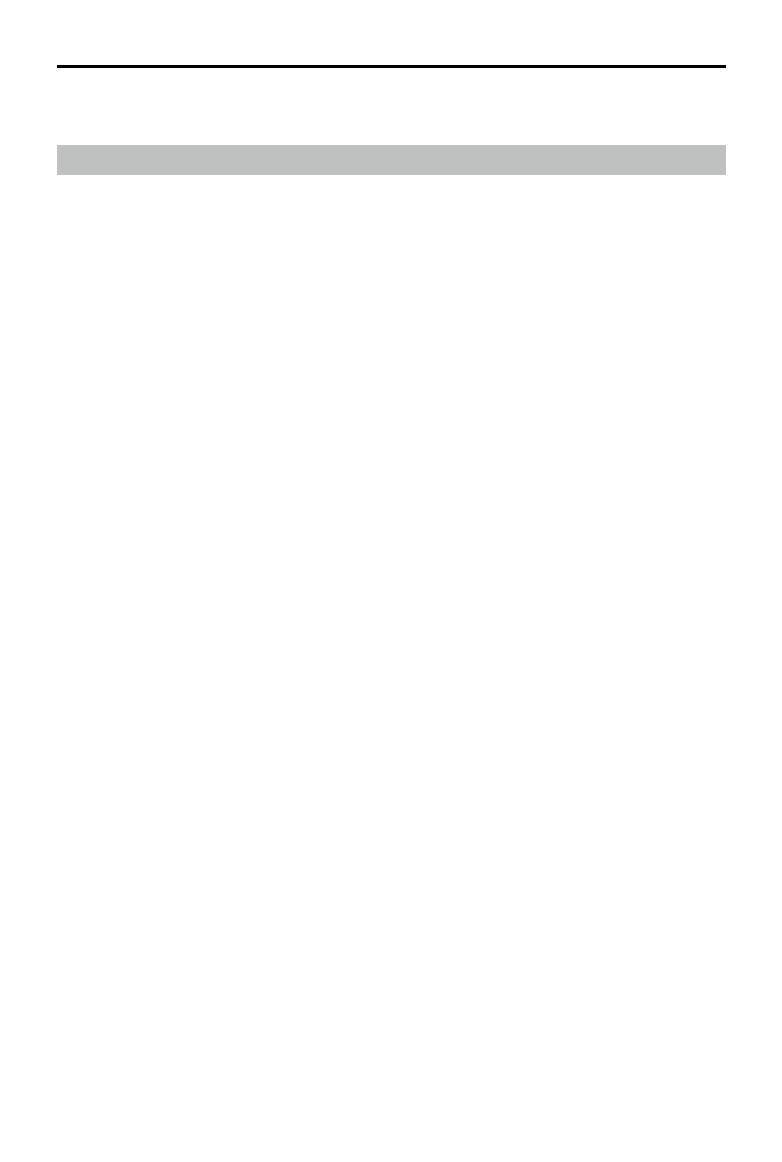
DJI Inspire 3 User Manual
© 2023 DJI All Rights Reserved. 9
Product Prole
Introduction
DJI INSPIRETM 3 is a cinematic-grade aerial shooting system equipped with the DJI ZENMUSETM
X9-8K Air gimbal camera, which consists of the aircraft, the gimbal camera, and the remote
controller using the DJI Pilot 2 app.
The aircraft integrates a multi-redundancy ight controller system, horizontal omnidirectional
vision system, infrared sensing system, and night-vision ight system allowing for hovering and
ying indoors as well as outdoors and automatic Return to Home while avoiding obstacles in
all directions. It is integrated with a centimeter-level RTK module, which can help to provide
accurate positioning of up to centimeter-level.
With the 3-axis gimbal stabilization system, the Zenmuse X9-8K Air gimbal camera supports
dual native ISO and recording at up to 8K 75fps ProRes RAW or 8K 25fps CinemaDNG as well as
4K 120fps video. [1] The DL-mount supports various DJI DL lenses.
The lightweight body and classic streamlined shape allow for sucient power redundancy to
improve ight maneuverability. And the newly designed transformational body can guarantee
an unobscured gimbal camera view when ying at high speed so that the gimbal camera can
move freely to record more breathtaking videos.
The DJI RC Plus remote controller features O3 Pro video transmission and transmits up to two
HD liveviews from the aircraft to the remote controller. With the DJI Pilot 2 app designed for
DJI Inspire 3, users can view images and data using the camera view in real time. The remote
controller comes with a wide range of aircraft and gimbal controls as well as customizable
buttons, which can easily control the aircraft and operate the camera.
[1] CinemaDNG and ProRes RAW formats will be available when the appropriate license is purchase and applied.