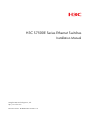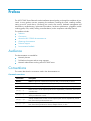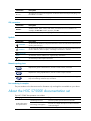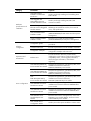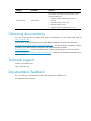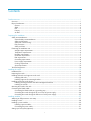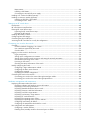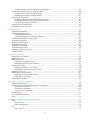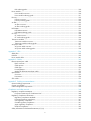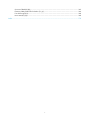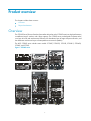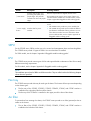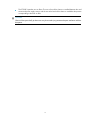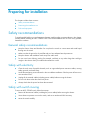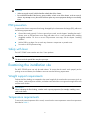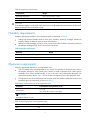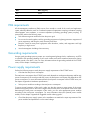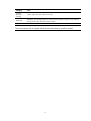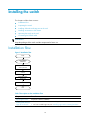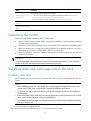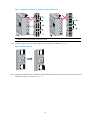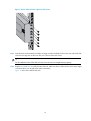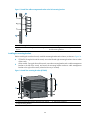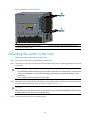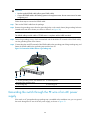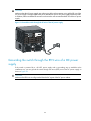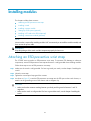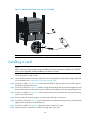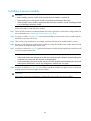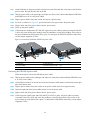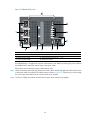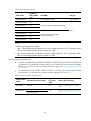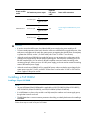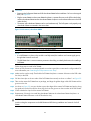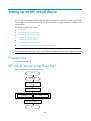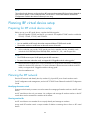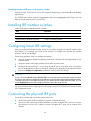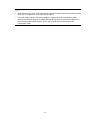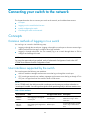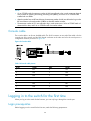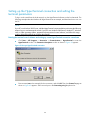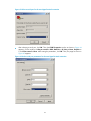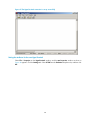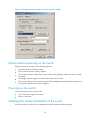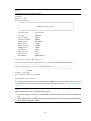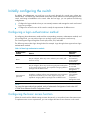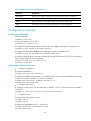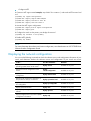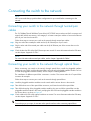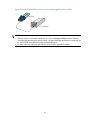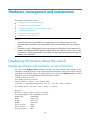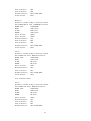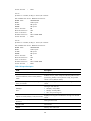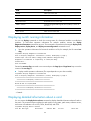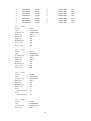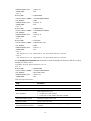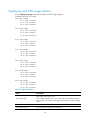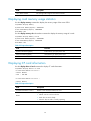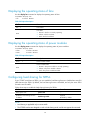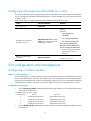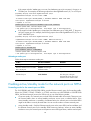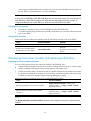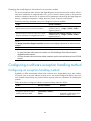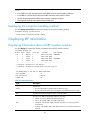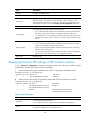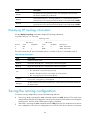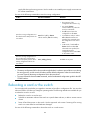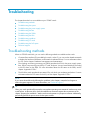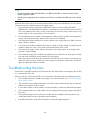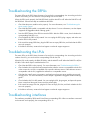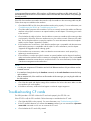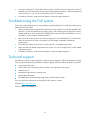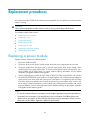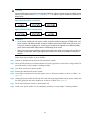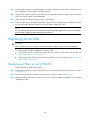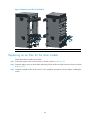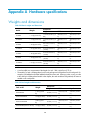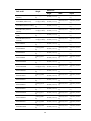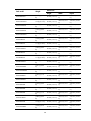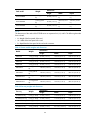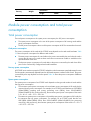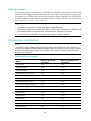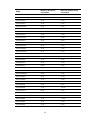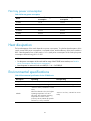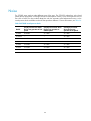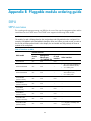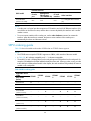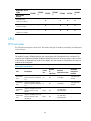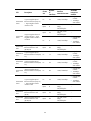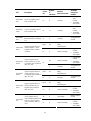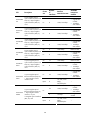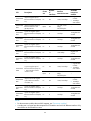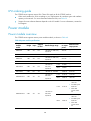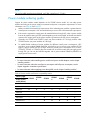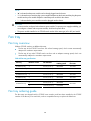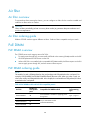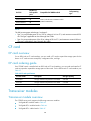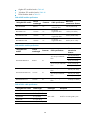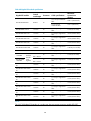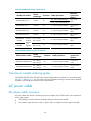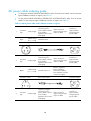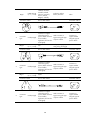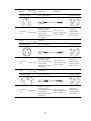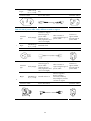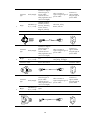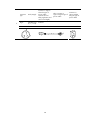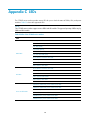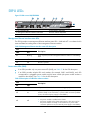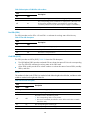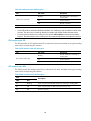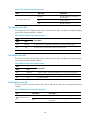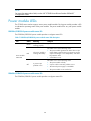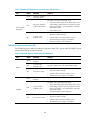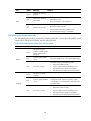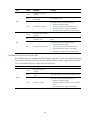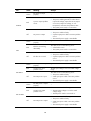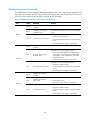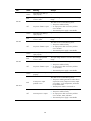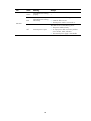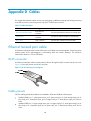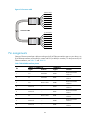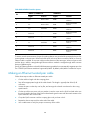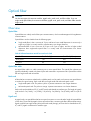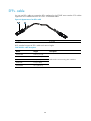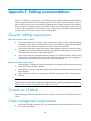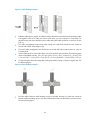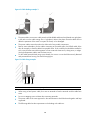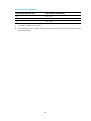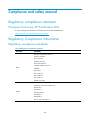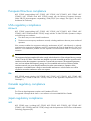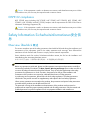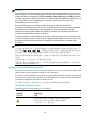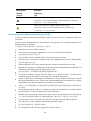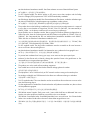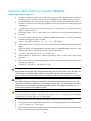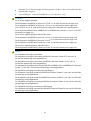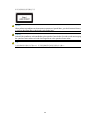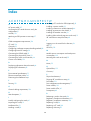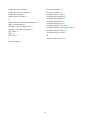H3C S7506E-V Installation guide
- Category
- Coaxial cables
- Type
- Installation guide
This manual is also suitable for

H3C S7500E Series Ethernet Switches
Installation Manual
Hangzhou H3C Technologies Co., Ltd.
http://www.h3c.com
Document version: T2-080406-20110728-C-1.10

Copyright © 2007-2011, Hangzhou H3C Technologies Co., Ltd. and its licensors
All rights reserved
No part of this manual may be reproduced or transmitted in any form or by any means without prior
written consent of Hangzhou H3C Technologies Co., Ltd.
Trademarks
H3C,
, Aolynk, , H
3
Care,
, TOP G, , IRF, NetPilot, Neocean, NeoVTL,
SecPro, SecPoint, SecEngine, SecPath, Comware, Secware, Storware, NQA, VVG, V
2
G, V
n
G, PSPT,
XGbus, N-Bus, TiGem, InnoVision and HUASAN are trademarks of Hangzhou H3C Technologies Co.,
Ltd.
All other trademarks that may be mentioned in this manual are the property of their respective owners
Notice
The information in this document is subject to change without notice. Every effort has been made in the
preparation of this document to ensure accuracy of the contents, but all statements, information, and
recommendations in this document do not constitute the warranty of any kind, express or implied.
Environmental protection
This product has been designed to comply with the environmental protection requirements. The storage,
use, and disposal of this product must meet the applicable national laws and regulations.

Preface
The H3C S7500E Series Ethernet Switches Installation Manual guides you through the installation of your
switch. It covers product overview, preparing for installation, installing the switch, installing modules,
setting up an IRF virtual device, connecting your switch to the network, hardware management and
maintenance, troubleshooting, replacement procedures, hardware specifications, pluggable module
ordering guide, LEDs, cables, cabling recommendations, and a compliance and safety manual.
This preface includes:
• Audience
• Conventions
• About the H3C S7500E documentation set
• Obtaining documentation
• Technical support
• Documentation feedback
Audience
This documentation is intended for:
• Network planners
• Field technical support and servicing engineers
• Network administrators working with the S7500E series
Conventions
This section describes the conventions used in this documentation set.
Command conventions
Convention Description
Boldface Bold text represents commands and keywords that you enter literally as shown.
Italic Italic text represents arguments that you replace with actual values.
[ ] Square brackets enclose syntax choices (keywords or arguments) that are optional.
{ x | y | ... }
Braces enclose a set of required syntax choices separated by vertical bars, from which
you select one.
[ x | y | ... ]
Square brackets enclose a set of optional syntax choices separated by vertical bars, from
which you select one or none.
{ x | y | ... } *
Asterisk marked braces enclose a set of required syntax choices separated by vertical
bars, from which you select at least one.
[ x | y | ... ] *
Asterisk marked square brackets enclose optional syntax choices separated by vertical
bars, from which you select one choice, multiple choices, or none.

Convention Description
&<1-n>
The argument or keyword and argument combination before the ampersand (&) sign can
be entered 1 to n times.
# A line that starts with a pound (#) sign is comments.
GUI conventions
Convention Description
Boldface
Window names, button names, field names, and menu items are in Boldface. For
example, the New User window appears; click OK.
> Multi-level menus are separated by angle brackets. For example, File > Create > Folder.
Symbols
Convention Description
WARNING
An alert that calls attention to important information that if not understood or followed can
result in personal injury.
CAUTION
An alert that calls attention to important information that if not understood or followed can
result in data loss, data corruption, or damage to hardware or software.
IMPORTANT
An alert that calls attention to essential information.
NOTE
An alert that contains additional or supplementary information.
TIP
An alert that provides helpful information.
Network topology icons
Represents a generic network device, such as a router, switch, or firewall.
Represents a routing-capable device, such as a router or Layer 3 switch.
Represents a generic switch, such as a Layer 2 or Layer 3 switch, or a router that supports
Layer 2 forwarding and other Layer 2 features.
Port numbering in examples
The port numbers in this document are for illustration only and might be unavailable on your device.
About the H3C S7500E documentation set
The H3C S7500E documentation set includes:
Category Documents Purposes
Marketing brochures Describe product specifications and benefits.
Technology white papers
Provide an in-depth description of software features
and technologies.
Product description
and specifications
Card datasheets Describe card specifications, features, and standards.

Category Documents Purposes
H3C N68 Cabinet
Installation and Remodel
Introduction
Guides you through installing and remodeling H3C
N68 cabinets.
H3C Pluggable SFP
[SFP+][XFP] Transceiver
Modules Installation Guide
Guides you through installing SFP/SFP+/XFP
transceiver modules.
H3C Mid-Range Series
Ethernet Switches Pluggable
Modules Manual
Describes the hot-swappable modules available for the
Mid-Range Series Ethernet Switches, their external
views, and specifications.
H3C PoE DIMM Module
Installation Guide
Describes how to install the DIMM
(LSBM1POEDIMMH) for PoE master and slave power
management.
Hardware
specifications and
installation
Single PoE DIMM Module
Installation Guide
Describes how to install the 24-port DIMM
(LSQM1POEDIMMS0) for PoE power management.
Configuration guides
Describe software features and configuration
procedures.
Command references Provide a quick reference to all available commands.
Software
configuration
Configuration examples
Describe typical network scenarios and provide
configuration examples and instructions.
Operations and
maintenance
Release notes
Provide information about the product release,
including the version history, hardware and software
compatibility matrix, version upgrade information,
technical support information, and software
upgrading.
H3C PSR320-A[PSR320-D]
Power Module User Manual
Describes the appearance, specifications, LEDs, and
installation and removal of the H3C
PSR320-A/PSR320-D power module.
H3C PSR650-A[PSR650-D]
Power Module User Manual
Describes the appearance, specifications, LEDs, and
installation and removal of the H3C
PSR650-A/PSR650-D power module.
H3C
PSR1400-A[PSR1400-D]
Power Module User Manual
Describes the appearance, specifications, LEDs, and
installation and removal of the H3C
PSR1400-A/PSR1400-D power module.
H3C PSR2800-ACV Power
Module User Manual
Describes the appearance, specifications, LEDs, and
installation and removal of the H3C PSR2800-ACV
power module.
H3C PSR6000-ACV Power
Module User Manual
Describes the appearance, specifications, LEDs, and
installation and removal of the H3C PSR6000-ACV
power module.
H3C PWR-SPA Power
Module Adapter User
Manual
Describes the functions and appearance of the H3C
PWR-SPA power module adapter, and how to use it
with the PSR650 power module.
Power configuration
H3C S7500E Power
Configuration Guide
Guides you to select power modules in various cases.

Category Documents Purposes
Optional cards Card manuals
The S7500E series Ethernet switches support various
card models. Each model is provided with a card
manual that describes:
• The type, number, and transmission rate of
interfaces
• Applicable switches of the card
• Required software version
• Pluggable modules supported by the card
Obtaining documentation
You can access the most up-to-date H3C product documentation on the World Wide Web at
http://www.h3c.com
.
Click the links on the top navigation bar to obtain different categories of product documentation:
[Technical Support & Documents > Technical Documents]
– Provides hardware installation, software
upgrading, and software feature configuration and maintenance documentation.
[Products & Solutions]
– Provides information about products and technologies, as well as solutions.
[Technical Support & Documents > Software Download]
– Provides the documentation released with the
software version.
Technical support
http://www.h3c.com
Documentation feedback
You can e-mail your comments about product documentation to info@h3c.com.
We appreciate your comments.

i
Contents
Product overview·························································································································································· 1
Overview············································································································································································1
Physical architecture ·························································································································································2
Chassis ······································································································································································2
SRPU ··········································································································································································3
LPU ·············································································································································································3
Fan tray ·····································································································································································3
Air filter······································································································································································3
Preparing for installation ·············································································································································5
Safety recommendations ··················································································································································5
General safety recommendations···························································································································5
Safety with electricity ···············································································································································5
Safety with switch moving·······································································································································5
ESD prevention ·························································································································································6
Safety with laser ·······················································································································································6
Examining the installation site ·········································································································································6
Weight support requirements··································································································································6
Temperature requirements ·······································································································································6
Humidity requirements ·············································································································································7
Cleanness requirements···········································································································································7
EMI requirements······················································································································································8
Grounding requirements··········································································································································8
Power supply requirements······································································································································8
Cooling requirements···············································································································································9
Space requirement ················································································································································ 10
Tools and equipment ····················································································································································· 10
Installing the switch····················································································································································12
Installation flow ······························································································································································ 12
Inspecting the switch······················································································································································ 13
Installing slide rails and cage nuts to the rack············································································································ 13
Installing slide rails················································································································································ 13
Installing cage nuts for mounting brackets ········································································································· 17
Installing accessories to the chassis ····························································································································· 18
Installing mounting brackets and cable management brackets········································································ 18
Installing an air filter ············································································································································· 21
Mounting the switch to the rack···································································································································· 22
Connecting the PGND cable ········································································································································ 23
Connecting the PGND cable to a grounding strip ···························································································· 23
Grounding the switch through the PE wire of an AC power supply································································ 24
Grounding the switch through the RTN wire of a DC power supply······························································· 25
Installing modules·······················································································································································27
Attaching an ESD-preventive wrist strap······················································································································ 27
Installing a card······························································································································································ 28
Installing a power module············································································································································· 29
Installing a power module···································································································································· 30
Connecting the power cable································································································································ 31
Setting up a PoE system (optional) ······························································································································· 39

ii
Requirements·························································································································································· 39
Installing a PoE DIMM ·········································································································································· 41
Connecting an external PoE power supply ········································································································ 44
Installing a CF card to the SRPU (optional) ················································································································· 45
Installing a transceiver module (optional)···················································································································· 46
Installing an XFP/SFP+/SFP module···················································································································· 46
Connecting an SFP+ cable··································································································································· 47
Setting up an IRF virtual device·································································································································48
Prerequisites···································································································································································· 48
IRF virtual device setup flowchart ································································································································· 48
Planning IRF virtual device setup ·································································································································· 49
Preparing for IRF virtual device setup·················································································································· 49
Planning the IRF network ······································································································································ 49
Installing IRF member switches ····································································································································· 50
Configuring basic IRF settings······································································································································· 50
Connecting the physical IRF ports ································································································································ 50
Accessing the IRF virtual device to verify the configuration······················································································· 51
Connecting your switch to the network ····················································································································53
Concepts ········································································································································································· 53
Common methods of logging in to a switch······································································································· 53
User interfaces supported by the switch ············································································································· 53
Console cable························································································································································ 54
Logging in to the switch for the first time····················································································································· 54
Login prerequisites ················································································································································ 54
Setting up the configuration environment ··········································································································· 55
Setting up the HyperTerminal connection and setting the terminal parameters ············································· 56
Checks before powering on the switch··············································································································· 59
Powering on the switch········································································································································· 59
Checking the startup information of the switch ·································································································· 59
Initially configuring the switch ······································································································································ 61
Configuring a login authentication method········································································································ 61
Configuring the basic access function ················································································································ 61
Configuration example ········································································································································· 62
Displaying the network configuration ················································································································· 63
Connecting the switch to the network ·························································································································· 64
Connecting your switch to the network through twisted pair cables ······························································· 64
Connecting your switch to the network through optical fibers ········································································· 64
Hardware management and maintenance ··············································································································66
Displaying information about the switch ····················································································································· 66
Displaying software and hardware version information··················································································· 66
Displaying switch running information················································································································ 69
Displaying detailed information about a card··································································································· 69
Displaying electronic card label information ····································································································· 72
Displaying card CPU usage statistics·················································································································· 74
Displaying card memory usage statistics············································································································ 75
Displaying CF card information··························································································································· 75
Displaying the operating status of fans··············································································································· 76
Displaying the operating status of power modules···························································································· 76
Configuring load sharing for SRPUs···················································································································· 76
Configuring the temperature thresholds for a card···························································································· 77
Port configuration and management···························································································································· 77
Configuring a combo interface···························································································································· 77
Enabling active/standby mode for the network ports on SRPUs······································································ 78

iii
Displaying transceiver module and alarming information················································································ 79
Configuring a software exception handling method·································································································· 80
Configuring an exception handling method······································································································· 80
Displaying the exception handling method········································································································ 81
Displaying IRF information ············································································································································ 81
Displaying information about all IRF member switches····················································································· 81
Displaying the basic IRF settings of IRF member switches················································································· 82
Displaying IRF topology information ··················································································································· 83
Saving the running configuration ································································································································· 83
Rebooting a card or the switch ···································································································································· 84
Troubleshooting··························································································································································86
Troubleshooting methods··············································································································································· 86
Troubleshooting the system ··········································································································································· 87
Troubleshooting on startup ··································································································································· 87
Troubleshooting the switch during the operation······························································································· 87
Troubleshooting the power supply system··················································································································· 87
Troubleshooting the fans ··············································································································································· 88
Troubleshooting the SRPUs············································································································································ 89
Troubleshooting the LPUs··············································································································································· 89
Troubleshooting interfaces ············································································································································ 89
Troubleshooting CF cards ············································································································································· 90
Troubleshooting the PoE system···································································································································· 91
Technical support ··························································································································································· 91
Replacement procedures ···········································································································································92
Replacing a power module··········································································································································· 92
Replacing a card···························································································································································· 94
Replacing a fan tray ······················································································································································ 95
Replacing an S7506E-V fan tray························································································································· 95
Replacing the fan tray of other models ··············································································································· 97
Replacing an air filter ···················································································································································· 98
Replacing air filters on an S7506E-V·················································································································· 98
Replacing an air filter for the other models ········································································································ 99
Replacing a CF card····················································································································································100
Replacing a transceiver module ·································································································································101
Replacing an XFP/SFP+/SFP module················································································································101
Replacing an SFP+ cable ···································································································································102
Replacing the PoE DIMM ············································································································································102
Appendix A Hardware specifications·················································································································· 104
Weights and dimensions·············································································································································104
Module power consumption and total power consumption ····················································································108
Total power consumption ···································································································································108
Card power consumption···································································································································109
Fan tray power consumption······························································································································111
Heat dissipation ···························································································································································111
Environmental specifications·······································································································································111
Noise·············································································································································································112
Appendix B Pluggable module ordering guide··································································································· 113
SRPU ··············································································································································································113
SRPU overview·····················································································································································113
SRPU ordering guide···········································································································································114
LPU·················································································································································································115
LPU overview························································································································································115

iv
LPU ordering guide ·············································································································································120
Power module·······························································································································································120
Power module overview ·····································································································································120
Power module ordering guide ···························································································································121
Fan tray ·········································································································································································122
Fan tray overview················································································································································122
Fan tray ordering guide······································································································································122
Air filter ·········································································································································································123
Air filter overview ················································································································································123
Air filter ordering guide······································································································································123
PoE DIMM·····································································································································································123
PoE DIMM overview············································································································································123
PoE DIMM ordering guide ·································································································································123
CF card ·········································································································································································124
CF card overview ················································································································································124
CF card ordering guide······································································································································124
Transceiver modules ····················································································································································124
Transceiver module overview·····························································································································124
Transceiver module ordering guide···················································································································127
AC power cable···························································································································································127
AC power cable overview ·································································································································127
AC power cable ordering guide ·······················································································································128
Appendix C LEDs··················································································································································· 134
SRPU LEDs·····································································································································································135
LPU LEDs········································································································································································139
Power module LEDs······················································································································································141
Appendix D Cables ··············································································································································· 149
Ethernet twisted pair cable··········································································································································149
RJ-45 connector ···················································································································································149
Cable pinouts·······················································································································································149
Cable type····························································································································································150
Pin assignments····················································································································································151
Making an Ethernet twisted pair cable·············································································································152
Optical fiber ·································································································································································153
Overview······························································································································································153
Precautions···························································································································································154
SFP+ cable····································································································································································155
Appendix E Cabling recommendations ··············································································································· 156
General cabling requirements ····································································································································156
Correct use of labels····················································································································································156
Cable management requirements ······························································································································156
Compliance and safety manual····························································································································· 160
Regulatory compliance statement·······························································································································160
European Community CE Certification DoC ····································································································160
Regulatory Compliance Information···························································································································160
Regulatory compliance standards ·····················································································································160
European Directives compliance ·······················································································································161
USA regulatory compliance ·······························································································································161
Canada regulatory compliance·························································································································161
Japan regulatory compliance·····························································································································161
CISPR 22 compliance ·········································································································································162
Safety Information Sicherheitsinformationen安全信息 ·····························································································162

v
Overview Überblick 概述 ···································································································································162
Electricity Safety Elektrische Sicherheit 用电安全 ····························································································166
Fuse Sicherung保险丝·········································································································································168
Laser Laser激光辐射············································································································································168
Index ········································································································································································ 170

1
Product overview
This chapter includes these sections:
• Overview
• Physical architecture
Overview
The S7500E Series Ethernet Switches (hereinafter referred to as the S7500E series) are high performance,
cost-effective Layer-3 switches with a large capacity. The S7500E series are designed to operate at the
core layer of small- and medium-sized networks, the distribution layer of large enterprise networks, and
the distribution and access layers of metropolitan area networks (MANs).
The H3C S7500E series include seven models: S7502E, S7503E-S, S7503E, S7506E-S, S7506E-V,
S7506E, and S7510E.
Figure 1 S7500E series

2
Physical architecture
Chassis
The S7500E series consists of a switching and routing processing unit (SRPU) section, line processing unit
(LPU) section, power supply module section, and fan tray section. The following uses an S7503E as an
example.
Figure 2 Front view of the S7503E
1
2
3
3
4
Table 1 Description of the sections of the chassis
Section Description Ordering remarks
①
SRPU section
Provides slots for SRPUs. SRPUs
have pink edges. They must be
inserted in the slots with pink
edges.
SRPUs are required but not shipped with the switch.
• The S7500E series support various types of SRPUs.
You can select them as needed. For more information,
see the chapter “Appendix B Pluggable module
ordering guide.”
• You can install two SRPUs (for active and standby
switchover) for all models of the S7500E series except
the S7503E-S.

3
Section Description Ordering remarks
②
LPU section
Provides slots for LPUs. Line
processing units (LPUs) have
purple edges. They must be
inserted in the slots with purple
edges.
LPUs are required but not shipped with the switch.
The S7500E series support various types of LPUs. You
can select them as needed. For more information, see the
chapter “Appendix B Pluggable module ordering guide.”
③
Power supply
section
Provides slots for power
modules.
Power modules are required but not supplied with the
switch.
• The S7500E series provide two power module slots.
• The S7500E series provide power modules of different
specifications and flexible ordering schemes. You can
select them as needed. For more information about
power module models, see the chapter “Appendix B
Pluggable module ordering guide.”
④
Fan section
Provides a slot for the fan tray
Fan trays are required and supplied with the switch.
SRPU
For the S7500E series, SRPUs are the core in the control and management plane and switching fabric.
The S7500E series provide 10 types of SRPUs. You can select them as needed.
For SRPU models, see the chapter “Appendix B Pluggable module ordering guide.”
LPU
The S7500E series provide various types of LPUs and support flexible combination of the LPUs to satisfy
different networking requirements.
For LPU models, see the chapter “Appendix B Pluggable module ordering guide.”
NOTE:
The installation procedures for SRPUs and LPUs are similar. They are called cards in the followin
g
chapters
unless otherwise specified.
Fan tray
The S7500E series provide a fan tray for each type of chassis. The location of fan trays varies depending
on the chassis types.
• The fan tray of the S7502E, S7503E-S, S7503E, S7506E-S, S7506E, and S7510E switches is
installed on the right side of the front of the chassis.
• The fan tray of the S7506E-V is installed on the upper part of the front of the chassis.
Air filter
To prevent dust from entering the chassis, the S7500E series provide an air filter (optional) at the air
intake on the chassis.
• The air filter of the S7502E, S7503E-S, S7503E, S7506E-S, S7506E, and S7510E switches is
installed on the left side of the chassis.

4
• The S7506E-V provides two air filters. The one in front of the chassis is installed between the card
section and power supply section, and the one at the back of the chassis is installed at the position
corresponding to the front air filter.
CAUTION:
Clean air filters periodically (at least once every three months) to
g
uarantee adequate ventilation and hea
t
dissipation.

5
Preparing for installation
This chapter includes these sections:
• Safety recommendations
• Examining the installation site
• Tools and equipment
Safety recommendations
To avoid possible bodily injury and equipment damage, read the safety recommendations in this chapter
carefully before installing an H3C S7500E switch. The recommendations do not cover every possible
hazardous condition.
General safety recommendations
• Keep the chassis clean and dust-free. Do not place the switch on a moist area and avoid liquid
flowing into the switch.
• Make sure that the ground is dry and flat and you have adopted anti-slip measures.
• Keep the chassis and installation tools away from walk areas.
• Do not wear loose clothing, jewelry (for example, necklace) or any other things that could get
caught in the chassis when you install and maintain the switch.
Safety with electricity
• Clear the work area of possible hazards, such as ungrounded power extension cables, missing
safety grounds, and moist floors.
• Locate the emergency power-off switch in the room before installation. Shut the power off at once in
case accident occurs.
• Unplug all the external cables (including power cables) before moving the chassis.
• Do not work alone when the switch has power.
• Always check that the power has been disconnected.
Safety with switch moving
To move an H3C S7500E switch, follow these steps:
• Remove all the external cables (including the power cables) before moving the chassis.
• Use at least two persons to move the switch, and use a mechanical lift if necessary.
• Move the switch carefully.

6
CAUTION:
• When moving the switch, hold the handles at both sides of the chassis.
• Do not hold the handle of the fan tray, power module, or back cover of the chassis, or the air vents of
chassis. Any attempt to carry the switch with these parts may cause equipment dama
g
e or even bodily
injury.
ESD prevention
To prevent the electric component from being damaged by the electrostatic discharge (ESD), adhere to
the following requirements:
• Ground the switch properly. For how to ground your switch, see the chapter “Installing the switch.”
• Always wear an ESD-preventive wrist strap and make sure it is well grounded when installing
pluggable modules. For how to use an ESD-preventive wrist strap, see the chapter “Installing
modules.”
• Hold a PCB by its edges. Do not touch any electronic components or printed circuit.
• Put cards in an ESD-preventive bag.
Safety with laser
The H3C S7500E series switches are class 1 laser products.
WARNING!
The laser inside the optical fiber may hurt your eyes.
Examining the installation site
The H3C S7500E series can only be used indoors. To ensure that the switch works properly and to
prolong its service lifetime, the installation site must meet the following requirements.
Weight support requirements
Evaluate the floor loading as compared to the actual weight of the switch and its accessories (such as
rack, chassis, cards, and power modules, and make sure that the floor can support the weight of the rack
and the switch chassis.
IMPORTANT:
When evaluating the floor loading, consider switch capacity expansion (for example, installing a new
card) in the future.
Temperature requirements
To ensure the normal operation of the switch, ensure that the room temperature meets the requirements
described in Table 2.

7
Table 2 Temperature requirements
Temperature Range
Operating temperature 0°C to 45°C (32°F to 113°F)
Storage temperature –40°C to +70°C (–40°F to +158°F)
CAUTION:
If condensation appears on the switch when you move it to a high-temperature environment, dry the switch
before powering it on to avoid short circuits.
Humidity requirements
Maintain appropriate humidity in your equipment room, as described in Table 3.
• Lasting high relative humidity tends to cause poor insulation, electricity creepage, mechanical
property change of materials, and corrosion of metal parts.
• Lasting low relative humidity is likely to result in loose screws due to washer contraction, and even
electrostatic discharge (ESD), which causes the circuits to fail.
Table 3 Humidity requirements
Humidity Range
Operating humidity (noncondensing) 10% to 95%
Storage humidity (noncondensing) 5% to 95%
Cleanness requirements
Maintain appropriate cleanness in your equipment room.
• Dust is a hazard to the operating safety of your switch. Dust buildup on the chassis may result in
electrostatic adsorption, which causes poor contact of metal components and contact points,
especially when indoor relative humidity is low. In the worst case, electrostatic adsorption can
cause communication failure. Table 4 sh
ows the dust concentration limit in the equipment room.
• T
he equipment room should meet strict limits on salts, acids and sulfides to eliminate corrosion and
premature aging of components, as shown in Table 5.
Table 4 Dust concentration limit in the equipment room
Substance Concentration limit (particles/cu m)
Dust particles
≤ 3 x 10
4
(No visible dust on desk in three days)
IMPORTANT:
Dust particle diameter ≥ 5 μm
Table 5 Harmful gas limits in an equipment room
Gas Max. (mg/m
3
)
SO
2
0.2

8
Gas Max. (mg/m
3
)
H
2
S 0.006
NH
3
0.05
Cl
2
0.01
EMI requirements
All electromagnetic interference (EMI) sources, from outside or inside of the switch and application
system, adversely affect the switch in a conduction pattern of capacitance coupling, inductance coupling,
electromagnetic wave radiation, or common impedance (including grounding system) coupling. To
prevent EMI, perform the following steps:
• Take measures against interference from the power grid.
• Do not use the switch together with the grounding equipment or lightning-prevention equipment of
power equipment, and keep the switch far away from them.
• Keep the switch far away from high-power radio launchers, radars, and equipment with high
frequency or high current.
• Use electromagnetic shielding when necessary.
Grounding requirements
Using a good grounding system to protect your switch against lightning shocks, interferences, and ESD
is essential to the operating reliability of your switch. Make sure that the resistance between the chassis
and the ground is less than 1 ohm. For more information about the grounding methods of the S7500E
series, see the chapter “Installing the switch.”
Power supply requirements
Perform the following steps to satisfy the power supply requirements of the S7500E series:
1. Calculate the total power consumption
The total power consumption of an S7500E series switch depends on card type and quantity and fan tray
power consumption. If the switch provides PoE power, the total power consumption also depends on PoE
power consumption. For more information about the total power consumption of the S7500E series, see
the chapter “Appendix A Hardware specifications.”
2. Select power modules according to the total power consumption
To ensure normal operation of the switch, make sure that the maximum output power of the power
module that supplies power to the switch is higher than the total power consumption of the switch. After
determining the total power consumption of the switch, you can select appropriate power modules
according to the total power consumption. For more information about the optional power module
models, see the chapter “Appendix B Pluggable module ordering guide.”
3. Check that the power supply system on the installation site satisfies the input requirements of the
power modules and parameters such as rated voltage.

9
Cooling requirements
For adequate heat dissipation, plan the installation site according to the airflow of your switch, and
adhere to the following requirements:
• Leave a clearance of at least 10 cm (3.94 in) around the air intake and exhaust vents.
• The rack for installing the switch has a good cooling system.
• The installation site has a good cooling system.
Figure 3 Airflow for the S7506E-V
1
1
2
3
3
4
4
4
1: Air intake for power modules 2: Air exhaust for power modules
3: Air intake for the chassis 4: Air exhaust for the chassis
Page is loading ...
Page is loading ...
Page is loading ...
Page is loading ...
Page is loading ...
Page is loading ...
Page is loading ...
Page is loading ...
Page is loading ...
Page is loading ...
Page is loading ...
Page is loading ...
Page is loading ...
Page is loading ...
Page is loading ...
Page is loading ...
Page is loading ...
Page is loading ...
Page is loading ...
Page is loading ...
Page is loading ...
Page is loading ...
Page is loading ...
Page is loading ...
Page is loading ...
Page is loading ...
Page is loading ...
Page is loading ...
Page is loading ...
Page is loading ...
Page is loading ...
Page is loading ...
Page is loading ...
Page is loading ...
Page is loading ...
Page is loading ...
Page is loading ...
Page is loading ...
Page is loading ...
Page is loading ...
Page is loading ...
Page is loading ...
Page is loading ...
Page is loading ...
Page is loading ...
Page is loading ...
Page is loading ...
Page is loading ...
Page is loading ...
Page is loading ...
Page is loading ...
Page is loading ...
Page is loading ...
Page is loading ...
Page is loading ...
Page is loading ...
Page is loading ...
Page is loading ...
Page is loading ...
Page is loading ...
Page is loading ...
Page is loading ...
Page is loading ...
Page is loading ...
Page is loading ...
Page is loading ...
Page is loading ...
Page is loading ...
Page is loading ...
Page is loading ...
Page is loading ...
Page is loading ...
Page is loading ...
Page is loading ...
Page is loading ...
Page is loading ...
Page is loading ...
Page is loading ...
Page is loading ...
Page is loading ...
Page is loading ...
Page is loading ...
Page is loading ...
Page is loading ...
Page is loading ...
Page is loading ...
Page is loading ...
Page is loading ...
Page is loading ...
Page is loading ...
Page is loading ...
Page is loading ...
Page is loading ...
Page is loading ...
Page is loading ...
Page is loading ...
Page is loading ...
Page is loading ...
Page is loading ...
Page is loading ...
Page is loading ...
Page is loading ...
Page is loading ...
Page is loading ...
Page is loading ...
Page is loading ...
Page is loading ...
Page is loading ...
Page is loading ...
Page is loading ...
Page is loading ...
Page is loading ...
Page is loading ...
Page is loading ...
Page is loading ...
Page is loading ...
Page is loading ...
Page is loading ...
Page is loading ...
Page is loading ...
Page is loading ...
Page is loading ...
Page is loading ...
Page is loading ...
Page is loading ...
Page is loading ...
Page is loading ...
Page is loading ...
Page is loading ...
Page is loading ...
Page is loading ...
Page is loading ...
Page is loading ...
Page is loading ...
Page is loading ...
Page is loading ...
Page is loading ...
Page is loading ...
Page is loading ...
Page is loading ...
Page is loading ...
Page is loading ...
Page is loading ...
Page is loading ...
Page is loading ...
Page is loading ...
Page is loading ...
Page is loading ...
Page is loading ...
Page is loading ...
Page is loading ...
Page is loading ...
Page is loading ...
Page is loading ...
Page is loading ...
Page is loading ...
Page is loading ...
Page is loading ...
Page is loading ...
Page is loading ...
Page is loading ...
Page is loading ...
-
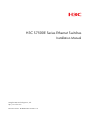 1
1
-
 2
2
-
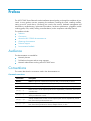 3
3
-
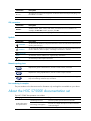 4
4
-
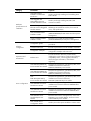 5
5
-
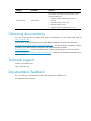 6
6
-
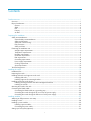 7
7
-
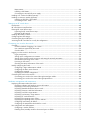 8
8
-
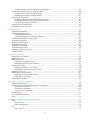 9
9
-
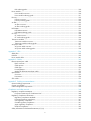 10
10
-
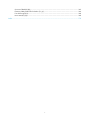 11
11
-
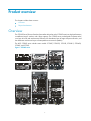 12
12
-
 13
13
-
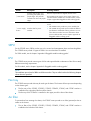 14
14
-
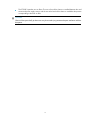 15
15
-
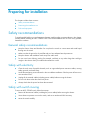 16
16
-
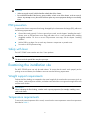 17
17
-
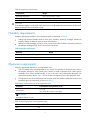 18
18
-
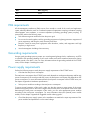 19
19
-
 20
20
-
 21
21
-
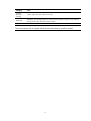 22
22
-
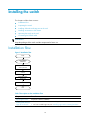 23
23
-
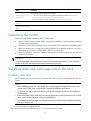 24
24
-
 25
25
-
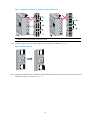 26
26
-
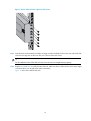 27
27
-
 28
28
-
 29
29
-
 30
30
-
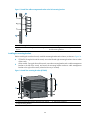 31
31
-
 32
32
-
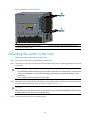 33
33
-
 34
34
-
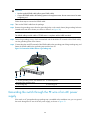 35
35
-
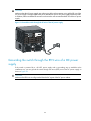 36
36
-
 37
37
-
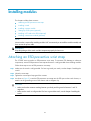 38
38
-
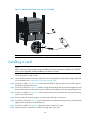 39
39
-
 40
40
-
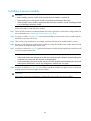 41
41
-
 42
42
-
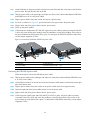 43
43
-
 44
44
-
 45
45
-
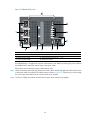 46
46
-
 47
47
-
 48
48
-
 49
49
-
 50
50
-
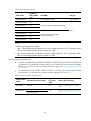 51
51
-
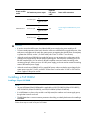 52
52
-
 53
53
-
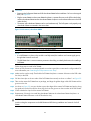 54
54
-
 55
55
-
 56
56
-
 57
57
-
 58
58
-
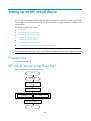 59
59
-
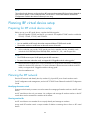 60
60
-
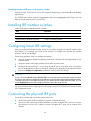 61
61
-
 62
62
-
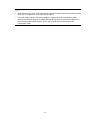 63
63
-
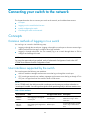 64
64
-
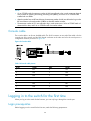 65
65
-
 66
66
-
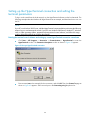 67
67
-
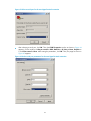 68
68
-
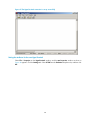 69
69
-
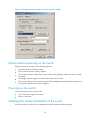 70
70
-
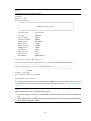 71
71
-
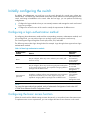 72
72
-
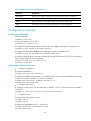 73
73
-
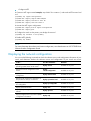 74
74
-
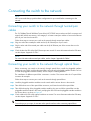 75
75
-
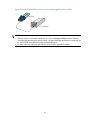 76
76
-
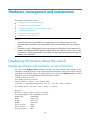 77
77
-
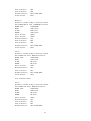 78
78
-
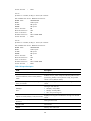 79
79
-
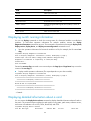 80
80
-
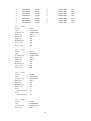 81
81
-
 82
82
-
 83
83
-
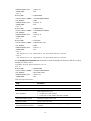 84
84
-
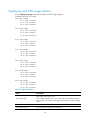 85
85
-
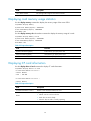 86
86
-
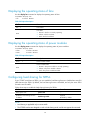 87
87
-
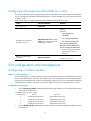 88
88
-
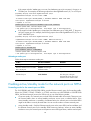 89
89
-
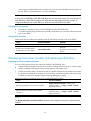 90
90
-
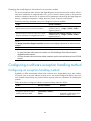 91
91
-
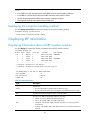 92
92
-
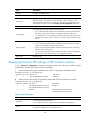 93
93
-
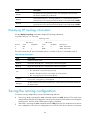 94
94
-
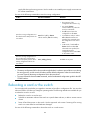 95
95
-
 96
96
-
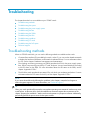 97
97
-
 98
98
-
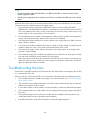 99
99
-
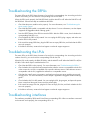 100
100
-
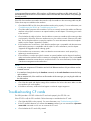 101
101
-
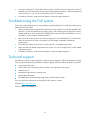 102
102
-
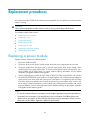 103
103
-
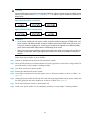 104
104
-
 105
105
-
 106
106
-
 107
107
-
 108
108
-
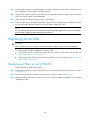 109
109
-
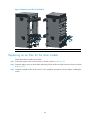 110
110
-
 111
111
-
 112
112
-
 113
113
-
 114
114
-
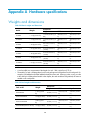 115
115
-
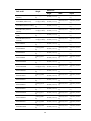 116
116
-
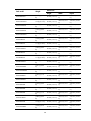 117
117
-
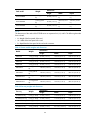 118
118
-
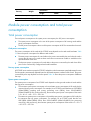 119
119
-
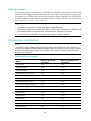 120
120
-
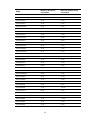 121
121
-
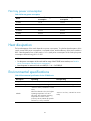 122
122
-
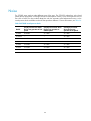 123
123
-
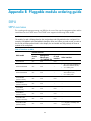 124
124
-
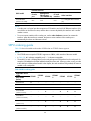 125
125
-
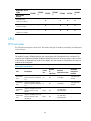 126
126
-
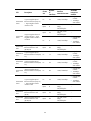 127
127
-
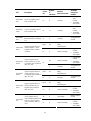 128
128
-
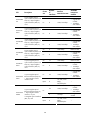 129
129
-
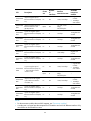 130
130
-
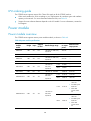 131
131
-
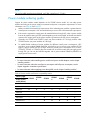 132
132
-
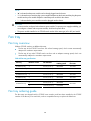 133
133
-
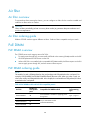 134
134
-
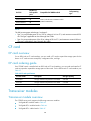 135
135
-
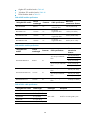 136
136
-
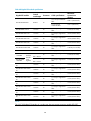 137
137
-
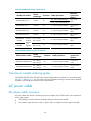 138
138
-
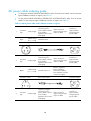 139
139
-
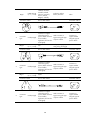 140
140
-
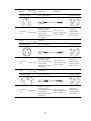 141
141
-
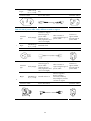 142
142
-
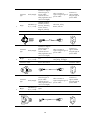 143
143
-
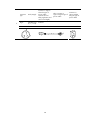 144
144
-
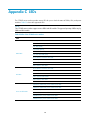 145
145
-
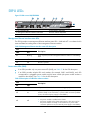 146
146
-
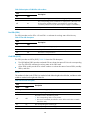 147
147
-
 148
148
-
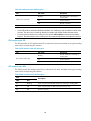 149
149
-
 150
150
-
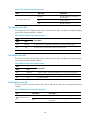 151
151
-
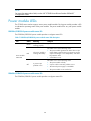 152
152
-
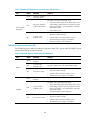 153
153
-
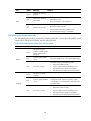 154
154
-
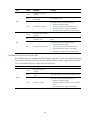 155
155
-
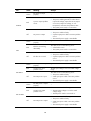 156
156
-
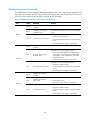 157
157
-
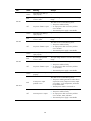 158
158
-
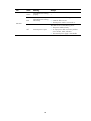 159
159
-
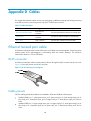 160
160
-
 161
161
-
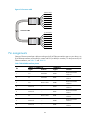 162
162
-
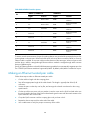 163
163
-
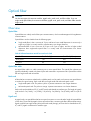 164
164
-
 165
165
-
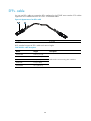 166
166
-
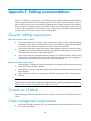 167
167
-
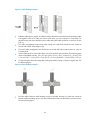 168
168
-
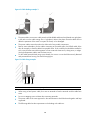 169
169
-
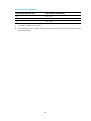 170
170
-
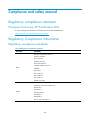 171
171
-
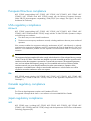 172
172
-
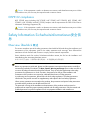 173
173
-
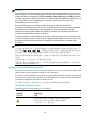 174
174
-
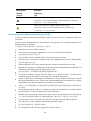 175
175
-
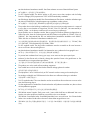 176
176
-
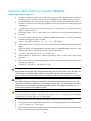 177
177
-
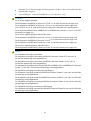 178
178
-
 179
179
-
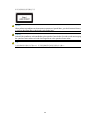 180
180
-
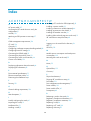 181
181
-
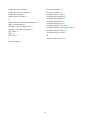 182
182
H3C S7506E-V Installation guide
- Category
- Coaxial cables
- Type
- Installation guide
- This manual is also suitable for
Ask a question and I''ll find the answer in the document
Finding information in a document is now easier with AI
Related papers
-
H3C S7503E Installation guide
-
H3C S7500X Series Installation guide
-
H3C H3C S7500E Series Configuration manual
-
H3C S7508E-X Installation guide
-
H3C S9500E Series Configuration manual
-
H3C S7503E Installation, Quick Start
-
H3C S9800 Series Installation guide
-
H3C S1526 User manual
-
H3C S5820V2 series Irf Command Reference
-
H3C S7508E-X Installation, Quick Start
Other documents
-
3com S7506E CHASSIS, W/FAN Installation guide
-
Perle IDS-509CPP Quick start guide
-
ZyXEL SFP10G-LR User guide
-
3com Switch 4800G PWR 48-Port Configuration manual
-
Intermec MobileLAN access 2101 Connecting
-
Aruba JL824A User guide
-
Dahua PFS3211-8GT-120 Quick start guide
-
Aruba JL588A Reference guide
-
Amer Networks SS3GR1028F Installation guide
-
 UTEPO UTP5628TFS-L3 Quick Installation Guide
UTEPO UTP5628TFS-L3 Quick Installation Guide