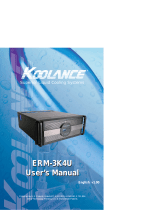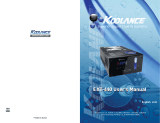22
23
User Manual
Filling & Maintenance
Under normal circumstances, the liquid coolant does not require replacement. However,
if it becomes contaminated, unclear, or significantly changes color, it must be replaced. A
Koolance “drain valve” (sold separately) is recommended to make that process easier.
If you are upgrading or removing a cooling block in your system, please follow the
instructions below.
Adding Coolers & Maintenance
CAUTION: Any time a hose is disconnected with coolant still inside,
leaking can occur. Before doing so, it is highly recommended to
remove all computer hardware and the power supply. It can also be
beneficial to keep a large towel directly beneath the work area (within
the chassis) to absorb any free liquid.
!
Radiator Performance
Over time, dust will accumulate on the radiator. While the cooling system may
continue to operate in this condition, performance can decrease. To keep the
system clean, check the radiator periodically (through the top fan grill) and use
a can of electronics air cleaner if necessary.
A binder clamp (available at office supply stores) is helpful for keeping a hose folded
while removing or adding coolers. Even so, pressure within the cooling system is
such that liquid will not easily flow out unless relieved elsewhere-- for example, by
opening the reservoir refill plug.
Bend the hose directly before and after the section to be worked on. Place a binder
clamp on both bends, or tie them in this position to help avoid fluid loss. There will
be some liquid exposed; do not operate on the cooling system in this manner near
or above electronic hardware.
We hope your Koolance system will provide you with years of reliable cooling
performance. To help avoid unnecessary RMA issues, we have prepared this list
of possible operational problems, and their most common solutions.
1. The pumps do not appear to be operating properly...
The pumps need to be “burped” during the initial bleeding process to avoid
this situation. Reduce pump speed (but not low enough to stop the pumps).
While the pumps are running, gently tilt the system in various directions until
coolant begins moving. The system unit may need to be completely inverted
to properly burp the pumps.
2. My temperatures seem too high...
Verify that the liquid coolers are making sufficient contact with each component.
Ensure thermal paste has been applied (but not excessively), that the CPU
block’s protective bottom film has been removed, and the CPU tension screw
and/or bracket are positioned correctly (see the CPU Cooler’s Instructions).
Also check that there are no blocks, twists, or crimps in the tubing system.
Finally, a dusty Radiator can also result in higher temperatures. Please see
Maintenance for more information.
3. When I adjust the temperature alarm settings, it skips number increments...
This is normal operation if your LED is set to display in Fahrenheit, because
the temperature program is based on units Celsius. Some ºC values convert
to decimal temperatures in ºF, or skip over them, and these can not be set by
the program.
4. After the system has been on for awhile, the temperature alarm sounds...
Make sure the LED temperature is at or above your preset alarm temperature
(default is 55ºC, 131ºF). If not, the audio alarm may be eminating from another
location, such as your motherboard’s BIOS alarm. The Koolance LED tem-
perature will flash whenever the cooling system alarm sounds.
If the alarm sounds within a few seconds after a cold boot-up, or the LED
temperature does not reach the alarm preset, the control board/pump may
Troubleshooting