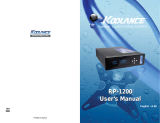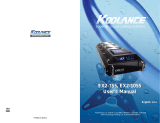Page is loading ...

Superior Liquid Cooling Systems
®
English v1.00
ERM-3K3U
User’s Manual
ERM-3K3U
User’s Manual
www.koolance.com
ISO
9001
Printed in Korea

i
User Manual
This User Manual is updated regularly. Please be sure to check our support page for a newer
version of this guide: www.koolance.com/support
GENERAL PRECAUTION
Please read this manual carefully before beginning the installation of your Koolance system.
This manual assumes the user has basic experience in building and configuring computer
systems. Information referring to traditional hardware assembly is intentionally brief.
!
WARNING: Indicates a potentially hazardous situation which, if not avoided,
could result in personal injury or be life-threatening.
!
CAUTION: Indicates a potentially hazardous situation which, if not avoided,
may result in damage to equipment or property.
PROHIBITED: Indicates a prohibited action.
PROHIBITED USE
This product is designed, developed and manufactured as contemplated for general use,
including without limitation: general office use, personal use and household use, but is not
designed, developed and manufactured as contemplated for use accompanying fatal risks or
dangers that, unless extremely high safety is secured, could lead directly to death, personal
injury, severe physical damage or other loss, including without limitation: nuclear power core
control, airplane control, air traffic control, mass transport operation control, life support,
or weapon launching control. If these products are used in such hazardous environments,
Koolance Incorporated does not warrant them.
TRADEMARKS
The Koolance name and logo are trademarks or registered trademarks of Koolance, Inc.
Other company and product names used in this publication are for identification purposes
only and may be trademarks or registered trademarks of their respective companies.
COPYRIGHT
All rights reserved. Copyright (C) Koolance Incorporated.
ABOUT SIGNS
Throughout this document, critical information is highlighted in gray-colored boxes. The
following symbols are intended to help prevent any situation which may cause personal
injury and/or damage to equipment:

ii
iii
User Manual
Table of Contents
System Features 1
System Diagram ............................................................................................. 2
Display Panel .................................................................................................. 3
Installation 10
Positioning the Cooling System .................................................................... 11
External Nozzles & Cables ........................................................................... 12
Connecting the Slot Adapter ......................................................................... 13
Installing the Slot Adapter ............................................................................. 14
Power Signal Connection .............................................................................. 15
ATX Pass-Through Lead ............................................................................... 16
Cooler & Tubing Configuration ...................................................................... 17
Disconnecting Hoses .................................................................................... 19
Hose Lengths ................................................................................................ 19
Filling & Maintenance 21
Testing & Filling ............................................................................................. 22
Adding Coolers & Maintenance .................................................................... 24
Troubleshooting ............................................................................................ 25
Limited Warranty ........................................................................................... 28
WARNING: The Koolance liquid & coolant pack contain chemicals
which may be harmful or fatal if swallowed. KEEP THIS AND ALL
DANGEROUS CHEMICALS OUT OF THE REACH OF CHILDREN. If
ingestion has occurred, seek medical attention immediately. Give two
glasses of water. Do not induce vomiting. In the case of eye contact,
flush eyes immediately with water for 15 minutes. Remove contact
lenses. Call a physician if irritation persists. Some individuals may
have an allergic skin reaction with the solution, although generally mild.
Avoid contact as much as possible, and wash exposed area with soap
and water for at least 15 minutes. If irritation persists, or if contact has
been prolonged, get medical help. For further information, please visit
our website at: www.koolance.com
CAUTION: Installation of third-party cooling products is done at the
user’s own risk. Koolance Inc. assumes no responsibility for damage
or loss due to the installation or use of this product. Additionally, adding
liquid coolers and other components to computer hardware may void
the hardware manufacturer’s original warranty. If you have any specific
questions on warranty coverage, please contact your component or
computer manufacturer. If there is any point of installation that you do
not understand, please contact our Technical Support Staff at: tech@
koolance.com, or visit our website at: www.koolance.com/support
!
KOOLANCE CONTACT INFORMATION
Koolance Incorporated (USA)
Address: 2840 W. Valley Hwy. N., Auburn, WA, USA 98001
Telephone: +01-253-893-7551
Fax: +01-253-893-7573
Sales Email: [email protected]
Tech Email: [email protected]
!

iv
1
User Manual
- External Power Cable
- Slot Adapter (includes temperature sensors and ATX lead)
- Rubber foot pads
- ATX power jumper wire
- User Manual
Included Hardware
flat-head screw driver
phillips-head screw driver
pliers
scissors
Required Tools
During installation, you may need the following tools:
long-nose pliers
Chapter1
System Features

2
3
User Manual
ERM-3K3U System Diagram
Reservoir
Radiator
(Primary Heat Exchanger)
Radiator - The primary heat exchanger is the main cooling element, and provides
high thermal dissipation in a relatively small area. Inside, louver fins are webbed
between flat horizontal liquid pipes.
Reservoir & Pump - The coolant tank is transparent for easy liquid-level monitoring
through the front window. It is filled through a small metal fill port on top. The white
reservoir LED illumination can be toggled via the front button.
Pump
Liquid Outlet
Liquid Inlet
DC Signal and Sensors
Reservoir Illumination Button
AC Power Plug
Power
Button
System Features
Display Panel
CAUTION: This cooling system allows full user control of hardware
safety settings, such as audio alarm, shutdown, and pump speed.
Please be sure to configure your Display Panel properly, or damage
to your computer, data, and/or equipment could result.
!
The Koolance display panel allows control and
monitoring of various aspects of the cooling
unit. 4 buttons are used, with directional
arrows to navigate or change settings, and a
center button to enter/exit.
• On the main screen, hold ◙ for 3 seconds to change display units between
ºC/ºF and LPM/GPM.
• You can exit any menu and return to the main screen by holding ◙ for 2
seconds.
• To reset ALL settings to default, hold ▼ + ▲ for 5 seconds.
Main Menu
To enter the main menu, briefly press ◙. The selected option will begin flashing.
Use ▼ and ▲ to navigate this menu.
TEMP SET: Temperature, alarm, and shutdown settings
FAN SET: Fan settings
PUMP SET: Pump settings
FLOW SET: Flow meter settings
DISPLAY SET: Display settings
When in the top menu, press ◙ to enter one of the above categories. To exit from
here, press ◄.
TEMP SET
The temperature menu allows configuration of the alarm and safety shutdown
options. This cooling system can monitor up to 3 (included) temperature sensors.
An audio alarm will sound if any sensor reaches its set alarm point. The offending
sensor will also flash in the display, and the radiator fans and pump will increase
Navigate Up,
Increase Setting
Navigate Down,
Decrease Setting
Navigate
Left
Navigate
Right
Enter/Exit
◙
▲
▼
NOTE: After powering on this unit, wait
5 seconds before powering it off again.
Otherwise, the display may lock-up
and require reset (hold ▼ + ▲ for 5
seconds.)

4
5
User Manual
CAUTION: Generally, sensors report liquid temperature at the water
block, which is typically 5-10°C (9-18°F) lower than the actual heat
source. This difference must be considered if adjusting alarm/shut-
down temperatures. Setting alarm/shutdown modes at too high of
temperature can eliminate this feature’s effectiveness. Please see the
Koolance CPU water block user manual for information on attaching
thermal sensors.
!
System Features
to 100% power. If any sensor reaches its set shutdown point, the system will
shutdown power to the computer via relay using the “ATX pass-through” wire.
TEMP1 55C 56C : Sensor #1, Alarm Point, Shutdown Point
TEMP2 51C 54C : Sensor #2, Alarm Point, Shutdown Point
TEMP3 60C 70C : Sensor #3, Alarm Point, Shutdown Point
When in the “Temperature Settings” menu, the selected temperature sensor will
flash. Press
▼ and ▲ to navigate, or press ◙ to select a sensor to configure:
TEMP1 SET
AL: 55C PW: 56C : AL = Alarm, PW = Power (Shutdown)
The alarm value will flash. Press ▼ or ▲ to adjust a value. Press ◙ to change
to the shutdown temperature. Press ◙ again to exit configuration of this sensor.
Press ◄ to return to the previous menu.
NOTE: The shutdown temperature must be at least 1ºC (1-2ºF) higher than the
alarm temperature. If an alarm temperature can not be increased, increase the
shutdown temperature first. The minimum and maximum temperature range
allowable is 0-99ºC (32-210ºF).
FAN SET
This cooling system has multiple fan channels which can be adjusted. However, it
is recommended to only use the master fan channel (“ALL FANS”) when adjusting
fan speeds to ensure even airflow.
ALL FANS 50% : All Fans (Master), Speed Setting %
FAN1 SET 84% : Fan Channel #1, Speed Setting %
FAN2 SET 47% : Fan Channel #2, Speed Setting %
FAN3 SET 30% : Fan Channel #3, Speed Setting %
The selected fan channel will flash. Press ▼ and ▲ to navigate, press ◄ to return
to the previous menu, or press ◙ to configure this fan channel:
ALL FANS 50%
The speed value will flash. Press ▼ or ▲ to adjust this value. Press ◙ to confirm
the setting.
Higher fan speeds can improve performance, but will produce more noise. Fan
speeds can be adjusted manually from 0-100%.
CAUTION: Fan percentages are based on PWM duty. Fans will not
operate if set too low. The minimum recommended setting for fans is
20%.
!
Instead of manual speeds, fans can also be set to automatic. This is highly
recommended, since speeds will change based on temperature sensor feedback.
This is a good way to keep noise levels to a minimum while allowing the cooling
system to respond to temperature. To set a fan channel to automatic, press ▲ past
100% until “AUTO” is shown:
ALL FANS AUTO
From here, press ◙ to configure the automatic mode:
ALL FANS AUTO
T1 L45C H80C : Temp Sensor, Low Point, High Point
The number following “T” designates the temperature sensor this fan channel will
follow. When flashing, press ▼ or ▲ to change sensors (1-3). Press ◙ to move
to the next option.
The number following “L” is the temperature low point. The number following “H”
is the temperature high point. Automatic fan control will adjust fans on a dynamic
ramp between these two points:
When the temperature low point is flashing, press ▼ or ▲ to adjust it. Press ◙ to
move to the temperature high point, and press ▼ or ▲ to adjust it. Press ◙ again
to return to the previous menu.
20%
100%
42ºC
(Low Point)
60ºC
(High Point)
Automatic
Fan Power
▲
▼
▲
▼

6
7
User Manual
System Features
PUMP SET
The pump speed can be manually set from 1-10:
PUMP(1-10) 7LV : Pump Speed Level
The pump speed level will flash. Press
▼ or ▲ to adjust. Press ◙ to return to the
previous menu.
FLOW SET
If a Koolance flow meter (sold separately) has been connected to the slot interface
adapter, configuration is needed to properly display its values. Only one flow meter
can be displayed by the cooling system.
FLOW METER SET
FM-17 ID: 10mm : Flow Meter Model, Tubing Internal Diameter
The Koolance flow meter model number (SKU) will flash. Press ▼ or ▲ to adjust
this based on the following:
• INS-FM16: change to “FM-16”
• INS-FM17, INS-FM17N, INS-FM18: change to “FM-17”
Press ◙ to move to the next option. The tubing internal diameter (ID) size will
flash. This refers to the hose size attached to the flow meter itself. Press ▼ or ▲
to adjust this based on the following:
• 6mm (1/4 inch): change to “ID: 6mm”
• 10mm (3/8 inch): change to “ID: 10mm”
• 13mm (1/2 inch): change to “ID: 13mm”
Press ◙ to return to the previous menu.
DISPLAY SET
The display settings configure which values you wish to appear on the front display
and how they are shown:
DISPLAY
FIXED CYCLIC : Show 2 values or cycle multiple values
The first option, “FIXED”, will flash. Press ◄ or ► to change between these
options. Press ◙ to configure one of the selections, or press ▲ to exit. If “FIXED”
is selected, two lines will be shown:
TEMP1 21.7C : First line display option
TEMP1 21.7C : Second line display option
The first line will flash. Press
▼ or ▲ to change what this line will display:
TEMP1 21.7C : Show temperature sensor #1
TEMP2 21.2C : Show temperature sensor #2
TEMP3 20.8C : Show temperature sensor #3
FAN1 1770RPM : Show fan channel #1
FAN2 1640RPM : Show fan channel #2
FAN3 1820RPM : Show fan channel #3
PUMP 5730RPM : Show pump speed
FLOW 4.1LPM: Show flow rate
Press
◙ to confirm. The second line will flash. Press ▼ or ▲ to adjust this line.
Press ◄ to return to the previous menu, or press ◙ to return to the main screen.
When “FIXED” is the chosen display option, line 1 and 2 can be changed quickly
without reentering the DISPLAY SET menu. To do this, briefly press ▲ from the
main screen. The first line will flash:
TEMP1 21.7C : First line display option
PUMP 5400RPM : Second line display option
Press ▼ or ▲ to change what this line will display among the options described
earlier. Press ◙ to move to line 2, and similarly use ▼ or ▲. Press ◙ again to
exit.
If “CYCLIC” is chosen from the DISPLAY SET menu, multiple values will be rotated
through the front display. The first option is whether these values will cycle vertically
or horizontally through the display:
CYCLIC
VERT HORI: Rotate values vertically or horizontally
The first option, “VERT”, will flash. Press ◄ or ► to change between these options,
press ◙ to configure a selection, or press ▲ to exit. Choosing either option with
◙ will list all available values:
*TEMP1 21.7C : Show temperature sensor #1
*TEMP2 21.2C : Show temperature sensor #2
*TEMP3 20.8C : Show temperature sensor #3
*FAN1 1770RPM : Show fan channel #1
*FAN2 1640RPM : Show fan channel #2
*FAN3 1820RPM : Show fan channel #3
*PUMP 5730RPM : Show pump speed
*FLOW 4.1LPM: Show flow rate
▲
▼
▲
▼

8
9
User Manual
System Features
This page is intentionally left blank.
The selected line will flash. Use
▼ and ▲ to navigate to other lines. Press ◙ to
enable or disable each value. This will remove the asterisk, thereby hiding that line
from being shown on the main screen:
*TEMP1 21.7C : (shown)
*TEMP2 21.2C : (shown)
*TEMP3 20.8C : (not shown)
*FAN1 1770RPM : (shown)
*FAN2 1640RPM : (not shown)
*FAN3 1820RPM : (not shown)
*PUMP 5730RPM : (shown)
*FLOW 4.1LPM: (shown)
Press
◄ to return to the previous menu, or press ► to exit DISPLAY SET.
▲
▼

10
11
User Manual
Positioning the ERM
The ERM-2K3U is designed to operate in 3 different orientations. The display can
be rotated by gently pulling forward on the display and rotating it into place. (NOTE:
horizontal orientations may require more coolant to be added for the reservoir.)
Aluminum Post Feet
Steel Bracket Feet
Display Right - OK!
Display Left - OK!
Display Top -
OK!
Display Bottom -
NO!
For horizontal orientations, aluminum post feet and rubber foot pads are included.
These are screwed into one of the side panels. Be sure to use these for proper
airflow clearance when the unit is placed horizontally (and not rack mounted)!
For vertical orientations, steel bracket feet are included. These are attached to the
bottom side of the cooling unit with the same screws used for the rack mounting
ears.
If the cooling system can not be placed adjacent to the computer, it can be moved
farther away. Depending on heat load, 5-10 feet (1.5-3 meters) should be an
acceptable distance for most cooling systems. Extra tubing can be purchased from
Koolance.com or your local reseller.
Installation
Chapter2
Installation

12
13
User Manual
Installation
External Nozzles & Cables
Plug the external 9-pin cable into the cooling
system. This plug carries the temperature
sensors, extra fan power (optional), power
on/off, flow meter signal, and safety signals.
Cut tubing into two segments. You
will need to connect each to the rear
nozzles.
Each hose connection will use a threaded compression
ring or hose clamp to keep it secure. Be sure to thread
the compression ring or hose clamp onto the hose
before attaching it.
Squeeze the tube while pushing it firmly
over the nozzle. Tubing should completely
cover the nozzle.
Tighten the connection by sliding the
compression fitting down over the nozzle and
screwing securely. For hose barbs, use pliers
to move it into the proper position.
Install the nozzles you purchased for your cooling
system. It’s recommended to hand-tighten all
fittings to avoid damaging the cooling unit.
Connecting the Slot Adapter
The included Slot Adapter allows the cooling system to connect with ATX computers
through an available card slot. It is responsible for inlet/outlet tubes, temperature
sensors, the shutdown lead, power signal, and the flow meter signal.
The cooling system can show values for one Koolance INS-FM16, INS-FM17,
INS-FM17N, or INS-FM18 flow meter (sold separately). The use of a flow meter is
optional.
ATX Power
Switch
Pass-Through
Flow Meter
INS-FM17/17N/18
(sold separately)
Temperature
Sensors #1-3
Power Signal
Connection
Insert the main power plug into the cooling
unit and connect the other end to an
appropriate AC wall outlet (100-240V, 50-
60Hz supported). This plug is required to
power the cooling system.
Flow Meter
INS-FM16
(sold separately)
INS-FM16
LED Control
Switch

14
15
User Manual
Installation
Install the Slot Adapter into any available rear
card slot in your computer.
Screw the Slot Adapter in place as you would
a normal hardware card.
From the rear of the case, carefully feed
both ends of the liquid tubing through the
Slot Adapter and into the chassis.
Installing the Slot Adapter
There are 5 main internal connections to the Slot Interface card which will be made.
The cooling system can appear to operate without some of these connections, but
hardware safety features or temperature monitoring on affected channels will be
disabled.
Start by connecting Temperature Sensors #1, #2, and #3. Then connect the ATX
Pass-Through wire.
Power Signal Connection
To enable a computer to turn the cooling system on and off, the internal power plug
from the slot adapter must be connected.
Plug the external power cable from the
cooling unit into the Slot Adapter.
Connect the Slot Adapter’s power plug to a computer power supply 4-pin Molex
plug.
NOTE: If a computer will be used to turn the cooling system on and off, the front
power switch must be left in the “OFF” (raised) position.

16
17
User Manual
Installation
ATX Pass-Through Lead
The ATX pass-through lead
is responsible for sending the
shut-down signal if any sensor
reaches the preset shutdown
temperature (See Display Panel
for configuration).
There is no polarity involved with
the ATX lead. Connect the male
ATX power lead from the Slot
Adapter to your computer’s main
chassis power button.
Connect the female ATX power lead from
the Slot Adapter to the motherboard’s
power switch connection (often marked
“PWRSW”, “PWSW”, or “PWBT”).
This is the connection that would normally
receive the chassis power button
directly.
CAUTION: The auto shutdown safety feature of your cooling system will
not function properly without connecting the ATX pass-through lead.
!
To Motherboard
Chassis Power
Button
From Slot
Adapter
Cooler & Tubing Configuration
There are a vast number of methods for configuring hoses in a liquid cooling system
(serial, parallel, combinations, alternating components, etc.). There is no single
“correct” way! As long as coolant is flowing and you are satisfied with your device
temperatures, it’s an acceptable configuration.
Similarly, the maximum number of water blocks allowed in a system will depend
upon your own configuration and thermal requirements. It’s common to see five or
more coolers in a Koolance system, but the limit is at what temperature you are
comfortable with.
Serial Loops
A basic serial loop is recommended for *almost* every situation. Provided your
cooling system has a radiator of sufficient size for your total heat load, expect only
a minor difference between outlet and inlet temperatures. In computer cooling,
a delta of less than 1 to 3ºC (1.8 to 5.4ºF) is typical for the heat exchanger. This
means for most loops, you don’t need to worry about “hot water” moving from
one block to the next. It gets only a little warmer throughout the entire loop.
Generally, series is the simplest and most effective configuration. Each device is
daisy-chained to the next, usually starting with the most temperature-critical:
CPU
Block
Chipset
Block
Cooling System
(Radiator, Pump, Reservoir)
Video
Block
Video
Block

18
19
User Manual
Parallel Loops
Parallel loops are normally used to help accommodate water blocks with
significantly disproportionate flow restriction. They can become quite complicated,
and if not well-planned, may lower performance through added bottlenecks and
pressure drop.
One suggestion for parallel loops is to reduce tubing size when splitting. Ideally,
the hose area going into the splitter will be roughly equal to (or slightly lower than)
the combined hose area coming out. For example, 3/8” (10mm) tubing split into
two 3/8” (10mm) paths would lose more pressure than splitting from 3/8” (10mm)
into two or three 1/4” (6mm) paths.
If you are considering a parallel flow path, we would encourage you to experiment
with different setups. There may be more optimal configurations than the example
shown below.
10mm
CPU
Block
Chipset
Block
RAM
Block
Cooling System
(Radiator, Pump, Reservoir)
10mm
Splitter
HD
Block
Chipset
Block
RAM
Block
HD
Block
Splitter
10mm
6mm
6mm
6mm
6mm
6mm
6mm
Installation
Nozzles are designed to attach tightly. If you need to remove a hose for any reason,
it may not pull off easily, even after unscrewing the compression fitting.
Usually, a connection will come free by squeezing the hose on top of the nozzle
and twisting/pulling away. If this fails, cutting a small incision lengthwise (parallel)
along the nozzle will free it.
When a hose has been removed, it may be distorted. This last portion (about 1cm,
7/16”) should be trimmed to ensure a perfect fit with the next connection. The tip
should always be re-cut if you needed to remove the tubing with an incision.
Disconnecting Hoses
Hose Lengths
Before installing your liquid coolers, appropriate
lengths of tubing must be cut to connect each
device. For computer cooling, it’s generally easier
to estimate the required amounts with hardware
already mounted.
On the rear of the unit, the inlet and outlet
locations will be labeled. Generally, the
outlet will connect first with your CPU
Cooler or the most temperature-sensitive
device.
Coolant
Outlet
Coolant
Inlet

20
21
User Manual
Continue connecting all of your
coolers in the system until there
are no longer any open tubing
ends.
With the connected outlet
hose, roughly estimate the
length you will need to your
first cooler, and cut it.
Cut the second hose with
enough length to reach the
last water block that will be in
your system.
Using the leftover tubing, cut
shorter pieces to link between
each individual cooler.
Installation
Chapter3
Filling & Maintenance
Liquid Coolers
You should now install the liquid coolers (CPU, GPU, Hard
Drive, etc.) to your hardware before continuing this User Manual.
Please refer to your cooler kit’s individual installation instructions,
then continue on to the next section.
WARNING: The cooling system’s pump can not be run dry for any
period of time. Never power-on the computer or cooling system without
sufficient liquid in the reservoir. Dry-running (and thereby damaging
the pump) is not covered under the Koolance product warranty.
!

22
23
User Manual
Slowly fill the system. To maintain the
product warranty, use only Koolance
approved coolant. Many alternative
liquids and additives can cause perma-
nent damage to the cooling unit (through
chemical reaction, corrosion, biological growth, thermal expansion, viscosity,
etc.).
In the vertical orientation, a harmless waterfall effect can be created by intentionally
under-filling the reservoir. When oriented in a horizontal position, more coolant is
needed for the pump to properly circulate coolant throughout the system.
Filling & Maintenance
Once all the water blocks have
been connected, the system can
be filled with coolant. The fill port is located on top of
the reservoir. Remove the large slot-headed screw
(with a screwdriver or large coin).
Testing & Filling
WARNING: Most coolants are electrically conductive. Use caution
when filling the system, and keep all liquids away from electronics and
power cables. In case of emergency during installation, immediately
unplug the primary AC power cable. Dry the system thoroughly before
proceeding.
!
CAUTION: When filling, the
cooling system’s fill port should
be higher than all other liquid
components to avoid spillage.
!
When empty, the cooling unit’s fill port should be
placed above all other water blocks when adding
liquid. Otherwise, coolant can be forced out the fill
port instead of into the hoses.
If your pump has a speed control option, set it to the lowest level during
this time. Allow the pump to run until the liquid noise subsides.
During this process, cooling systems often need to be tilted gently
to allow air to escape from the pump and radiator. Until the pump
is “burped” in this manner, it can cavitate and there will be no
circulation. (This does NOT indicate a problem with the pump.)
The reservoir level will decrease during this procedure. Remove the
fill port cap and add more liquid when needed. If you frequently hear
this rushing noise in the future, it usually indicates the need for more
coolant.
Replace the fill port on the reservoir. Do not overtighten the fill port.
The cooling system should be powered on to assist in the filling process. This also
allows you to check hose connections and make sure there are no tubing folds,
leaks, or blockages. If cooling a computer, this can be done without powering on
other hardware for extra safety (see below).
CAUTION: Jumping the incorrect ATX power supply pins can cause
permanent damage to the power supply.
!
Make sure the AC power cord is attached to the power supply. If the power supply
has a rear switch, it must be set to the ON (-) position. Using the included green
Jumper Wire, insert the metal prongs into the fourth and sixth holes on the 20-24
pin ATX motherboard power supply plug (usually green and a black ground wire;
See diagram).
That’s it! Replace the ATX motherboard connection and boot-up the computer.

24
25
User Manual
Filling & Maintenance
With normal use, Koolance’s liquid coolant should be replaced every 2-3 years. If
it ever becomes contaminated, unclear, or significantly changes color, it should be
replaced immediately. A Koolance “drain valve” (sold separately) is recommended
to make that process easier.
If you are upgrading or removing a cooling block in your system, please follow the
instructions below.
Adding Coolers & Maintenance
CAUTION: Any time a hose is disconnected with coolant still inside,
leaking will occur. It is highly recommended to empty your cooling
system of coolant before disconnecting any hoses.
!
Radiator Performance
Over time, dust will accumulate on the radiator. While the cooling system may
continue to operate in this condition, performance can decrease. To keep the
system clean, check the radiator periodically (through the top fan grill) and use
a can of electronics air cleaner if necessary.
Working on a liquid cooling system is much easier and safer when liquid coolant is
removed beforehand. However, certain procedures can be done without removing
the coolant.
A binder clamp (available at office supply stores) is helpful for keeping a hose folded
while removing or adding coolers. Even so, pressure within the cooling system is
such that liquid will not easily flow out unless relieved elsewhere-- for example, by
opening the reservoir fill port.
Bend the hose directly before and after the section to be worked on. Place a binder
clamp on both bends, or tie them in this position to help avoid fluid loss. There will
be some liquid exposed; do not operate on the cooling system in this manner near
or above electronic hardware.
We hope your Koolance system will provide you with years of reliable cooling
performance. To help avoid unnecessary RMA issues, we have prepared this list
of possible operational problems, and their most common solutions.
1. The pump does not appear to be operating properly...
Pumps need to be “burped” during the initial bleeding process to avoid this
situation. Reduce pump speed (but not low enough to stop the pump).
While the pump is running, gently tilt the system in various directions until
coolant begins moving. Open the fill port to relieve excess air.
2. My temperatures seem too high...
Verify that the liquid coolers are making sufficient contact with each
component. Ensure thermal paste has been applied (but not excessively),
that the block’s protective bottom film has been removed, and that the water
block is positioned correctly (see the cooler’s manual). Also check there are
no blocks, twists, or crimps in the tubing.
Finally, a dusty Radiator can result in higher temperatures. Please see
Draining and Maintenance for more information.
3. When I adjust the temperature alarm settings, it skips number increments...
This is normal operation if your display is set to display in Fahrenheit, because
the temperature program is based on units Celsius. Some ºC values convert
to decimal temperatures in ºF, or skip over them, and these can not be set by
the program.
4. After the system has been on for awhile, the temperature alarm sounds...
Make sure the temperature is at or above your preset alarm temperature (de-
fault is 50ºC, 122ºF). If not, the audio alarm may be emanating from another
location, such as your motherboard’s BIOS alarm or video card. The Koolance
temperature will flash whenever the cooling system alarm sounds.
If the alarm is produced by the Koolance unit and the display temperature
has not reached the alarm preset, please contact our technical department.
Also verify that the fans and pump are operating (see Troubleshooting #1),
and that liquid movement is present in the reservoir. If the reservoir has been
over-filled,
Troubleshooting

26
27
User Manual
this procedure may not be possible since there will be no visible air gap.
5. My computer has boot-up problems, or does not turn on...
These problems are not related to the Koolance system, but to hardware or
configuration issues. In a computer, a problem with the RAM, motherboard,
power supply, video card, processor, or monitor can cause the system to ap-
pear not to boot-up properly.
If the Koolance radiator fans do not spin and the front Display Panel does not
light-up, check to see that the rear power cable is plugged in to the slot adapter.
If the front display is lit, you are likely having a separate hardware issue that
is unrelated to the cooling system.
6. My system appears to be leaking fluid...
It is possible a connection was not properly sealed (however unlikely). If you
can see liquid somewhere on the tubing, or at the bottom of the chassis,
computer components may need to be removed for a system test (see Testing
& Filling).
If liquid should get onto another computer component, shut down the system,
and remove the component. In many cases, the hardware will be fine after
allowing it to dry. However, the system should not be operated until you have
discovered where the leak is coming from and can repair the problem. Should
the leak be situated somewhere where it can not be easily repaired, please
contact our Technical Department for further assistance.
7. My computer’s BIOS gives me errors that there is no cooling fan attached...
Some motherboards will not boot, or may generate an error or alarm if no
cooling fan is attached to the CPU or motherboard chipset power connectors.
There is typically an option to disable this warning in BIOS, but you may
need to boot with a fan attached initially to disable this setting. If the system
is not booting due to this problem, clear the CMOS and try configuring BIOS
again.
8. The Display Panel shows “OPEN” for a temperature sensor...
This indicates a temperature sensor was not found for the specified channel.
If there is no sensor connected to that channel, this is its normal status.
9. The cooling system does not turn off properly with the computer...
If a computer will be used to turn the cooling system on and off, the unit’s
front power switch must be left in the “OFF” (raised) position.
10. The front display is locked up or not responding.
This can happen if the unit is powered off within 5 seconds of being powered
on. Reset the display to manufacturer defaults by holding ▼ + ▲ for 5 seconds.
Three beeps will be heard to indicate the unit was reset. After a reset, all con-
figuration settings (temperature, alarm, fans, etc.) must be updated again.
11. The flow meter reads “0”.
Make sure the Koolance flow meter you have purchased is directly connected
to the slot interface adapter (See Connecting the Slot Adapter). Also be sure
the correct flow meter model and tubing ID are selected via the front display
(See Display Panel).

28
Limited Warranty
Disclaimer
Koolance Incorporated (“Koolance”) warrants each new Koolance liquid-cooled
system (“the system”), against defects in materials or workmanship for a period of
one year from the date of purchase, and agrees to repair or replace any defective
Koolance system without charge. Shipping costs are non-refundable.
This warranty is non-transferable. All warranty claims must be accompanied by the original
proof of purchase.
THIS WARRANTY DOES NOT COVER DAMAGE RESULTING FROM ACCIDENT,
MISUSE OR ABUSE, LACK OF REASONABLE CARE, SHIPPING DAMAGE,
MODIFICATIONS, THE AFFIXING OF ANY ATTACHMENT NOT PROVIDED WITH
THE PRODUCT, LOSS OF PARTS, OR OPERATING COMPONENTS AT SPEEDS OR
FUNCTIONS OTHER THAN THOSE SPECIFIED BY THEIR MANUFACTURERS.
Use of unauthorized replacement parts or liquids will void this warranty. Koolance
Incorporated will not pay for warranty service performed by a non-authorized repair
or diagnostic service and will not reimburse the consumer for damage resulting from
warranty service performed by a non-authorized repair service. No responsibility is
assumed for any special incidental or consequential damages due to a defective Koolance
product.
In order to obtain warranty service, contact our RMA department for information. The
product must be shipped postage prepaid to an authorized Koolance service location. It
is suggested that, for your protection, you return shipments of product by insured mail,
insurance prepaid. Damage occurring during shipment is not covered by this warranty.
Shipping costs are non-refundable. No other warranty, written or oral, is authorized by
Koolance Incorporated.
IN NO EVENT SHALL KOOLANCE INCORPORATED OR ITS EMPLOYEES, AGENTS,
SUPPLIERS, MANUFACTURERS, OR CONTRACTORS BE LIABLE FOR ANY
DAMAGES OF ANY KIND OR CHARACTER, INCLUDING WITHOUT LIMITATION
ANY COMPENSATORY, INCIDENTAL, DIRECT, INDIRECT, SPECIAL, PUNITIVE, OR
CONSEQUENTIAL DAMAGES, LOSS OF USE, LOSS OF DATA, LOSS OF INCOME OR
PROFIT, LOSS OF OR DAMAGE TO PERSONS OR PROPERTY, CLAIMS OF THIRD
PARTIES, OR OTHER LOSSES OF ANY KIND OR CHARACTER, AND WHETHER
OR NOT THE POSSIBILITY OF SUCH LOSS OR DAMAGE HAS BEEN NOTIFIED TO
KOOLANCE INCORPORATED.
/