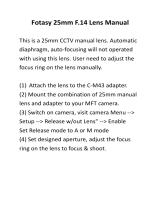ZENMUSE X5
User Manual
14
©
2016 DJI. All Rights Reserved.
List of Settings
Photo
Shooting Modes
Single Shot, HDR Shot, Burst Mode (3/5/7),
AEB (3/5 bracketed frames), Timed-lapse(5s/7s/10s/20s/30s)
Image Format JPEG, DNG, JPEG+DNG
Image Size 4:3, 16:9
White Balance Auto, Sunny, Cloudy, Incandescent, Neon, Custom (2000K~10000K)
Style Standard, Landscape, Soft, Custom (Sharpness/Contrast/ Saturation)
Color LOG, None, Vivid, Black White, Art, Film, Beach, Dream, Classic, Nostalgia
Video
Video Size
UHD:4K (4096×2160) 24/25p, 4K (3840×2160) 24/25/30p,
2.7K (2704×1520) 24/25/30p; FHD:1920×1080 24/25/30/48/50/60p
Video Format MOV, MP4
NTSC/ PAL PAL, NTSC
White Balance Auto, Sunny, Cloudy, Incandescent, Neon, Custom (2000K~10000K)
Style Standard, Landscape, Soft, Custom (Sharpness/Contrast/ Saturation)
Color LOG, None, Vivid, Black White, Art, Film, Beach, Dream, Classic, Nostalgia
General
Quick Preview Off, 1s, 2s, 3s, 4s, 5s
Anti-Flicker Auto, 60Hz, and 50Hz
Show Grid Off, Grid Line, Grid + Diagonal, Center Point
File Index Mode Reset, Continuous
Others
Histograms, Video Captions, Over Exposure Warning, AF Assisted
Focus, MF Assisted Focus, Lens Profile, Calibration*, Reset Settings,
Format SD Card
* Be sure to calibrate the camera lens in the DJI GO app for manual zoom to work properly.