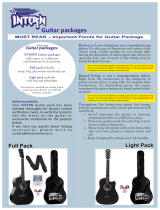15
Pro les Menu 7
In Profiles, you can adjust and customize the phone tones for different
events, environments, or caller groups. There are four preset profiles:
Normal, Silent, Outdoor and Flight mode.
Contacts Menu 8
Search Select Search and enter the name that you want to
search from the contact list.
New contact You can register a new contact address. You can
enter the name, different phone numbers, email
addresses, Groups and images of a new contact.
Speed dials You can assign any of the keys from
to
with a Name list entry. You can call directly by
pressing this key when you are in idle screen.
Groups You can list up to the members per each group.
There are 7 groups you can make lists to.
Copy all You can copy entries from SIM card memory to
Phone memory and vice versa.
Delete all You can delete all the entries from SIM or Phone.
This function requires the security code.
Settings You can set the contact display option.
Information
›
Service dial number: Use this function to access a
particular list of services provided by your network
operator (if supported by the SIM card).
›
Own number: You can save and check your own
number in SIM card.
›
My business card: This option allows you to create
your own business card featuring Name, any
numbers and email.