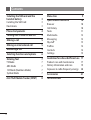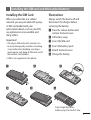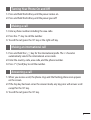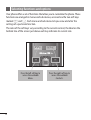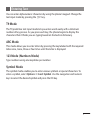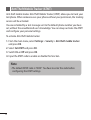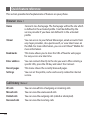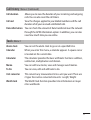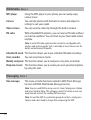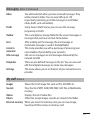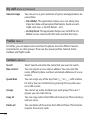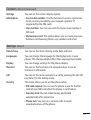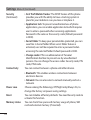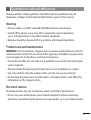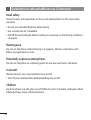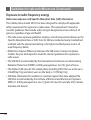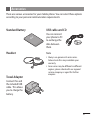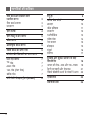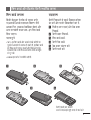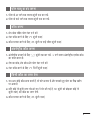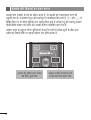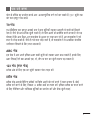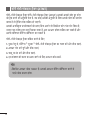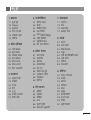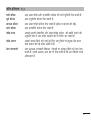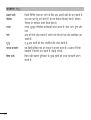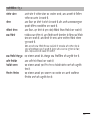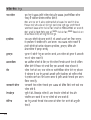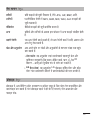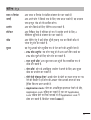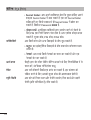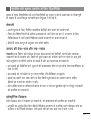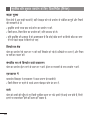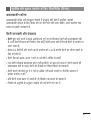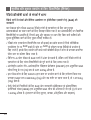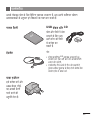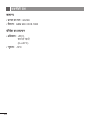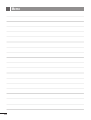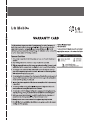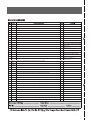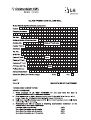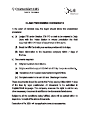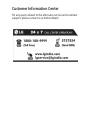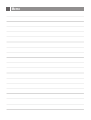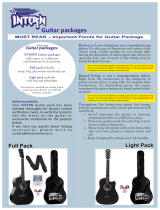ENGLISH
fganh
P/N: MMBB0356901 (1.1)
www.lgmobile.com
GS190
USER GUIDE
This manual may dier from the phone
depending on the phone software version
and service provider used.

Bluetooth QD ID B015953

English
GS190
USER GUIDE
This manual may differ from the phone
depending on the phone software version
and service provider used.

2
Installing the SIM card and the
handset battery 3
Installing the SIM Card 3
Illustrations 3
Phone Components 4
Turning Your Phone On and Off
5
Making a call
5
Making an international call
5
Answering a call
5
Selecting functions and options
6
Entering Text
7
T9 Mode 7
ABC Mode
7
123 Mode (Numbers Mode)
7
Symbol Mode
7
Anti Theft Mobile Tracker (ATMT) 8
Menu tree 9
Quick feature reference 1
0
Browser 10
Call history
10
Tools 11
Multimedia 12
Messaging 12
My stu
13
Proles 14
Contacts
14
Settings
15
Guidelines for safe and efficient use
17
Product care and maintenance 17
Battery information and care 1
9
Exposure to radio frequency energy 2
0
Accessories 21
Technical Data 2
2
Contents

3
Installing the SIM card and the handset battery
Installing the SIM Card
When you subscribe to a cellular
network, you are provided with a plug-
in SIM card loaded with your
subscription details, such as your PIN,
any optional services available and
many others.
Important!
›
The plug-in SIM card and its contacts can
be easily damaged by scratches or bending,
so be careful when handling, inserting or
removing the card. Keep all SIM cards out of
the reach of small children.
›
USIM is not supported in this phone.
Illustrations
Always switch the device off and
disconnect the charger before
removing the battery.
1
Press the release button and
remove the back cover.
2
Lift battery away.
3
Insert the SIM card.
4
Insert the battery pack.
5
Attach the back cover.
6
Charge the battery.
1 2 3
Fully charge the battery
before using it for the first time.
4 5 6

4
Phone Components
Soft keys
(Left soft key /
Right soft key)
These keys perform the
function Indicated in the
bottom of the display.
End key
- Switch on/o
(hold down)
- End or reject a call.
Display screen
Send key
- Dial a phone number
and answer a call.
- In standby mode:
Shows a history of calls.
Navigation keys
Use for quick access to
phone functions.
Number key
In most of the time, the
numeric keys are used to
input number of characters.
# key* key
Earpiece
Side volume key
Micro USB Port /
Earphone jack /
Charger port
SD card slot
Camera key

5
Turning Your Phone On and O
1. Press and hold the End key until the power comes on.
2. Press and hold the End key until the power goes off.
Making a call
1. Enter a phone number including the area code.
2. Press the
S
key to call the number.
3. To end the call, press the
E
key or the right soft key.
Making an international call
1. Press and hold the
0
key for the international prefix. The ‘+’ character
automatically selects the international access code.
2. Enter the country code, area code, and the phone number.
3. Press
S
[Send] key to call the number.
Answering a call
1. When you receive a call, the phone rings and the flashing phone icon appears
on the screen.
2. If the Any key has been set as the answer mode, any key press will answer a call
except for the
E
key.
3. To end the call, press the
E
key.

6
Selecting functions and options
Your phone offers a set of functions that allow you to customize the phone. These
functions are arranged in menus and sub-menus, accessed via the two soft keys
marked
<
and
>
. Each menu and sub-menu lets you view and alter the
settings of a particular function.
The roles of the soft keys vary according to the current context; the label on the
bottom line of the screen just above each key indicates its current role.
Press the left soft key to
access the available
Menu.
Press the right soft key to
access the available
Contacts.
Menu Contacts

7
Entering Text
You can enter alphanumeric characters by using the phone’s keypad. Change the
text input mode by pressing the
#
key.
T9 Mode
The T9 predictive text input mode lets you enter words easily with a minimum
number of key presses. As you press each key, the phone begins to display the
characters that it thinks you are typing based on the built-in dictionary.
ABC Mode
This mode allows you to enter letters by pressing the key labeled with the required
letter once, twice, three or four times until the letter is displayed.
123 Mode (Numbers Mode)
Type numbers using one keystroke per number.
Symbol Mode
The symbol mode enables you to enter various symbols or special characters. To
enter a symbol, select Options ➞ Insert Symbol. Use the navigation and numeric
keys to select the desired symbol and press the OK key.

8
Anti Theft Mobile Tracker (ATMT)
Anti-theft mobile tracker Anti-Theft Mobile Tracker (ATMT) allows you to track your
lost phone. When someone uses your phone without your permission, the tracking
service will be activated.
You are reminded by a text message sent to the default phone number you have
set, without the unauthorized user’s knowledge. You can always activate the ATMT
and configure your personal settings.
To activate Anti-theft mobile tracker
1. From the main menu, select Settings > Security > Anti theft mobile tracker
and press OK.
2. Select Set ATMT and press OK.
3. Switch On or Off and press OK.
4. Input the ATMT code to enable or disable this function.
Note
›
The default ATMT code is “0000”. You have to enter the code before
configuring the ATMT settings.

9
Menu tree
1. Browser
1.1 Home
1.2 Yahoo!
1.3 Bookmarks
1.4 Enter address
1.5 Recent pages
1.6 Settings
2. Call history
2.1 All calls
2.2 Missed calls
2.3 Dialled calls
2.4 Received calls
2.5 Call duration
2.6 Call costs
2.7 Data information
3. Tools
3.1 Alarm clock
3.2 Calendar
3.3 Calculator
3.4 Memo
3.5 To do
3.6 Unit converter
3.7 World clock
4. Multimedia
4.1 MP3 player
4.2 Camera
4.3 Video camera
4.4 FM radio
4.5 Schedule FM record
4.6 Voice recorder
4.7 Melody composer
4.8 Ringtone creator
5. Messaging
5.1 New message
5.2 Inbox
5.3 Drafts
5.4 Outbox
5.5 Sent
5.6 Listen to voicemail
5.7 Info message
5.8 Templates
5.9 Settings
6. My stuff
6.1 Images
6.2 Sounds
6.3 Videos
6.4 Others
6.5 External memory
6.6 Games & Apps
7. Profiles
7.1 Normal
7.2 Silent
7.3 Outdoor
7.4 Flight mode
8. Contacts
8.1 Search
8.2 New contact
8.3 Speed dials
8.4 Groups
8.5 Copy all
8.6 Delete all
8.7 Settings
8.8 Information
9. Settings
9.1 Date & Time
9.2 Languages
9.3 Display
9.4 Shortcut
9.5 Call
9.6 Security
9.7 Connectivity
9.8 Power save
9.9 Reset
9.0 Memory status

10
Quick feature reference
This section provides brief explanations of features on your phone.
Browser Menu 1
Home Connects to a homepage. The homepage will be the site which
is defined in the activated profile. It will be defined by the
service provider if you have not defined it in the activated
profile.
Yahoo! You can access to your Yahoo! Messenger, email accounts from
any major providers, do a quick search, or view latest news on
the Web. For more information, you can visit Yahoo!® Mobile for
more information.
Bookmarks This menu allows you to store the URL of favorite web pages
for easy access at a later time.
Enter address You can connect directly to the site you want. After entering a
specific URL, press the OK key and select the Connect.
Recent pages This menu shows the recently browsed pages.
Settings You can set the profile, cache and security related to internet
service.
Call history Menu 2
All calls You can view all lists of outgoing or incoming calls.
Missed calls You can view the unanswered calls.
Dialled calls You can view the outgoing calls (called or attempted).
Received calls You can view the incoming calls.

11
Call history Menu 2 (Continued)
Call duration Allows you to view the duration of your incoming and outgoing
calls. You can also reset the call timers.
Call cost View the charges applied to your dialled numbers and the call
duration of all your received and dialled calls.
Data information You can check the amount of data transferred over the network
through the GPRS information option. In addition, you can also
view how much time you are online.
Tools Menu 3
Alarm clock
You can set the alarm clock to go on at a specified time.
Calendar When you enter this menu, a calendar appears. A square cursor
is located on the current date.
Calculator The calculator provides the basic arithmetic functions: addition,
subtraction, multiplication and division.
Memo You can add new memo, view and manage saved memos.
To Do You can view, edit and add tasks to do.
Unit converter This converts any measurement into a unit you want. There are
2 types that can be converted into units: Length, Weight
World clock The World Clock function provides time information on major
cities worldwide.

12
Multimedia Menu 4
MP3 player Using the MP3 player in your phone, you can easily enjoy
various music.
Camera You can take photos with the built in camera and adjust its
settings to suit your needs.
Video camera You can record a video clip through the built-in camera.
FM radio With embedded FM antenna, you can receive FM radio without
an external earphone. You can listen to your favor radio station
anytime.
Note: In weak FM radio signal area the sensitivity can degrade with
wireless and antenna mode. So it is advisable to insert the ear-mic for
better and enhanced FM quality.
Schedule FM record
This function allows you to pre-schedule FM radio recordings.
Voice recorder You can record voice memo.
Melody composer This function allows you to compose a ring tone or melody.
Ringtone creator This function allows you to create your own personal ringtones
by using this tool.
Messaging Menu 5
New message This menu includes functions related to SMS (Short Message
Service) and MMS (Multimedia Message Service).
Note: You can send SMS to many users at a time. Simply press Option
and select Send to Many. This will open contact list where in user can
mark/unmark contacts for sending SMS message.
Note: To send the SMS to a particular group of contacts, simply press
Options and select Send to Group after composing the SMS.
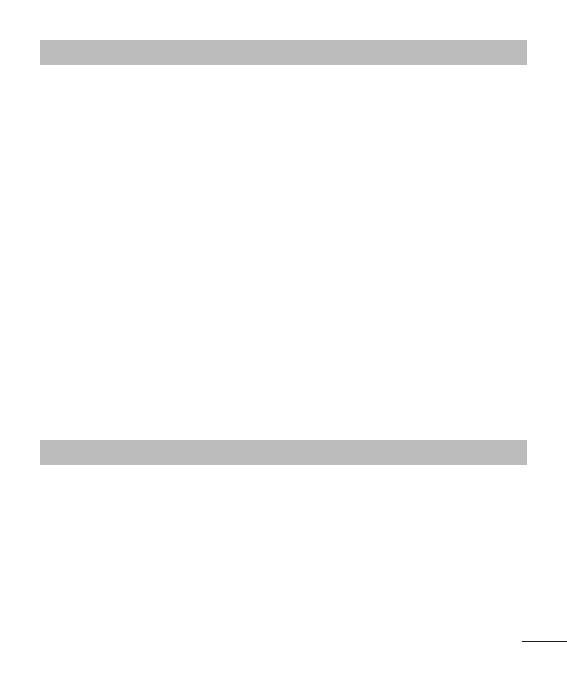
13
Messaging Menu 5 (Continued)
Inbox You will be alerted when you have received messages. They
will be stored in Inbox. You can save SMS up to 150
respectively (summing up all the messages in each folder;
inbox, drafts, sent and outbox).
Drafts Using ‘Save to drafts’ menu, you can save the message
temporarily in Drafts.
Outbox This is a temporary storage folder for the unsent messages or
messages that you have sent but fail to deliver.
Sent After sending out the message, the text message or
multimedia message is saved in the Sent folder.
Listen to
voicemail
This menu provides you with a quick way of accessing your
voice mailbox (if provided by your network).
Info message Info service messages are text messages delivered by the
network to GSM.
Templates There are pre-defined messages in the list. You can view and
edit the template messages or create new messages.
Settings This menu allows you to set features of your network service
provider.
My stu Menu 6
Images Shows the list of image files such as JPG, GIF, BMP, etc.
Sounds Plays the list of MP3, AMR, MID, WAV, AAC files in Multimedia
memory.
Videos Displays the list of video files.
Others Other files except images, sounds are stored in this folder.
External memory When you insert the memory card, you can view Image,
Sounds and Others menu in memory card.

14
My stu Menu 6 (Continued)
Games & Apps You can access a great selection of games and applications on
your phone.
›
Data Wallet: This application where users can safely store
important data and personal informations (bank account,
credit card, loan, e-mail ID details…etc.).
›
LG Help Desk: This application helps users to find the LG
Mobile service centre and Call Centre number directory.
Proles Menu 7
In Profiles, you can adjust and customize the phone tones for different events,
environments, or caller groups. There are four preset profiles: Normal, Silent,
Outdoor and Flight mode.
Contacts Menu 8
Search Select Search and enter the name that you want to search.
New contact You can register a new contact address. You can enter the
name, different phone numbers and email addresses of a new
contact.
Speed dials You can assign any of the keys from
2
to
9
with a Name
list entry. You can call directly by pressing this key when you
are in idle screen.
Groups You can list up to the members per each group. There are 7
groups you can make lists to.
Copy all You can copy entries from SIM card memory to Phone memory
and vice versa.
Delete all You can delete all the entries from SIM or Phone. This function
requires the security code.

15
Contacts Menu 8 (Continued)
Settings You can set the contact display option.
Information
›
Service dial number: Use this function to access a particular
list of services provided by your network operator (if
supported by the SIM card).
›
Own number: You can save and check your own number in
SIM card.
›
My business card: This option allows you to create your own
business card featuring Name, any numbers and email.
Settings Menu 9
Date & Time You can set functions relating to the date and time.
Languages You can change the language for the display texts in your
phone. This change will also affect the Language Input mode.
Display You can change settings for the phone display.
Shortcut You can set the functions of 4 navigation keys to use as
shortcuts in idle mode.
Call You can set the menu relevant to a call by pressing the left soft
key [Select] in the Setting menu.
Security This menu allows you to set the phone safely.
›
PIN code request: You can set the phone to ask for the PIN
code of your SIM card when the phone is switched on.
›
Auto key lock: You can make the key pad locked
automatically after some time.
›
Phone lock: You can use a security code to avoid
unauthorized use of the phone.

16
Settings Menu 9 (Continued)
Security
(Continued)
›
Anti Theft Mobile Tracker: The ATMT feature of this phone
provides you with the ability to have a tracking system in
place for your mobile in case you lose or misplace it.
›
Application lock: To prevent unauthorized use of phone
applications, you can enable application lock which requires
user to enter a password when accessing applications.
Password is the same as the security code (Default password
is 0000).
›
Secret folder: To keep your personal data protected, you can
save files in Secret folder. When secret folder feature is
activated, user will be required to enter a password when
accessing the selected folder. Default password is 0000.
›
Change codes: PIN is an abbreviation of Personal
Identification Number to prevent use by unauthorized
persons. You can change the access codes: Security code, PIN
code, PIN2 code.
Connectivity You can connect between a phone and other devices.
›
Bluetooth: This enables wireless connections between
electronic devices.
›
Network: You can also select a network manually and set a
network.
Power save Choose among the followings, Off/Night only/Always On, to
change the factory set power saving settings.
Reset You can initialize all factory defaults. You need Security code to
activate this function.
Memory status You can check free space and memory usage of phone, SIM
card and external memory (if inserted).

17
Guidelines for safe and ecient use
Please read these simple guidelines. Not following these guidelines may be
dangerous or illegal. Further detailed information is given in this manual.
Warning
›
For your safety, use ONLY specified ORIGINAL batteries and chargers.
›
Switch off the phone in any area where required by special regulations,
e.g. in a hospital where it may affect medical equipment.
›
Batteries should be disposed off in accordance with relevant legislation.
Product care and maintenance
WARNING! Only use batteries, chargers and accessories approved for use with this
particular phone model. The use of any other types may invalidate any approval or
warranty applying to the phone, and may be dangerous.
›
Do not disassemble this unit. Take it to a qualified service technician when repair
work is required.
›
The unit should be kept away from heat sources such as radiators or cookers.
›
Use a dry cloth to clean the exterior of the unit. (Do not use any solvents.)
›
Do not keep the phone next to credit cards or transport tickets; it can affect the
information on the magnetic strips.
Electronic devices
All mobile phones may get interference, which could affect performance.
›
Do not use your mobile phone near medical equipment without requesting
permission. Avoid placing the phone over a pacemaker, i.e. in your breast pocket.

18
Road safety
Check the laws and regulations on the use of mobile phones in the areas when
you drive.
›
Do not use a hand-held phone while driving.
›
Use a hands-free kit, if available.
›
Pull off the road and park before making or answering a call if driving conditions
so require.
Blasting area
Do not use the phone where blasting is in progress. Observe restrictions, and
follow any regulations or rules.
Potentially explosive atmospheres
Do not use the phone at a refueling point. Do not use near fuel or chemicals.
In aircraft
Wireless devices can cause interference in aircraft.
›
Turn off your mobile phone before boarding any aircraft.
Children
Keep the phone in a safe place out of children’s reach. It includes small parts which
if detached may cause a choking hazard.
Guidelines for safe and ecient use (Continued)
Page is loading ...
Page is loading ...
Page is loading ...
Page is loading ...
Page is loading ...
Page is loading ...
Page is loading ...
Page is loading ...
Page is loading ...
Page is loading ...
Page is loading ...
Page is loading ...
Page is loading ...
Page is loading ...
Page is loading ...
Page is loading ...
Page is loading ...
Page is loading ...
Page is loading ...
Page is loading ...
Page is loading ...
Page is loading ...
Page is loading ...
Page is loading ...
Page is loading ...
Page is loading ...
Page is loading ...
Page is loading ...
Page is loading ...
Page is loading ...
Page is loading ...
Page is loading ...
Page is loading ...
Page is loading ...
Page is loading ...
Page is loading ...
Page is loading ...
Page is loading ...
-
 1
1
-
 2
2
-
 3
3
-
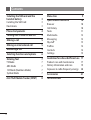 4
4
-
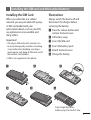 5
5
-
 6
6
-
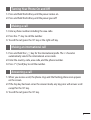 7
7
-
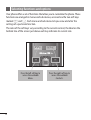 8
8
-
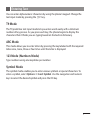 9
9
-
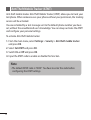 10
10
-
 11
11
-
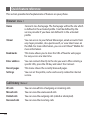 12
12
-
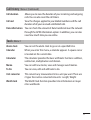 13
13
-
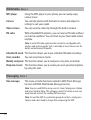 14
14
-
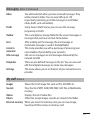 15
15
-
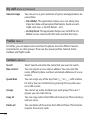 16
16
-
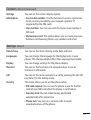 17
17
-
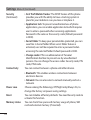 18
18
-
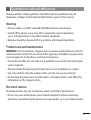 19
19
-
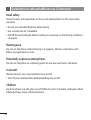 20
20
-
 21
21
-
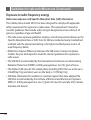 22
22
-
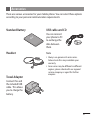 23
23
-
 24
24
-
 25
25
-
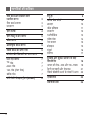 26
26
-
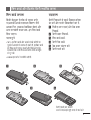 27
27
-
 28
28
-
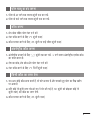 29
29
-
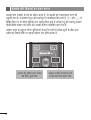 30
30
-
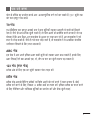 31
31
-
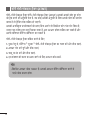 32
32
-
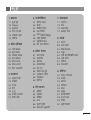 33
33
-
 34
34
-
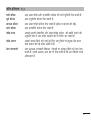 35
35
-
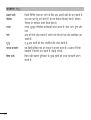 36
36
-
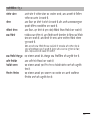 37
37
-
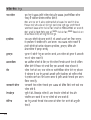 38
38
-
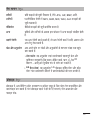 39
39
-
 40
40
-
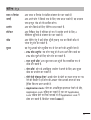 41
41
-
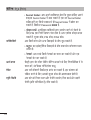 42
42
-
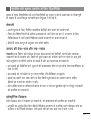 43
43
-
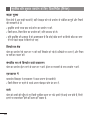 44
44
-
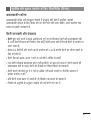 45
45
-
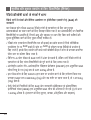 46
46
-
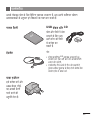 47
47
-
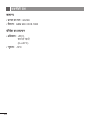 48
48
-
 49
49
-
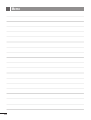 50
50
-
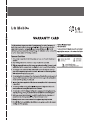 51
51
-
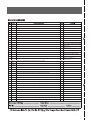 52
52
-
 53
53
-
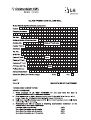 54
54
-
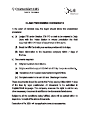 55
55
-
 56
56
-
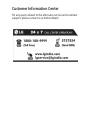 57
57
-
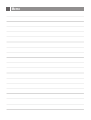 58
58
Ask a question and I''ll find the answer in the document
Finding information in a document is now easier with AI
Related papers
Other documents
-
Case Logic KSM1 Datasheet
-
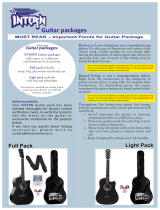 Intern Guitar Package User manual
Intern Guitar Package User manual
-
LG Electronics -RD2530 User manual
-
ONKYO A-1VL User manual
-
Bosch TWK7004/01 Owner's manual
-
AudioControl Digital Equalizer User manual
-
ONKYO C-1VL User manual
-
EKSAtelecom H1 Plus User manual
-
Peavey DJS 1800 Portable DJ System User manual
-
Belkin Range Extender/ Access Point User manual