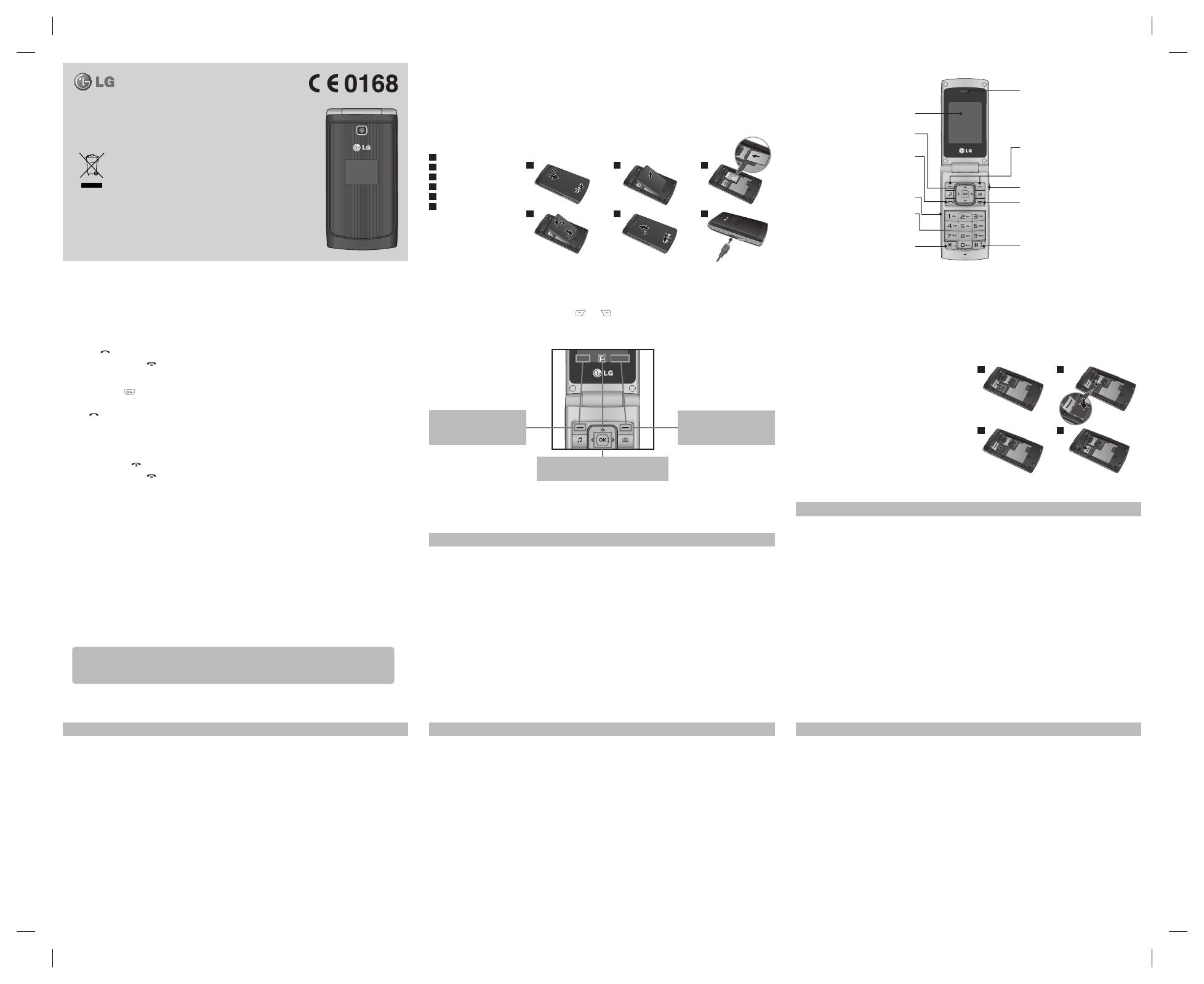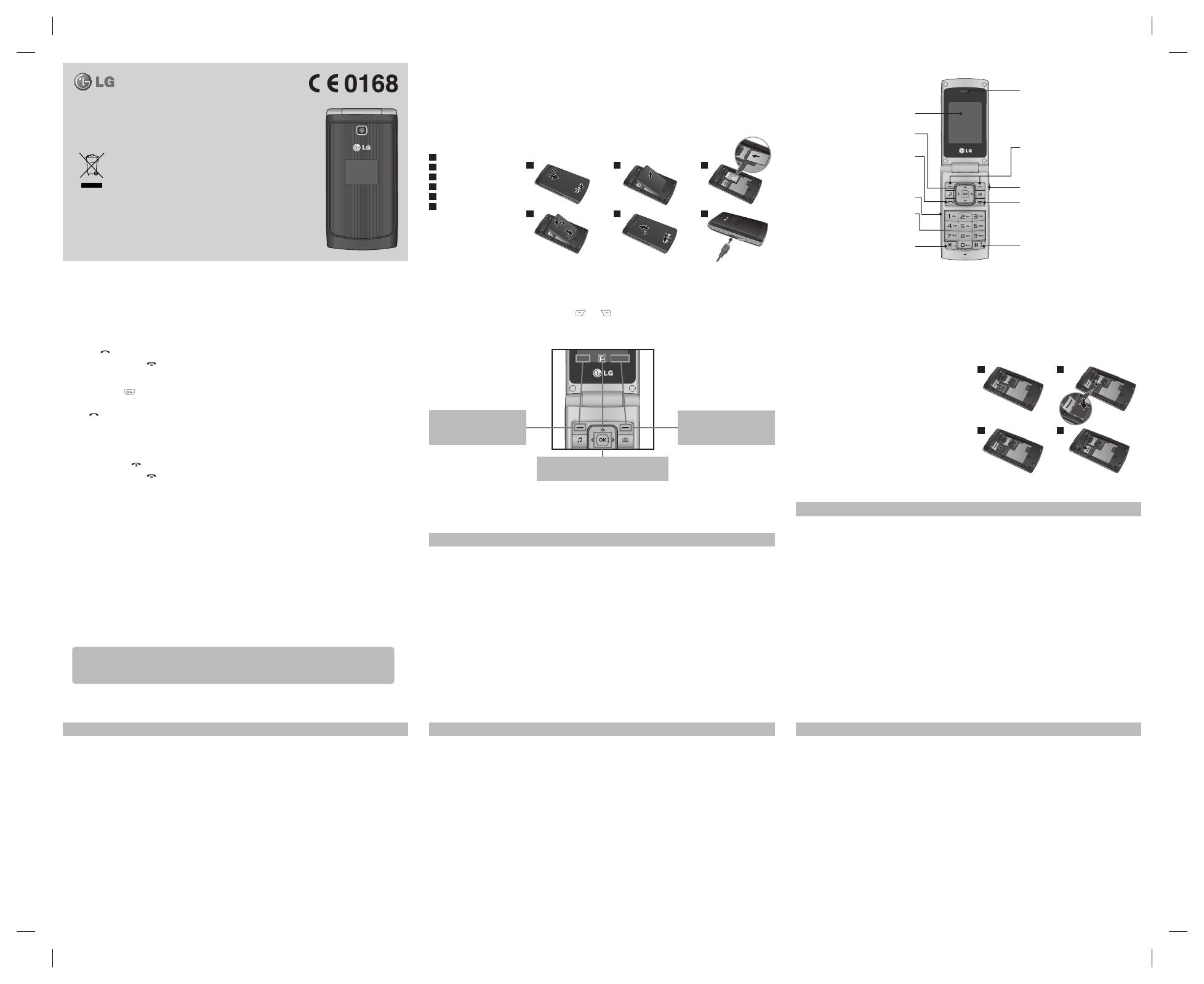
LG-A133 USER GUIDE
This manual may differ from the phone depending on the phone software version
and service provider used.
Disposal of your old appliance
1 When this crossed-out wheeled bin symbol is attached to a product it
means the product is covered by the European Directive 2002/96/EC.
2 All electrical and electronic products should be disposed of separately
from the municipal waste stream via designated collection facilities
appointed by the government or the local authorities.
3 The correct disposal of your old appliance will help prevent potential
negative consequences for the environment and human health.
4 For more detailed information about disposal of your old appliance,
please contact your city office, waste disposal service or the shop
where you purchased the product.
P/N: MMBB0389324 (1.2)
Installing the SIM card and the handset battery
Installing the SIM Card
When you subscribe to a cellular network, you are provided with a plug-in SIM card loaded with your subscription
details, such as your PIN, any optional services available and many others.
Important!
›
The plug-in SIM card and its contacts can be easily damaged by scratches or bending, so be careful when
handling, inserting or removing the card. Keep all SIM cards out of the reach of small children.
Illustrations
Always switch the device off and disconnect the charger before removing the battery.
1
Remove the back cover.
2
Lift battery away.
3
Insert the SIM card.
4
Insert the battery pack.
5
Attach the back cover.
6
Charge the battery.
Note: Fully charge the battery
before using it for the first time.
Phone Components
Soft keys
(Left soft key / Right soft key)
These keys perform the function
Indicated in the bottom of the display.
End key
- Switch on/o (hold down)
- End or reject a call.
Display screen
Send key
- Dial a phone number and answer a call.
- In standby mode: Shows a history
of calls.
Navigation keys
Use for quick access to phone functions.
Number key
In most of the time, the numeric keys
are used to input number of characters.
* key
Earpiece
Side volume key
Micro USB Port / Earphone jack / Charger port
Turning Your Phone On and Off
1. Press and hold the End key until the power comes on.
2. Press and hold the End key until the power goes off.
Making a call
1. Enter a phone number including the area code.
2. Press the
key to call the number.
3. To end the call, press the
key.
Making an international call
1.
Press and hold the key for the international prefix. The ‘+’ character automatically selects the international access code.
2. Enter the country code, area code, and the phone number.
3. Press
[Send] key to call the number.
Answering a call
1. When you receive a call, the phone rings.
2. If the Press any key has been set as the Answer mode (Settings > Call > Answer mode), any key press will answer
a call except for the
key.
3. To end the call, press the
key.
Selecting functions and options
Your phone offers a set of functions that allow you to customize the phone. These functions are arranged in menus and
sub-menus, accessed via the two soft keys marked
and
. Each menu and sub-menu lets you view and alter the
settings of a particular function.
The roles of the soft keys vary according to the current context; the label on the bottom line of the screen just above
each key indicates its current role.
Entering Text
You can enter alphanumeric characters by using the
phone’s keypad.
T9 Mode
The T9 predictive text input mode lets you enter words
easily with a minimum number of key presses. As you
press each key, the phone begins to display the
characters that it thinks you are typing based on the
built-in dictionary.
123 Mode (Numbers Mode)
Type numbers using pressing and holding the button
keys.
Symbol Mode
The symbol mode enables you to enter various
symbols or special characters. To enter a symbol, select
Options ➞ Insert Symbol. Use the navigation keys to
select the desired symbol and press the OK key.
Anti Theft Mobile Tracker (ATMT)
Anti-theft mobile tracker (ATMT) allows you to track your lost phone. When someone uses your phone without your
permission, the tracking service will be activated.
You are reminded by a text message sent to the default phone number you have set, without the unauthorised user’s
knowledge. You can always activate the ATMT and configure your personal settings.
To activate Anti-theft mobile tracker
1. From the main menu, select Settings > Security > Anti-theft mobile tracker and press Select.
2. Select Set Anti-theft and press Select.
3. Switch On or Off and press Select.
4. Input the security code to enable or disable this function.
5. Then in the Anti-theft mobile tracker menu, edit and save the name in Sender name and numbers in Sending
number list.
Note
›
The default ATMT code is “0000”. You have to enter the code before configuring the ATMT settings.
Quick feature reference
This section provides brief explanations of features on your phone.
Messaging Menu 1
Create message This menu includes functions related to SMS (Short Message Service) and MMS (Multimedia
Message Service).
Inbox You will be alerted when you have received messages. They will be stored in Inbox.
My mailbox My Email lets you get your favourite emails on your mobile for a fixed price each month.
Drafts You can save the message temporarily in Drafts.
Outbox
This is a temporary storage folder for the unsent messages or messages that you have sent but fail to deliver.
Sent items
After sending out the message, the text message or multimedia message is saved in the Sent folder.
Saved items You can access your saved messages, text templates and multimedia templates.
Emoticons A list of useful Emoticons, already written for a quick reply.
Message settings This menu allows you to set features of your network service provider.
Contacts Menu 2
Names Select Names and enter the name that you want to search from the contact list.
You can register a new contact address. You can enter the name, different phone numbers, email
addresses, groups and image of a new contact.
Settings You can set the contact display option.
Groups You can list up to the members per each group.
Service dial numbers
Use this function to access a particular list of services provided by your network operator
(if supported by the SIM card).
Own number You can save and check your own number in SIM card.
My business card This option allows you to create your own business card featuring name and any numbers.
Call log Menu 3
Call log You can view all lists of outgoing or incoming calls.
Missed calls You can view the unanswered calls.
Received calls You can view the Received calls.
Dialled numbers You can view the outgoing call numbers.
Call duration Allows you to view the duration of your incoming and outgoing calls. You can also reset the call
timers.
Packet Data counter
You can check the amount of data transferred over the network.
Call costs View the charges applied to your dialled numbers and the call duration of all your received and
dialled calls. Also you can do Cost Settings.
Settings Menu 4
Profiles You can adjust and customize the phone tones for different events, or environments.
Display You can change settings for the phone display.
Data and time You can set functions relating to the date and time.
Connectivity You can set up the condition or data for the phone to connect with other device or network.
Call
You can set the menu relevant to a call.
Phone Allows you to set the phone
›
My Navi Key: Allows you to change the preferences on the Hotkeys that are currently assigned for
your navigation keys (when in standby mode).
›
Language: You can change the language for the display texts in your phone. This change will also
affect the Language Input mode.
›
Power save: Choose among the followings, Off/Night only/Always On, to change the factory set
power saving settings.
›
Handset information: Shows your phone number, model number and S/W version.
Network You can set select network and network mode settings using this menu. Also you can add a
preferable network to be connected to Preferred lists.
1 2 3
4 5 6
# key
Go to
Press the left soft key to
access the available Go to
(Go to).
O2 Active
Press the right soft key to
access the available O2
Home.
Installing a Memory Card
Lift the memory card cover and insert a microSD card
with the gold contact area facing downward. Close the
memory card cover so that it clicks shut.
To remove the memory card, gently push it as shown in
the diagram.
Note: A memory card is an optional accessory.
1 2
3 4
Settings Menu 4
Internet profiles This menu shows the Internet profiles. You can create new profiles, delete or edit them using the
options menu. However, you cannot delete or edit default configurations.
Access points This menu shows the access points list. You can create new profiles, delete or edit them by using
the options menu. However, you cannot delete or edit default configurations.
Packet data conn. If you select the ‘When available’ option, your phone is automatically registered to a GPRS network
when you switch the phone on. If you select “When needed”, the GPRS connection is established for
the duration of a WAP or application connection.
Security This menu allows you to set the phone’s safety.
›
PIN code request: You can set the phone to ask for the PIN code of your SIM card when the phone
is switched on.
›
Handset lock: You can use a security code to avoid unauthorised use of the phone.
›
Lock if SIM in changed: Set the lock function if SIM changed.
›
Anti-theft mobile tracker: The ATMT feature of this phone provides you with the ability to have a
tracking system in place for your mobile in case you lose or misplace it.
›
Change codes: PIN is an abbreviation of Personal Identification Number to prevent use by
unauthorised persons. You can change the access codes: Security code, PIN code, PIN2 code, ATMT
code.
(Continued)
Press the centre soft key to access the
available Menu.