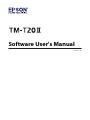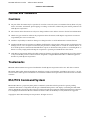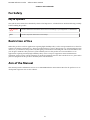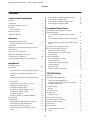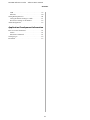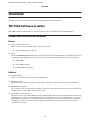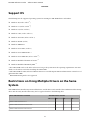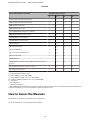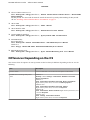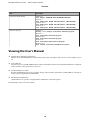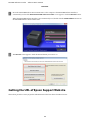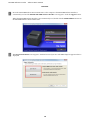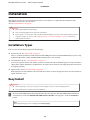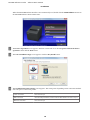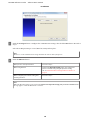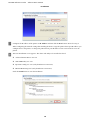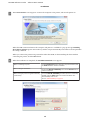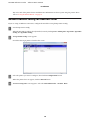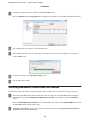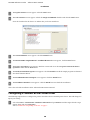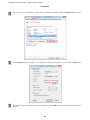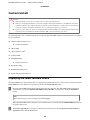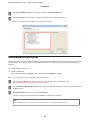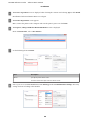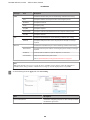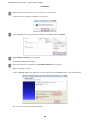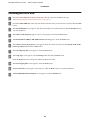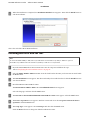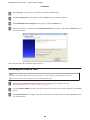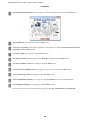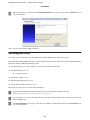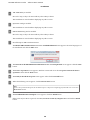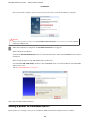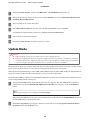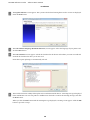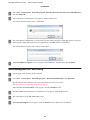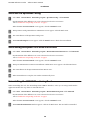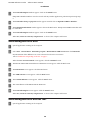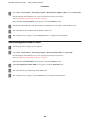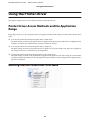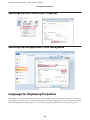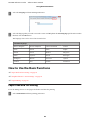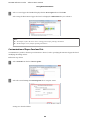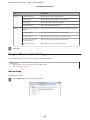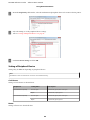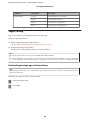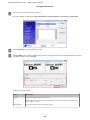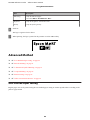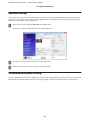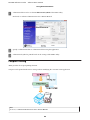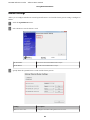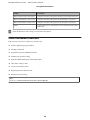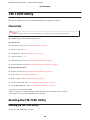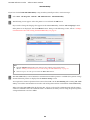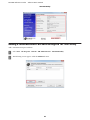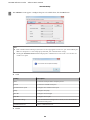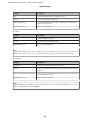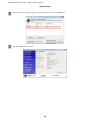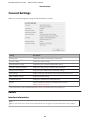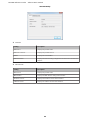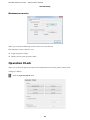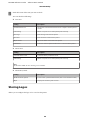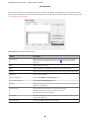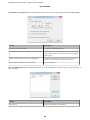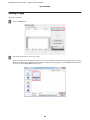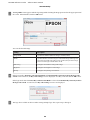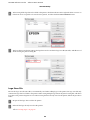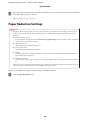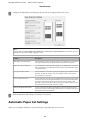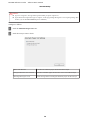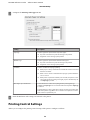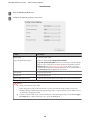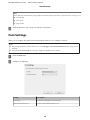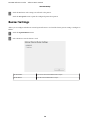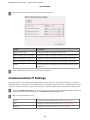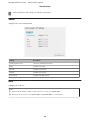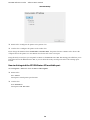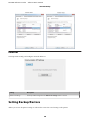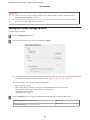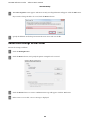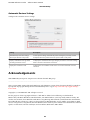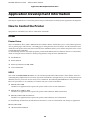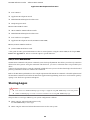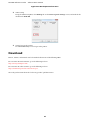Epson C31CD52062 User manual
- Category
- Multifunctionals
- Type
- User manual
This manual is also suitable for

Software User's Manual
M00068501 EN

Cautions and Trademarks
Cautions
❏ No part of this document may be reproduced, stored in a retrieval system, or transmitted in any form or by any
means, electronic, mechanical, photocopying, recording, or otherwise, without the prior written permission of
Seiko Epson Corporation.
❏ The contents of this document are subject to change without notice. Please contact us for the latest information.
❏ While every precaution has taken in the preparation of this document, Seiko Epson Corporation assumes no
responsibility for errors or omissions.
❏ Neither is any liability assumed for damages resulting from the use of the information contained herein.
❏ Neither Seiko Epson Corporation nor its affiliates shall be liable to the purchaser of this product or third parties for
damages, losses, costs, or expenses incurred by the purchaser or third parties as a result of: accident, misuse, or
abuse of this product or unauthorized modifications, repairs, or alterations to this product, or (excluding the U.S.)
failure to strictly comply with Seiko Epson Corporation's operating and maintenance instructions.
❏ Seiko Epson Corporation shall not be liable against any damages or problems arising from the use of any options
or any consumable products other than those designated as Original EPSON Products or EPSON Approved
Products by Seiko Epson Corporation.
Trademarks
EPSON
®
and ESC/POS
®
are registered trademarks of Seiko Epson Corporation in the U.S. and other countries.
MS-DOS
®
, Microsoft
®
, Win32
®
, Windows
®
, Windows Vista
®
, Visual Studio
®
, Visual Basic
®
, Visual C++
®
, and
Visual C#
®
are either registered trademarks or trademarks of Microsoft Corporation in the United States and other
countries.
ESC/POS Command System
EPSON ESC/POS is a proprietary POS printer command system that includes patented or patent-pending
commands. ESC/POS is compatible with all types of EPSON POS printers and displays (excluding the TM-C100
printer). ESC/POS is designed to reduce the processing load on the host computer in POS environments. It comprises
a set of highly functional and efficient commands and also offers the flexibility to easily make future upgrades.
Copyright © 2013-2016 Seiko Epson Corporation. All rights reserved.
TM-T20II Software Installer Software User's Manual
Cautions and Trademarks
2

For Safety
Key to Symbols
The symbols in this manual are identified by their level of importance, as defined below. Read the following carefully
before handling the product.
!
Caution:
Provides information that must be observed to avoid damage to your equipment or a malfunction.
Note:
Provides important information and useful tips.
Restriction of Use
When this product is used for applications requiring high reliability/safety such as transportation devices related to
aviation, rail, marine, automotive etc.; disaster prevention devices; various safety devices etc; or functional/precision
devices etc, you should use this product only after giving consideration to including fail-safes and redundancies into
your design to maintain safety and total system reliability. Because this product was not intended for use in
applications requiring extremely high reliability/safety such as aerospace equipment, main communication
equipment, nuclear power control equipment, or medical equipment related to direct medical care etc, please make
your own judgment on this product's suitability after a full evaluation.
Aim of the Manual
This manual provides information on how to use TM-T20II Software & Documents Disc for the product users or
development engineers who use the software.
TM-T20II Software Installer Software User's Manual
Cautions and Trademarks
3

Contents
Cautions and Trademarks
Cautions................................. 2
Trademarks.............................. 2
ESC/POS Command System.................. 2
For Safety................................ 3
Key to Symbols.......................... 3
Restriction of Use.......................... 3
Aim of the Manual......................... 3
Overview
TM-T20II Software Installer.................. 6
Drivers and Utilities to be Installed........... 6
Support OS............................... 7
Restrictions on Using Multiple Drivers on the
Same System.............................. 7
How to Access the Manuals................... 8
Differences Depending on the OS.............. 9
Viewing the User's Manual.................. 10
Getting the URL of Epson Support Website...... 11
Installation
Installation Types......................... 13
Easy Install.............................. 13
Network Address Setting for Ethernet Printer
.................................... 18
Installing Advanced Printer Driver Ver5
Manual............................... 19
Configuring IP Address of the Printer Driver
.................................... 20
Custom Install........................... 22
Displaying the Select Software Screen......... 22
Installing the Printer Driver................ 23
Installing the OPOS ADK................. 27
Installing the OPOS ADK for .NET.......... 28
Installing the JavaPOS ADK............... 29
Installing the Utility..................... 31
Adding a printer to a Windows2000 PC....... 33
Update Mode............................ 34
Uninstallation............................ 36
Uninstalling the Windows Printer Driver...... 36
Uninstalling the TM-T20II Utility........... 37
Uninstall the EpsonNet Config............. 38
Uninstalling the Epson TM Virtual Port
Driver............................... 38
Uninstalling the EPSON Monitoring Tool..... 38
Uninstalling the OPOS ADK............... 39
Uninstalling the OPOS ADK for .NET........ 39
Uninstalling the JavaPOS ADK............. 40
Using the Printer Driver
Printer Driver Access Methods and the
Application Range......................... 41
Accessing from the Printer Driver's Print
menu................................ 41
Accessing from the Printer Driver's Properties
.................................... 42
Accessing from the Application's Print Setting
Menu................................ 42
Language for Displaying Properties............ 42
How to Use the Basic Functions............... 43
Paper Feed and Cut Setting................ 43
Peripheral Device's Action Settings. . . . . . . . . . 45
Logo Printing.......................... 47
Advanced Method......................... 49
User Defined Paper Setting................ 49
Barcode Printing........................ 51
2 dimensional symbol Printing............. 51
Coupon Printing........................ 52
Buzzer Settings......................... 53
Other Convenient Functions............... 54
TM-T20II Utility
Overview............................... 55
Starting the TM-T20II Utility................ 55
Starting the TM-T20II Utility.............. 55
Adding a Communication Port and Starting
the TM-T20II Utility..................... 57
Current Settings.......................... 61
Details............................... 61
Operation Check.......................... 63
Storing Logos............................ 64
Adding a Logo......................... 67
Paper Reduction Settings.................... 70
Automatic Paper Cut Settings................ 71
Printing Control Settings.................... 73
Font Settings............................. 75
Buzzer Settings........................... 76
Communication I/F Settings................. 77
Serial................................ 78
TM-T20II Software Installer Software User's Manual
Contents
4

USB................................. 78
Ethernet.............................. 80
Setting Backup/Restore..................... 80
Saving the Printer Settings to a File.......... 81
Restore the Settings to the Printer........... 82
Acknowledgements........................ 83
Application Development Information
How to Control the Printer.................. 85
Driver............................... 85
ESC/POS Commands.................... 86
Storing Logos............................ 86
Download............................... 87
TM-T20II Software Installer Software User's Manual
Contents
5

Overview
This chapter describes the specifications of TM-T20II Software & Documents Disc.
TM-T20II Software Installer
TM-T20II Software Installer allows you to install various drivers and utilities for the TM-T20II printer.
Drivers and Utilities to be Installed
Drivers
❏ Advanced Printer Driver Ver5
Windows printer driver. The following versions are provided.
❏ Advanced Printer Driver Ver.5.xx
❏ UPOS
Stands for Unified Point of Service. This is the standard specification of POS market, which defines drivers for
controlling POS peripheral devices in various operation environments. The following drivers are provided.
❏ OPOS ADK
❏ OPOS ADK for .NET
❏ JavaPOS ADK for Windows
Utilities
❏ TM-T20II Utility
Allows you to check and configure the TM-T20II settings.
❏ EpsonNet Config
This utility is for configuring network settings, such as IP address, of the printer connected to an Ethernet.
❏ EPSON Monitoring Tool
Use to check a list of status for the Epson printers connected to the network. You can also update certificates for
multiple printers used for WPA-Enterprise in a batch.
❏ Epson TM Virtual Port Driver
This allows you to convert TM-T20II from serial to USB / Ethernet. When your POS application has a serial port of
TM-T20II, and you want to connect TM-T20II via USB / Ethernet, you can use the USB / Ethernet-connected
printer from the application as though the printer is serial printer. Because the tool performs the conversion
automatically, you do not need to change the application's ESC/POS commands that controls the printer
connected via serial port.
TM-T20II Software Installer Software User's Manual
Overview
6

Support OS
The following lists the supported operating systems for running the TM-T20II drivers and utilities.
❏ Windows 10 (32 bit / 64 bit
*1
)
❏ Windows 8.1 (32 bit / 64 bit
*1
)
❏ Windows 8 (32 bit / 64 bit
*1
)
❏ Windows 7 SP1 (32 bit / 64 bit
*1
)
❏ Windows Vista SP2 (32 bit / 64 bit
*1
)
❏ Windows XP SP3 (32 bit)
❏ Windows 2000 SP4
*2
❏ Windows Server 2012 (64 bit
*1
)
❏ Windows Server 2008 R2 SP1
*1
❏ Windows Server 2008 SP2 (32 bit / 64 bit
*1
)
❏ Windows Embedded for Point of Service
*3
❏ Windows Embedded POSReady 2009
*3
*1
The OPOS ADK can be used under 64-bit OS as long as the system meets the operating requirements. For more
details, see the release note before installing the OPOS ADK.
*2
The OPOS ADK for .NET, Advanced Printer Driver Ver.5 and the Epson TM Virtual Port Driver cannot be used
under Windows 2000.
*3
EPSON Monitoring Tool is not supported.
Restrictions on Using Multiple Drivers on the Same
System
TM-T20II Software Installer may not install the driver, or if the driver can be installed, the combination of the existing
driver and the newly installed driver may not be supported. Refer to the following table.
Before TM-T20II driver is installed TM-T20II Software Installer
A B C D
Advanced Printer Driver Ver.3 - - - -
Advanced Printer Driver Ver.4.00 to 4.08 - -* -* -*
Advanced Printer Driver Ver4.09 or 4.17 - - - -
TM-T20II Software Installer Software User's Manual
Overview
7

Before TM-T20II driver is installed TM-T20II Software Installer
A B C D
Advanced Printer Driver Ver4.50 to 4.53 - ✓✓✓
Advanced Printer Driver Ver4.54 or later ✓✓✓✓
OPOS ADK Ver.2.67 former - ! - -
OPOS ADK Ver.2.68 or later ✓ ! ✓ -
current OPOS ADK for .NET Ver.1.11.8 former - - ! -
OPOS ADK for .NET Ver.1.11.20 or later ✓✓!-
JavaPOS ADK Ver.1.11.18 former - - - !
JavaPOS ADK Ver.1.11.20 or later ✓ --!
TM-S1000 Driver ✓✓✓-
TM-S9000/2000 Driver ✓✓✓-
TM-J9000 OPOS ADK ✓✓✓-
TM-J9000 Advanced Printer Driver ✓✓✓-
TM-J9000 Status API ✓✓✓-
TMCOMUSB Ver.2 - - - -
TMCOMUSB Ver.3 and Ver.4. or Epson TM Virtual Port Driver Ver.5 to
Ver.7.00
- ✓✓✓
Epson TM Virtual Port Driver Ver.7.10a or later ✓✓✓✓
Epson InkJet Printer Driver ✓✓✓✓
A : Advanced Printer Driver Ver.5
B : OPOS ADK Ver.2.8x (TM-T20II)
C : OPOS ADK for .NET Ver.1.12.x (TM-T20II)
D : JavaPOS ADK for Windows Ver.1.14.x (TM-T20II)
✓ : Supported
- : Not supported
* : Can not be installed.
! : TM-T20II Software Installer starts in update mode. The installer shows the version of driver already installed on the
computer and allows you to select whether to update the driver or not.
How to Access the Manuals
The manuals of the drivers and utilities are also installed.
To see the manuals, access the manual data as follows.
TM-T20II Software Installer Software User's Manual
Overview
8

❏ Advanced Printer Driver Ver.5
Start - All Programs / All apps(Windows 8) - EPSON - EPSON Advanced Printer Driver 5 - EPSON APD5
TM-Txx Manual
The Easy Install does not install the manuals. Install the manuals separately after finishing the Easy Install.
U See “Installing Advanced Printer Driver Ver5 Manual” on page 19
❏ OPOS ADK
Start - All Programs / All apps(Windows 8) - OPOS - Manual
❏ OPOS ADK for .NET
Start - All Programs / All apps(Windows 8) - EPSON OPOS for .NET - Manual
❏ JavaPOS ADK for Windows
Start - All Programs / All apps(Windows 8) - Epson JavaPOS ADK - Documentation
❏ TM-T20II Utility
Except Windows 8:
Start - All Programs - EPSON - TM-T20II Software - TM-T20II Utility User's Manual
Windows 8:
Start - All apps - EPSON TM-T20II - EPSON TM-T20II Utility User's Manual
❏ EPSON Monitoring Tool
Start - All Programs / All apps(Windows 8) - Epson - EPSON Monitoring Tool - User's Manual
Differences Depending on the OS
The content of the descriptions of some operations in this book may be different depending on the OS. See the
following.
Item Description
Screens shown Screens in Windows 7 are used for the descriptions in this manual.
Confirmation and setting of the printer
driver
Windows 8
Desktop - Sidebar Settings - Control Panel - Hardware and Sound -
Devices and Printers
Windows 7
Start - Control Panel - Hardware and Sound - Devices and Printers
Right click the printer driver, and select the Printer properties.
Windows Vista
Start - Control Panel - Hardware and Sound - Printers
Right click the printer driver, and select the Properties.
Windows XP
Start - Control Panel - Printers and Faxes Right click the printer driver, and
select the Properties.
Windows 2000
Start - Settings - Control Panel - Printers
Right click the printer driver, and select the Properties.
TM-T20II Software Installer Software User's Manual
Overview
9

Item Description
Starting the TM-T20II Utility Windows 8
Start - All apps - EPSON TM-T20II - EPSON TM-T20II Utility
Windows 7
Start - All Programs - EPSON - TM-T20II Software - TM-T20II Utility
Windows Vista
Start - All Programs - EPSON - TM-T20II Software - TM-T20II Utility
Windows XP
Start - All Programs - EPSON - TM-T20II Software - TM-T20II Utility
Uninstall a program Windows 8
Desktop - Sidebar Settings - Control Panel - Uninstall a program
Windows 7
Start - Control Panel - Uninstall a program
Windows Vista
Start - Control Panel - Uninstall a program
Windows XP
Start - Control Panel - Add or Remove Programs
Windows 2000
Start - Settings - Control Panel - Add/Remove Programs
Viewing the User's Manual
❏ Software User's Manual (this manual):
Explains about TM-T20II Software & Documents Disc, how to install the driver, how to use the utilities, and so
on.
❏ User's Manual:
Describes how to set up TM-T20II hardware, what are included in the box, how to handle the hardware, compliant
safety standards, safety precautions, and so on.
❏ Technical Reference Guide:
Provides all information necessary to develop, design, and/or install a system that uses TM-T20II, or to develop or
design a printer application for TM-T20II.
❏ ESC/POS Quick Reference:
Quick Reference is a guide to using ESC/POS command to control the printer.
The following is how to view the manuals.
TM-T20II Software Installer Software User's Manual
Overview
10

A
Insert the TM-T20II Software & Documents Disc to the computer. The TM-T20II Software Installer is
automatically read and the EPSON TM-T20II Software Installer screen appears. Click the Manuals button.
When the TM-T20II Software Installer is not automatically read, double click the TMInstallNavi.exe icon in
the TM-T20II Software & Documents Disc.
B
The Manuals screen appears. Click the manual button you want to see.
Getting the URL of Epson Support Website
The website provides a variety of product information and the latest driver download service.
TM-T20II Software Installer Software User's Manual
Overview
11

A
Insert the TM-T20II Software & Documents Disc to the computer. The TM-T20II Software Installer is
automatically read and the EPSON TM-T20II Software Installer screen appears. Click the Support button.
When the TM-T20II Software Installer is not automatically read, double click the TMInstallNavi.exe icon in
the TM-T20II Software & Documents Disc.
B
The Support Information screen appears. Click the button of your area. The URL of Epson support website is
displayed.
TM-T20II Software Installer Software User's Manual
Overview
12

Installation
This chapter describes how to install the printer drivers and conduct a test print after the installation. The
uninstallation procedure is also provided.
U See “Uninstallation” on page 36
!
Caution:
❏ Install with administrator privileges.
❏ Close all running applications before the installation.
❏ If your printer is a serial type, and your OS is Windows 2000, you can not install Advanced Printer Driver
using the installer. So, refer to , U “Adding a printer to a Windows2000 PC” on page 33 and install
Advanced Printer Driver.
Installation Types
You can select the installation type from the following.
❏ Easy Install: U See “Easy Install” on page 13
This is a standard installation, which installs the TM-T20II printer driver and TM-T20II Utility. If you are using
an Ethernet EpsonNet Config and EPSON Monitoring Tool are also installed.
❏ Custom Install: U See “Custom Install” on page 22
You can select printer drivers and utilities you want to install. Select this installation type if you want to install the
OPOS driver, OPOS .NET driver, JavaPOS driver, the printer driver manual, and sample programs and tools for
developing programs.
❏ Update mode: U See “Update Mode” on page 34
If the printer driver and/or UPOS is already installed, the driver version is displayed and you can select whether to
update the driver or not.
Easy Install
!
Caution:
❏ When installing, connect just one printer to the computer. Do not connect multiple printers.
❏ Turn off the printer and then start the installation.
A
Insert the TM-T20II Software & Documents Disc into the computer. The TM-T20II Software Installer is
automatically read and the EPSON TM-T20II Software Installer screen appears. Click the Install Now
button.
Note:
The displayed language can be changed from Select language.
TM-T20II Software Installer Software User's Manual
Installation
13

When the TM-T20II Software Installer is not automatically read, double click the TMInstallNavi.exe icon in
the TM-T20II Software & Documents Disc.
B
The License Agreement screen appears. Read the content and select the I accept the terms in the license
agreement. Then click the Next button.
C
The Select Installation Type screen appears. Click the Easy Install button.
D
The Communication Port Settings screen appears. The setting varies depending on the connection method.
Select the port to connect the printer.
Serial connection Proceed to Step 5.
USB connection Click the USB port button, and then click the Next button. Proceed to Step 8.
Ethernet connection Proceed to Step 6.
TM-T20II Software Installer Software User's Manual
Installation
14

E
Click the Serial port button. Configure the communication settings, then click the Next button. Proceed to
Step 8.
Select the COM port, Bits per second, Data bits, Parity and Stop bits.
Note:
The driver's serial communication setting should be the same as that of the printer.
F
Click the Ethernet button.
When printer is already networked Proceed to Step 7.
When using Ethernet
Click the Run EpsonNet Config button and configure the
printer's network setting using the EpsonNet Config.
U See “Network Address Setting for Ethernet Printer” on
page 18
When configuring the network setting after
installing the driver.
Proceed to Step 7.
Note:
When the EpsonNet Config is not installed, the Cannot start EpsonNet Config. Do you want to install it now?
message appears. Click the Yes button to install it.
TM-T20II Software Installer Software User's Manual
Installation
15

G
Configure the IP address of the printer on IP Address and then click the Next button. Proceed to Step 8.
When configuring the network setting after installing the driver, assign the printer driver port IP address you
configure here to the printer, or change the printer driver port IP address to the one that will be set to the
printer.
H
The Start Installation screen appears. The driver and utility to be installed are listed.
❏ Advanced Printer Driver Ver.5.xx
❏ TM-T20II Utility Ver. x.xx
❏ EpsonNet Config Ver. x.xx (Only for Ethernet connection)
❏ EPSON Monitoring Tool (Only for Ethernet connection)
Click the Install button to start the installation.
TM-T20II Software Installer Software User's Manual
Installation
16

I
The Connect Printer screen appears. Connect the computer to the printer, and turn the printer on.
When the USB connection between the computer and printer is established, a pop-up message; Installing
device driver software appears on the task tray, and the setup is automatically started. Proceed to Step 10 when
the setting is finished.
When you connect the printer using an interface other than USB, or when installing the driver without
connecting the printer, click the Next button.
J
When the installation is completed, the Installation Finished screen appears.
When conducting test print
Click the PrintingTest button. When the test print is finished, click
the Finish button to end the installation.
When exiting the installation
Uncheck the Run TM-T20II Utility. Then click the Finish button to
end the installation.
When setting the printer using TM-T20II Utility
continuously
Check the Run TM-T20II Utility checkbox (the box is checked by
default). Click the Finish button to end the installation. The
TM-T20II Utility starts to run.
U See “TM-T20II Utility” on page 55
TM-T20II Software Installer Software User's Manual
Installation
17

This is the end of the printer driver installation. For information on how to print using the printer driver.
U See “Using the Printer Driver” on page 41
Network Address Setting for Ethernet Printer
If you are using an Ethernet connection, configure the IP address using the EpsonNet Config.
A
Start the EpsonNet Config.
When the EpsonNet Config is already installed, start it by clicking Start - All Programs - EpsonNet - EpsonNet
Config Vx - EpsonNet Config.
B
The EpsonNet Config screen appears.
Check that the target printer is listed in the screen.
C
Select the printer you want to configure, then click the Configuration button.
When the printer does not appear, click the Refresh button.
D
The Device Properties screen appears. Select the Network Interface - TCP/IP - Basic.
TM-T20II Software Installer Software User's Manual
Installation
18

E
Configure the printer IP address. Then click the Transmit button.
Select the Manual and Set using PING. Then configure the IP Address, Subnet Mask and Default Gateway.
F
The confirmation screen appears. Click the Yes button.
G
The configured settings are sent to the printer. After approx. 30 seconds, the completion screen appears.
Click the OK button.
H
Confirm the settings on the EpsonNet Config screen.
I
Quit the EpsonNet Config.
Installing Advanced Printer Driver Ver5 Manual
The Easy Install does not install the Advanced Printer Driver manual. To see the manual, install it separately.
A
Insert the TM-T20II Software & Documents Disc into the computer. The TM-T20II Software Installer is
automatically read and the EPSON TM-T20II Software Installer screen appears. Click the Install Now
button.
When the TM-T20II Software Installer is not automatically read, double click the TMInstallNavi.exe icon in
the TM-T20II Software & Documents Disc.
B
The License Agreement screen appears. Read the content and select the I accept the terms in the license
agreement. Then click the Next button.
TM-T20II Software Installer Software User's Manual
Installation
19

C
The Update Software screen appears. Click the Next button.
D
The Select Software screen appears. Check the Sample and Manual checkbox and click the Next button.
Clear the checkbox for the drivers or utilities that you do not install here.
E
The Start Installation screen appears. Click the Install button.
F
The EPSON APD5 Sample&Manual - InstallShield Wizard screen appears, click the Next button.
G
The License Agreement screen appears. Read the content and select the I accept the terms in the license
agreement. Then click the Next button.
H
The Ready to Install the Program screen appears. Click the Install to install the sample programs and manual
of Advanced Printer Driver.
I
The InstallShield Wizard Complete screen appears. Click the Finish button.
J
The Installation Finished screen appears. Click the Finish button to finish the installation.
This is the end of the installation of the Advanced Printer Driver manual.
Configuring IP Address of the Printer Driver
The following explains how to configure the printer's IP address for the installed printer driver. This will change the
Epson port setting.
A
Select from Start - Control Panel - Hardware and Sound and open Printers and then right click the target
printer driver and select Properties.
U See “Differences Depending on the OS” on page 9
TM-T20II Software Installer Software User's Manual
Installation
20
Page is loading ...
Page is loading ...
Page is loading ...
Page is loading ...
Page is loading ...
Page is loading ...
Page is loading ...
Page is loading ...
Page is loading ...
Page is loading ...
Page is loading ...
Page is loading ...
Page is loading ...
Page is loading ...
Page is loading ...
Page is loading ...
Page is loading ...
Page is loading ...
Page is loading ...
Page is loading ...
Page is loading ...
Page is loading ...
Page is loading ...
Page is loading ...
Page is loading ...
Page is loading ...
Page is loading ...
Page is loading ...
Page is loading ...
Page is loading ...
Page is loading ...
Page is loading ...
Page is loading ...
Page is loading ...
Page is loading ...
Page is loading ...
Page is loading ...
Page is loading ...
Page is loading ...
Page is loading ...
Page is loading ...
Page is loading ...
Page is loading ...
Page is loading ...
Page is loading ...
Page is loading ...
Page is loading ...
Page is loading ...
Page is loading ...
Page is loading ...
Page is loading ...
Page is loading ...
Page is loading ...
Page is loading ...
Page is loading ...
Page is loading ...
Page is loading ...
Page is loading ...
Page is loading ...
Page is loading ...
Page is loading ...
Page is loading ...
Page is loading ...
Page is loading ...
Page is loading ...
Page is loading ...
Page is loading ...
-
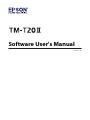 1
1
-
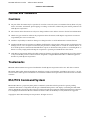 2
2
-
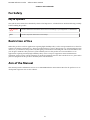 3
3
-
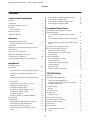 4
4
-
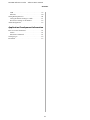 5
5
-
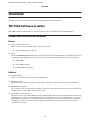 6
6
-
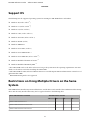 7
7
-
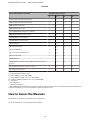 8
8
-
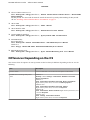 9
9
-
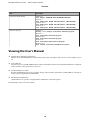 10
10
-
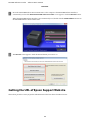 11
11
-
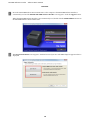 12
12
-
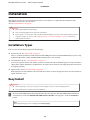 13
13
-
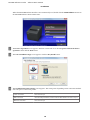 14
14
-
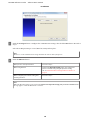 15
15
-
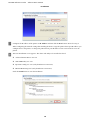 16
16
-
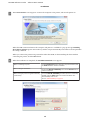 17
17
-
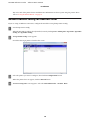 18
18
-
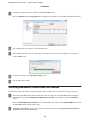 19
19
-
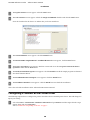 20
20
-
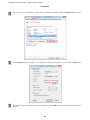 21
21
-
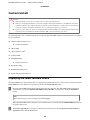 22
22
-
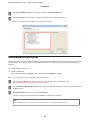 23
23
-
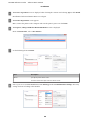 24
24
-
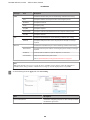 25
25
-
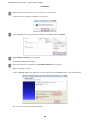 26
26
-
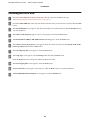 27
27
-
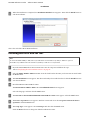 28
28
-
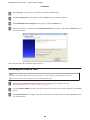 29
29
-
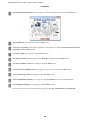 30
30
-
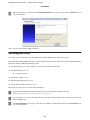 31
31
-
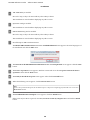 32
32
-
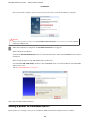 33
33
-
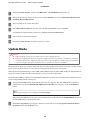 34
34
-
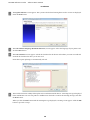 35
35
-
 36
36
-
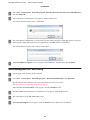 37
37
-
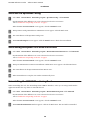 38
38
-
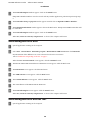 39
39
-
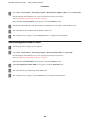 40
40
-
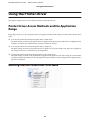 41
41
-
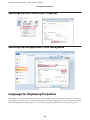 42
42
-
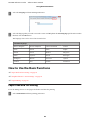 43
43
-
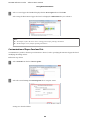 44
44
-
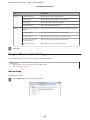 45
45
-
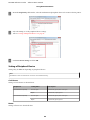 46
46
-
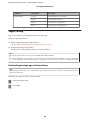 47
47
-
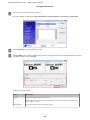 48
48
-
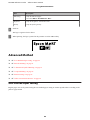 49
49
-
 50
50
-
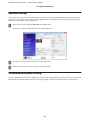 51
51
-
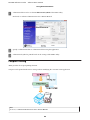 52
52
-
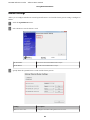 53
53
-
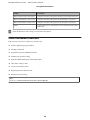 54
54
-
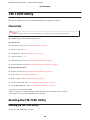 55
55
-
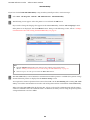 56
56
-
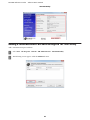 57
57
-
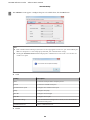 58
58
-
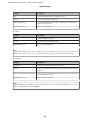 59
59
-
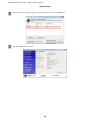 60
60
-
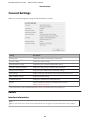 61
61
-
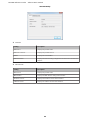 62
62
-
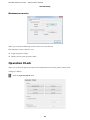 63
63
-
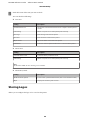 64
64
-
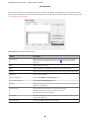 65
65
-
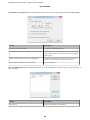 66
66
-
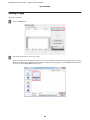 67
67
-
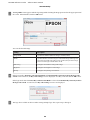 68
68
-
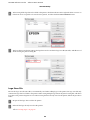 69
69
-
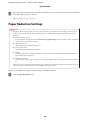 70
70
-
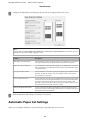 71
71
-
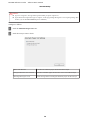 72
72
-
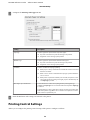 73
73
-
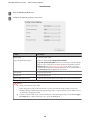 74
74
-
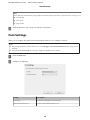 75
75
-
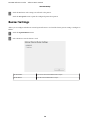 76
76
-
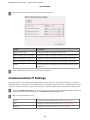 77
77
-
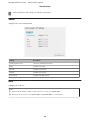 78
78
-
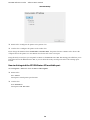 79
79
-
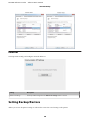 80
80
-
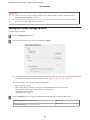 81
81
-
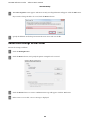 82
82
-
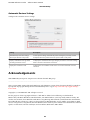 83
83
-
 84
84
-
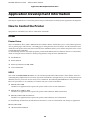 85
85
-
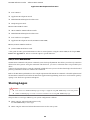 86
86
-
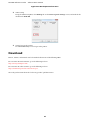 87
87
Epson C31CD52062 User manual
- Category
- Multifunctionals
- Type
- User manual
- This manual is also suitable for
Ask a question and I''ll find the answer in the document
Finding information in a document is now easier with AI
Related papers
-
Epson fx-880 User manual
-
Epson TM-T20II Series Technical Reference
-
Epson TM-T20III Series Technical Reference
-
Epson Stylus Pro 3880 Inkjet Printer Designer Edition User guide
-
Epson Stylus Pro 4900 User guide
-
Epson Stylus Pro 7700 User guide
-
Epson Stylus Pro 7890 Designer Edition User guide
-
Epson Stylus Pro 9900 Proofing Edition User manual
-
Epson LQ-2090IIN User guide
-
Epson C31CD52062 User manual
Other documents
-
CyberData 010748 Owner's manual
-
Garmin 3880 User manual
-
 Jolimark TP850U User manual
Jolimark TP850U User manual
-
Beam RST985 Installation guide
-
OKI LD670 User guide
-
OKI PT390 Parallel User guide
-
Millenium star TSP100 Installation guide
-
Zoom Q8 Installation guide
-
CyberData Ethernet IV Printer Module User manual
-
OKI PT341 Dual User guide