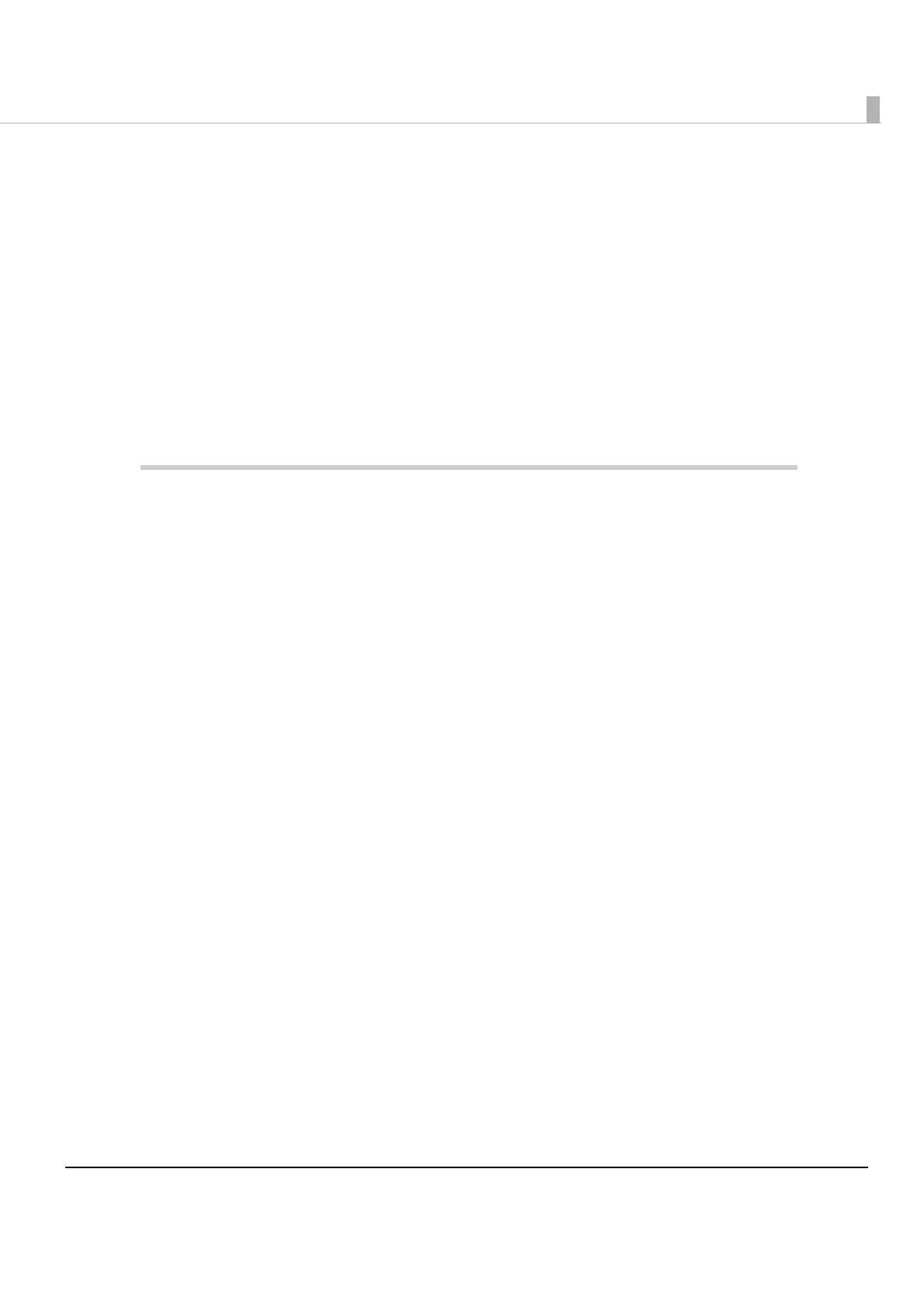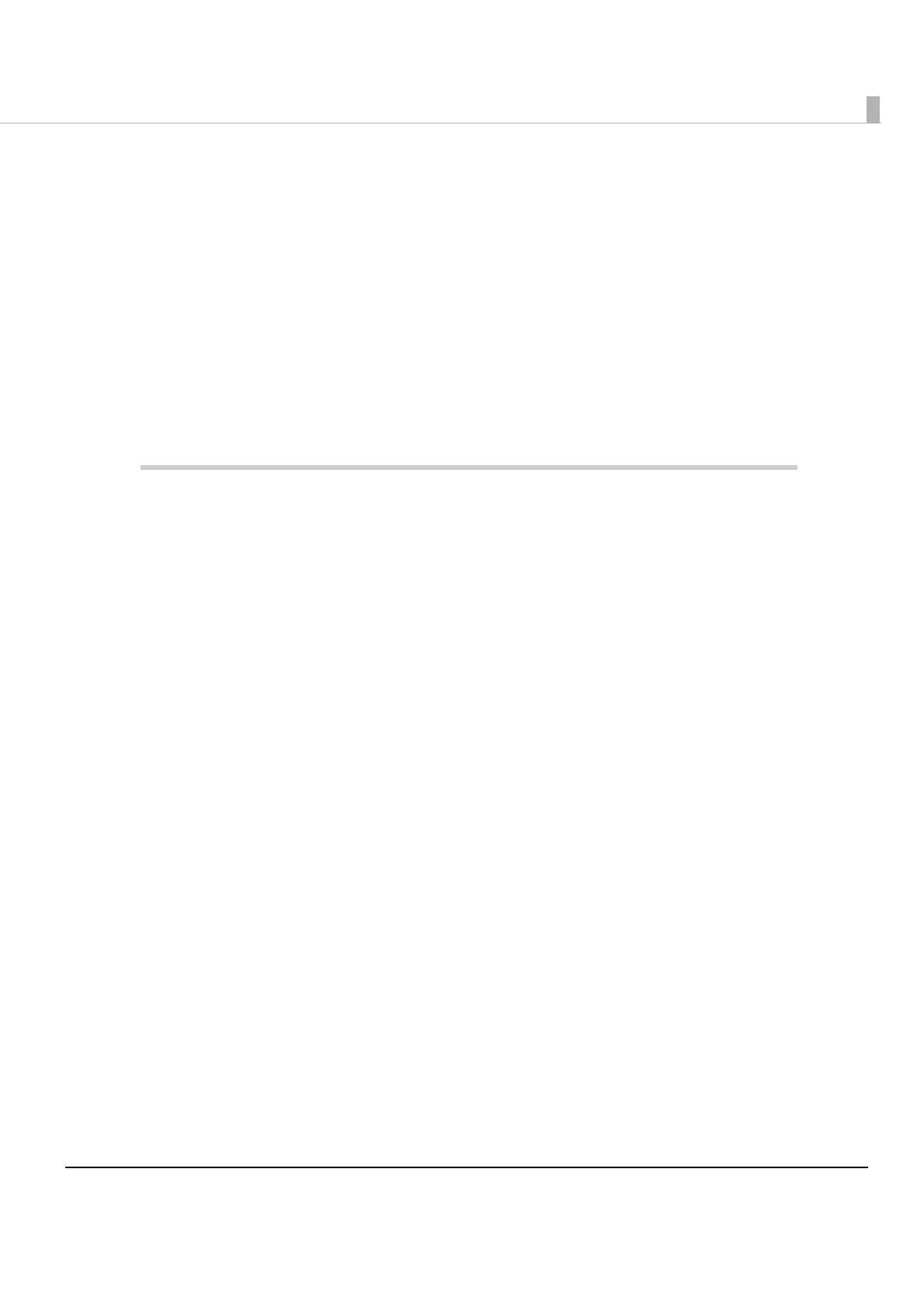
7
Contents
■ For Safety...............................................................................................................................3
Key to Symbols ....................................................................................................................................... 3
Warnings ................................................................................................................................................. 4
Cautions.................................................................................................................................................. 5
■ Restriction of Use ..................................................................................................................5
■ About this Manual ................................................................................................................6
Aim of the Manual................................................................................................................................. 6
Manual Content .................................................................................................................................... 6
■ Contents ................................................................................................................................7
Product Overview ........................................................................11
■ Features ...............................................................................................................................11
■ Product Configurations ......................................................................................................12
Interface ............................................................................................................................................... 12
Colors .................................................................................................................................................... 12
Accessories........................................................................................................................................... 12
■ Part Names and Functions.................................................................................................13
Power Switch ........................................................................................................................................ 13
Roll paper cover/Cover open lever .................................................................................................. 13
Control Panel ....................................................................................................................................... 14
Offline .................................................................................................................................................... 15
Connectors........................................................................................................................................... 16
■ Error Status...........................................................................................................................17
Automatically Recoverable Errors ..................................................................................................... 17
Recoverable Errors............................................................................................................................... 17
Unrecoverable Errors ........................................................................................................................... 18
■ NV Memory (Non-Volatile Memory) ................................................................................19
NV Graphics Memory.......................................................................................................................... 19
User NV Memory .................................................................................................................................. 19
Memory Switches................................................................................................................................. 19
R/E (Receipt Enhancement) .............................................................................................................. 20
User-defined Page ............................................................................................................................... 20
Maintenance Counter ........................................................................................................................ 20
■ Product Specifications .......................................................................................................21
Printing Specifications ......................................................................................................................... 22
Character Specifications .................................................................................................................... 23
Paper Specifications............................................................................................................................ 25
Printable Area ...................................................................................................................................... 26
Printing and Cutting Positions............................................................................................................. 27
Electrical Characteristics .................................................................................................................... 28