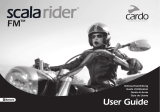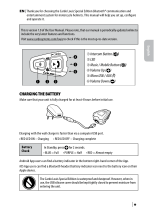Page is loading ...

User Guide

CONTENTS
1. INTRODUCTION. . . . . . . . . . . . . . . . . . . . . . . . . . . . . . . . . . . . . . . . . . . . . . . . . . . . . . . . . . . . . . . . . . . .3
2. CHARGING THE BATTERY ..........................................................5
3. CUSTOMIZATION AND SETTINGS .................................................6
3.1 CARDO COMMUNITY WEB PLATFORM .................................................. 7
3.2 CARDO SMARTSET APP* .................................................................7
3.3 MENU NAVIGATION ......................................................................7
4. GETTING STARTED ................................................................9
4.1 GENERAL FUNCTIONS ...................................................................9
4.2 STATUS LIGHTS. . . . . . . . . . . . . . . . . . . . . . . . . . . . . . . . . . . . . . . . . . . . . . . . . . . . . . . . . . . . . . . . . . . . . . . . . . . 9
4.3 PARALLEL AUDIO STREAMING AND AUDIO SOURCE PRIORITIES .....................10
4.4 VOICE COMMANDS .....................................................................10
4.5 VOICE CONNECT VOX .................................................................12
5. INTERCOM ...................................................................... 13
5.1 DMC INTERCOM MODE .................................................................14
5.2 BLUETOOTH INTERCOM MODE ........................................................17
5.3 BUSY SIGNAL ...........................................................................24
5.4 RECEIVING INTERCOM CALLS ..........................................................24
6. USING A MOBILE PHONE, GPS OR MP3 PLAYER ................................. 25
6.1 PAIRING BLUETOOTH CHANNELS 1 AND 2 .............................................25
6.2 MAKING AND RECEIVING PHONE CALLS ..............................................26
6.3 LISTENING TO MUSIC VIA A2DP ........................................................27
6.4 MUSIC SHARING ........................................................................27
7. FM RADIO ........................................................................ 28
7.1 RADIO TUNING ..........................................................................28
7.2 AUTOMATIC RADIO TUNING ............................................................29
8. TROUBLESHOOTING ............................................................ 29
9. SUPPORT . . . . . . . . . . . . . . . . . . . . . . . . . . . . . . . . . . . . . . . . . . . . . . . . . . . . . . . . . . . . . . . . . . . . . . . . 29
IMPORTANT:
This is version 1.0 of the User Manual. Please note, that the manual is periodically updated on the Cardo
website to include the very latest features and functions.
Please visit cardosystems.com/product-manuals to check if the manual you are holding is the most
updated version and to download the manual in your preferred language.
|
3
English

Roller-Wheel
Z
Flip-up Antenna
USB
Intercom
Mobile
Audio
scala rider SMARTPACK button layout
4
|

1. INTRODUCTION
Thank you for choosing the scala rider SMARTPACK
™
communication and
entertainment system for motorcycle helmets.
If you have purchased the SMARTPACK DUO, your retail box contains two factory-paired units.
The scala rider SMARTPACK oers the following key features:
INTERCOM OPTIONS
Dual DMC™ (Dynamic Meshwork Communication) and Bluetooth® intercom technologies
on board - with a range of up to 1 mile / 1.6 km* bike-to-bike in full duplex.
DMC Intercom Mode:
• For groups of up to 4 riders over a dynamic auto-adaptive mesh
• Seamless group communication - each rider connects independently
• Up to 3 miles / 5 km extended intercom range with 4 riders in DMC mode
Bluetooth Intercom Mode:
•“1+8” Toggling with 8 additional buddies
• Conference - Between 2, 3 or 4 riders using Channels “A” and “B”
• Click-to-Link®: For spontaneous connection with other CTL-enabled riders nearby
MULTIPLE DEVICE CONNECTIVITY
Dual headset prole to connect 2 devices simultaneously for use with:
• Mobile phones (require Bluetooth connection)
• GPS navigation systems (require Bluetooth connection)
• MP3 players (wireless via A2DP / AVRCP)
ENTERTAINMENT OPTIONS
• Audio streaming via devices supporting Bluetooth Stereo A2DP and AVRCP proles
• Music Sharing: Rider and Passenger can enjoy the same stereo music (via A2DP)
• Built-in FM Radio with 6 station presets and automatic tuning
|
5
English

CARDO COMMUNITY®and CARDO SMARTSET APP
• Download the latest software upgrades and get new features
• Use your smartphone as a Remote Control on the handlebar
• Easily add and remove paired devices
• Customize your settings
ADVANCED TECHNOLOGY
➤ Voice Commands for safe and hands-free operation of key functions
➤ AGC and VOX technologies to automatically adjust speaker volume and microphone
sensitivity according to ambient noise and riding speed (Customizable and Pat.
Pending)
➤ Spoken status announcements (multi-lingual)
➤ Volume Per Mode: Volume is set and saved at dierent levels for each audio source
We wish you a great experience with your scala rider SMARTPACK and encourage
you to write us at [email protected] with any questions, suggestions or
comments you may have.
* Under tough environmental conditions (dense forest, narrow buildings, heavy trac), intercom range
will be reduced. Once conditions improve, the range will increase again.
6
|

2. CHARGING THE BATTERY
Make sure that the battery is fully charged for at least 4 hours before initial use.
Charging with the wall charger is faster than via a computer USB port.
• RED LED ON – Charging
• RED LED OFF – Charging complete.
Android App users can nd a battery indicator in the bottom right-hand corner of the App.
iOS App users can nd a Bluetooth headset battery indicator icon next to the battery icon
on their Apple device.
w
The scala rider SMARTPACK is waterproof and dustproof. However, when in use,
the USB silicone cover should be kept tightly closed to prevent moisture from
entering the unit.
|
7
English

3. CUSTOMIZATION AND SETTINGS
Get the most out of your scala rider by changing the settings and customizing your
unit according to your own personal preferences.
There are three ways to change the settings: via the Cardo Community on a PC / Mac*,
the Cardo SmartSet App or from the Menus on your device.
Cardo
Community
SmartSet
App
Menu
Create, join or leave a pack of riders
Set your Buddy name for 1+8 Intercom
Add friends to your Buddy list
Download the latest rmware upgrade
Set the 6 FM radio presets
Hot-Dial number
Intercom-to-Phone (Enable/Disable)
RDS (Enable/Disable)
Audio priority (A2DP/Intercom)
Parallel Audio Streaming settings (Enable/Disable)
Intercom Mode (DMC/Bluetooth)
Voice Recognition language
Spoken Status Announcements (Enable/Disable)
AGC sensitivity for the speakers (O/Low/Medium/High)
VOX Operation Mode (Voice Command/Call Intercom)
VOX sensitivity for the microphone (O/Low/Medium/High)
Click-to-Link settings (Enable/Disable)
8
|

3.1 CARDO COMMUNITY WEB PLATFORM
Visit http://community.cardosystems.com
Minimum Requirements: Windows® XP™ / Mac OS X 10.7
3.2 CARDO SMARTSET APP*
In the App, you can also:
• Add / Remove Intercom pairings
• Make Phone / Intercom calls
• Control your music
• Find / Change radio stations
• Set volume levels for each audio source
Minimum Requirements:
Android: 3.0, iOS: 8.0
* App available only on iOS and Android
devices
3.3 MENU NAVIGATION
Â
Use the roller-wheel (
Z
) to access and navigate the built-in menus to easily
operate and customize your scala rider SMARTPACK.
The menu will vary according to which mode you are in (Standby/A2DP Music/FM).
The Settings menu and Advanced Settings menu can be accessed only in Standby Mode.
Menus are available in several languages.
Enter Menu
Double-tap
Z
Enter Settings Menu
In Standby, tap
Z
three times
Select
Tap
Z
or
v
Back / Up
Tap
p
(only in Settings menu)
Exit Menu
Press
p
for 2 seconds
Cardo
SmartSet
App
|
9
English

Settings
menu
(3 taps on
Z
)
Standby mode menu
A2DP / Intercom audio priority Mute / Unmute the Pack (only in DMC mode)
VOX Operation Mode Play Music
Spoken Status Announcements Play Radio
Click-to-Link Start Intercom (only in Bluetooth mode)
AGC Voice Dial
RDS Redial
VOX Hotdial
Parallel Audio Streaming Switch Intercom mode (DMC/Bluetooth)
Language Advanced Features Menu
Advanced Features
menu
in DMC mode
Advanced Features menu in Bluetooth mode
Create a Pack Pair Intercom Channel A
Join a Pack Pair Intercom Channel B
Leave the Pack Pair Mobile Phone to Channel 1
Pair Mobile Phone to Channel 1 Pair Mobile Phone to Channel 2
Pair Mobile Phone to Channel 2 Pair GPS to Channel 1
Pair GPS to Channel 1 Pair GPS to Channel 2
Pair GPS to Channel 2 Cardo Gateway on Intercom Channel B
Reset Mobiles and GPS pairing Reset Mobiles and GPS pairing
Reset to Factory settings Reset Channel A & B pairing
Reset 1+8 Buddy pairings
Reset to Factory settings
A2DP mode menu FM Radio mode menu
Scan tracks up Auto Scan 6 stations
Scan tracks down Seek stations up
Start / Stop Music Sharing
(only in BT Intercom mode)
Scan stations up
Scan stations down
10
|

4. GETTING STARTED
4.1 GENERAL FUNCTIONS
Power ON
Press
π
for 2 seconds
3 BLUE ashes + ascending tone
Power OFF
In Standby, press
π
for 2 seconds
3 RED ashes + descending tone
Volume
Roll the
Z
forward or backward to adjust and set volume of
current audio source
Mute
Roll the Z backward and then forward very fast
Enable / Disable VOX
(For Intercom /
Voice Commands only)
In Standby, tap v and Z simultaneously
• Enabled: Blue ash for 2 seconds
• Disabled: Red ash for 2 seconds
4.2 STATUS LIGHTS
None OFF
1 BLUE ash every 3 seconds Standby in Bluetooth mode – No active audio
1 GREEN ash every 3 seconds Standby in DMC mode – No active audio
1 RED ash every 3 seconds Standby – Battery is low
2 BLUE ashes every 3 seconds
Active audio in Bluetooth mode
Call in progress / music or other audio source is ON
2 GREEN ashes every 3 seconds
Active audio in DMC mode
Call in progress / music or other audio source is ON
2 RED ashes every 3 seconds Active audio – Battery is low
Solid RED Charging / USB connected
Solid YELLOW for 2 secs Pairing unsuccessful, pack is full
|
11
English

4.3 PARALLEL AUDIO STREAMING AND AUDIO SOURCE PRIORITIES
The scala rider SMARTPACK can stream audio from two connected sources
simultaneously, so that you can listen to your music or the radio while holding an
intercom conversation. Parallel Audio Streaming is automatically disabled during
mobile phone conversations.
By default, Parallel Audio Streaming is enabled. See section 3 to adjust the settings.
If disabled, the scala rider will automatically determine which audio source to play
based on the priority of the connected devices.
Higher Priority
1. Mobile Phone or GPS instructions
*
2. Intercom (DMC and Bluetooth modes)
3. A2DP (Stereo Blu etooth) audio
4. FM Radio (Built-in)
*GPS instructions from Smartphone GPS Apps are prioritized
like A2DP audio
Lower Priority
A2DP audio priority can be congured to be higher than Intercom. See section 3 to adjust
settings.
• Incoming mobile phone calls interrupt ongoing intercom calls
• Incoming intercom calls will interrupt FM radio
• Intercom modes all have the same priority - ongoing intercom calls will not be
interrupted by any other intercom call
4.4 VOICE COMMANDS
The Voice Commands allow you to perform certain actions by simply using your voice.
Using advanced Voice Recognition, you can control the SMARTPACK completely
handsfree.
The default Voice Command language is English. Other languages are also available -
see section 3 to adjust settings.
Throughout this manual, features which are available via Voice Command are marked
with the
ß
icon.
1. With no call in progress, tap
Z
or speak any word loudly to activate VOX
2. Speak a Voice Command from the table:
12
|

Current Mode Desired Action Say this:
Standby
Hear Voice Command List “Command List”
Start A2DP “Music ON”
Turn on FM “Radio ON”
Battery Status “Battery Status”
Standby /
FM / A2DP
“1+8” Intercom Call <<Say Buddy Name>> *
Intercom call with A and B “Call Intercom” *
FM Radio
Turn o FM “Radio OFF”
Next Station Preset “Next Station”
Previous Station Preset “Previous Station”
A2DP Music
Stop / Pause A2DP “Music OFF”
Next Track “Next Track”
Previous Track “Previous Track”
DMC Intercom
Mute the Pack “Mute the Pack”
Unmute the Pack “Unmute the Pack”
*only in Bluetooth Intercom mode
Voice Recognition performance may vary based on environmental conditions including
driving speed, helmet type and ambient noise.
For improved performance of the Voice Command feature, minimize wind impact on the
microphone by using the large microphone sponge and closing the visor.
|
13
English

4.5 VOICE CONNECT (VOX)
The SMARTPACK has VOX technology for safe and hands-free operation of some key
functions. See section 3 to adjust VOX settings.
VOX Activation Speak any word loudly into the microphone
Answer a call Speak any word loudly into the microphone
Reject a call Remain silent for about 15 seconds
VOX Sensitivity
(Default: Medium)
High:
Use this setting if it is dicult to activate VOX
Low: Use this setting if it is too easy to activate VOX
VOX Operation
Mode
Set VOX to either activate the Voice Command (default) or to
start an Intercom Call.
Enable/Disable VOX
(For Intercom/Voice
Commands only)
In Standby, tap
v
and
Z
simultaneously
• Enable: Blue ash for 2 seconds
• Disable: Red ash for 2 seconds
14
|

5. INTERCOM
The scala rider SMARTPACK communication and entertainment system contains TWO
intercom technologies that work to complement each other.
DMC
™
intercom mode enables groups of riders to communicate via intercom
independently of each other, seamlessly and automatically adapting to rapid changes
of the group. DMC is currently available exclusively on scala rider PACKTALK and
SMARTPACK models.
The SMARTPACK is limited to a maximum of 4 people in DMC intercom mode.
Bluetooth intercom mode is compatible with other scala rider intercom models, the
cardo SHO-1 and Schuberth’s SRC-System™. Non-Cardo devices can connect via the
Cardo Gateway, allowing conversation between your SMARTPACK and a non-Cardo
brand of Bluetooth intercom.
All intercom communication is full duplex with a range of up to 1 mile / 1.6 km
(subject to terrain and within line of sight). In DMC mode, intercom range can be
extended to up to 3 miles / 5 km with groups of 4 riders.
Intercom range with other models is limited to the distance of the device with the
shorter range.
For more info please visit www.cardosystems.com/SMARTPACKcompatibility
Open the antenna for maximum range
To talk to someone via Intercom, rst pair your scala rider SMARTPACK to the second unit.
Pairing is a one-time process. Once paired, the units should automatically recognize
each other whenever in range.
|
15
English

5.1 DMC INTERCOM MODE
The default intercom mode is Bluetooth Intercom. To switch to DMC intercom mode:
• Use the Cardo SmartSet App (see section 3.2)
• or enter the Standby menu and choose ‘Switch Intercom mode’
• or in Standby mode, tap
v
and
p
simultaneously
Introduction
The scala rider SMARTPACK uses DMC technology to create a spontaneous and uid
virtual network of riders. DMC provides a more stable connection in a group of riders
than the Bluetooth intercom mode.
In DMC intercom mode, each rider acts as an autonomous hub that maintains
simultaneous and independent communication links with each of the other members
in the pack, operating in a mesh network.
Members may join, leave and rejoin the pack conversation without compromising the
integrity of the ongoing multi-point conference call among the other pack members.
Whenever a SMARTPACK user cannot directly connect with pack members beyond
his intercom reach, it will re-adjust within split seconds and re-connect to the most
suitable other pack member in order to ‘leapfrog’ to the remote member.
Create a new pack
The easiest way to create a new pack is via the Cardo SmartSet App, or from the
Advanced Features Menu in Standby mode.
Alternatively, in DMC mode, press
v
for 5 seconds to enter intercom grouping mode.
While the LED is ashing, tap
v
to dene yourself as the “Pack Creator”. Your unit
will then proceed to search for pack members in DMC intercom grouping mode and
automatically add them to your pack. If no units are found within 2 minutes, your unit
will return to Standby mode.
The SMARTPACK is limited to a maximum of 4 people in DMC intercom mode.
A pack can only have one “Pack Creator”. The pack can still continue to function even if the
Pack Creator is no longer available.
16
|

Join an existing pack
The easiest way to join a pack is via the Cardo SmartSet App, while the Pack Creator is
nearby and in DMC pairing mode. The process can also be done from the Advanced
Features Menu in Standby mode.
Alternatively, make sure your unit is in DMC intercom mode and that you are within
3 m / 10 ft. from the Pack Creator. While the Pack Creator is in Grouping mode, press
v
for 5 seconds on your unit.
A Purple LED indicates that grouping with the Pack Creator has been successful.
A Yellow LED indicates that the pack is full and no additional members can join.
Using DMC intercom
With the SMARTPACK, up to 4 riders can participate in a pack, with all pack members
able to speak and hear everyone else. Once you are in a pack, you can start talking to
other members of your pack instantly.
Mute the pack
If for any reason you would like to mute the conversation but still remain a pack
member, press
v
for 2 seconds. Tap
v
to rejoin the conversation.
Leaving a pack
If your connection is lost for any reason, you will remain a member of the pack until
your SMARTPACK unit can reconnect to any of the other members of the pack.
If you choose to leave the pack you can:
• Use the Cardo SmartSet App.
• Choose ‘Leave the Pack’ in the Advanced Features Menu in Standby mode
• Join a new pack
Rejoining a pack
If you have joined a dierent pack or chosen to leave a pack, and later wish to rejoin
the original pack, simply pair your unit with the Pack Creator again. If the Pack Creator
is no longer available, a new pack should be created and all members should pair
again to the new Pack Creator.
|
17
English

Create a pack
Via the Cardo SmartSet App, the Advanced Features Menu, or:
In DMC mode, press
v
for 5 seconds to enter intercom pairing mode.
While the LED is ashing, tap
v
to dene yourself as the Pack Creator.
Join a pack
Via the Cardo SmartSet App, the Advanced Features Menu, or:
While the Pack Creator is in Pairing mode, press
v
for 5 seconds on
your unit.
PURPLE LED: Success YELLOW LED: Pack is already full
Mute /
ß
Unmute the
pack
Press
v
for 2 seconds
Leave a pack Via the Cardo SmartSet App or the Advanced Features Menu
Switch Intercom
mode
Via the Standby Menu, the Cardo SmartSet App or:
In Standby, tap
v
and
p
simultaneously.
• Bluetooth: Blue LED
• DMC: Green LED
18
|

5.2 BLUETOOTH INTERCOM MODE
Bluetooth Intercom communication is possible using one of the three methods:
Section
5.2a
“1+8” Toggling
(between scala rider SMARTPACK /
PACKTALK, G9/G9x and cardo SHO-1 /
SRCS PRO models)
2-way Intercom conversations within a
group of up to eight other “1+8” Buddies
Section
5.2b
Conference via Channels A/B
(with any Cardo or other brand of
intercom model)
Intercom Conferencing (2-way,
3-way and
4-way) using Channels “A” and “B”
Section
5.2c
Click-to-Link
(with any CTL-compatible model)
1-on-1 spontaneous intercom conversations
with random riders near you who are not
already paired to your SMARTPACK
C
l
i
c
k
-
t
o
-
L
i
n
k
S
p
o
n
t
a
n
e
o
u
s
I
n
t
e
r
c
o
m
4
W
a
y
I
n
t
e
r
c
o
m
C
o
n
f
e
r
e
n
c
i
n
g
“
1
+
8
”
I
n
t
e
r
c
o
m
T
o
g
g
l
i
n
g
|
19
English

5.2a “1+8” INTERCOM TOGGLING
with SMARTPACK, PACKTALK, G9 / G9X, cardo SHO1 and SRCS PRO
Pair with up to 8 other devices (“1+8” Buddies) and connect with them one at a time
by saying their name.
CONFIGURE YOUR BUDDY NAME
Before using “1+8” Intercom, you should assign yourself a Buddy name, so that other
paired Buddies can call you by this name. Visit the Cardo Community to congure your
Buddy Name (see Section 3).
Until you congure a Buddy name, your unit will be known as “SMARTPACK”.
If you change your Buddy name, you must pair again with your “1+8” Buddies for their
devices to receive the new name.
Hear Your
Buddy Name
In Standby, press
Z
and
v
simultaneously for 2 seconds. You will hear your
Buddy name through the speakers.
Check Your
Buddy List
Check via the Cardo SmartSet and Cardo Community. You can also hear your
Buddy List through the speakers: In Standby, press
Z
for 2 seconds
PAIRING “1+8” BUDDIES
There are three ways to pair with “1+8” Buddies:
OPTION 1: Via the Cardo Community® (ALL models)
g
OPTION 2: Via the Cardo SmartSet App (PACKTALK/SMARTPACK models)
☛
OPTION 3: Manual “1+8” Pairing (PACKTALK/SMARTPACK models)
1. In Standby, press
Z
for 5 seconds to enter “1+8” Pairing mode.
2. Enter “1+8” Pairing mode on the second unit.
3. A purple LED for 2 seconds indicates pairing was successful.
If your scala rider already has a full list of 8 paired “1+8” Buddies, pairing another
buddy will replace the buddy that you have not spoken to for the longest time.
20
|

CALLING “1+8” BUDDIES
There are three ways to start an intercom call with “1+8” buddies.
OPTION 1: Voice Command VOX
Say any word loudly into the microphone. When you hear the Voice Command
tone, say the name of a ”1+8” Buddy i.e. “John Smith”. VOX Operation settings
must be set to “Voice Command” (see section 3).
☛
OPTION 2: Manual Mode
SAY THE NAME CHOOSE THE NAME (from your Buddy List):
Tap
Z
and say
the Buddy name
In Standby, press
Z
for 2 seconds to hear your Buddy List.
When you hear the name of the Buddy you wish to call, tap
Z
or say any word loudly into the microphone.
To cancel Buddy List playback: Press
Z
for 2 seconds.
g
OPTION 3: Via the Cardo SmartSet App
INTERCOMTOPHONE
In Bluetooth Intercom mode, if a “1+8” Buddy is not in range, or moves out of
range, you have the option to set up the “Intercom-to-Phone” feature via the Cardo
Community or Cardo SmartSet App, to remain in contact by diverting Intercom calls
automatically to your mobile phones.
|
21
English
/