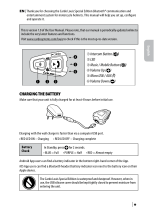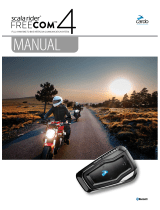Page is loading ...

T
his Quick Guide is not a substitute to the user manual and addresses only
a limited scope of features and functions of your cardo SHO-1. Use it to
look up basic functions and commands while you are on the road without the
user manual.
This Quick Guide can be printed and folded for easy reference while on the
road, or it may be viewed directly on your smartphone or tablet.
scala rider G9 Unit
1
|
GENERAL FUNCTIONS
Power ON / OFF
Press
for 2 seconds
• ON: 3 BLUE ashes + ascending tone
• OFF: 3 RED ashes + descending tone
Volume
Tap
or to adjust and set volume of current audio source
Mute / Unmute
Tap
and simultaneously
Battery level
indicator
In Standby, press
and for 5 seconds
• Blue LED = Full charge
• Purple LED = Half charge
• Red LED = Almost empty
Hear Your Buddy
Name
In Standby, tap
and simultaneously
Paired Device
Indication
In Standby, press
and for 2 seconds
If “One+8” Buddies are within range, purple LEDs ash for
2 seconds
Play Paired Buddy List
In Standby, press
for 2 seconds
Group Signal
Tap
twice
Enable / Disable VOX
(For Intercom calls only)
In Standby, press
and for 2 seconds
• Enabled: Blue ash for 2 seconds
• Disabled: Red ash for 2 seconds
Enable / Disable
Spoken Status
Announcements
Press
and for 2 seconds
2
|
VOICE COMMANDS
1. In Standby, tap or speak any word loudly to activate VOX
2. Speak a Voice Command from the table below:
Current Mode Desired Action Say this:
Standby / FM / A2DP
/ AUX
“One+8” Intercom Call <<Buddy Name>>
Intercom call with A or B “Call Intercom”
Standby
Start A2DP “Music ON”
Turn on FM “Radio ON”
FM Radio
Turn o FM “Radio OFF”
Next Station Preset “Next Station”
Previous Station Preset “Previous Station”
A2DP Music
Next track “Next track”
Previous track “Previous track”
Stop / Pause A2DP “Music OFF”
3
|
SETTINGS MENU
Enter Settings Menu
In Standby, press
for 2 seconds and follow
the spoken instructions
Exit Settings Menu
Press
for 2 seconds
4
|
MAIN UNIT LED INDICATION
None cardo SHO-1 is OFF
1 BLUE ash every 3 seconds Standby mode – No active audio
2 BLUE ashes every 3 seconds
Active mode – Call in progress / music or other
audio source is ON
1 RED ash every 3 seconds Standby mode – Battery is low
2 RED ashes every 3 seconds Active mode – Battery is low
Solid PURPLE USB connected
Solid RED (battery LED) Charging
5
|
VOICE CONNECT VOX
VOX Sensitivity
(Default: Medium)
Adjust via the Settings Menu, the App or the Cardo Community.
High: Use this setting if it is dicult to activate VOX
Low: Use this setting if it is too easy to activate VOX
VOX Operation
Mode
VOX can be set to activate the Voice Command (default) or to
start an Intercom Call via the Cardo Community or the App
6
|
PAIRING BLUETOOTH DEVICES:
MOBILE PHONE/GPS/A2DP MUSIC PLAYER
Bluetooth Channel 1
pairing mode
In Standby, press
for 5 seconds
Bluetooth Channel 2
pairing mode
In Standby, press
for 5 seconds
To pair a GPS, when LEDs begin rapidly alternating, tap
.
®
Volume Down
• Intercom
• On / O
Music and Mobile
Voice Command
Volume Up

7
|
PHONE CALLS
Answer a call
Tap
or speak any word loudly to answer by VOX
Reject a call
Remain silent for 15 seconds, or press
for 2 seconds
End a call
Tap
Voice Dial* (if supported
by mobile phone)
Press
for 2 seconds and follow the prompt from the
mobile
Redial*
Press
for 2 seconds
Hot Dial**
Tap
three times
Set default mobile***
While on a phone call, press
for 5 seconds
Change default
mobile
In Standby, press
for 5 seconds
INTERCOM CONFERENCE MODE
Add/Remove Channel
“A” to/from a call
Tap
while on a phone call
Add/Remove Channel
“B” to/from a call
Double-tap
while on a phone call
*This feature is not available during intercom or mobile calls.
** Before using Hot-Dial, congure the number via the Cardo Community.
*** If 2 mobile phones are paired directly to your cardo SHO-1, set one to use as
default for outgoing calls.
8
|
A2DP MUSIC AND FM RADIO
Turn on A2DP Music
In standby, tap
Turn on Radio
In standby, double-tap
Pause / Stop Audio
Press
for 2 seconds
Next Track / Station
With music ON, tap
Previous Track /Station*
With music ON, double-tap
RDS On/O
(Default: O)
With Radio ON, press
and simultaneously for
2 seconds
Music Sharing (via A2DP only)
[SENDER] Start/Stop
sharing your music
During A2DP music playback, press
for 2 seconds
[RECEIVER] Stop music
sharing
Press
for 2 seconds
*With some phones you may need to repeat this action
9
|
INTERCOM
Note: cardo SHO-1 DUO units are already factory paired!
Pairing
Pairing with
a “One+8”
Intercom Buddy
• Pair via the Cardo Community or
• In Standby, press
for 5 secs. Purple LED = success
Pairing Intercom
Channel A
In Standby, press
for 5 seconds.
Channel “A” pairs automatically – Rapid RED ashing.
Pairing Intercom
Channel B
In Standby, press
for 5 seconds.
When LED begins ashing , tap twice – Rapid BLUE ashing
3-Way Intercom • Rider 1 and Rider 2 pair via “A”
• Rider 1 and Rider 3 pair via “B”
4-Way Intercom • Rider 1 and Passenger 2 pair via “A”.
• Rider 3 and Passenger 4 pair via “A”
• Passenger 2 and Passenger 4 pair via “B”
Calling “One+8” Intercom Buddies
Voice Connect (VOX)
OR
Manual Mode
a. Speak any word loudly into the
microphone or tap
.
b. When you hear the Voice
Command tone, say the name
of the “One+8” Intercom
Buddy
a. Press
for 2 seconds
b. Hear the names of all paired Buddies.
c. Tap
or speak any word loudly into the
microphone when you hear the name.
To cancel “One+8” Buddy List playback:
Press for 2 seconds.
Calling Intercom Channels “A” and “B” (Two and Three-Way Calls)
Voice Connect (VOX)
OR
Manual Mode
Speak any word loudly into the
microphone. When you hear the
Voice Command tone, say “Call
Intercom” to start an intercom
call with “A” and/or “B” (subject
to who is present)
VOX Intercom call with only “A”
or “B” will end automatically
after 30 seconds of silence.
Use this to start an Intercom call with:
• Channel “A”: Tap
• Channel “B”: Double-tap
To end a call tap .
If you are already in an Intercom call with
“A” or “B”, you can add another rider (“A”
or “B”) by tapping
, or another rider
can join the intercom call in the same way.
Three-Way Calls
Use Channel
“B”
Use Channel “A”
Rider 2
Rider 3
Rider 1
Four-Way Calls
Calling
1. Make sure all four units are in Standby.
2. Passenger 2 should double-tap
to call Passenger 4.
Wait until audio is heard on both units.
3. Rider 1 should tap
to call Passenger 2.
4. Rider 3 should tap
to call Passenger 4.
10
|
CLICK TO LINK “C TL” CALLS
Start a CTL call request
(search lasts up to 10 sec.)
Tap
three times
End a CTL call /
Cancel a CTL call request
Tap
Accept a CTL call
When hearing the CTL ringtone:
Tap
or say any word loudly to answer by VOX
Reject a CTL call
While hearing the CTL ringtone:
Remain silent until the ring tone stops or press
for
2 seconds
Enable / Disable CTL
(Enabled by default)
Via the Settings Menu, the App or Cardo Community
11
|
TROUBLESHOOTING
Reboot
If your cardo SHO-1 stops responding, reset it by turning it o and
then on again (press
for 2 seconds).
Reset Pairing
(Deletes all
paired devices)
1. In Standby, press
for 5 secs until LED ashes RED/BLUE.
2. Press
for 2 seconds until LED ashes 5 times in PURPLE.
The contents of this User Guide, including all text, illustrations and drawings are the exclusive intellectual
property of Cardo Systems, Inc. (the “Company”) and are protected by copyright laws. Any partial or total
reproduction, translation and or dissemination, without the prior written authorization by the Company are
strictly prohibited. Any rights not expressly granted herein are reserved.
MAN01007 SHO-1 QG EN J 101
www.cardosystems.com
support@cardosystems.com
USA & Canada: 1-800-488-0363; International: +49 89 450 36819
/