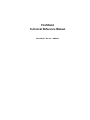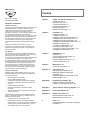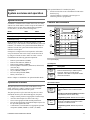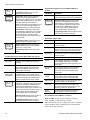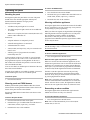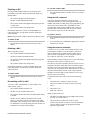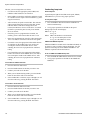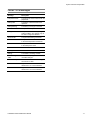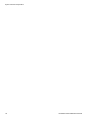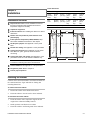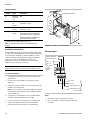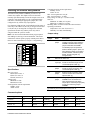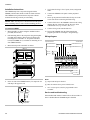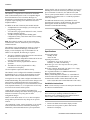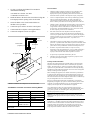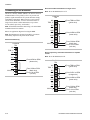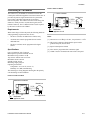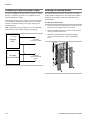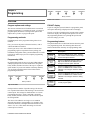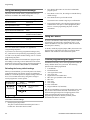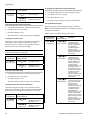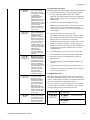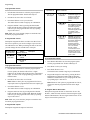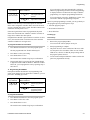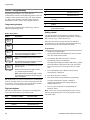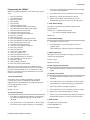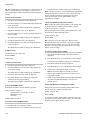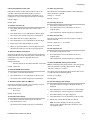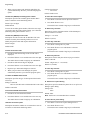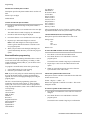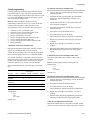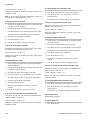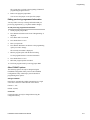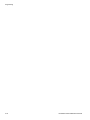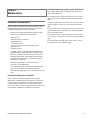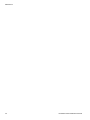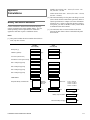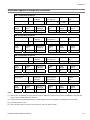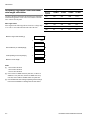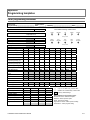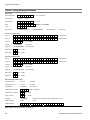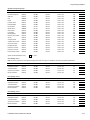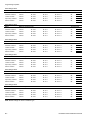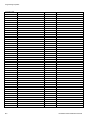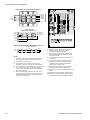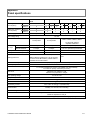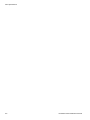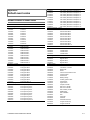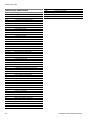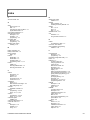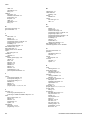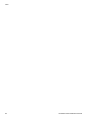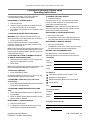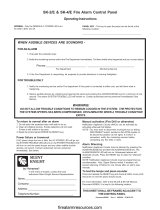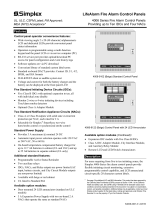GE Security FireShield FS1004 Installation guide
- Category
- Fire protection
- Type
- Installation guide
This manual is also suitable for

FireShield
Technical Reference Manual
P/N 3100353 • Rev 3.0 • 12MAY03

DEVELOPED BY
Phone: (941) 739-4200
Copyright © 2002
–2003
IMPORTANT INFORMATION
Limitation of liability
This product has been designed to meet the requirements of
the standards listed in “Compliance statement” below.
Installation in accordance with this manual, applicable
codes, and the instructions of the Authority Having
Jurisdiction is mandatory. The manufacturer shall not under
any circumstances be liable for any incidental or
consequential damages arising from loss of property or other
damages or losses owing to the failure of products beyond
the cost of repair or replacement of any defective products.
The manufacturer reserves the right to make product
improvements and change product specifications at any
time.
While every precaution has been taken during the
preparation of this manual to ensure the accuracy of its
contents, the manufacturer assumes no responsibility for
errors or omissions.
FCC warning
This equipment can generate and radiate radio frequency
energy. If this equipment is not installed in accordance with
this manual, it may cause interference to radio
communications. This equipment has been tested and found
to comply within the limits for Class A digital devices
pursuant to Subpart B of Part 15 of the FCC Rules. These
rules are designed to provide reasonable protection against
such interference when this equipment is operated in a
commercial environment. Operation of this equipment is
likely to cause interference, in which case the user, at his
own expense, will be required to take whatever measures
may be required to correct the interference.
Compliance statement
FireShield, when properly installed, operates as a Local
Protected Premises Fire Alarm System in accordance with
the following standards:
• NFPA Standard 72, 1999 Edition
• NFPA 70 National Electrical Code
• Underwriters Laboratories Standard 864, 8th Edition
• Underwriters Laboratories of Canada Standard ULC
S527-99
• Canadian Electrical Code Part I
• Standard for Installation of Fire Alarm Systems
ULC S524
• Standard for the Inspection and Testing of Fire Alarm
Systems ULC S536
FireShield also complies with Local Protective Signaling
(type L) - manual (M), automatic (A), waterflow (WF), and
sprinkler supervisory (SS) for:
• Coded (C) and non-coded signaling (NC)
• Remote Station (type RS) - with RPM or FSDACT
• Auxiliary (type A) - with CTM4.7 (this may include Local
with Shunt type connection to Master Box - type LS)
• Central Station (Type CS) - with FSDACT
Content
Chapter 1 System overview and operation • 1.1
System overview • 1.1
Operations overview • 1.1
Controls and indicators • 1.1
Component descriptions • 1.3
Operating the panel • 1.4
FSDACT LCD messages • 1.7
Chapter 2 Installation • 2.1
Installation checklist • 2.1
Installing the cabinet • 2.1
Installing the Remote System Indicator • 2.2
Installing the Remote Zone Indicator • 2.3
Installing the Remote Relay Module • 2.5
Installing the Power Expander Transformer • 2.7
Installing the FSDACT • 2.8
Connecting an RPM module • 2.10
Connecting a CTM module • 2.11
Connecting an auxiliary power supply • 2.12
Installing the terminal shield • 2.12
Chapter 3 Programming • 3.1
Overview • 3.1
Using the factory default settings • 3.2
Using an FSDACT • 3.2
Custom programming the panel • 3.2
FSDACT programming • 3.8
Chapter 4 Maintenance • 4.1
Preventive maintenance • 4.1
Appendix A Calculations • A.1
Battery calculation worksheet • A.1
Notification appliance voltage drop
calculation • A.3
Notification appliance circuit maximum wire
length calculation • A.4
Appendix B Programming templates • B.1
Panel programming worksheet • B.1
FSDACT programming worksheet • B.2
Appendix C Jumper settings and wiring diagrams • C.1
Appendix D Panel specifications • D.1
Appendix E Default event codes • E.1
Default Contact ID event codes • E.1
Default (4/2) event codes • E.2
Z Index • Z.1
FireShield Fire Alarm Control Panel Operating
Instructions • 1

FireShield Technical Reference Manual 1.1
Chapter 1
System overview and operation
System overview
FireShield is available in three models: three-zone, five-zone,
and ten-zone. Each model is similar except for the number of
initiating device circuits (IDCs) and notification appliance
circuits (NACs), as shown in the following table.
Model IDCs NACs
FS302 (three-zone) 3 2
FS502 (five-zone) 5 2
FS1004 (ten-zone) 10 4
Model numbers may have the following suffixes: G or R
indicates gray or red enclosure, GD or RD indicates panel with
FSDACT, GC indicates ULC panel with terminal shield, GF
indicates a French ULC panel with terminal shield, and G-2
indicates 230 Vac input.
Each panel is configured for Class B operation. All models
except for the three-zone can be easily converted to Class A
by using two Class B circuits to make one Class A circuit.
FireShield has the following optional components:
• Remote System Indicator (FSRSI)
• Remote Zone Indicator (FSRZI-A)
• Remote Relay Module (FSRRM)
• Power Expander Transformer (XTR3A120, XTR3A230)
(ten-zone only)
• DACT (Dialer)/Modem (FSDACT)
• City Tie Module (CTM4.7)
• Reverse Polarity Module (RPM)
• Battery Cabinet (BC-2)
Refer to Chapter 2 “Installation” for optional module details.
Operations overview
The panel operates in normal mode in the absence of any
alarm, supervisory, trouble, or monitor events. In normal
mode, the control panel monitors the system.
The panel operates in off-normal mode any time an event is
introduced into the system. When this happens, the panel:
• Changes contact positions on appropriate common relays
• Activates alarm outputs (for alarm events only)
• Turns on the appropriate LEDs and the panel buzzer
• Executes the appropriate programmed output response for
the input that signaled the event
• Communicates event information to appropriate optional
components (FSRSI, FSRZI-A, CTM4.7, or RPM)
If the optional FSDACT is installed, the panel:
• Sends a record of the event to the FSDACT LCD and to
the history log
• Uses the FSDACT to transmit event messages to a
monitoring station as programmed
Controls and indicators
1
2
3
5
4
3
2
REMOTE
DISCON-
NECT
WALK
TEST
RESET
SIGNAL
SILENCE
& DRIL L
PA NEL
SILENCE
DISABLE
DISABLE
DISABLE
DISABLE
DISABLE
NAC 2
NAC 1
ALARM TROUBLE SUP/MON
ALARM
SUPTROUBLE POWER DISABLE
SIGNAL
SILENCED
WALK
TEST
GND
FAULT
BATT
TROUBLE
ANNUN
TROUBLE
LAMP TEST
1
6
Front panel display
(1) Lamp test
Buttons Description
REMOTE
DISCON-
NECT
WALK
TEST
Press the Remote Disconnect and Walk Test
buttons simultaneously to initiate a panel
lamp test. This lets you verify proper
operation of the LEDs on the panel and the
remote annunciators.
(2) Control buttons
Button Description
REMOTE
DISCON-
NECT
Operating mode with FSDACT: Disables or
enables FSDACT. Has no effect on alarm
relay.
Operating mode without FSDACT: Disables
or enables the common alarm relay.
Programming mode: Selects the next option.
WALK
TEST
Operating mode: Places the panel in walk
test mode. The Walk Test LED is on when
the panel is in walk test mode.
Programming mode: Selects the previous
option.

System overview and operation
1.2 FireShield Technical Reference Manual
RESET
Operating mode: Initiates a panel reset.
Programming mode: Selects the next
setting for the current option.
SIGNAL
SILENCE
& DRILL
Alarm mode: Silences active notification
appliances. Pressing Signal Silence a
second time turns NACs back on. The Signal
Silenced LED indicates when the panel is in
alarm and operating with notification
appliances turned off. Visual appliances may
or may not turn off when Signal Silence is
pressed depending on panel programming.
Normal mode: Activates the drill function.
Turns notification appliances on according to
the panel programming but does not place
the panel in alarm or activate the alarm
relay. Pressing Drill a second time turns off
the drill function.
Programming mode: Selects the previous
setting of the current program option.
PANEL
SILENCE
Operating mode: Silences the panel and
FSRSI sounders during an active trouble,
supervisory, or alarm event.
Programming mode: Saves the program
setting.
(3) Indicating Device Circuits (IDCs) LEDs and controls
LED/button Description
Alarm LED
On steady when an alarm input device is
activated.
Trouble LED
On steady when there is a wiring fault on the
circuit. Double-flashes when the circuit is
disabled. Fast-flashes, during walk test,
when the IDC is resetting.
Supervisory /
Monitor LED
(SUP/MON)
On steady when a supervisory input device
is activated. Stays on until panel is reset.
Also flashes when active if programmed as a
monitor zone. Monitor zone programming
option is not approved for use in Canada.
DISABLE
Operating mode: Renders an IDC
inoperative. A disabled circuit can not initiate
a change in panel state. A disabled IDC’s
Trouble LED double-flashes. If pressed
when an IDC is active, it has no effect on the
panel’s current state but no further activity on
that IDC will be reported. Disabled IDCs
remain disabled after a system reset.
Walk test mode: Selects an IDC to place it
into or remove it from walk test mode.
Programming mode: Selects an IDC so
that settings can be viewed or changed.
(4) Notification Appliance Circuits (NACs) LEDs and
controls
LED/button Description
Trouble LED On steady when there's a wiring fault on
circuit. Double-flashes when circuit is disabled.
DISABLE
Operating mode: Used to render an NAC
inoperative. A disabled NAC trouble LED
double-flashes. If pressed when an NAC is
active, notification appliances remain active.
Once silenced, a disabled NAC does not
resound unless enabled. Disabled NACs
remain disabled after a system reset.
Programming mode: Selects an NAC so that
settings can be viewed or changed.
(5) Common system LEDs
LED Description
Alarm
On steady when there is an active alarm
event on any IDC.
Trouble
Flashes when there's a fault with a monitored
circuit or system component, when a circuit is
disabled, or when panel is in walk test mode.
Supervisory On steady when there is an active supervisory
event on any IDC.
Power On when the panel has AC power.
Disable Double-flashes when there is a disabled
circuit, FSRRM, alarm relay, or FSDACT.
Pressing Disable also places the panel in the
trouble state.
Annunciator
Trouble
On steady when there is a communication
failure between the panel and a remote
annunciator. Also places the panel in the
trouble state.
Battery
Trouble
Flashes for voltage supervisory or charger
trouble. Steady means placement trouble.
Also places the panel in the trouble state.
Ground Fault
On steady during an active ground fault. Also
places the panel in the trouble state.
Walk Test Flashes when performing an audible walk
test. Steady indicates a silent walk test. Also
places the panel in the trouble state.
Signal
Silenced
On steady indicates that NAC circuits are
turned off but the panel is still in alarm.
(6) LCD display when FSDACT is installed
Notes on LEDs:
During an alarm condition, all flashing
LEDs, regardless of their function, go steady.
When NAC or IDC pairs are configured for Class A operation,
trouble conditions may be indicated by the Trouble LED on
either NAC or IDC in the pair.

System overview and operation
FireShield Technical Reference Manual 1.3
Component descriptions
1
2
3 4 5 7 8
13
1211
9
10
PRG
6
(1) Main AC wiring block and fuse holder: Provides
connections for 120 or 230 volt AC (primary power) from
dedicated service. Includes a primary power fuse (5 A).
(2) Dual Transformer AC wiring block: Ten-zone panel only.
Provides connections between primary side of both main and
expander transformer and 120 or 230 volt AC (fused primary
power).
(3) Transformer: Changes 120 or 230 volt AC supply voltage
to 24 volt AC.
(4) Power expander transformer (XTR3A120, XTR3A230):
Optional. Available for the ten-zone panel only. Provides
additional primary power to increase the available NAC
current for the ten-zone panel.
(5) Main circuit board: Provides connections for all circuits.
Also includes the operator interface.
(6) FSDACT plug: Used to connect the FSDACT to the circuit
board.
(7) Operator Interface: Includes operator controls, LED
indicators, and circuit identification labels.
(8) Cabinet enclosure: Houses the panel electronics and
standby batteries. In some cases the batteries may be housed in
an external battery cabinet (BC-2).
(9) FSDACT: Optional. Digital alarm communicator
transmitter. Provides LCD display for status messages and
programming menus. Provides two telephone line connections
for sending system messages to a compatible digital alarm
communicator receiver (DACR). Includes an event history log
of panel and FSDACT events.
(10) Program jumper PRG: Used to place the panel in
programming mode.
(11) Tie wrap mounts: Nonpower-limited. Used to secure
wires and to help maintain proper separation between power-
limited and nonpower-limited conductors.
(12) Tie wrap mounts: Power-limited. Used to secure wires
and to help maintain proper separation between power-limited
and nonpower-limited conductors.
(13) Standby batteries: Provide secondary/standby power to
the panel electronics in the absence of primary power.

System overview and operation
1.4 FireShield Technical Reference Manual
Operating the panel
Resetting the panel
Pressing Reset places the panel in the reset state. The panel
should not be reset until the appropriate authority has
determined that the hazard is no longer present.
When you reset the panel:
• All LEDs on the panel light for five seconds
• The trouble and power lights remain on for an additional
15 seconds
• When reset is complete, the buzzer sounds (then turns off)
and the trouble LED turns off
In this state:
• All panel indicators are temporarily cleared
• All notification appliances are turned off
• All latched IDCs are cleared
• Alarm, trouble, and supervisory relays are returned to the
inactive state
• Auxiliary power (if programmed as resettable)
momentarily turns off
At the conclusion of the reset, if an IDC is in an off-normal
state, the panel treats the event as a new event and activates
the programmed responses. Pressing Disable for the active
IDC within 30 seconds after the panel has reset turns off the
NACs and disables the IDC.
If one or more IDCs are disabled prior to initiation of the reset,
those IDCs remain disabled.
If signal silence inhibit or reset inhibit is enabled, system reset
is inhibited during the silence or reset inhibit period.
To reset the panel:
1. Press the Reset button.
Silencing panel and FSRSI buzzers
Both the panel and the optional FSRSI module have buzzer
silence buttons. Pressing the Panel Silence button silences the
buzzer on the panel and on remote FSRSIs.
Pressing the FSRSI Silence button silences the buzzer on the
FSRSI only.
To silence the panel buzzer:
1. Press the Panel Silence button on the panel.
2. Determine the type of condition that caused the buzzer to
sound: alarm, trouble, supervisory, or monitor.
3. Determine the cause of the condition.
To silence an FSRSI buzzer:
1. Press the Silence button on the FSRSI.
2. Determine the type of condition that caused the buzzer to
sound: alarm, trouble, supervisory, or monitor.
3. Determine the cause of the condition.
Silencing notification appliances
Pressing the Signal Silence & Drill button turns off all audible
devices. Visual devices or NAC circuits may or may not turn
off, depending on panel programming.
When you silence the signals, the Signal Silenced LED lights,
indicating that the notification appliances are off. The panel
does not indicate a trouble condition. If GENESIS,
horn/strobe, or horn-only devices are used on NACs
programmed for GENESIS operation, Signal Silence & Drill
silences only the horns.
WARNING: The notification appliances should not be silenced
until the building is fully evacuated and the cause of the alarm
has been determined.
To silence notification appliances:
1. Press the Signal Silence & Drill button.
When the auto signal silence timer is programmed
When an event activates the notification appliances, the 20-
minute auto signal silence timer is activated. The notification
appliances are activated for the 20-minute period. When the
timer expires, any NACs that are programmed as silenceable
are deactivated, and the Signal Silenced LED is illuminated.
If another event takes place that activates the previously
silenced notification appliances, the Signal Silenced LED
turns off. At any time, you can deactivate silenceable NACs
by pressing Signal Silence & Drill.
Note: NACs activated by IDCs programmed as waterflow
cannot be silenced until the activated devices are restored to
normal. After the devices restore, the Signal Silence & Drill
button or the auto signal silence timer can silence the NACs.
Resounding an alarm condition
Pressing the Signal Silence & Drill button again turns the
audible devices back on if they were silenced.
To resound notification appliances:
1. Press the Signal Silence & Drill button.
Note: NACs resound automatically if a new alarm (from
another IDC) is received.

System overview and operation
FireShield Technical Reference Manual 1.5
Disabling an IDC
Pressing an IDC Disable button prevents the panel from
responding to any status change from that IDC. When you
disable an IDC:
• The common Disable LED double-flashes
• The IDC Trouble LED double-flashes
• The common Trouble LED lights and the panel goes into
a trouble state
• The common trouble relay changes state
Resetting the panel has no effect on a disabled IDC, but
removing all power from the panel clears the disable and
enables the IDC.
Note: During an alarm condition, all flashing LEDs go steady.
To disable an IDC:
1. Press the Disable button for the IDC that you want to
disable.
Disabling a NAC
When you disable an NAC:
• The common Disable LED double-flashes
• The NAC Trouble LED double-flashes
• The common Trouble LED lights and the panel goes into
a trouble state
• The common trouble relay changes state
Resetting the panel has no effect on a disabled NAC, but
removing all power from the panel clears the disable and
enables the NAC.
To disable a NAC:
1. Press the Disable button for the NAC that you want to
disable.
Re-enabling an IDC or NAC
You can re-enable a disabled IDC or NAC. When you re-
enable an IDC or NAC:
• The common Disable LED turns off
• The IDC or NAC trouble LED turns off
• The common Trouble LED turns off and the panel returns
to normal
• The IDC or NAC LEDs are updated to show current
status (e.g. if the IDC or NAC is in trouble, the Trouble
LED lights). After enabling an IDC, alarms from that IDC
are inhibited for 30 seconds. During this time the IDC can
be disabled to avoid an unwanted alarm.
To re-enable an IDC or NAC:
1. Press the Disable button for the IDC or NAC you want to
re-enable.
Using the drill command
You can use the drill command to activate all of the
notification appliance circuits. Pressing Drill activates all
audibles and visuals according to the panel programming, but
does not activate the Alarm relay. The FSDACT can be
programmed to transmit a drill condition, but it will never
report the drill as an alarm. Drill will not operate with an
active alarm or supervisory event at the panel.
To perform a fire drill:
1. Press and hold the Signal Silence & Drill button for one
second.
2. To stop the drill, press and hold the Signal Silence & Drill
button for one second.
Using the walk test command
A walk test lets you test IDC zones without having to create
an actual alarm condition. You can conduct a walk test in
silent or audible mode. In silent mode the audible devices
(NACs) do not sound. Walk test will not operate with an
active alarm or supervisory event at the panel.
Zones should be placed in walk test one at a time. This allows
the balance of the system to remain in service.
In a walk test, the panel responds to the first signal it receives
and ignores all others on that IDC until it clears that signal or
the panel is reset. The input must be restored to the normal
state before the next input is tested. When the input is restored,
the panel automatically resets the circuit being tested. The
automatic reset takes eight seconds. After the circuit is reset
the next device can be tested.
The panel terminates the walk test if any of the following
occur:
• The panel enters an alarm or supervisory state
• There are 30 minutes of inactivity on the zone being
tested
• The panel is reset
• Walk Test is pressed
When you press Walk Test:
• The Walk Test LED flashes for an audible walk test and
is steady for a silent walk test
• The panel enters a trouble state. There is no fire
protection for the IDC in walk test. If an unselected IDC
goes into alarm or trouble, all programmed outputs
operate as programmed.

System overview and operation
1.6 FireShield Technical Reference Manual
The IDC you are testing behaves as follows:
• For alarm events, the appropriate panel, FSRSI, and
FSRZI-A LEDs and buzzers are turned on
• In the audible test mode the notification appliances sound
for a number of times equal to the zone number (e.g. three
rings for zone three)
• After activation, the panel resets the IDC. This will take
eight seconds. During the reset period, the IDC trouble
LED fast-flashes. If the device being tested is not
restored, the IDC does not reset. If the device is restored
(no alarm is present) the panel is ready to test another
device or detector.
• If auxiliary power is programmed as resettable, the
auxiliary power is deactivated while the zone is reset
• Input zones programmed as waterflow with retard require
10 to 15 seconds of activation to initiate the test signals
• For trouble events, the appropriate LEDs and the buzzers
are turned on. In the audible (NAC) test mode a one-
second pulse sounds on the audible devices. After
sounding, the zone resets in preparation for continued
testing.
• For ground fault events, the appropriate LEDs and the
buzzers are turned on. In the audible (NAC) test mode a
one-second pulse sounds on the audible devices. After
sounding, the zone resets in preparation for continued
testing.
To conduct an audible walk test:
1. Press the Walk Test button once.
2. Press the Disable button for the IDC you want to test.
3. Conduct your walk test for the IDC.
4. When you are finished testing an IDC, press the Disable
button to turn off the walk test for that IDC.
5. Select another IDC to walk test (steps 2 through 4) or exit
from the walk test by pressing the Walk Test button.
To conduct a silent walk test:
1. Press the Walk Test button two times.
2. Press the Disable button for the IDC you want to test.
3. Conduct your walk test for the IDC.
4. When you are finished testing an IDC, press the Disable
button to turn off the walk test for that IDC.
5. Select another IDC to walk test (steps 2 through 4) or exit
from the walk test by pressing the Walk Test button.
Conducting lamp tests
Panel lamp test
A panel lamp test lights all the LEDs on the panel, FSRSIs,
and FSRZI-As so you can verify proper operation.
To test panel lamps:
1. Press and hold the Remote Disconnect and Walk Test
buttons simultaneously.
2. Verify proper operation of all LEDs on the panel.
During lamp tests the LCD displays:
DB# xx P: x.yy.zz
D: x.yy.zz
Where: DB# is the database revision number
P: x.yy.zz is the main panel version
D: x.yy.zz is the FSDACT version
FSRSI and FSRZI-A lamp test
FSRSI and FSRZI-A modules can be installed individually or
in groups to create a complete remote annunciator. You can
perform a local lamp test on the FSRSI and FSRZI-A. An
FSRSI is required to initiate this function.
To do an FSRSI and FSRZI-A lamp test:
1. Press and hold the FSRSI Silence button for five seconds.
2. Verify proper operation of all LEDs on the FSRSI and
FSRZI-As.

System overview and operation
FireShield Technical Reference Manual 1.7
FSDACT LCD messages
Message Description
Peripheral trouble
The panel lost communications with the
peripherals
Battery Bad
The battery is bad and needs to be
replaced
Battery Missing The battery is no longer connected
AC Failure The panel lost AC power
Charger Trouble
The panel detected a battery charger
trouble condition. The charger may not
be able to charge the batteries.
Ground Fault The panel detected a ground fault
Transformer 2 TR The panel detected a trouble condition
in the Power Expander Transformer
AUX Power Troub
The panel detected a trouble condition
in the AUX power circuit.
Internal Comm TR Panel-to-FSDACT communication fault
RRM(s) disabled One or more FSRRMs are disabled
Dialing... The FSDACT is dialing a DACR
DACT Configuration
TRBL
FSDACT is not programmed or has
unverified changes
DACT Delivery TR
FSDACT failed to deliver a message to
the receiver or CMS
DACT Line 1 Trbl A ground fault or line fault has been
detected on Line 1 of the FSDACT
DACT Line 2 Trbl A ground fault or line fault has been
detected on Line 2 of the FSDACT

System overview and operation
1.8 FireShield Technical Reference Manual

FireShield Technical Reference Manual 2.1
Chapter 2
Installation
Installation checklist
Prepare the site: Make sure the installation location is
free from construction dust and debris and extreme
temperature ranges and humidity.
Unpack the equipment
Install the cabinet: See “Installing the cabinet” for cabinet
dimensions.
Remove the clear protective plastic from the front
panel display
Install optional components (FSRSI, FSDACT, etc.):
See module installation instructions in this chapter.
Set the panel jumpers: See Appendix C or the panel
label.
Review wire routing: See Appendix C or the panel label.
Connect the field wiring: See Appendix C or the panel
label. Meter for opens, grounds, and shorts before
connecting.
Connect AC power and ground: See Appendix C or the
panel label. Panel can not be started on batteries only.
WARNING: Make sure that the AC power circuit breaker
is off before connecting wires to the terminal block.
Connect batteries: See Appendix C or the panel label.
Program the panel: Refer to Chapter 3.
Test for proper operation
Installing the cabinet
Cabinets can be surfaced mounted or semi-flush mounted. See
the “Panel dimensions” figure and table for framing and
mounting dimensions.
To surface mount the cabinet:
1. Position the cabinet on the finished wall surface.
2. Fasten the cabinet to the wall surface where indicated.
To semi-flush mount the cabinet:
1. Frame the interior wall as required to support the full
weight of the cabinet and standby batteries.
2. Install (optional) semi-flush trim to cabinet.
3. Fasten the cabinet to the framing studs where indicated.
Panel dimensions
ModelD1 [1]D2D3D4D5 [1]
Three-
and five-
zone
16.5 in
(41.9
cm)
3.75 in
(9.5 cm)
9.13 in
(23.2
cm)
10.5 in
(26.67
cm)
14.23 in
(36.14
cm)
Ten-
zone
23.65 in
(60 cm)
3.75 in
(9.5 cm)
7.75 in
(19.7
cm)
21.27 in
(54.0
cm)
16.25 in
(41.27
cm)
[1] Add 1-1/2 in (3.81 cm) to D1 and D5 dimensions for trim kit.
D1
D2 D3
D4
D5
Surface mounting holes
Semi-flush mounting holes

Installation
2.2 FireShield Technical Reference Manual
Installing the Remote System Indicator
The Remote System Indicator (FSRSI) is a supervised remote
annunciator that provides remote LED indication of power,
alarm, supervisory, trouble, and ground fault conditions. A
sounder gives audible indication during a trouble, alarm, or
supervisory condition. The sounder can be silenced with the
FSRSI Silence switch.
Note: You must run the Find Annunciators program option
after adding or removing a remote annunciator. The remote
annunciators will not operate properly until the panel detects
them. For more information see Chapter 3 “Programming.”
Specifications
Max. per system: 2
Voltage range
Minimum: 21 Vdc
Maximum: 25 Vdc
Current requirements
Standby: 12 mA
Alarm: 48 mA
Max. circuit capacitance: 0.03 µF
Max. circuit resistance: 13 ohms
Wire size
Minimum: 18 AWG (0.75 sq mm)
Maximum: 12 AWG (2.5 sq mm)
Compatible electric box: ANSI/NEMA OS1-1996 1-3 gang
electrical box
Operating environment
Temperature: 32 to 120 °F (0 to 49 °C)
Humidity: 93% RH, noncondensing
LEDs and buzzer
LED State Description
Power (green) On AC power present
Alarm (red) On Active alarm state
LED State Description
Supervisory
(yellow)
On Active supervisory device
Trouble (yellow) On System trouble
Ground fault
(yellow)
On System ground fault
Buzzer On
On (temporal)
On (slow pulse)
On (intermittent)
Off
System trouble
Alarm condition
Supervisory condition
AC fail
Normal or silenced
Jumper setup
Jumper Name Description
J2 Group
jumper
Allows two FSRSIs to be connected
to the same panel.
Install the jumper on only one of the
two FSRSIs.
Note: For jumper location, refer to the FSRSI wiring diagram.
Installation instructions
A single FSRSI can be mounted in a standard, single gang
electrical box (ANSI/NEMA OS1-1996) using the single gang
cover plate that is included. Up to three FSRZI-As with or
without an FSRSI can be mounted in an approved multiple
gang electrical box (ANSI/NEMA OS1-1996) with
appropriate two, three, or four gang cover plates (model
numbers FSAT-2, FSAT-3, or FSAT-4).
Caution: Make sure all power is disconnected from the panel
before installing. Observe static-sensitive handling practices.
To install the FSRSI:
1. Verify that all field wiring is free of opens, shorts, and
ground faults.
2. Connect wires to the FSRSI as shown (see wiring diagram).
3. Using the two plain machine screws provided, mount the
module to the electrical box.
Note: If you are using a surface mounting box, you must
install washers (provided) between the FSRSI and the
surface mounting box.
4. Using the white machine screws provided with the
faceplate, mount the faceplate to the module.
5. Connect the wires to the terminals in the control panel.
6. Program the FSRSI using the Find Annunciators program
option. Refer to Chapter 3 “Programming.”

Installation
FireShield Technical Reference Manual 2.3
Compatible electrical box
Installing the FSRSI in an electrical box
Wiring diagram
Group
J2
24V IN
- +
C IN
+ -
C OUT
+ -
24V OUT
- +
24 V in +
24 V in -
Communication in -
Communication in +
Communication out +
Communication out -
From control panel
or previous device
To next device
24 V out +
24 V out -
Notes
1. All wiring is supervised and power limited.
2. 24 V out (aux power) must be programmed as non-
resettable.
Installing the Remote Zone Indicator
The Remote Zone Indicator (FSRZI-A) is a supervised remote
annunciator that provides remote LED indication of IDCs in
alarm state. The FSRZI-A indicates conditions for five IDCs.
The IDC groups are set by jumpers to indicate zones 1–5 or
zones 6–10. Paper inserts are provided for labeling the LEDs.
Note: You must run the Find Annunciators program option
after adding or removing a remote annunciator. The remote
annunciators will not operate properly until the panel detects
them. For more information see Chapter 3 “Programming.”
Specifications
Max. per system
FS302 (three-zone): 2
FS502 (five-zone): 2
FS1004 (ten-zone): 4
Voltage range
Minimum: 21 Vdc
Maximum: 25 Vdc
Current requirements
Standby: 8 mA
Alarm: 35 mA
Max. circuit capacitance: 0.03 µF
Max. circuit resistance: 13 ohms
Wire size
Minimum: 18 AWG (0.75 sq mm)
Maximum: 12 AWG (2.5 sq mm)
Compatible electric box: ANSI/NEMA OS1-1996 1-3 gang
electrical box
Operating environment
Temperature: 32 to 120 °F (0 to 49 °C)
Humidity: 93% RH, noncondensing

Installation
2.4 FireShield Technical Reference Manual
Jumper setup
Jumper Name Description
J2 Reserved
for future
use
N/A
J3 Zone 6 -
10
jumper
Sets the five LEDs to report alarms
in zones 6 - 10. [1]
J4
Zone 1- 5
jumper
Sets the five LEDs to report alarms
in zones 1 - 5. [1]
J5 Group
jumper
Allows two FSRZI-As to be
connected to the same panel and
set to the same zone output option.
Install the jumper on FSRZI-As in
only one of the two groups.
[1] Install only one zone jumper on J3 or J4.
Note: For jumper location, refer to the FSRZI-A wiring
diagram.
Installation instructions
A single FSRZI-A can be mounted in a standard, single gang
electrical box (ANSI/NEMA OS1-1996) using the single gang
cover plate that is included. Up to three FSRZI-As with or
without an FSRSI can be mounted in an approved multiple
gang electrical box (ANSI/NEMA OS1-1996) with
appropriate two, three, or four gang cover plates (model
numbers FSAT-2, FSAT-3, or FSAT-4).
Caution: Make sure all power is disconnected from the panel
before installing. Observe static-sensitive handling practices.
To install the FSRZI-A:
1. Verify that all field wiring is free of opens, shorts, and
ground faults.
2. Connect wires to the FSRZI-A as shown (see wiring
diagram).
3. Using the two plain machine screws provided, mount the
module to the electrical box.
Note: If you are surface mounting the FSRZI-A, you must
install washers (provided) between the FSRZI-A and the
surface mount box.
4. Using the two white machine screws provided with the
faceplate, mount the faceplate to the module.
5. Connect the wires to the terminals in the control panel.
6. Program the FSRZI-A using the Find Annunciators
program option. Refer to Chapter 3 “Programming.”
Compatible electrical box
Installing the FSRZI-A in an electrical box
Wiring diagram
J5
J4
J3
J2
24 V out +
24 V out -
24V IN
- +
C IN
+ -
C OUT
+ -
24V OUT
- +
24 V in +
24 V in -
Communication in -
Communication in +
Communication out +
Communication out -
From control
panel or
previous
device
To next device
Notes
1. All wiring is supervised and power limited.
2. 24 V out (aux power) must be programmed as non-
resettable.

Installation
FireShield Technical Reference Manual 2.5
Installing the Remote Relay Module
The Remote Relay Module (FSRRM) provides five dry
contact relay outputs. The outputs can be wired as both
normally open and normally closed. The outputs can be set to
common or zone notifications (see the “Command options”
table below). Installing the appropriate jumper (JP3 - JP5)
configures the dry contact relay output options.
Five diagnostic LEDs provide visual indication of the status of
each relay. If the LED is lit, the relay is energized. If the LED
is off, the relay is de-energized. If configured for common
operation the trouble relay and the power relay will be
energized when the system is normal.
Note: You must run the Find Annunciators program option
after adding or removing a remote annunciator. The remote
annunciators will not operate properly until the panel detects
them. For more information see Chapter 3 “Programming.”
DISABLE
JP1
OUTPUTS
JP1 IN
MODULE TYPE
JP2
JP3
JP4
JP5
ZONE 11-15
ZONE 6-10
ZONE 1-5
COMMON
GROUP
IN
JP6
JP6
JP6
OUT
#1
#2
ACTIVE
OUT 1
OUT 2
OUT 3
OUT 4
OUT 5
DS4
DS5
DS2
DS3
DS1
TB1 TB2 TB3 TB4
Specifications
Max. per system
FS302 (three-zone): 4
FS502 (five-zone): 4
FS1004 (ten-zone): 6
Voltage range
Minimum: 21 Vdc
Maximum: 25 Vdc
Zoned operation current requirements
Standby: 8 mA
Alarm: 65 mA
Common operation current requirements
Standby: 30 mA
Alarm: 41 mA
Max. circuit capacitance: 0.03 µF
Max. circuit resistance: 13 ohms
Relay ratings: 30 Vdc @ 1 A (resistive load)
Wire size
Minimum: 18 AWG (0.75 sq mm)
Maximum: 12 AWG (2.5 sq mm)
Mounting: MFC-A cabinet or listed fire alarm enclosure
Operating environment
Temperature: 32 to 120 °F (0 to 49 °C)
Humidity: 93% RH, noncondensing
Jumper setup
Jumper Name Description
JP1 Disable
jumper
Disables all outputs. This allows the
installer to test the system while the
FSRRM is disabled. Removing the
jumper reactivates the FSRRM.
The disable jumper is supervised.
With the disable jumper in place, the
panel displays Trouble, Annunciator
Trouble, Disable, sounds the panel
buzzer, and de-energizes any
energized relay.
JP2 Reserved for future use.
JP3 Zone 6 -
10 jumper
Sets the five dry contacts to report
events on zones 6 through 10. See
“Command options” table. [1]
JP4 Zone 1- 5
jumper
Sets the five dry contacts to report
events on zones 1 through 5. See
“Command options” table. [1]
JP5
Common
jumper
Sets the five dry contacts to report
common events. See “Command
options” table. [1]
JP6 Group
jumper
The group jumper (JP6) allows two
FSRRMs to be connected to the
same panel and set to the same
output option. Install the jumper (JP6)
to only one of the two grouped
FSRRMs.
[1] Install only one zone jumper on J3 or J4 or J5.
Command options
Module type Jumper Output 1 Output 2 Output 3 Output 4 Output 5
Common JP5 Alarm Trouble [1] Supervisory Monitor Power [1]
Zone 1 - 5 JP4 Zone 1 Zone 2 Zone 3 Zone 4 Zone 5
Zone 6 - 10 JP3 Zone 6 Zone 7 Zone 8 Zone 9 Zone 10
[1] Under normal conditions the relay is energized (the internal LED is lit). Loss of power de-energizes the relay.

Installation
2.6 FireShield Technical Reference Manual
Installation instructions
The FSRRM snaps into a snap track (shipped with the
FSRRM), which mounts inside a listed fire alarm enclosure.
The FSRRM can be positioned in the snap track with the
terminal block facing vertically or horizontally.
Caution: Make sure all power is disconnected from the panel
before installing. Observe static-sensitive handling practices.
To install the FSRRM:
1. Mount the MFC-A cabinet using the installation sheet
provided (P/N 387453).
2. Drill mounting holes in the snap track using the template
provided (P/N 3100463). These holes will align to the
mounting holes on the MFC-A. An optional extended
track (P/N FSRRM-S11) is available for mounting two to
four FSRRM modules.
3. Mount the snap track to the MFC-A cabinet.
MFC-A
Snap
track
Snap
track
MFC-A
Snap
track
Snap
track
4. Insert one side of the FSRRM into the first snap track slot
and snap in the opposite side.
RRM
Snap track
Mount in first
slot only
5. Verify that all wiring is free of opens, shorts, and ground
faults.
6. Connect the FSRRM to the panel or other peripheral
devices.
7. Power up the panel and confirm that all relays are in the
correct state before connecting the field wiring.
8. Connect field wires to the FSRRM as shown in the wiring
diagram. Be sure connection will not adversely affect
controlled devices (e.g. elevators, fans, etc.).
9. Connect wiring to the controlled devices.
10. Program the FSRRM using the Find Annunciators
program option. Refer to Chapter 3 “Programming.”
Wiring diagram
24V IN
+ -
C IN
- +
C OUT
- +
OUT 3
NO C NC
OUT 1
NO C NC
OUT 2
NO C NC
OUT 4
NO C NC
OUT 5
NO C NC
24V OUT
+ -
X
24 V in +
24 V in -
Communication in -
Communication in +
24 V out +
24 V out -
Communication out -
Communication out +
From control panel
or previous device
To next device
To next device
[1]
[1]
[1]
[2] [2]
[2] [2] [2]
[1]
Notes
[1] Supervised and power limited.
[2] Must be connected to a power limited source.
3. 24 V out (aux power) must be programmed as non-
resettable.
Service and troubleshooting
If the Disabled and Annunc Trouble LED are lit but no IDC or
NAC is disabled then the FSRRM output is disabled.

Installation
FireShield Technical Reference Manual 2.7
Installing the Power Expander
Transformer
The Power Expander Transformer (XTR3A120, XTR3A230)
provides additional primary AC power to increase the NAC
capacity for the ten-zone panel. It provides an additional 2.5
amps of NAC current. The Power Expander Transformer
installs in the cabinet with four nuts (provided). The input side
of the Power Expander Transformer connects to 120 Vac or
230 Vac through the Dual Transformer AC Wiring Block. Its
output connects to the circuit board (J4) with the attached
cable harness. One Power Expander Transformer can be
installed in the 10-zone panel.
Note: The Power Expander Transformer does not work with
the three-zone or five-zone panels.
Specifications
Power input
120 Vac @ 60 Hz (P/N XTR3A120)
230 Vac @ 50/60 Hz (P/N XTR3A230)
Operating environment
Temperature: 32 to 120 °F (0 to 49 °C)
Humidity: 93% RH, noncondensing
Fuse: Primary winding has thermal current protection and is
not field serviceable
Note: Input current rating is included with the overall ten-zone
ratings.
Installation instructions
Caution: Make sure all power is disconnected from the panel
before installing. Observe static-sensitive handling practices.
To install the Power Expander Transformer:
1. Position the Power Expander Transformer so that the
mounting holes align with the four mounting studs on the
control panel cabinet.
2. Secure the transformer to the panel using the four nuts
provided.
3. Connect the cable harness to J4 on the circuit board. Push
the cable harness until the connector clicks into place.
4. Connect the incoming power wires to the dual transformer
AC wiring block above the existing transformer.
5. Secure the incoming power wires to the side of the control
panel with the tie strap provided.
J4
Main
controller
board
Cabinet
Main
transformer
XTR
(optional
transformer)
Plug connector
TB1
Mounting
studs
Tie wrap
mounts
From 120 Vac, 15 A, 60 Hz
Dedicated branch circuit
—OR—
From 230 Vac, 15 A, 50/60 Hz
Dedicated branch circuit
LN
Main AC
wiring block
and fuse
holder
Fuse
Dual transformer
AC wiring block
N2 L2
NL
Power Expander Transformer installation and wiring

Installation
2.8 FireShield Technical Reference Manual
Installing the FSDACT
The FSDACT is a digital alarm communicator transmitter
(DACT) that transmits panel events to a compatible digital
alarm communicator receiver (DACR). Messages are
transmitted over standard loop-start telephone lines. The dialer
is capable of split reporting to two different account and
telephone numbers.
In addition to the DACT functions, this module includes:
• An alphanumeric LCD to display
system messages and
programming prompts
• An event history log of panel and DACT events, viewable
through compatible software
• A modem for uploading and downloading panel
configuration, history, and current status to a PC running
compatible software
Note: The FSDACT modem is only rated for 2400 baud
communication. Some PC modems may not be compatible
with this baud rate.
The FSDACT can be programmed to operate as a single or
dual line DACT/Modem/LCD display, a Modem/LCD
display, or an LCD display only. For the FSDACT to be
NFPA 72 CS compliant, the following is required:
1. The factory installed warning label must be removed from
the FSDACT's line two phone jack.
2. A second phone line, independent of that used for line one
must be connected to phone jack two.
3. The FSDACT must be programmed for dual line
operation.
4. The FSDACT must be programmed for a daily
transmission test frequency.
UL 864 compliance requires the dual line setting.
The FSDACT can be configured for attended or unattended
downloading. JP1 is a wire loop (located near the top of the
FSDACT) that controls which download method is used.
Leaving the JP1 wire loop intact configures the FSDACT for
attended downloading. The panel will not allow changes to the
panel or dialer configuration unless the program jumper is
inserted. It will allow changes to receiver information (account
code, telephone numbers, etc.). UL requires the red wire loop
to be intact for all remote station systems.
Cutting the JP1 wire loop configures the FSDACT for
unattended downloading. This means that the program jumper
need not be inserted to accept any panel or dialer
configuration changes.
NFPA 72 1999 edition states in 7-1.6.2.1 that reacceptance
testing shall be performed after any change to site-specific
software.
"All components, circuits, systems operations, or site-specific
software functions known to be affected by the change or
identified by a means that indicates the system operational
changes shall be 100 percent tested. In addition, 10 percent of
initiating devices that are not directly affected by the change,
up to a maximum of 50 devices, also shall be tested, and
correct system operation shall be verified. A revised record of
completion in accordance with 1-6.2.1 shall be prepared to
reflect any changes.”
For additional download security, the FSDACT can be
programmed to perform a call back function. This call back
option applies whether the FSDACT is configured for
attended or unattended downloading.
Specifications
Current requirements
Standby: 40 mA
Alarm: 60 mA
Operating environment
Temperature: 32 to 120 °F (0 to 49 °C)
Humidity: 93% RH, noncondensing
Phone line type: one or two loop-start lines on a public,
switched network
Phone line connector: RJ31/38X (C31/38X). Two 7 ft plug
cords are shipped with the FSDACT.
FCC registration number: US: EDWAL01BFSDACT
Ringer equivalence number: 0.1
Industry Canada Registration number: IC: 3944-FSDACT
Connection between panel and FSDACT: 6-pin connector
Communication formats: Contact ID (SIA DC-05) and
EST 4/2 (SIA DC-02 P3 with hexadecimal event codes)
Installation instructions
Note: It is not necessary to remove the main panel board from
the cabinet to install the dialer.
Caution: Make sure all power is disconnected from the panel
before removing or installing an FSDACT. Failure to
disconnect power will damage the panel and the FSDACT.
Observe static-sensitive handling practices.
To install the FSDACT:
1. Remove the blank insert from the display window.
2. Remove the clear protective plastic film from the
FSDACT LCD display.

Installation
FireShield Technical Reference Manual 2.9
3. Use JP1 to configure the FSDACT for attended or
unattended downloading:
• Attended: leave the JP1 wire intact
• Unattended: cut the JP1 wire
4. Install the dialer to the back of the circuit board. Align the
LCD display with the opening in the circuit board.
5. Secure the dialer to the circuit board with the two
machine screws provided.
6. Connect the power cable to J2 on the control panel.
7. Connect RJ31X/C31X jacks to the supplied cables.
8. Connect the telephone circuits as required.
Circuit board
Line 1
Line 2
To w all
phone jack
Phone cables
(supplied)
RJ31 jacks
JP1 jumper wire
FSDACT installation and telephone circuit connection
The FSDACT is listed for use with the following DACRs
Receiver Models Formats
Ademco 685 EST 4/2*, Contact ID
FBII CP220 EST 4/2*, Contact ID
Osborne-Hoffman OH 2000 EST 4/2*, Contact ID
Radionics D6500 EST 4/2*
Silent Knight 9000 EST 4/2*
Sur-Gard MLR1, MLR2,
MCDI TLR, TLR+
EST 4/2*, Contact ID
* EST 4/2 is SIA DCS-02 P3 with the ability to transmit hexadecimal
event codes.
FCC Information
1. The dialer complies with Part 68 of the FCC rules. The dialer’s FCC
certification number and Ringer Equivalence Number (REN) is
displayed on the panel’s programming label and in this manual. This
information must be provided to the telephone company if requested.
2. Two FCC compliant telephone cords with 8-pin modular plugs at both
ends are supplied with the FSDACT. The dialer is designed to be
connected to the telephone network using the supplied cord and an
RJ31X or RJ38X jack, which must also comply with FCC Part 68 rules.
3. The REN is used to determine the maximum number of devices that may
be connected to a single telephone circuit. All telephone devices are
assigned a REN. The sum of the RENs for all connected devices may
not exceed five. The maximum REN may vary in some areas. Contact
the local telephone provider for more information.
4. If the dialer causes harm to the telephone network, the telephone
company will notify you an advance that temporary discontinuance of
service may be required. If advance notice is not practical, the telephone
company will notify you as soon as possible. You will also be advised of
your right to file a complaint with the FCC, if you believe it is
necessary.
5. The telephone company may make changes in its facilities, equipment,
operations, or procedures that could affect the operation of the dialer. If this
happens, the telephone company will provide advance notice in order for
you to make necessary modifications to maintain uninterrupted service.
6. If trouble is experienced with the dialer, for repair or warranty
information, contact the manufacturer at: (941) 739-4200. If the dialer is
causing harm to the telephone network, the telephone company may
request you disconnect the dialer until the problem is resolved.
7. No repairs may be performed on the dialer by the user.
8. The dialer can not be used on public coin phones or party line service
provided by the telephone company.
Industry Canada Information
NOTICE: This equipment meets the applicable Industry Canada Terminal
Equipment Technical Specifications. This is confirmed by the registration
number. The abbreviation, IC, before the registration number signifies that
registration was performed based on a Declaration of Conformity indicating
that Industry Canada technical specifications were met. It does not imply that
Industry Canada approved the equipment.
Before installing this equipment, users should ensure that it is permissible to
be connected to the facilities of the local telecommunications company. The
equipment must also be installed using an acceptable method of connection.
The customer should be aware that compliance with the above conditions may
not prevent degradation of service in some situations.
Repairs to certified equipment should be coordinated by a representative
designated by the supplier. Any repairs or alterations made by the user to this
equipment, or equipment malfunctions, may give the telecommunications
company cause to request the user to disconnect the equipment.
Users should ensure for their own protection that the electrical ground
connections of the power utility, telephone lines, and internal metallic water
pipe system, if present, are connected together. This precaution may be
particularly important in rural areas.
Caution: Users should not attempt to make connections themselves, but
should contact the appropriate electric inspection authority, or electrician, as
appropriate.
NOTICE: The Ringer Equivalence Number (REN) for this terminal
equipment is 0.1. The REN assigned to each terminal equipment provides an
indication of the maximum number of terminals allowed to be connected to a
telephone interface. The termination on an interface may consist of any
combination of devices subject only to the requirement that the sum of the
Ringer Equivalence Numbers of all the devices does not exceed five.

Installation
2.10 FireShield Technical Reference Manual
Connecting an RPM module
The Reverse Polarity Module (RPM) is an interface between
FireShield and a reverse polarity receiver. It provides off-
premises signal transmission for systems that must comply
with NFPA requirements. When used as a reverse polarity
remote station transmitter, it can be connected to either a
single circuit (alarm or alarm and trouble) or up to three
circuits (alarm, supervisory, and trouble).
Note: For detailed information and wiring, refer to the RPM
installation sheet P/N 3100430.
Below are application diagrams for using the RPM.
Note: The RPM must be mounted in an MFC-A enclosure
immediately adjacent to the panel and in conduit.
Alarm transmitted only
TRBL
C
NC
SUP
NO
ALM
C-
C+
24VOUT
FireShield
TB3
+
NO
NO
From ALRM on RPM
(brown wire)
From COM on RPM
(black wire)
From +24 on RPM
(red wire)
Alarm and trouble transmitted on a single circuit
Note:
JP1 on the RPM must be OUT.
TRBL
C
NC
SUP
NO
ALM
C-
C+
24VOUT
FireShield
TB3
+
NO
NO
From ALRM on RPM
(brown wire)
From TRBL on RPM
(yellow wire)
From COM on RPM
(black wire)
From +24 on RPM
(red wire)
Alarm, supervisory, and trouble transmitted on separate
circuits
Note: JP1 on the RPM must be IN.
TRBL
C
NC
SUP
NO
ALM
C-
C+
24VOUT
FireShield
TB3
+
NO
NO
From ALRM on RPM
(brown wire)
From TRBL on RPM
(yellow wire)
From COM on RPM
(black wire)
From +24 on RPM
(red wire)
From SUPV on RPM
(orange wire)
Page is loading ...
Page is loading ...
Page is loading ...
Page is loading ...
Page is loading ...
Page is loading ...
Page is loading ...
Page is loading ...
Page is loading ...
Page is loading ...
Page is loading ...
Page is loading ...
Page is loading ...
Page is loading ...
Page is loading ...
Page is loading ...
Page is loading ...
Page is loading ...
Page is loading ...
Page is loading ...
Page is loading ...
Page is loading ...
Page is loading ...
Page is loading ...
Page is loading ...
Page is loading ...
Page is loading ...
Page is loading ...
Page is loading ...
Page is loading ...
Page is loading ...
Page is loading ...
Page is loading ...
Page is loading ...
Page is loading ...
Page is loading ...
Page is loading ...
Page is loading ...
Page is loading ...
Page is loading ...
Page is loading ...
Page is loading ...
Page is loading ...
Page is loading ...
Page is loading ...
Page is loading ...
Page is loading ...
Page is loading ...
-
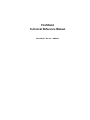 1
1
-
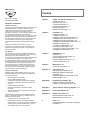 2
2
-
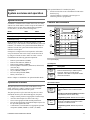 3
3
-
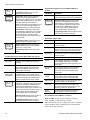 4
4
-
 5
5
-
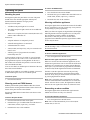 6
6
-
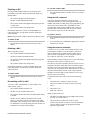 7
7
-
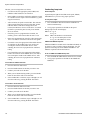 8
8
-
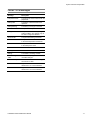 9
9
-
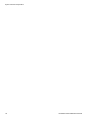 10
10
-
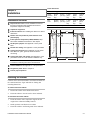 11
11
-
 12
12
-
 13
13
-
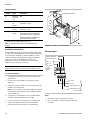 14
14
-
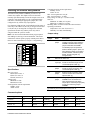 15
15
-
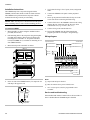 16
16
-
 17
17
-
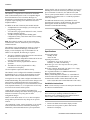 18
18
-
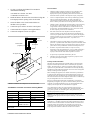 19
19
-
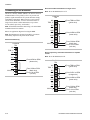 20
20
-
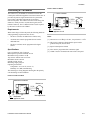 21
21
-
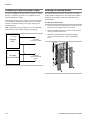 22
22
-
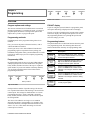 23
23
-
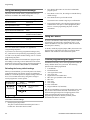 24
24
-
 25
25
-
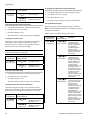 26
26
-
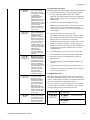 27
27
-
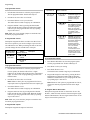 28
28
-
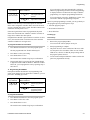 29
29
-
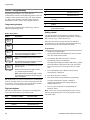 30
30
-
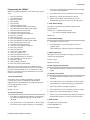 31
31
-
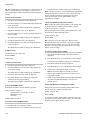 32
32
-
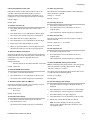 33
33
-
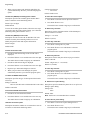 34
34
-
 35
35
-
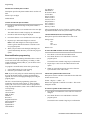 36
36
-
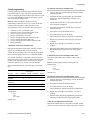 37
37
-
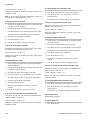 38
38
-
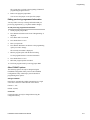 39
39
-
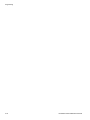 40
40
-
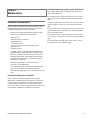 41
41
-
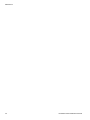 42
42
-
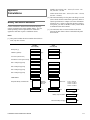 43
43
-
 44
44
-
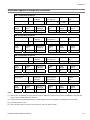 45
45
-
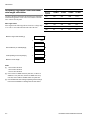 46
46
-
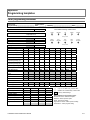 47
47
-
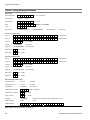 48
48
-
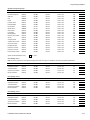 49
49
-
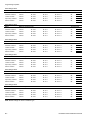 50
50
-
 51
51
-
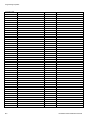 52
52
-
 53
53
-
 54
54
-
 55
55
-
 56
56
-
 57
57
-
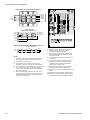 58
58
-
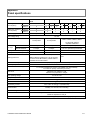 59
59
-
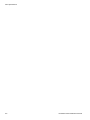 60
60
-
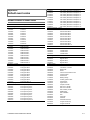 61
61
-
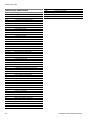 62
62
-
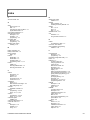 63
63
-
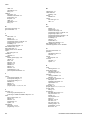 64
64
-
 65
65
-
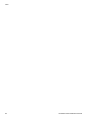 66
66
-
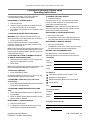 67
67
-
 68
68
GE Security FireShield FS1004 Installation guide
- Category
- Fire protection
- Type
- Installation guide
- This manual is also suitable for
Ask a question and I''ll find the answer in the document
Finding information in a document is now easier with AI
Related papers
Other documents
-
Primex SpeedStar Cat5e Jack Installation guide
-
EDWARDS FSRSI Remote System Indicator Installation guide
-
EDWARDS FireShield 1 Zone Installation guide
-
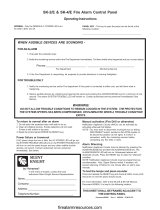 SILENT KNIGHT SK-2-E Fire Alarm Control Panel User manual
SILENT KNIGHT SK-2-E Fire Alarm Control Panel User manual
-
EDWARDS Placard for E-FSA Panels Installation guide
-
CyberPower CP1500PFCLCD User guide
-
Viking Smoke Alarm VFR-400 User manual
-
Mircom LT-1040 FX-350 Programming Manual
-
Honeywell MS-2 User manual
-
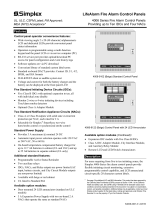 Simplex 4006 Series User manual
Simplex 4006 Series User manual