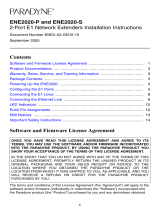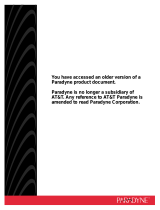Page is loading ...

4929 DSLAM
Installation and User’s Guide
Document No. 4929-A2-GN20-00
March 2005

A March 2005 4929-A2-GN20-00
Copyright © 2005 Paradyne Corporation.
All rights reserved.
Printed in U.S.A.
Notice
This publication is protected by federal copyright law. No part of this publication may be copied or distributed,
transmitted, transcribed, stored in a retrieval system, or translated into any human or computer language in any form or
by any means, electronic, mechanical, magnetic, manual or otherwise, or disclosed to third parties without the express
written permission of Paradyne Corporation, 8545 126th Ave. N., Largo, FL 33773.
Paradyne Corporation makes no representation or warranties with respect to the contents hereof and specifically
disclaims any implied warranties of merchantability or fitness for a particular purpose. Further, Paradyne Corporation
reserves the right to revise this publication and to make changes from time to time in the contents hereof without
obligation of Paradyne Corporation to notify any person of such revision or changes.
Changes and enhancements to the product and to the information herein will be documented and issued as a new
release to this manual.
Warranty, Sales, Service, and Training Information
Contact your local sales representative, service representative, or distributor directly for any help needed. For additional
information concerning warranty, sales, service, repair, installation, documentation, training, distributor locations, or
Paradyne worldwide office locations, use one of the following methods:
Internet: Visit the Paradyne World Wide Web site at www.paradyne.com. (Be sure to register your warranty at
www.paradyne.com/warranty.)
Telephone: Call our automated system to receive current information by fax or to speak with a company
representative.
— Within the U.S.A., call 1-800-870-2221
— Outside the U.S.A., call 1-727-530-2340
Document Feedback
We welcome your comments and suggestions about this document. Please mail them to Technical Publications,
Paradyne Corporation, 8545 126th Ave. N., Largo, FL 33773, or send e-mail to user[email protected]. Include the
number and title of this document in your correspondence. Please include your name and phone number if you are
willing to provide additional clarification.
Trademarks
ACCULINK, BitStorm, COMSPHERE, FrameSaver, Hotwire, MVL, NextEDGE, OpenLane, Performance Wizard are
registered trademarks of Paradyne Corporation. EtherLoop, GranDSLAM, GrandVIEW, iMarc, ReachDSL,
StormTracker, and TruePut are trademarks of Paradyne Corporation. All other products and services mentioned herein
are the trademarks, service marks, registered trademarks, or registered service marks of their respective owners.

4929-A2-GN20-00 March 2005 B
Software and Firmware License Agreement
The terms and conditions of this License Agreement (the “Agreement”) will apply to the software and/or firmware
(individually or collectively the “Software”) incorporated into the Paradyne product (the “Product”) purchased by you and
any derivatives obtained from the Software, including any copy of either. If you have executed a separate written
agreement covering the Software supplied to you under this purchase, such separate written agreement shall govern.
Paradyne Corporation (“Paradyne”) grants to you, and you (“Licensee”) agree to accept a personal, non-transferable,
non-exclusive, right (without the right to sublicense) to use the Software, solely as it is intended and solely as
incorporated in the Product purchased from Paradyne or its authorized distributor or reseller under the following terms
and conditions:
1. Ownership: The Software is the sole property of Paradyne and/or its licensors. The Licensee acquires no title, right
or interest in the Software other than the license granted under this Agreement.
2. Licensee shall not use the Software in any country other than the country in which the Product was rightfully
purchased except upon prior written notice to Paradyne and an agreement in writing to additional terms.
3. The Licensee shall not reverse engineer, decompile or disassemble the Software in whole or in part.
4. The Licensee shall not copy the Software except for a single archival copy.
5. Except for the Product warranty contained in the manual, the Software is provided “AS IS” and in its present state
and condition and Paradyne makes no other warranty whatsoever with respect to the Product purchased by you.
THIS AGREEMENT EXPRESSLY EXCLUDES ALL OTHER WARRANTIES, WHETHER EXPRESS OR IMPLIED,
OR ORAL OR WRITTEN, INCLUDING WITHOUT LIMITATION:
a. Any warranty that the Software is error-free, will operate uninterrupted in your operating environment, or is
compatible with any equipment or software configurations; and
b. ANY AND ALL IMPLIED WARRANTIES, INCLUDING WITHOUT LIMITATION IMPLIED WARRANTIES OF
MERCHANTABILITY, FITNESS FOR A PARTICULAR PURPOSE AND NON-INFRINGEMENT.
Some states or other jurisdictions do not allow the exclusion of implied warranties on limitations on how long an
implied warranty lasts, so the above limitations may not apply to you. This warranty gives you specific legal rights,
and you may also have other rights which vary from one state or jurisdiction to another.
6. In no event will Paradyne be liable to Licensee for any consequential, incidental, punitive or special damages,
including any lost profits or lost savings, loss of business information or business interruption or other pecuniary
loss arising out of the use or inability to use the Software, whether based on contract, tort, warranty or other legal
or equitable grounds, even if Paradyne has been advised of the possibility of such damages, or for any claim by
any third party.
7. The rights granted under this Agreement may not be assigned, sublicensed or otherwise transferred by the
Licensee to any third party without the prior written consent of Paradyne.
8. This Agreement and the license granted under this Agreement shall be terminated in the event of breach by the
Licensee of any provisions of this Agreement.
9. Upon such termination, the Licensee shall refrain from any further use of the Software and destroy the original and
all copies of the Software in the possession of Licensee together with all documentation and related materials.
This Agreement shall be governed by the laws of the State of Florida, without regard to its provisions concerning
conflicts of laws.
ONCE YOU HAVE READ THIS LICENSE AGREEMENT AND AGREE TO ITS TERMS, YOU MAY USE THE
SOFTWARE AND/OR FIRMWARE INCORPORATED INTO THE PARADYNE PRODUCT. BY USING THE
PARADYNE PRODUCT YOU SHOW YOUR ACCEPTANCE OF THE TERMS OF THIS LICENSE AGREEMENT.
IN THE EVENT THAT YOU DO NOT AGREE WITH ANY OF THE TERMS OF THIS LICENSE AGREEMENT,
PROMPTLY RETURN THE UNUSED PRODUCT IN ITS ORIGINAL PACKAGING AND YOUR SALES RECEIPT OR
INVOICE TO THE LOCATION WHERE YOU OBTAINED THE PARADYNE PRODUCT OR THE LOCATION FROM
WHICH IT WAS SHIPPED TO YOU, AS APPLICABLE, AND YOU WILL RECEIVE A REFUND OR CREDIT FOR
THE PARADYNE PRODUCT PURCHASED BY YOU.

C March 2005 4929-A2-GN20-00
Important Safety Instructions
1. Read and follow all warning notices and instructions marked on the product or included in the manual.
2. This product is to be connected to a nominal –48 to –60 VDC supply source that is electrically isolated from the AC
source using minimum 18 AWG (0.75mm² ) leads . Two inputs are provided for redundancy. The positive terminal
of the DC source is to be reliably connected to earth. Connect a minimum 18 AWG (0.75mm² ) green/yellow
earthing (grounding) wire to the protective earthing (grounding) screw, identified by the protective earth symbol on
the back of the chassis.
3. This product may only be used in a Restricted Access Location in accordance with the requirements of the
National Electric Code, ANSI/NFPA 70, and the Canadian Electrical Code, or in accordance with the standards and
regulatory requirements of the country in which it is installed. A Restricted Access Location is a secure area
(dedicated equipment rooms, equipment closets, or the like) for equipment where access can only be gained by
service personnel or by users who have been instructed about the reasons for the restrictions applied to the
location and about any precautions that must be taken. In addition, access into this designated secured area is
possible only through the use of a tool or lock and key, or other means of security, and is controlled by the authority
responsible for the location.
4. A readily accessible disconnect device as part of the building installation shall be incorporated in fixed wiring. The
DC disconnect device must be rated at a minimum 60 VDC, minimum 2A. The disconnect device shall be readily
accessible to the operator. The disconnect device must be included with an adequately rated fuse or circuit breaker
in the ungrounded conductor. Use a minimum 18 AWG (0.75 mm²) fixed power source wires with strain retention.
5. Do not allow anything to rest on the power cord and do not locate the product where persons will walk on the power
cord.
6. Slots and openings in the cabinet are provided for ventilation. To ensure reliable operation of the product and to
protect it from overheating, these slots and openings must not be blocked or covered.
7. Do not attempt to service this product yourself, as it will void the warranty. Opening or removing covers may expose
you to dangerous high voltage points or other risks. Refer all servicing to qualified service personnel.
8. A rare phenomenon can create a voltage potential between the earth grounds of two or more buildings. If products
installed in separate buildings are interconnected, the voltage potential may cause a hazardous condition. Consult
a qualified electrical consultant to determine whether or not this phenomenon exists and, if necessary, implement
corrective action prior to interconnecting the products.
9. CLASS 1 LASER PRODUCT: This product has provisions for the customer to install a Class 1 laser transceiver,
which provides optical coupling to the telecommunication network. Once a Class 1 laser product is installed, the
equipment is to be considered to be a Class 1 Laser Product (Appareil à Laser de Classe 1). The customer is
responsible for selecting and installing the laser transceiver and for insuring that the Class 1 AEL (Allowable
Emission Limit) per EN/IEC 60825 is not exceeded after the laser transponders have been installed. Do not install
laser products whose class rating is greater than 1. Refer to all important safety instructions that accompanied the
transceiver prior to installation. Only laser Class 1 devices certified for use in the country of installation by the
cognizant agency are to be utilized in this product. Also, laser warnings are to be provided in accordance with
IEC 60825-1 and its Amendments 1 and 2, as well as 21 CFR 1010 and 1040.10(g).
10. General purpose cables are described for use with this product. Special cables, which may be required by the
regulatory inspection authority for the installation site, are the responsibility of the customer. To reduce the risk of
fire, use a UL Listed or CSA Certified, minimum No. 26 AWG (0.128 mm
2
) telecommunication cable, or
comparable cables certified for use in the country of installation.
11. The equipment is intended for installation in a maximum 149° F (65° C) ambient temperature, in an environment
that is free of dust and dirt.
12. Do not physically stack more than eight (8) units high. Physical stability has not been evaluated for stacking higher
than eight units, and any configuration greater than eight may result in an unstable (tip-over) condition. Ensure that
the four (4) rubber feet supplied with the product have been installed on the bottom of each unit prior to stacking
any 4929 units on top of one another.
!

4929-A2-GN20-00 March 2005 D
13. In addition, if the equipment is to be used with telecommunications circuits, take the following precautions:
— Never install telephone wiring during a lightning storm.
— Never install telephone jacks in wet locations unless the jack is specifically designed for wet locations.
— Never touch uninsulated telephone wires or terminals unless the telephone line has been disconnected at the
network interface.
— Use caution when installing or modifying telephone lines.
— Avoid using a telephone (other than a cordless type) during an electrical storm. There may be a remote risk of
electric shock from lightning.
— Do not use the telephone to report a gas leak in the vicinity of the leak.
14. When installed in the final configuration, the product must comply with the applicable Safety Standards and
regulatory requirements of the country in which it is installed. If necessary, consult with the appropriate regulatory
agencies and inspection authorities to ensure compliance.

E March 2005 4929-A2-GN20-00
EMI Notices
UNITED STATES – EMI NOTICE:
This equipment has been tested and found to comply with the limits for a Class A digital device, pursuant
to Part 15 of the FCC rules. These limits are designed to provide reasonable protection against harmful
interference when the equipment is operated in a commercial environment. This equipment generates,
uses, and can radiate radio frequency energy and, if not installed and used in accordance with the
instruction manual, may cause harmful interference to radio communications. Operation of this equipment
in a residential area is likely to cause harmful interference in which case the user will be required to
correct the interference at his own expense.
The authority to operate this equipment is conditioned by the requirements that no modifications will be
made to the equipment unless the changes or modifications are expressly approved by Paradyne
Corporation.
If the equipment includes a ferrite choke or chokes, they must be installed per the installation instructions.
CANADA – EMI NOTICE:
This Class A digital apparatus meets all requirements of the Canadian interference-causing equipment
regulations.
Cet appareil numérique de la classe A respecte toutes les exigences du réglement sur le matérial
brouilleur du Canada.
Notices to Users of the Canadian Telephone Network
NOTICE: This equipment meets the applicable Industry Canada Terminal Equipment Technical Specifications. This is
confirmed by the registration number. The abbreviation IC before the registration number signifies that registration was
performed based on a Declaration of Conformity indicating that Industry Canada technical specifications were met. It
does not imply that Industry Canada approved the equipment.
NOTICE: The Ringer Equivalence Number (REN) for this terminal equipment is labeled on the equipment and includes
the effect of the POTS splitter. The REN assigned to each terminal equipment provides an indication of the maximum
number of terminals allowed to be connected to a telephone interface. The termination on an interface may consist of
any combination of devices subject only to the requirement that the sum of the Ringer Equivalence Numbers of all the
devices does not exceed five.
CE Marking
When the product is marked with the CE mark on the equipment label, a supporting Declaration of Conformity may be
downloaded from the Paradyne World Wide Web site at www.paradyne.com. Select Library → Technical Manuals →
CE Declarations of Conformity.
Japan
Class A ITE
This is a Class A product based on the standard of the Voluntary Control Council for interference by Information
Technology Equipment (VCCI). If this equipment is used in a domestic environment, radio disturbance may arise. When
such trouble occurs, the user may be required to take corrective actions.
!
!

4929-A2-GN20-00 March 2005 i
Contents
Software and Firmware License Agreement . . . . . . . . . . . . . . . . . . . . B
About This Guide
Document Purpose and Intended Audience . . . . . . . . . . . . . . . . . . . . v
Document Summary . . . . . . . . . . . . . . . . . . . . . . . . . . . . . . . . . . . . . . v
Related Product Documents . . . . . . . . . . . . . . . . . . . . . . . . . . . . . . . . vi
1 Introduction
Overview . . . . . . . . . . . . . . . . . . . . . . . . . . . . . . . . . . . . . . . . . . . . . . . 1-1
Features . . . . . . . . . . . . . . . . . . . . . . . . . . . . . . . . . . . . . . . . . . . . . . . . 1-1
2 Installation
Preparation. . . . . . . . . . . . . . . . . . . . . . . . . . . . . . . . . . . . . . . . . . . . . . 2-1
Cables Required . . . . . . . . . . . . . . . . . . . . . . . . . . . . . . . . . . . . . . . . . 2-1
Unpacking the Hardware . . . . . . . . . . . . . . . . . . . . . . . . . . . . . . . . . . . 2-3
Package Contents . . . . . . . . . . . . . . . . . . . . . . . . . . . . . . . . . . . . . . . . 2-3
Mounting Configurations . . . . . . . . . . . . . . . . . . . . . . . . . . . . . . . . . . . 2-3
Installing the Brackets for Rack Mounting . . . . . . . . . . . . . . . . . . . . . . 2-4
Installing the DSLAM Into a Rack . . . . . . . . . . . . . . . . . . . . . . . . . . . . 2-5
Installing the DSLAM on a Wall . . . . . . . . . . . . . . . . . . . . . . . . . . . . . . 2-7
Installing the DSLAM on a Shelf or Desktop . . . . . . . . . . . . . . . . . . . . 2-9
3 Cabling
Cabling Overview . . . . . . . . . . . . . . . . . . . . . . . . . . . . . . . . . . . . . . . . . 3-1
Installing the Micro Interface Module . . . . . . . . . . . . . . . . . . . . . . . . . . 3-2
Connecting the ADSL2+ and POTS Connectors . . . . . . . . . . . . . . . . . 3-3
Connecting the SFP Connector or the 10/100/1000 Connector. . . . . . 3-4
Connecting DSLAMs to Each Other. . . . . . . . . . . . . . . . . . . . . . . . . . . 3-5
Connecting the COM Port . . . . . . . . . . . . . . . . . . . . . . . . . . . . . . . . . . 3-6
Connecting a Terminal or PC to the COM Port . . . . . . . . . . . . . . . 3-6
Connecting a Modem to the COM Port . . . . . . . . . . . . . . . . . . . . . 3-7
Connecting to Power . . . . . . . . . . . . . . . . . . . . . . . . . . . . . . . . . . . . . . 3-7

Contents
ii March 2005 4929-A2-GN20-00
4LEDs
LED Locations . . . . . . . . . . . . . . . . . . . . . . . . . . . . . . . . . . . . . . . . . . . 4-1
LED Meanings . . . . . . . . . . . . . . . . . . . . . . . . . . . . . . . . . . . . . . . . . . . 4-1
5 Configuration Using the NMS
Overview . . . . . . . . . . . . . . . . . . . . . . . . . . . . . . . . . . . . . . . . . . . . . . . 5-1
Web Interface System Requirements . . . . . . . . . . . . . . . . . . . . . . . . . 5-1
Configuring Your Windows PC to Communicate with NMS . . . . . . . . . 5-2
Management Configuration . . . . . . . . . . . . . . . . . . . . . . . . . . . . . . . . . 5-4
Advanced Configuration. . . . . . . . . . . . . . . . . . . . . . . . . . . . . . . . . . . . 5-5
HTTP Password . . . . . . . . . . . . . . . . . . . . . . . . . . . . . . . . . . . . . . . . . . 5-6
SNMP Configuration . . . . . . . . . . . . . . . . . . . . . . . . . . . . . . . . . . . . . . 5-7
SNMP Community Administration . . . . . . . . . . . . . . . . . . . . . . . . . . . . 5-8
Global Set . . . . . . . . . . . . . . . . . . . . . . . . . . . . . . . . . . . . . . . . . . . . . . 5-8
Global Circuit Configuration. . . . . . . . . . . . . . . . . . . . . . . . . . . . . . 5-9
Global DSCP Rules . . . . . . . . . . . . . . . . . . . . . . . . . . . . . . . . . . . . 5-11
Global IP Rules . . . . . . . . . . . . . . . . . . . . . . . . . . . . . . . . . . . . . . . 5-13
Global MAC Rules . . . . . . . . . . . . . . . . . . . . . . . . . . . . . . . . . . . . . 5-15
Global VLAN Rules . . . . . . . . . . . . . . . . . . . . . . . . . . . . . . . . . . . . 5-17
Global Advanced Configuration . . . . . . . . . . . . . . . . . . . . . . . . . . . 5-19
Circuit Summary. . . . . . . . . . . . . . . . . . . . . . . . . . . . . . . . . . . . . . . . . . 5-20
Circuit Configuration. . . . . . . . . . . . . . . . . . . . . . . . . . . . . . . . . . . . . . . 5-21
DSCP Rules. . . . . . . . . . . . . . . . . . . . . . . . . . . . . . . . . . . . . . . . . . 5-23
IP Rules . . . . . . . . . . . . . . . . . . . . . . . . . . . . . . . . . . . . . . . . . . . . . 5-25
MAC Rules. . . . . . . . . . . . . . . . . . . . . . . . . . . . . . . . . . . . . . . . . . . 5-27
VLAN Rules . . . . . . . . . . . . . . . . . . . . . . . . . . . . . . . . . . . . . . . . . . 5-29
Backbone VLAN ID . . . . . . . . . . . . . . . . . . . . . . . . . . . . . . . . . . . . 5-31
Port Statistics. . . . . . . . . . . . . . . . . . . . . . . . . . . . . . . . . . . . . . . . . 5-33
Copy Port. . . . . . . . . . . . . . . . . . . . . . . . . . . . . . . . . . . . . . . . . . . . 5-34
SNR Advanced Configuration . . . . . . . . . . . . . . . . . . . . . . . . . . . . 5-35
MAC and IGMP Summary . . . . . . . . . . . . . . . . . . . . . . . . . . . . . . . . . . 5-36
DSLAM Interconnect Configuration . . . . . . . . . . . . . . . . . . . . . . . . . . . 5-39
6 Command Line Interface
Overview . . . . . . . . . . . . . . . . . . . . . . . . . . . . . . . . . . . . . . . . . . . . . . . 6-1
CLI System Requirements . . . . . . . . . . . . . . . . . . . . . . . . . . . . . . . . . . 6-1
Connecting a PC Directly . . . . . . . . . . . . . . . . . . . . . . . . . . . . . . . . . . . 6-1
Launching the Terminal Emulation Program . . . . . . . . . . . . . . . . . . . . 6-2

Contents
4929-A2-GN20-00 March 2005
iii
Logging Into the CLI. . . . . . . . . . . . . . . . . . . . . . . . . . . . . . . . . . . . . . . 6-2
CLI Commands . . . . . . . . . . . . . . . . . . . . . . . . . . . . . . . . . . . . . . . . . . 6-2
Using the CLI to Establish Inband Management . . . . . . . . . . . . . . . . . 6-5
7 SNMP Interface
Overview . . . . . . . . . . . . . . . . . . . . . . . . . . . . . . . . . . . . . . . . . . . . . . . 7-1
Downloading MIBs . . . . . . . . . . . . . . . . . . . . . . . . . . . . . . . . . . . . . . . . 7-1
SNMP Community Strings . . . . . . . . . . . . . . . . . . . . . . . . . . . . . . . . . . 7-2
A Connectors and Pin Assignments
Overview . . . . . . . . . . . . . . . . . . . . . . . . . . . . . . . . . . . . . . . . . . . . . . . A-1
DSL Ports and POTS Splitter Connectors . . . . . . . . . . . . . . . . . . . . . . A-2
SFP Connector. . . . . . . . . . . . . . . . . . . . . . . . . . . . . . . . . . . . . . . . . . . A-3
10/100/1000BaseT Connector . . . . . . . . . . . . . . . . . . . . . . . . . . . . . . . A-4
DB9 to RJ45 Adapter Pinouts . . . . . . . . . . . . . . . . . . . . . . . . . . . . . . . A-4
B Equipment List
C Technical Specifications
Index

Contents
iv March 2005 4929-A2-GN20-00

4929-A2-GN20-00 March 2005 v
About This Guide
Document Purpose and Intended Audience
This document is written for technicians who install the 4929 DSLAM.
Document Summary
A master glossary of terms and acronyms used in Paradyne documents is
available on the World Wide Web at www.paradyne.com. Select Support →
Technical Manuals → Technical Glossary.
Section Description
Chapter 1, Introduction Describes the 4929 DSLAM.
Chapter 2, Installation Describes the physical installation of the
4929 DSLAM
into a rack.
Chapter 3, Cabling Describes how to install all cables for the 4929 DSLAM.
Chapter 4, LEDs Explains the meaning and usage of the front panel LEDs.
Chapter 5, Configuration
Using the NMS
Describes the configuration of the 4929 DSLAM using the
web interface.
Chapter 6, Command Line
Interface
Describes the configuration of the 4929 DSLAM using the
command line interface.
Appendix A, Connectors
and Pin Assignments
Provides pinouts for all connectors on the
4929 DSLAM.
Appendix B, Equipment List Provides part numbers for the 4929 DSLAM and related
products.
Appendix C, Technical
Specifications
Lists the technical characteristics of the
4929 DSLAM.
Index Lists key terms, acronyms, concepts, and sections in
alphabetical order.

About This Guide
vi March 2005 4929-A2-GN20-00
Related Product Documents
Documentation for the Paradyne products is available on the World Wide Web at
www.paradyne.com. Select Support → Technical Manuals.
To order a paper copy of a Paradyne document, or to talk to a sales representative,
please call 727-530-2000.
Document Number Document Title
MIM1-A2-GZ40 MIM-10/100 Installation Instructions
Describes how to install the MIM-10/100 Micro Interface Module.
MIM2-A2-GZ40 MIM-2E1 Installation Instructions
Describes how to install the MIM-2E1 Micro Interface Module.
MIM2-A2-GZ41 MIM-2T1 Installation Instructions
Describes how to install the MIM-2T1 Micro Interface Module.
7890-A2-GB22 GrandVIEW EMS User’s Guide
Contains instructions for maintaining network services and
resources using the GrandVIEW Element Management System
(EMS).

4929-A2-GN20-00 March 2005 1-1
1
Introduction
Overview
Paradyne's 4900 Series DSLAMs are ADSL ITU G.992.5 compliant IP DSLAMs.
They are available with or without internal POTS splitters.
The 4900 Series DSLAMs are Ethernet based, environmentally hardened, and
small enough to fit in even crowded Remote Terminal cabinets.
The 4900 Series DSLAMs support IGMP snooping for IP Video support, SNMP
Management, Multimedia Traffic Management (MTM), enhanced security features,
and up to 24 Mbps downstream bandwidth available on every one of its 24 DSL
ports. Front loading, hot-swappable uplink module options called Micro Interface
Modules (MIMs) are available for installation into the DSLAM. MIMs include T1/E1,
100BaseFX, and 10/100BaseT and gigabit Ethernet for easy integration with other
network elements and easy migration as bandwidth requirements increase.
The 4900 Series DSLAMs interoperate with industry standard ADSL modems over
the local loop while preserving the benefits of a packet-based architecture.
Features
Each 4900 Series DSLAM has the following features:
Utilizes Paradyne’s DSL The Easy Way™ Ethernet-based Architecture for
optimum throughput and plug and play operation without the need to configure
PVCs
Small enough to fit in any remote terminal; ETSI standard form factor for 19”
and 23” racks
24 ports of ADSL/ADSL2/ADSL2+ (ITU G.992.5), Annex A
Modular, hot-swappable media independent backhaul using the following
Micro Interface Modules: MIM-10/100, MIM-100FX, MIM-2E1, MIM-2T1, or
MIM-2000F
POTS
ADSL2+
05-17614
PWR
48 1.24A
MAX
1 2 3 4 5 6 7 8 9
13 14 15 16 17 18 19 20 21 22 23 24
10 11 12
COM
Lnk
Act
Dup
10/10/1000
SFP
MIM2 T1/E1
MIM
+
ACT
4929
+
LK
ACT
LK

1. Introduction
1-2 March 2005 4929-A2-GN20-00
Compliant to ETSI 300-119-1-3 Environmental Requirements
MTM for enhanced security and prioritization
Embedded web-based management system for easy, platform-independent
remote management, and SNMP for remote monitoring
IGMP snooping for multicast video support
Available with integral 600 Ohm POTS splitters, 900 Ohm POTS, or ISDN
splitters

4929-A2-GN20-00 March 2005 2-1
2
Installation
Preparation
Consider the following before installing the DSLAM:
Installation Site – Your installation site should be well ventilated, clean, and
free of environmental extremes.
Installation Options – The DSLAM may be:
— Mounted with the included mounting brackets in a standard 19-inch
(483 mm) or 23-inch (584 mm) rack (including both Bay Networks and
Nortel 23-inch racks), or, with separately purchased mounting brackets, in
a 21-inch (535 mm) ETSI rack. ETSI brackets are available from
Paradyne. See Appendix B, Equipment List.
As many 4900 Series DSLAMs may be mounted in a standard rack as
there are 1.75-inch (44.45 mm) spaces in the rack, so long as adequate
cooling is provided.
— Mounted on a wall.
— Set on a shelf or desktop.
Up to eight 4900 Series DSLAMs may be stacked on a shelf or desktop.
Different models can be mixed in a stack.
Power – The DSLAM operates from a –48 VDC power supply to allow for
standard power connections available in a CO. For AC voltage environments,
an external AC-to-DC power converter is required.
Cables Required
No cables are provided with the DSLAM. See Table 2-1, Cable Descriptions, to
determine what cables you need to obtain before installation. See Appendix A,
Connectors and Pin Assignments and Appendix B, Equipment List for more
information.

2. Installation
2-2 March 2005 4929-A2-GN20-00
Table 2-1. Cable Descriptions
Connector Name
or MIM Connector and Cable For Connecting . . .
ADSL2+
POTS
50-pin RJ21X Telco-type
straight connector and 50-wire
cable. Up to two cables
required: one for DSL and one
for POTS (if POTS splitters are
installed).
Up to 24 DSL ports to a Main
Distribution Frame, punchdown
block, or splitters.
Up to 24 POTS splitter ports to
Main Distribution Frame or
punchdown block.
SFP GigE SFP transceiver and
cable.
A 4900 Series DSLAM to an
upstream 4900 or network.
10/100/1000 8-position modular plug and
8-wire Category 5 or better
unshielded twisted pair (UTP)
cable.
MIM10/100 8-position modular plug and
8-wire Category 5 or better
unshielded twisted pair (UTP)
cable.
MIM-100FX 100 Mbps SFP transceiver and
fiber optic cable.
MIM-2000F Up to two GigE SFP
transceivers and cables.
MIM-2E1
MIM-2T1
8-position modular plug and
8-wire Category 5 or better
unshielded twisted pair (UTP)
cable. Up to two required.
COM DB9 to RJ45 adapter cable. The 4900 Series DSLAM to a
terminal or a PC with a terminal
emulation program.

2. Installation
4929-A2-GN20-00 March 2005
2-3
Unpacking the Hardware
HANDLING PRECAUTIONS FOR
STATIC-SENSITIVE DEVICES
This product is designed to protect sensitive components from damage
due to electrostatic discharge (ESD) during normal operation. When
performing installation procedures, however, take proper static control
precautions to prevent damage to equipment. If you are not sure of the
proper static control precautions, contact your nearest sales or service
representative.
The DSLAM is shipped in a cardboard shipping container. Carefully remove the
unit from its shipping container and check for physical damage. If the unit shows
signs of shipping damage, notify your sales representative.
Package Contents
In addition to this installation guide, the shipping carton should contain:
4900 Series DSLAM
Two sets of mounting brackets: one set suitable for a 19-inch (483 mm) rack
and one set suitable for a 23-inch (584 mm) rack (including Bay Networks and
Nortel)
Other hardware (including cable ties, rubber feet)
Installation guide
If anything is missing, notify your sales representative.
Before installing the DSLAM, read the Important Safety Instructions in the
beginning of this document.
Be sure to register your warranty at www.paradyne.com/warranty.
Mounting Configurations
Three basic installation configurations are available:
Rack mount – see Installing the Brackets for Rack Mounting on page 2-4 and
Installing the DSLAM Into a Rack on page 2-5. In this guide, the term rack
refers to any rack, cabinet, frame, or bay suitable for mounting
telecommunications equipment.
Wall mount – see Installing the DSLAM on a Wall on page 2-7.
Shelf or desktop – see Installing the DSLAM on a Shelf or Desktop on
page 2-9.
!

2. Installation
2-4 March 2005 4929-A2-GN20-00
Installing the Brackets for Rack Mounting
The 4900 DSLAM can be installed in a rack using mounting brackets. Two
brackets suitable for a 19-inch (483 mm) rack and two brackets suitable for a
23-inch (584 mm) Bay Networks or Nortel rack are shipped with the unit.
Procedure
To install the mounting brackets for rack mounting:
1. Identify eight flat-head screws provided with the mounting brackets.
2. Attach the brackets appropriate to your rack size. Tighten all screws firmly.
05-17631
23-inch (584 mm) EIA and Bay Networks
Rack Mount
19-inch (483 mm) Rack Mount
23-inch (584 mm) Nortel
Rack Mount

2. Installation
4929-A2-GN20-00 March 2005
2-5
Installing the DSLAM Into a Rack
Use:
#10-32 mounting screws for rails with threaded screw holes
#12-24 mounting screws and self-retaining nuts for rails with unthreaded
screw holes
Procedure
To install the DSLAM into a rack:
1. Determine where in the rack you will mount the DSLAM. If your rack does not
have threaded screw holes, slip self-retaining nuts onto the rails where the
DSLAM will be fastened.
2. Place the unit so that the brackets rest against the front of the rails. Insert
screws in the bottom screw positions and hand-tighten them.
02-17070

2. Installation
2-6 March 2005 4929-A2-GN20-00
3. Insert and tighten the screws in the top screw positions, then tighten the
bottom screws.
05-17616
PO
TS
ADSL2+
PW
R
48 1.24A
M
AX
1 2 3 4 5 6 7 8 9
13 14 15 16 17 18 19 20 21 22 23 24
10 11 12
C
O
M
Lnk
Act
D
up
10/10/1000
SFP
M
IM
2 T1/E1
M
IM
+
ACT
4929
+
LK
ACT
LK
/