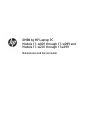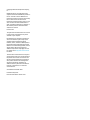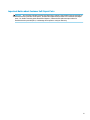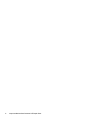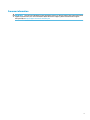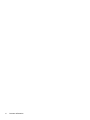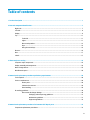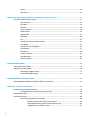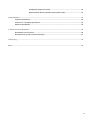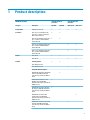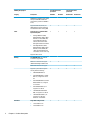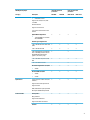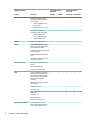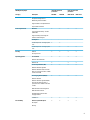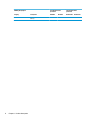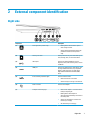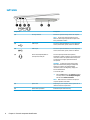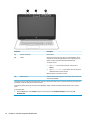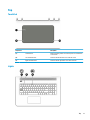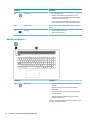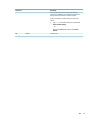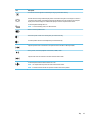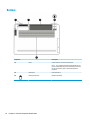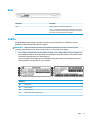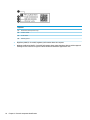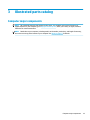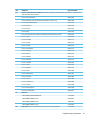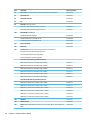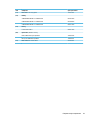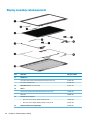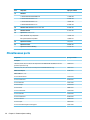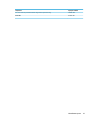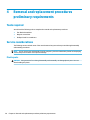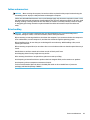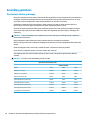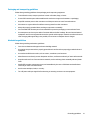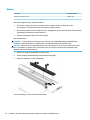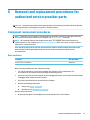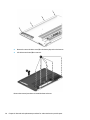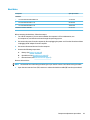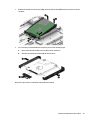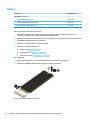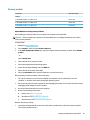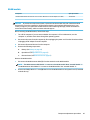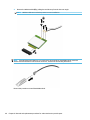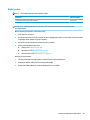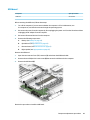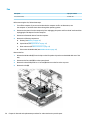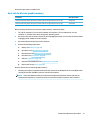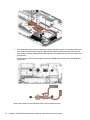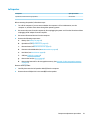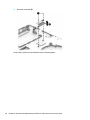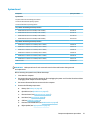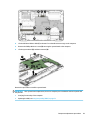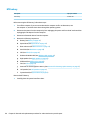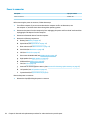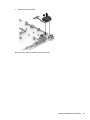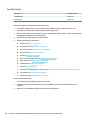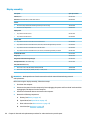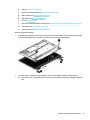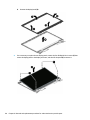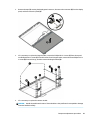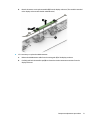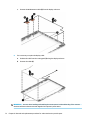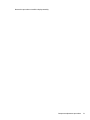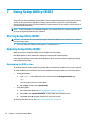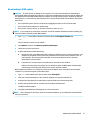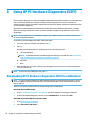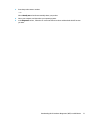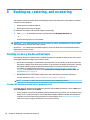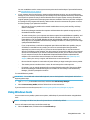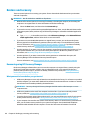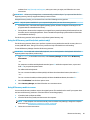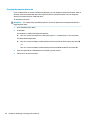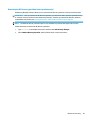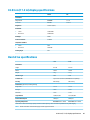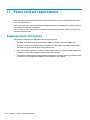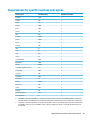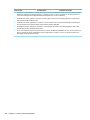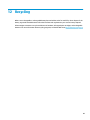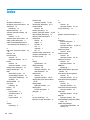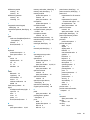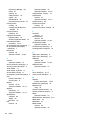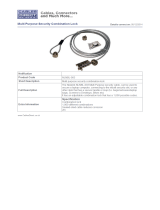HP OMEN 17-w000 Laptop PC series Maintenance & Service Guide
- Category
- Notebooks
- Type
- Maintenance & Service Guide

OMEN by HP Laptop PC
Models 17-w001 through 17-w099 and
Models 17-w201 through 17w299
Maintenance and Service Guide

© Copyright 2016 HP Development Company,
L.P.
NVIDIA and GeForce are trademarks and/or
registered trademarks of NVIDIA Corporation in
the U.S. and other countries. Bluetooth is a
trademark owned by its proprietor and used by
HP Inc. under license. Intel and Core are
trademarks of Intel Corporation in the U.S. and
other countries. Microsoft and Windows are
either a registered trademark or trademark of
Microsoft Corporation in the United States
and/or other countries.
Product notice
This guide describes features that are common
to most models. Some features may not be
available on your computer.
Not all features are available in all editions or
versions of Windows. Systems may require
upgraded and/or separately purchased
hardware, drivers, software or BIOS update to
take full advantage of Windows functionality.
Windows 10 is automatically updated, which is
always enabled. ISP fees may apply and
additional requirements may apply over time
for updates. Go to http://www.microsoft.com
for details.
The information contained herein is subject to
change without notice. The only warranties for
HP products and services are set forth in the
express warranty statements accompanying
such products and services. Nothing herein
should be construed as constituting an
additional warranty. HP shall not be liable for
technical or editorial errors or omissions
contained herein.
Second Edition: December 2016
First Edition: May 2016
Document Part Number: 861731-003

Important Notice about Customer Self-Repair Parts
CAUTION: Your computer includes Customer Self-Repair parts and parts that should only be accessed by an
authorized service provider. See Chapter 5, "Removal and replacement procedures for Customer Self-Repair
parts," for details. Accessing parts described in Chapter 6, "Removal and replacement procedures for
authorized service provider parts," can damage the computer or void your warranty.
iii

iv Important Notice about Customer Self-Repair Parts

vi Processor information

Safety warning notice
WARNING! To reduce the possibility of heat-related injuries or of overheating the device, do not place the
device directly on your lap or obstruct the device air vents. Use the device only on a hard, at surface. Do not
allow another hard surface, such as an adjoining optional printer, or a soft surface, such as pillows or rugs or
clothing, to block airow. Also, do not allow the AC adapter to contact the skin or a soft surface, such as
pillows or rugs or clothing, during operation. The device and the AC adapter comply with the user-accessible
surface temperature limits dened by the International Standard for Safety of Information Technology
Equipment (IEC 60950-1).
vii

viii Safety warning notice

Table of contents
1 Product description ....................................................................................................................................... 1
2 External component identication .................................................................................................................. 7
Right side ............................................................................................................................................................... 7
Left side ................................................................................................................................................................. 8
Display .................................................................................................................................................................... 9
Top ........................................................................................................................................................................ 11
TouchPad ........................................................................................................................................... 11
Lights ................................................................................................................................................. 11
Button and speakers ......................................................................................................................... 12
Keys ................................................................................................................................................... 14
Using the action keys ........................................................................................................................ 14
Bottom ................................................................................................................................................................. 16
Rear ...................................................................................................................................................................... 17
Labels ................................................................................................................................................................... 17
3 Illustrated parts catalog .............................................................................................................................. 19
Computer major components .............................................................................................................................. 19
Display assembly subcomponents ...................................................................................................................... 24
Mass storage devices ........................................................................................................................................... 25
Miscellaneous parts ............................................................................................................................................. 26
4 Removal and replacement procedures preliminary requirements .................................................................... 28
Tools required ...................................................................................................................................................... 28
Service considerations ......................................................................................................................................... 28
Plastic parts ....................................................................................................................................... 28
Cables and connectors ...................................................................................................................... 29
Drive handling ................................................................................................................................... 29
Grounding guidelines ........................................................................................................................................... 30
Electrostatic discharge damage ........................................................................................................ 30
Packaging and transporting guidelines .......................................................................... 31
Workstation guidelines ................................................................................................... 31
Equipment guidelines ..................................................................................................... 32
5 Removal and replacement procedures for Customer Self-Repair parts ............................................................. 33
Component replacement procedures .................................................................................................................. 33
ix

Battery ............................................................................................................................................... 34
Optical drive ....................................................................................................................................... 35
6 Removal and replacement procedures for authorized service provider parts .................................................... 37
Component replacement procedures .................................................................................................................. 37
Base enclosure .................................................................................................................................. 37
Hard drive .......................................................................................................................................... 39
SSD (M.2) ........................................................................................................................................... 42
Memory module ................................................................................................................................ 43
WLAN module .................................................................................................................................... 45
Right speaker ..................................................................................................................................... 47
USB board .......................................................................................................................................... 49
Fan ..................................................................................................................................................... 50
Heat sink for discrete graphics memory ........................................................................................... 51
Left speaker ....................................................................................................................................... 53
heat sink for CPU and graphics ......................................................................................................... 55
System board .................................................................................................................................... 57
RTC battery ........................................................................................................................................ 60
Power in connector ............................................................................................................................ 62
TouchPad board ................................................................................................................................. 64
Display assembly ............................................................................................................................... 66
7 Using Setup Utility (BIOS) ............................................................................................................................. 74
Starting Setup Utility (BIOS) ................................................................................................................................ 74
Updating Setup Utility (BIOS) .............................................................................................................................. 74
Determining the BIOS version ........................................................................................................... 74
Downloading a BIOS update .............................................................................................................. 75
8 Using HP PC Hardware Diagnostics (UEFI) ....................................................................................................... 76
Downloading HP PC Hardware Diagnostics (UEFI) to a USB device .................................................................... 76
9 Backing up, restoring, and recovering ........................................................................................................... 78
Creating recovery media and backups ................................................................................................................ 78
Creating HP Recovery media (select products only) ......................................................................... 78
Using Windows tools ........................................................................................................................................... 79
Restore and recovery ........................................................................................................................................... 80
Recovering using HP Recovery Manager ........................................................................................... 80
What you need to know before you get started ............................................................. 80
Using the HP Recovery partition (select products only) ................................................. 81
Using HP Recovery media to recover .............................................................................. 81
x

Changing the computer boot order ................................................................................ 82
Removing the HP Recovery partition (select products only) ......................................... 83
10 Specications ............................................................................................................................................ 84
Computer specications ...................................................................................................................................... 84
43.94 cm (17.3 in) display specications ............................................................................................................ 85
Hard drive specications ..................................................................................................................................... 85
11 Power cord set requirements ...................................................................................................................... 86
Requirements for all countries ............................................................................................................................ 86
Requirements for specic countries and regions ................................................................................................ 87
12 Recycling .................................................................................................................................................. 89
Index ............................................................................................................................................................. 90
xi

xii

1 Product description
OMEN by HP Laptop PC Intel 6th generation
processors
Intel 7th generation
processors
Category Description NV 960M NV 965M NV N17P-GO NV N17P-G1
Product Name OMEN by HP Laptop PC √ √ √ √
Processors
Intel® Core
TM
i7-6700HQ (2.6 GHz,
turbo up to 3.5 GHz), 2133 MHz/6
MB L3, Quad cTDP 35 W
√ √
Intel Core i5-6300HQ (2.3 GHz, turbo
up to 3.2 GHz), 2133 MHz/6 MB L3,
Quad cTDP 35 W
√ √
Intel Core i7-7700HQ (2.8 GHz, turbo
up to 3.8 GHz), 2400 MHz/6 MB L3,
Quad cTDP 35 W
√ √
Intel Core i5-7300HQ (2.5 GHz, turbo
up to 3.5 GHz), 2400 MHz/6 MB L3,
Quad cTDP 35 W
√ √
Chipset Intel HM170 √ √
Intel HM 175 √ √
Graphics Internal graphics:
Intel HD Graphics 530
√ √
Intel HD Graphics 630 √ √
Switchable Discrete Graphics:
NVIDIA N16E-GR (GeForce GTX 965M)
with up to 4096 MB of dedicated
video memory (256 M x 32 GDDR5 x
4 PCs)
√
NVIDIA® N16P-GR (GeForce® GTX
960M) with up to 4096 MB of
dedicated video memory (256 M x 32
GDDR5 x 4 PCs)
√
NVIDIA N16P-GX (GeForce GTX 960
M) with up to 2048 MB of dedicated
video memory (128 M x 32 GDDR5 x
4 PCs)
√
NVIDIA N17P-G1 (GeForce GTX
1050Ti) with up to 4096 MB of
dedicated video memory (256 M x 32
GDDR5 x 4 PCs)
√
NVIDIA N17P-G0 (GeForce GTX 1050)
with up to 4096 MB of dedicated
video memory (256 M x 32 GDDR5 x
4 PCs)
√
1

OMEN by HP Laptop PC Intel 6th generation
processors
Intel 7th generation
processors
Category Description NV 960M NV 965M NV N17P-GO NV N17P-G1
NVIDIA N17P-G0 (GeForce GTX 1050)
with up to 2048 MB of dedicated
video memory (128 M x 32 GDDR5 x
4 PCs)
√
Supports HD Decode, DX12, and
HDMI; Optimus; dynamic switching;
and GPU Performance Scaling (GPS)
√ √ √ √
Panel 43.94 cm (17.3") 16:9 Ultra Wide
Aspect Ratio panel:
●
Full High Denition (FHD),
WLED AntiGlare (1920 x 1080)
at-at (4.2 mm) UWVA, eDP,
typical brightness 300 nits
(cd/m
2
); touch solution with
ush glass multitouch enabled
●
Ultra High Denition (UHD)
WLED AntiGlare (3840 x 2160)
at-at (4.2mm) UWVA, eDP
+PSR, typical brightness 300
nits (cd/m
2
), for non-touch only
Supports eDP1.3+PSR
√ √ √ √
Memory Two SODIMM slots, not customer
accessible or upgradable:
DDR4-2133 dual channel support
(DDR4-2400 bridge to DDR4-2133)
√ √
DDR4-2400 dual channel support √ √
Supports up to 16 GB max system
memory with the following:
●
4096 MB (4096 MB x 1)
●
6144 MB (2048 MB x 1 + 4096
MB x 1), no support for 32-bit
OS
●
8192 MB (4096 MB x 2) or 8192
MB (8192 MB x 1), no support
for 32-bit OS
●
8192 MB (8196 MB x 1), no
support for 32-bit OS
●
12288 MB (8192 MB +4096
MB), no support for 32-bit OS
●
16384 MB (8192 MB x 2), no
support for 32-bit OS or
Windows® 7 Home Basic
√ √ √ √
Hard drive Single HDD congurations:
●
1 TB (7200) 9.5 mm
●
2 TB (5400) 9.5 mm
√ √ √ √
2 Chapter 1 Product description

OMEN by HP Laptop PC Intel 6th generation
processors
Intel 7th generation
processors
Category Description NV 960M NV 965M NV N17P-GO NV N17P-G1
●
2 TB (5400) 7.0 mm
Supports all 7 mm/9.5 mm, SATA
2.5" HDDs
HP 3D DriveGuard
Supports a second drive
7 mm and 9.5 mm share the same
bracket
Hybrid HDD congurations:
●
1 TB 5400 RPM 9.5 mm SSHD
with 8 GB NAND
√ √ √ √
Dual Storage Congurations:
1 TB + 128 GB value solid-state drive
(SSD)
√ √ √ √
2 TB + 128 GB value SSD √ √ √ √
4 TB: 2 TB (5400) (for use with Intel
Core i7–6700HQ processor GeForce
GTX 960M switchable discrete
graphics, 4 G memory only)
√ √
1 TB + 256 GB PCI expansion (PCIe)
SSD
√ √ √ √
1 TB + 512 GB PCIe TLC SSD √
M.2 SATA congurations (TLC) SSD:
●
256 GB
√ √ √ √
M.2 PCIe NVMe (TLC) SSD:
●
256 GB
●
512 GB
√ √ √ √
Optical drive 9.5 mm tray load - SATA - Fixed (not
modular)
Supports Zero-Power Optical drive
Supports M-disc
DVD+/-RW Double-Layer SuperMulti
Blu-ray Disc R/RW with SuperMulti
√ √ √ √
Audio and video Dual speakers
Bang & Olufsen
Supports HP Audio Boost
Supports HP Noise Cancellation
√ √ √ √
Cameras: √ √ √ √
3

OMEN by HP Laptop PC Intel 6th generation
processors
Intel 7th generation
processors
Category Description NV 960M NV 965M NV N17P-GO NV N17P-G1
HP Wide Vision HD: HD camera -
Indicator LED, USB 2.0, BSI sensor,
f2.0, 88° WFOV
●
Camera with rubber for non-
touch products
●
720p by 30 frames per second
Intel RealSense 3D camera -
indicator LED, USB 3.0, 85° WFOV
●
1080p by 30 frames per
second, 4x depth resolution
●
Supports Windows Hello
√ √
Ethernet Integrated 10/100/1000 NIC √ √ √ √
Wireless Intel Dual Band Wireless-AC 7265
802.11 ac 2 x 2 WiFi + Bluetooth® 4.2
Combo Adapter (non vPRO)
Integrated wireless options with dual
antenna (M.2/PCIe)
Intel WiDi support (select products
only)
Compatible with Miracast-certied
devices, for Windows 10
√ √ √ √
External media cards HP Multi-Format Digital Media Card
Reader
Supports SD/SDHC/SDXC
Push-Push insertion/removal
√ √ √ √
Ports Hot Plug / Unplug and auto detect
for correct output to wide-aspect vs.
standard aspect video (auto adjust
panel resolution to t embedded
panel and external monitor
connected)
HDMI v2.0 supporting: up to 4096 x
2160 @ 60 Hz
√ √ √ √
Headphone / Line out √ √
Microphone input √ √
USB 2.0 port
USB 3.0 ports (2)
RJ-45/Ethernet port
AC Smart Pin adapter plug
√ √ √ √
Keyboard/pointing devices Full-size standard 3-coat paint
island-style backlit keyboard with
numeric keypad in Dragon Red
√ √ √ √
4 Chapter 1 Product description

OMEN by HP Laptop PC Intel 6th generation
processors
Intel 7th generation
processors
Category Description NV 960M NV 965M NV N17P-GO NV N17P-G1
Clickpad with image sensor
Multitouch gestures enabled
Supports Modern Trackpad Gestures
Taps enabled as default
Power requirements Batteries:
6-cell cylindrical battery – 62 Whr
(5600 mAh)
Supports battery fast charge (90
minutes to 90% charged)
√ √ √ √
AC Adapters:
120W adapter with 1 M length power
cord
√ √
150W adapter with 1 M length power
cord
√ √ √
Security TPM 2.0
Security lock slot
√ √ √ √
Operating system Pre-installed:
Windows 10 Professional
√ √ √ √
Windows 10 √ √ √
For Developed Market (ML):
Windows 10 Home High End
Windows 10 Home ML (for use with
Intel Core i7 processors with ≥ 1080P
screen and ≥ 8 GB)
√ √ √ √
For Emerging Market (EM/SL):
Windows 10 Home
Windows 10 Home High End EM/SL/
China (for use with Intel Core i7
processors with ≥ 1080P screen and
≥ 8 GB)
SEAP Windows 10 Home High End
SEAP Windows 10 Home
CPPP Windows 10 Home China
Language Edition
√ √ √ √
FreeDOS 2.0 √ √ √ √
Serviceability End user replaceable parts:
AC adapter
Memory
√ √ √ √
5

OMEN by HP Laptop PC Intel 6th generation
processors
Intel 7th generation
processors
Category Description NV 960M NV 965M NV N17P-GO NV N17P-G1
Battery
6 Chapter 1 Product description

2 External component identication
Right side
Component Description
(1) Drive light (select products only)
●
Blinking white: The hard drive or optical
drive is being accessed.
●
Amber: HP 3D DriveGuard has temporarily
parked the hard drive (select products
only).
(2) Memory card reader Reads optional memory cards that enable you to
store, manage, share, or access information.
(3) USB 3.0 port Connects an optional USB device, such as a
keyboard, mouse, external drive, printer, scanner
or USB hub.
(4) HDMI port Connects an optional video or audio device, such
as a high-denition television, any compatible
digital or audio component, or a high-speed
High-Denition Multimedia Interface (HDMI)
device.
(5) RJ-45 (network) jack/status lights Connects a network cable.
●
White: The network is connected.
●
Amber: Activity is occurring on the network.
(6) Power connector Connects an AC adapter.
(7) AC adapter and battery light
●
White: The AC adapter is connected and the
battery is fully charged.
●
Blinking white: The AC adapter is
disconnected and the battery has reached a
low battery level.
●
Amber: The AC adapter is connected and
the battery is charging.
●
O: The battery is not charging.
Right side 7

Left side
Component Description
(1) Security cable slot Attaches an optional security cable to the computer.
NOTE: The security cable is designed to act as a
deterrent, but it may not prevent the computer from
being mishandled or stolen.
(2) USB 2.0 port Connects an optional USB device, such as a keyboard,
mouse, external drive, printer, scanner or USB hub.
(3) USB 3.0 port Connects an optional USB device, such as a keyboard,
mouse, external drive, printer, scanner or USB hub.
(4) Audio-out (headphone)/Audio-in
(microphone) combo jack
Connects optional powered stereo speakers,
headphones, earbuds, a headset, or a television audio
cable. Also connects an optional headset microphone.
This jack does not support optional standalone
microphones.
WARNING! To reduce the risk of personal injury,
adjust the volume before putting on headphones,
earbuds, or a headset. For additional safety
information, refer to the Regulatory, Safety, and
Environmental Notices.
To access this guide:
▲
Select the Start button, select All apps (required
on some products), select HP Help and Support,
and then select HP Documentation.
NOTE: When a device is connected to the jack, the
computer speakers are disabled.
(5) Optical drive Depending on your computer, reads an optical disc or
reads and writes to an optical disc.
(6) Optical drive eject button Releases the optical drive disc tray.
8 Chapter 2 External component identication
Page is loading ...
Page is loading ...
Page is loading ...
Page is loading ...
Page is loading ...
Page is loading ...
Page is loading ...
Page is loading ...
Page is loading ...
Page is loading ...
Page is loading ...
Page is loading ...
Page is loading ...
Page is loading ...
Page is loading ...
Page is loading ...
Page is loading ...
Page is loading ...
Page is loading ...
Page is loading ...
Page is loading ...
Page is loading ...
Page is loading ...
Page is loading ...
Page is loading ...
Page is loading ...
Page is loading ...
Page is loading ...
Page is loading ...
Page is loading ...
Page is loading ...
Page is loading ...
Page is loading ...
Page is loading ...
Page is loading ...
Page is loading ...
Page is loading ...
Page is loading ...
Page is loading ...
Page is loading ...
Page is loading ...
Page is loading ...
Page is loading ...
Page is loading ...
Page is loading ...
Page is loading ...
Page is loading ...
Page is loading ...
Page is loading ...
Page is loading ...
Page is loading ...
Page is loading ...
Page is loading ...
Page is loading ...
Page is loading ...
Page is loading ...
Page is loading ...
Page is loading ...
Page is loading ...
Page is loading ...
Page is loading ...
Page is loading ...
Page is loading ...
Page is loading ...
Page is loading ...
Page is loading ...
Page is loading ...
Page is loading ...
Page is loading ...
Page is loading ...
Page is loading ...
Page is loading ...
Page is loading ...
Page is loading ...
Page is loading ...
Page is loading ...
Page is loading ...
Page is loading ...
Page is loading ...
Page is loading ...
Page is loading ...
Page is loading ...
Page is loading ...
Page is loading ...
-
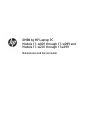 1
1
-
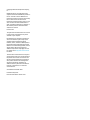 2
2
-
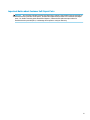 3
3
-
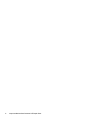 4
4
-
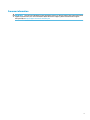 5
5
-
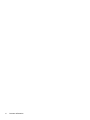 6
6
-
 7
7
-
 8
8
-
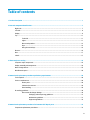 9
9
-
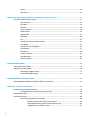 10
10
-
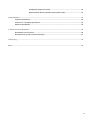 11
11
-
 12
12
-
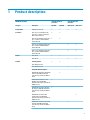 13
13
-
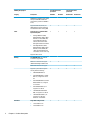 14
14
-
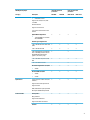 15
15
-
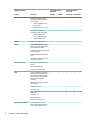 16
16
-
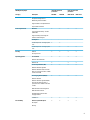 17
17
-
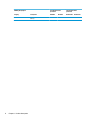 18
18
-
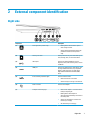 19
19
-
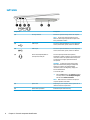 20
20
-
 21
21
-
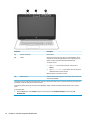 22
22
-
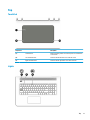 23
23
-
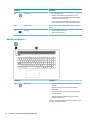 24
24
-
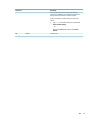 25
25
-
 26
26
-
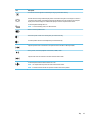 27
27
-
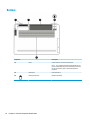 28
28
-
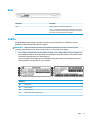 29
29
-
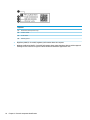 30
30
-
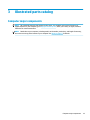 31
31
-
 32
32
-
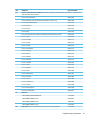 33
33
-
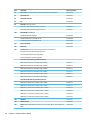 34
34
-
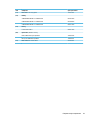 35
35
-
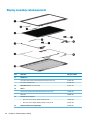 36
36
-
 37
37
-
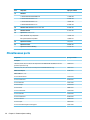 38
38
-
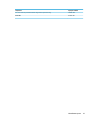 39
39
-
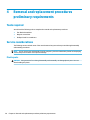 40
40
-
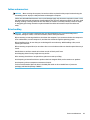 41
41
-
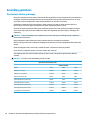 42
42
-
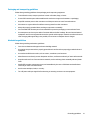 43
43
-
 44
44
-
 45
45
-
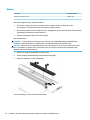 46
46
-
 47
47
-
 48
48
-
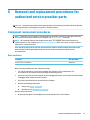 49
49
-
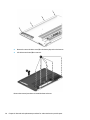 50
50
-
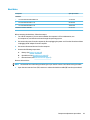 51
51
-
 52
52
-
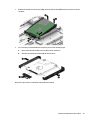 53
53
-
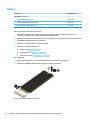 54
54
-
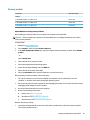 55
55
-
 56
56
-
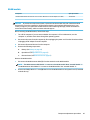 57
57
-
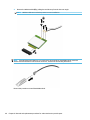 58
58
-
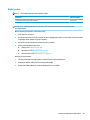 59
59
-
 60
60
-
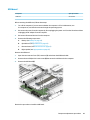 61
61
-
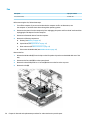 62
62
-
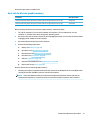 63
63
-
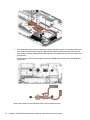 64
64
-
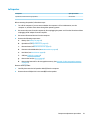 65
65
-
 66
66
-
 67
67
-
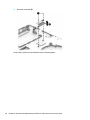 68
68
-
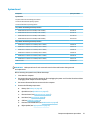 69
69
-
 70
70
-
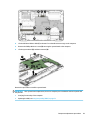 71
71
-
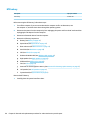 72
72
-
 73
73
-
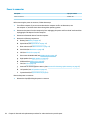 74
74
-
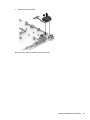 75
75
-
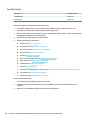 76
76
-
 77
77
-
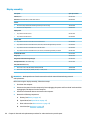 78
78
-
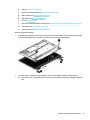 79
79
-
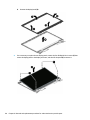 80
80
-
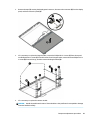 81
81
-
 82
82
-
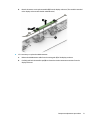 83
83
-
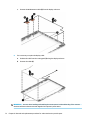 84
84
-
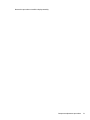 85
85
-
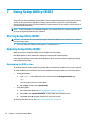 86
86
-
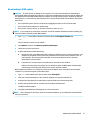 87
87
-
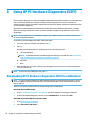 88
88
-
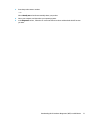 89
89
-
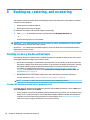 90
90
-
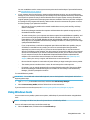 91
91
-
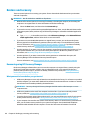 92
92
-
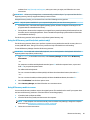 93
93
-
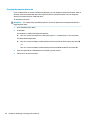 94
94
-
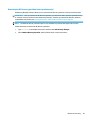 95
95
-
 96
96
-
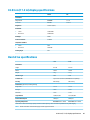 97
97
-
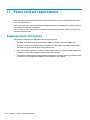 98
98
-
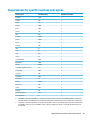 99
99
-
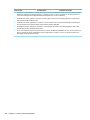 100
100
-
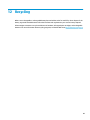 101
101
-
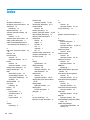 102
102
-
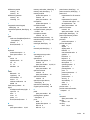 103
103
-
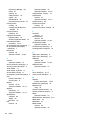 104
104
HP OMEN 17-w000 Laptop PC series Maintenance & Service Guide
- Category
- Notebooks
- Type
- Maintenance & Service Guide
Ask a question and I''ll find the answer in the document
Finding information in a document is now easier with AI
Related papers
-
HP Pavilion Power 15-cb000 Laptop PC User guide
-
HP Pavilion 560-p000 Desktop PC series Operating instructions
-
HP OMEN Desktop PC - 870-275ur Operating instructions
-
HP 15-dc1015na User manual
-
HP OMEN - 17-w204nu Maintenance & Service Guide
-
HP OMEN - 15-ce056ur User guide
-
HP Pavilion 17-ab000 Notebook PC series (Touch) User guide
-
HP OMEN Desktop PC - 870-275ur Operating instructions
-
HP ENVY 17-r000 Notebook PC User guide
-
HP Pavilion 15-cc100 Laptop PC User guide
Other documents
-
Dell Vostro 5370 Owner's manual
-
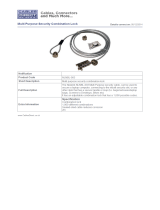 Cables Direct NLNBL-003 Datasheet
Cables Direct NLNBL-003 Datasheet
-
Dell Vostro 15 7570 Owner's manual
-
Acer Predator G1-710 User manual
-
Predator G1-710 User manual
-
Dell Vostro 15 7580 Owner's manual
-
Gigabyte GB-BNi5G4-1050Ti Owner's manual
-
Dell Inspiron 7591 User guide
-
Dell Vostro 15 7580 Owner's manual
-
Dell Inspiron 7590 User guide