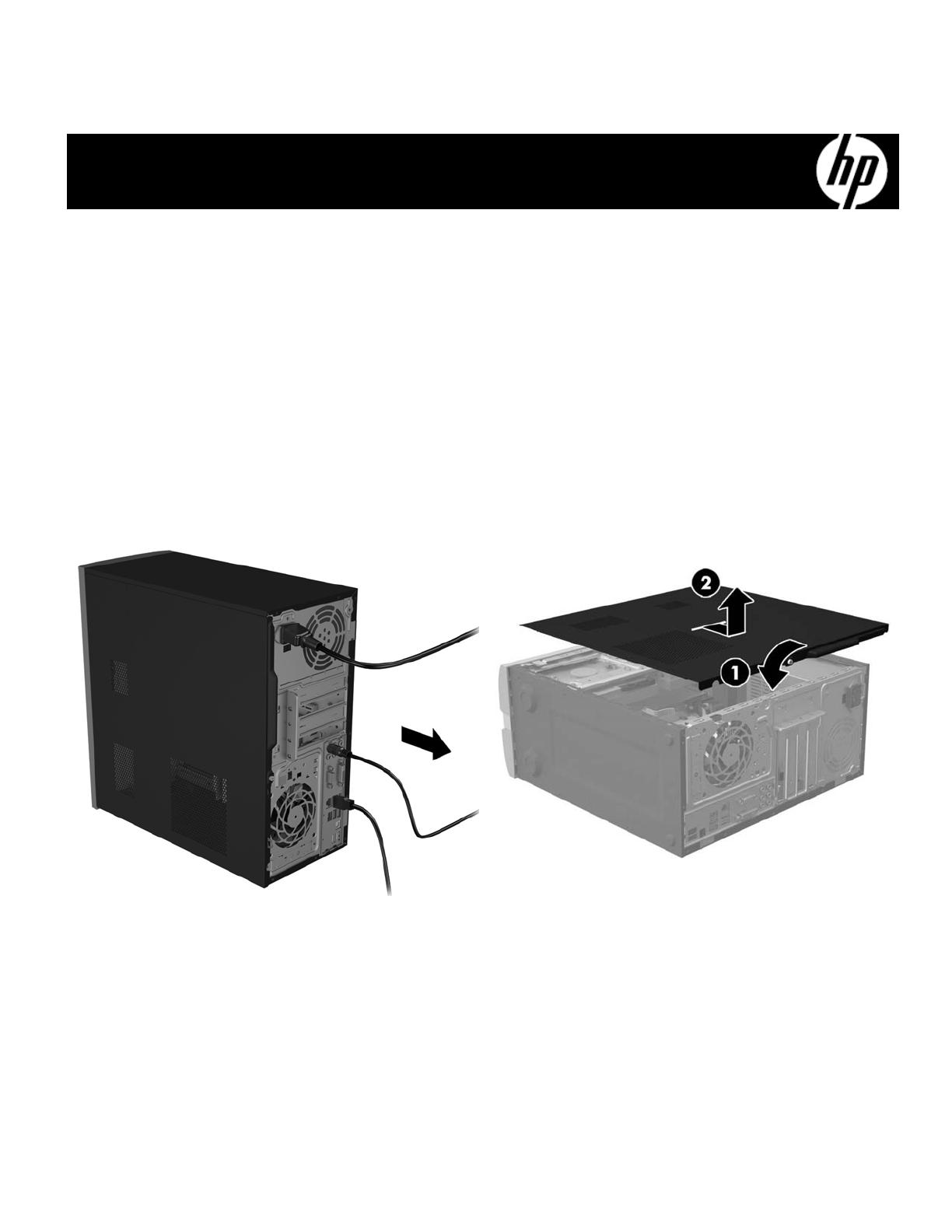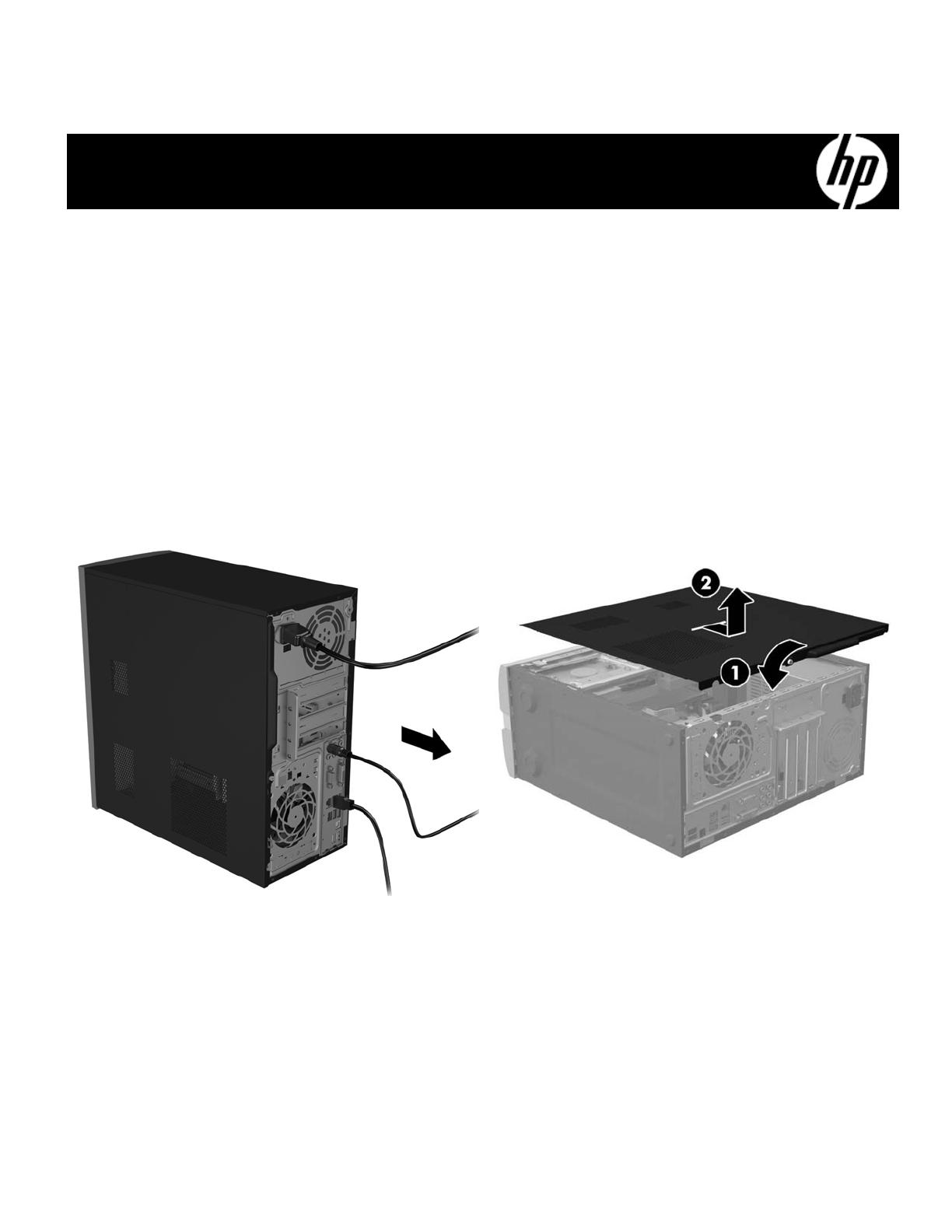
904514-001 1
Optical Drive Replacement Instructions
Before you be
in
Observe the following requirements before removing and
replacing the optical drive.
WARNING: Never open the cover while the power cord
is attached. You might damage your computer or be
injured by the spinning fan blades.
WARNING: Avoid touching sharp edges inside the
computer.
CAUTION: Static electricity can damage the electronic
components inside the computer. Discharge static
electricity by touching the metal cage of the computer
before touching any internal parts or electronic
components.
Tools needed
Phillips #2 screwdriver
Removing the optical drive
1. Disconnect the power cord and all attached cables from
the back of the computer.
2. To remove the access panel, loosen the captive Phillips
screw (1), slide the access panel back, and the lift it off
the computer (2).
904514-001