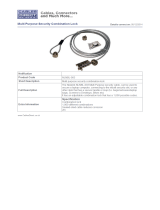Battery ............................................................................................................................................... 34
Optical drive ....................................................................................................................................... 35
6 Removal and replacement procedures for authorized service provider parts .................................................... 37
Component replacement procedures .................................................................................................................. 37
Base enclosure .................................................................................................................................. 37
Hard drive .......................................................................................................................................... 39
SSD (M.2) ........................................................................................................................................... 42
Memory module ................................................................................................................................ 43
WLAN module .................................................................................................................................... 45
Right speaker ..................................................................................................................................... 47
USB board .......................................................................................................................................... 49
Fan ..................................................................................................................................................... 50
Heat sink for discrete graphics memory ........................................................................................... 51
Left speaker ....................................................................................................................................... 53
heat sink for CPU and graphics ......................................................................................................... 55
System board .................................................................................................................................... 57
RTC battery ........................................................................................................................................ 60
Power in connector ............................................................................................................................ 62
TouchPad board ................................................................................................................................. 64
Display assembly ............................................................................................................................... 66
7 Using Setup Utility (BIOS) ............................................................................................................................. 74
Starting Setup Utility (BIOS) ................................................................................................................................ 74
Updating Setup Utility (BIOS) .............................................................................................................................. 74
Determining the BIOS version ........................................................................................................... 74
Downloading a BIOS update .............................................................................................................. 75
8 Using HP PC Hardware Diagnostics (UEFI) ....................................................................................................... 76
Downloading HP PC Hardware Diagnostics (UEFI) to a USB device .................................................................... 76
9 Backing up, restoring, and recovering ........................................................................................................... 78
Creating recovery media and backups ................................................................................................................ 78
Creating HP Recovery media (select products only) ......................................................................... 78
Using Windows tools ........................................................................................................................................... 79
Restore and recovery ........................................................................................................................................... 80
Recovering using HP Recovery Manager ........................................................................................... 80
What you need to know before you get started ............................................................. 80
Using the HP Recovery partition (select products only) ................................................. 81
Using HP Recovery media to recover .............................................................................. 81
x