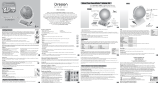1
2 5
7
9
4
6
83
3
2
1
1
2
3
9
6
7
8
4
5
Introducing the Pulse
™
Smartpen Confi guring Your Pulse
™
This setup guide will get you up and scribing. If you need additional help,
visit us at www.livescribe.com/support.
Pulse
™
Smartpen
1. Power button
2. Headset jack
3. Built-in microphones
4. Display
5. Speaker
6. USB connector
7. Infrared camera
8. Removable ink cartridge
9. Rechargeable lithium battery
(non-removable)
USB Mobile Charging Cradle
1. Nav Plus (navigation control)
2. USB smartpen connector
3. Ink cartridge r
emoval ring
Note: To replace ink:
a. Insert the Pulse ink tip into the ink
cartridge removal ring.
b. Tilt Pulse back and pull up to
remove ink cartridge.
c. Insert new ink cartridge into Pulse.
Turn the Pulse on by pressing the Power button.
Orienting your display:
Tap the “left” or “right” button
to orient your display for
left- or right-handed use.
Setting the time and date:
a. Tap the “set date” button and use
this printed keypad to enter the date.
Example: Tapping 010108 sets the
date to January 1, 2008.
b. Tap the “set time” button and use
this printed keypad to enter the time.
Example: Tapping 1201PM sets
the time to 12:01PM.
Power button
Tap a button!
Note: It is important to set the time and date on your Pulse smartpen because
Paper Replay sessions are time-stamped with the date and time they are created.
Experiencing Paper Replay
™
Installing Livescribe Desktop
Open your included notebook to the fi rst page and follow the instructions. When
you are done, return to this guide for the next steps.
Paper Replay Basics
Paper Replay Contr
ols
1. Nav Plus (navigation control)
2. Recor
ding controls (record, pause, and stop)
3. Playback controls (pause and stop)
4. Jump back/forward
5. Create new bookmark
6. Jump to previous/next bookmark
IMPORTANT: Your Pulse smartpen and software can be assigned
to only one computer at a time. Please make sur
e to download and
install Livescribe Desktop on the computer where you want your
notes to reside.
Plug the USB mobile charging cradle
into your computer’s USB port.
Place the Pulse in the cradle to charge. If your
computer displays a Found New Hardware
message, dismiss it and continue to Step 8.
Note: Full charge can take up to 2.5 hours.
Y
ou can tap the printed “Battery” button to
determine your current smartpen charge.
Download and install Livescribe Desktop from
www.livescribe.com/install. Follow the onscreen
instructions to complete the Livescribe Desktop
softwar
e installation and register your Pulse.
IMPORTANT: Registration extends your Pulse
standar
d 90 day warranty and support to 1 year
from date of purchase. Once you register, you will
be able to upload notes, download applications and
create a personal account at Livescribe Online.
Tap here!
Turn over
Note: To learn how to use Livescribe Desktop, refer to the
documentation located under Help in the application toolbar
of Livescribe Desktop.
7. Position bar (jump to any point
in the session)
8. Playback speed (decrease, increase
or reset playback speed)
9. Volume controls (increase, decrease
or mute volume)
1
2
3
4
6
7
Tap the buttons in this guide with
the tip of your smartpen to hear additional
information.
Tip: These printed buttons on the
right r
eally work!
8
11
22
33
5
LS_GSG_WebInstall_B_06