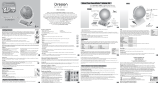Page is loading ...

NC70-0052E / ver.0G02
Neo smartpen
USER QUICK GUIDE
This is a quick user guide for rst-time Neo smartpen user.
Please refer to the following site for detailed manual
www.neosmartpen.com
Support E-mail (English)
Support E-mail (Korean only)

QUICK USER GUIDE
유저 가이드
03
05
Product features and specications in this user guide
are subject to change without prior notice
for performance improvement purpose.
유저가이드 상의 제품 특징 및 일부 사양은 성능 개선을
위하여 사전 공지없이 변경될 수 있습니다.

(4) LED color status display
Status LED Color
Power ON illuminating
Power OFF
Being charged illuminating
Fully charged
Low battery power notification Flashing
During USB connection Illuminated
Bluetooth connection standby Flashing
During App connection (1)Dimming
Low storage notification Flashing
During firmware update (1)Dimming
Firmware update failure Flashing
(2)
Verify optical sensor or usage environment
Illuminated
(with alarms)
(1)Dimming : Indicates slowly getting dark and then bright while flashing.
(2)Check if there’s any dirt around optical sensor or on papers.
illuminating and thenturned OFF
- -
(1)Dimming
1. How to use Neo smartpen
(1) Charging the pen
• Make sure to charge the product after the purchase as it may have low battery.
• The LED lamp will turn red while the battery is being charged. Once charging is complete,
it’ll change back to green.(If the battery is being charged with PC, PC will recognize the pen
as a removable disk an the LED light turns violet.)
(2) Power ON/OFF
• If you press the power button or put the pen tip on the paper, the pen will be activated
with LED lights on within a second.(The Auto Power function is enabled when the pen is first
connected to the App. You can change the setting in the App.)
• When the power is on, hold the power button for more than 2 seconds, and the power
will turn off with flashing LED lights.
•
If there is no action taken for more than 20 minutes, the power will be turned off automatically
.
(You can change the auto-power-off time in the setting. The longer auto-power-off time is set,
the shorter pen usage time is available.)
• If you do not use this product for more than 10 seconds, it will automatically change to
standby (low power consumption) mode to reduce battery power consumption.
(3) How to grip
The recognition rate is heavily affected by the direction of the optical sensor’s angle.
Sensor(oval shaped part adjacent to the pen tip) should face downwards. Deviating from
the appropriate degree, or holding the pen in the wrong direction could cause difficulties
with capturing your writing or drawing.
Usage Angle
Hold the pen that does not cause
pressure on the wrist and maintain a
natural writing angle.
Allowable Recognition Angle
Product’s acceptable recognition
angle is -20° ~ +40°.
(90° vertical standard)
QUICK USER GUIDE_03

2. Downloading NEO STUDIO App & Pen connection
3. Using without app connection
• Neo smartpen can be used when the mobile app is not running.
• The content that you write while the mobile app is off will be transferred later
when the app and Neo smartpen are connected.
(1) Download the 'NEO STUDIO' to smart devices.
The app can be downloaaded from Google Play and App Store.
Please search for 'NEO STUDIO'.
(2) App Setting
Enable the 'Bluetooth' and 'GPS' function of smart device.
(3) App & Pen connection
①
Please allow necessary permissions after running the app.
②
Follow the on-screen instructions to connect the app and
the pen and write in notebook.
(The pen LED lights up white dimming when the app and pen are connected.)
4. Notebooks & Stores
Find the perfect fit for among our wide range of notebooks.
World
shop.neosmartpen.com
(except Latin America and Africa)
* Pentips are D1 type which you can buy from any online or stationery store
* Direct sunshine or any strong light may cause the loss of recognition of writing.
Product specification table
Model Name NWP-F40
Wireless Connection Bluetooth 4.2 (CLASSIC / BLE)
Receiving / Transmitting Frequency
2402 ~ 2480MHz
Antenna Output 3mW / Class 2
Storage Media 16MB of internal memory
Battery Rechargeable Lithium Polymer Battery 3.7V / 260mAh
PC Connection Method USB2.0HS (microUSB)
Usage Environment Temperature: 10~35℃ / humidity: ~95%
Ink refills D1 multi pen ink refills
04_QUICK USER GUIDE

-FCC Information to User
This equipment has been tested and found to comply with the limits for a Class B digital device,
pursuant to Part 15 of the FCC Rules. These limits are designed to provide reasonable protection
against harmful interference in a residential installation. This equipment generates, uses and can
radiate radio frequency energy and, if not installed and used in accordance with the instructions,
may cause harmful interference to radio communications. However, there is no guarantee that
interference will not occur in a particular installation. If this equipment does cause harmful
interference to radio or television reception, which can be determined by turning the equipment
off and on, the user is encouraged to try to correct the interference by one of the following
measures:
·Reorient or relocate the receiving antenna.
·Increase the separation between the equipment and receiver.
·Connect the equipment into an outlet on a circuit different from that to which the receiver is
connected.
·Consult the dealer or an experienced radio/TV technician for help.
-Caution
THE GRANTEE IS NOT RESPONSIBLE FOR ANY CHANGES OR MODIFICATIONS NOT EXPRESSLY
APPROVED BY THE PARTY RESPONSIBLE FOR COMPLIANCE. SUCH MODIFICATIONS COULD VOID
THE USER’S AUTHORITY TO OPERATE THE EQUIPMENT.
-IMPORTANT NOTE : FCC RF Radiation Exposure Statement
This equipment complies with FCC RF radiation exposure limits set forth for an uncontrolled
environment.
This equipment should be installed and operated with a minimum distance of 0.5 centimeters
between the radiator and your body. This transmitter must not be co-located or operating in
conjunction with any other antenna or transmitter.
This device complies with part 15 of the FCC Rules. Operation is subject to the following two
conditions:
(1) This device may not cause harmful interference, and
(2) this device must accept any interference received, including interference that may cause
undesired operation.
/