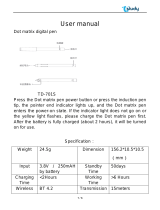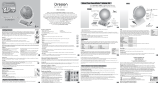Page is loading ...

Quick Start Guide
digital is as easy as 1-2-3!
1. DOWNLOAD APP
+
Download the free Livescribe+ App from
g| Google Play | Amazon App Store | App Store
2. POWER ON & PAIR
Power On 4
i'iih
C>
Complete Pairing
Power ON the smartpen by plugging one end of the
included micro-USB cable into the Aegir smartpen
and the other end into a USB power source.
Pen will power ON with a beep and the smartpen
LED indicator will blink blue, indicating that the
(blinking blue) \j > pen js ready t0 pajr with your smartphone/tablet.
When the LED indicator is blinking blue, open the
Livescribe+ app on your smartphone or tablet. Select
Connect to Smartpen option in the Livescribe+ app to
finish pairing. The smartpen will beep and the LED
indicator will stay blue upon successful pairing.
3. START WRITING
He||o//|
7
Hello
world' f
1 1
V-
That’s it! Unplug the micro USB cable and start writing
with your smartpen on any Livescribe dot pattern
enabled paper products and see your notes appear
real-time on the Livescribe+ app.
Notes:
i. Additional pairing methods are detailed in page 2.
ii. Active Bluetooth® connection is not necessary to use your pen; refer page 2 for details.
iii. You need to pair your smartpen only once with each device that you use - once paired,
your smartpen will automatically connect to that device when you open the Livescribe+
app and have the device within Bluetooth® connection range with the pen.
1

Livescribe Paper products and Paper-controls
Livescribe paper products have a unique dot-pattern printed on every sheet. Along with
Livescribe's smartpens, this proprietary pattern enables digital note-taking. These
paper products are available in different sizes and formats Livescribe paper products
also comes with printed paper-controls that are activated by tapping on them with your
smartpen to carry out a pre-set action. Some paper-controls that work with the Aegir
smartpen are:
Smartpen status Tagging* Quick-send* Recording*
MM® ☆ F O ® (D ® ^
Getting the most from your Aegir smartpen
Write even when you are not around smartphone or tablet:
The Aegir smartpen does not require an active Bluetooth® connection
with the Livescribe+ app to capture your notes. Anything you write is
stored in the pen and copied to your app the next time you connect.
Recording voice while taking notes - Pencasts*:
Pencasts are digital versions of your notes that have audio recordings
synced to them for interactive playback. With your smartpen connected
via Bluetooth® to your device, tap on the record icon in Livescribe
paper products to record audio using the microphone on your smartphone
or tablet. For playback, simply tap on the written word and hear recorded
audio from that particular instance in your device.
Note*s Search your handwriting:
Your handwriting is searchable, like everything else in your life. To
search for a particular phrase from across all youf notes, use search
function in the Livescribe+ app.
Make your notes accessible everywhere:
Send your notes through mail, text and more, in the format you need
(fOb - PDF, PNG, TXT, docx, etc. Link your cloud services (Google Drive/
^ Dropbox/OneNote/Evernote) and enable auto-send in the Livescribe+
app to automatically push your notes to the cloud.
'This feature needs an active Bluetooth® connection between your smartpen and device.
Pairing methods:
Bring your smartpen to pairing mode using one of two methods below:
wait till LED starts
blinking blue
On any surface except Livescribe paper
Once in pairing mode, select Connect to Smartpen in the Livescribe+ app to finish pairing.
2

Know your Aegir smartpen
Ink cartridge
Replaceable D1 style ink cartridge. Visit www.livescribe.com for replacement
details and more options.
LED status indicator
<£> Connection
0
Solid Blue
Smartpen is connected via Bluetooth® to a smartphone / tablet device.
0
Solid Green
Pen is awake and can be used to capture notes, but is not currently
connected to any Bluetooth® enabled device.
Blinking Blue
xj/t'j/ Pen is in pairing mode and is waiting for initial Bluetooth® connection.
The sm artpen must be in this state to pair to a new device.
■> Battery
0
Solid Orange : Low battery - needs charging
Smartpen battery life is at 20%.
At 5% battery level, the pen shuts down automatically with a beep and
will not capture notes.
Blinking Green: Charging
Smartpen battery is charging - when connected to a USB power source
A Error alert
©
Blinking Red *>)) (x3)
Possible errors include improper writing angle, smartpen memory is full,
unrecognized writing surface, etc.
■> Memory
Blinking Red : 90% Memory
'C jJ' Smartpen memory is at or above 90% of its capacity. This notification
will repeat everytime the pen wakes up until memory is cleared. When
smartpen memory is full, the pen will not capture any data and will
trigger an error notifiction when you continue to write.
To clear memory, (i) connect smartpen to your device (ii) tap
clear memory under smartpen settings.
Please ensure pen data is synced with your device before performing this step.
3

HARDWARE
Connectivity Dual-mode Bluetooth® (BLE & Classic)
Writing time
Charging
128MB (approx. 1,200 A4 pages of normal writing)
Rechargeable Lithium Polymer (non-removable)
Up to 10 hours of continuous writing
Approxim ately 10 days
Micro-USB connection - 90 minutes to full charge
ARM Cortex-M4 processor
Length 150 mm (5.90 in.) & width 11.8 mm (0.46 in.)
25 grams (0.80 oz.)
Standard D1 style ink cartridge
Ink Cartridge
Warranty
Livescribe warrants the smartpen to be free from defects in materials and workmanship under normal
use for a period of 1 year form the date of original direct or retail purchase. You may also have other
rights that vary from state to state and country to country.
Regulatory
This device complies with Part 15 of FCC rules. Operation is subject to the following two conditions:
(1) this device may not cause harmful interference, and (2) this device must accept any interference
received, including interference that may cause undersired operation. Caution: Any unapproved
changes or modifications to the device not expressly approved by Livescribe, Inc. could void your
authority to operate this device. Note: This equipment has been tested and found to comply with the
limits for a Class B digital device, pursuant to part 15 of the FCC rules. These limits are designed to
provide reasonable protection against harmful interference in a residential installation. The equipment
generates,uses and can radiate radio frequency energy and, if not installed and used in accordance
with the instructions, may cause harmful interference to radio communications. However, there is no
guarantee that interference will not occur in a particular installation. If this equipment does cause
harmful interference to radio or television reception, which can be determined by turning the
equipment off and on, the user is encouraged to try it correct the interference by one or more of the
following measures:
- Reorient or relocate the receiving antenna.
- Increase the separation between the equipment and receiver
- Connect the equipment to an outlet on a circuit different from that to which the receiveris connected
- Consult the dealer or an experienced radio/ TV technician for help
This device complies with Industry Canada license-exempt RSS standard (s). Operation is subject
to the following two conditions: 0) this device may not cause harmful interference, and (2) this device
must accept any interference received, including interference that may cause undersired operation.
For videos, tips and tricks, documentation and support
www.livescribe.com
m
Model No: AP-701C
FCC ID : ADM-AP-701C
1C:23775-AP701C
©2019 Livescribe, Inc. All rights reserved. Livescribe is a trademark of Livescribe Inc., San Francisco,
CA 94104. Third-party trademarks mentioned are the property of their respective owners.
4
/