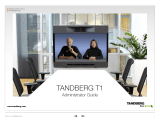Page is loading ...

D14489.01—JULY 2009
12
Quick Set C20/C20plus
Administrator Guide
Contents Introduction Getting started About the menus Advanced settings Settings Library Cameras Appendices Contact us
Getting started
Using the Remote Control
The functions keys
in the upper part of
the remote control
reflects the soft keys
on screen.
... and the middle
part of the remote
control is used to
handle the video
part of the call.
... while the lower
part of the remote
control resembles
very much the
keypad of a mobile
phone
HOME: Press the
Home key to go back
to the main menu.
PHONE BOOK: Press
the Phone Book key to
display the local phone
book.
LAYOUT: Press the Layout
key to display the layout
menu, then select a view
in the menu.
Batteries
Make sure the remote control has
working batteries (4 x AAA batteries).
ARROW UP/DOWN: Use
the up and down
arrow keys to navigate in
the menu.
ARROW LEFT: Press
the left arrow key
to go one step back
in the menu or to
move to the left in a
text field.
ARROW RIGHT: Press
the right arrow key
to expand the selected
menu item or to move
to the right in a text
field.
FUNCTION KEYS: Each key reflects
a soft key on screen and represents
shortcuts and advanced functions.
MICROPHONE: Press the
Microphone key to toggle
the microphones on/off.
VOLUME: Press
the + or – on the
Volume key to adjust
the codec volume.
PRESENTATION: Press the
Presentation key to show/hide
a presentation.
ZOOM: Press
the + or – on the Zoom
key to zoom the camera
in and out.
OK/SELECT: Press the OK/
Select key to confirm your
choice or selection.

D14489.01—JULY 2009
13
Quick Set C20/C20plus
Administrator Guide
Contents Introduction Getting started About the menus Advanced settings Settings Library Cameras Appendices Contact us
Getting started
Waking up the system
Press any key on the remote control to wake up the system.
IR sensor range (DIP switch setting)
The IR sensor has a short and long range. Open the battery cover and remove
the batteries to set the DIP switch.
s Short range (1 m): Move the DIP switch down
s Long range: Move the DIP switch up.
ALPHANUMERIC KEYPAD
Use the keypad in the same way as you would
use a cellular phone.
Using the Remote
Control, cont...
The functions keys
in the upper part of
the remote control
reflects the soft keys
on screen.
... and the middle
part of the remote
control is used to
handle the video
part of the call.
... while the lower
part of the remote
control resembles
very much the
keypad of a mobile
phone
Touch the rubber
line sensors along
the sides to wake
up the system
Press the HOME
key to show the
menu on screen
The DIP
switch
abc/123 #: Press the # key to
toggle between lower case
characters and numbers.
0-9, a-z, period (.), @, space, *:
Press a key repeatedly to toggle
between the options displayed
on each key.
CALL KEY
INITIATE CALL: Select a name from the Phone book or enter the
name, number or URI and press the Call key to initiate the call.
SHORTCUT TO RECENT CALLS: Use the Call button as a
shortcut to Recent Calls when the Call menu is not visible.
CLEAR: Press the Cancel
key to remove characters
in a text field.
END CALL, STANDBY:
Press the End Call
key to end a call, or
when idle, press and
hold the key to go into
standby mode.
/