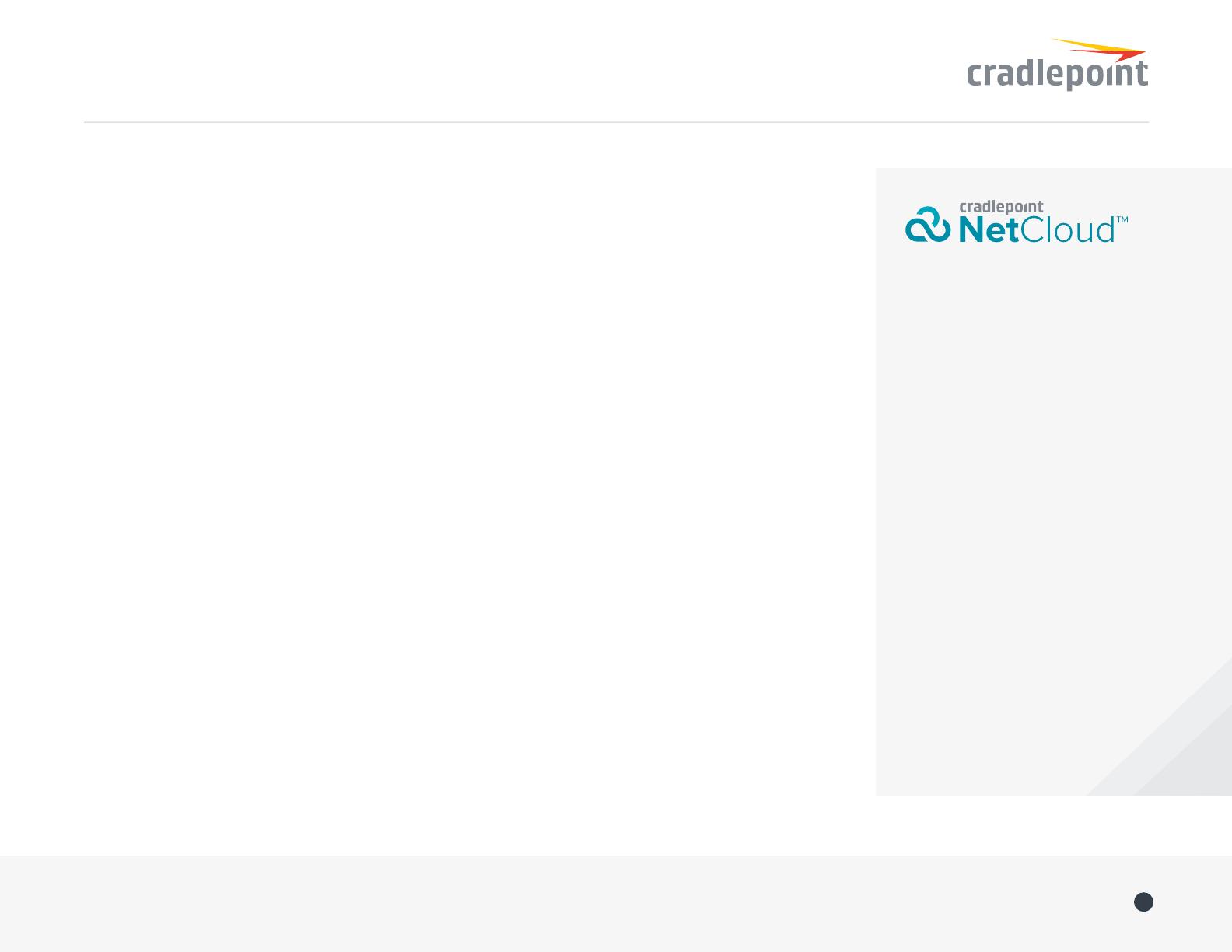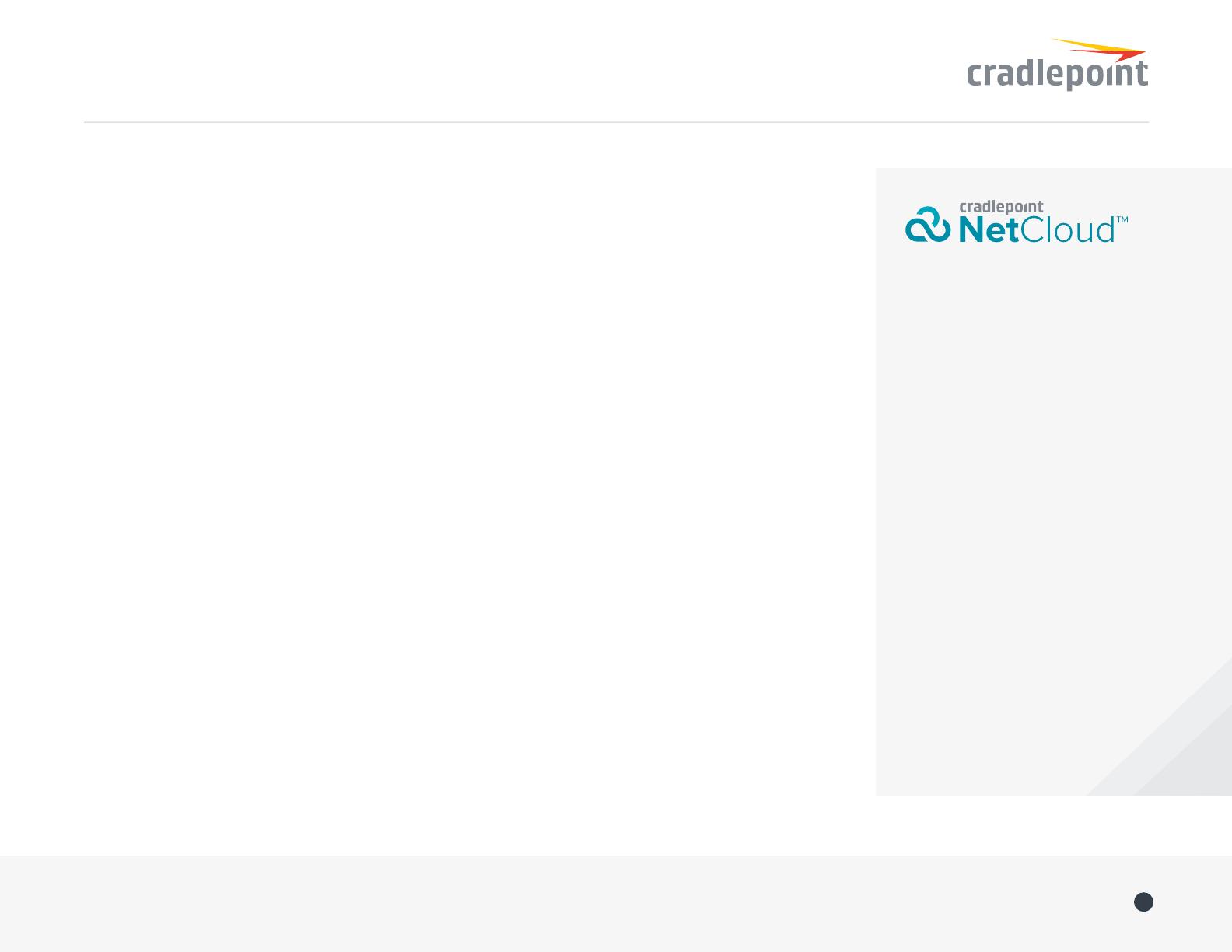
Quick Start Guide / COR IBR600 Series
©Cradlepoint. All Rights Reserved. | +1.855.813.3385 | cradlepoint.com
3
3. When prompted for the Administrator password,
type the default eight character password found on
the product.
4. Upon log in for the first time, you are automatically
directed to the First Time Setup Wizard to configure
Admin Password, Time Zone, WiFi Security, and
WAN Failure Check.
Note: The power/attention LED will show amber until
the user changes the default Administrator and WiFi
passwords. Default passwords must be changed to
secure the router.
FIRST TIME SETUP WIZARD
When you log in to the local administration pages for
the first time, you will be automatically directed to the
First Time Setup Wizard, which will walk you through
basic steps to customize your Cradlepoint IBR600/650.
You have the ability to configure any of the following:
If you are currently using the router’s WiFi network,
you will need to reconnect your devices to the
network using the newly established wireless network
name and password.
+ Administrator
Password
+ Time Zone
+ WiFi Network Name*
+ Security Mode
+ Access Point Name
(APN)
+ Modem
Authentication
+ Failure Check
To return to the First Time Setup Wizard after your
initial login, select ‘System > System Control’ on the
left navigation bar and First Time Setup in the drop-
down menu.
To restore the router to its factory default settings,
press and hold the RESET button on the side of
the device for ten seconds. Reset returns the login
password to the default password and resets all
configuration changes.
ACTIVATE YOUR MODEM
A Cradlepoint router requires a data subscription to a
wireless broadband data plan to connect to a wireless
network. Wireless broadband data plans are available
from wireless carriers such as AT&T, Verizon, Sprint,
T-Mobile, EE and Vodafone. Carriers offer several
different types of data plans and Cradlepoint works
with most (Mobile broadband, M2M, and router pricing
plans; private and public APNS; and static or dynamic
IP address). To add or transfer a line of service you will
need to provide a unique identifier such as IMEI/MEID
from the Cradlepoint modem. Data plans require a SIM
that is supplied and provisioned by the wireless carrier
and inserted into the Cradlepoint router or modem.
For more information on activation see
cradlepoint.com/activation.
Deploy and Manage the
Intelligent Network with
Cradlepoint NetCloud
Cradlepoint NetCloud is a network
management and application
platform that integrates cloud-
based, software-defined networking
with your Cradlepoint devices to
improve productivity, increase
reliability, and reduce costs.
NetCloud includes SD-WAN
capabilities and SD-Perimeter to
enhance the security and scalability
of your network and business
operations.
To learn more and begin a free
30-day trial:
cradlepoint.com/netcloud
Sales & Support: +1 855-813-3385