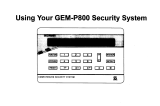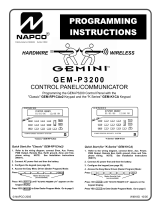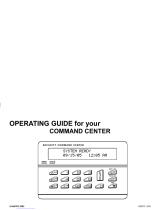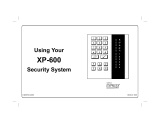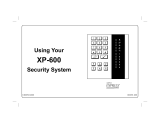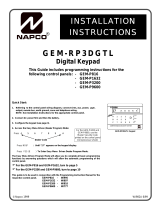Page is loading ...

R
PROGRAMMING
INSTRUCTIONS
HARDWIRE WIRELESS
GEM-P3200
CONTROL PANEL/COMMUNICATOR
WI818D 8/00© Napco 2000
Quick Start:
1. Refer to the wiring diagram, connect the keypad(s), siren, aux. power, aux. output, remote bus, earth ground, zone and telephone
wiring. NOTE: See Installation Instructions (WI817).
2. Connect AC power first and then the battery.
3. Configure the keypad (see page 63).
4. Access the Easy Menu Driven (Dealer Program) Mode:
Press EEEEEE A
Press gUntil “ACTIVATE PROGRAM Y/N” (GEM-RP1CAe2), “TURNON PROG Y/N” (GEM-RP2ASe2) or
“17” (GEM-RP3DGTL) appears on the keypad display.
Press FTo Enter Dealer Program Mode (see page 6).
Master Security Code
(on microshield)
R
COMPUTERIZED SECURITY SYSTEM
ARMED
STATUS
SYSTEM ARMED
01/01/97 12:00AM
12
4
3
56
7890
A
B
C
D
E
F
G
NEXT/YES
PRIOR/NO
AREA
GEMINI
ENT A1
48
INTERIOR BYPASS FIRE/TBL SYS TBL CHIME
GEM-RP2ASe2
R
COMPUTERIZED SECURITY SYSTEM
ARMED
STATUS
SYSTEM ARMED
01/01/97 12:00AM
12
4
3
56
7890
A
B
C
D
E
F
G
NEXT/YES
PRIOR/NO
AREA
GEMINI
READY
AC ON
READY
AC ON
GEM-RP1CAe2
R
COMPUTERIZED SECURITY SYSTEM
GEMINI
ARMED
STATUS
SYSTEM ARMED
01/01/97 12:00AM
12
4
3
56
7890
A
B
C
DE
F
G
NEXT/YES
PRIOR/NO
AREA
SYSTEM ARMED
01/01/00 12:00 AM
GEM-RP3DGTL

CHANGES FROM PREVIOUS EDITION
The following changes have been made to this manual (WI818D) since the last edition (WI818C).
New GEM-P3200 Version 20 Features:
! New Easy Menu Programming allows the system to be completely programmed through Menu Driven Easy
Program Mode. Requires the use of the following version keypads:
• GEM-RP1CAe2, Version 6
• GEM-RP2ASe2, Version 5b
• GEM-RP3DGTL, Version 1c
! Maximum Wireless Zones expanded from 32 to 48
! Maximum Number of Users expanded from 32 to 48
! Chime 2 zone provides second distinct pulsating “Chime Zone” tone
! Set System Time and Date in User Program Mode
! System Trouble Audible Automatic Timeout
! Inhibit System Trouble Audible
! Easy Programming of PC Preset Auto download ID and Callback Numbers
! Support of GEM-PRINT module
! Cancel Reporting Code
! Wireless Trouble Reporting by Zone
! Pager (Telco 3) Reporting Delay
! Pager - Programmable Number of Reports of Same Signal
! Pager - Maximum Number of Consecutive Pages
! Specific Logging of Communication Failure Modes
! New Relay Event “Area Disarmed” (PCD3000 programmable only)
! Programmable DST start date (PCD3000 programmable only)
! 20 Digit Dialing Prefix
NOTE: Typically, any version GEM-P3200 control panel could be upgraded to the latest firmware by replacing the
EPROM with a newer version. This is no longer the case. The Firmware Version 20 EPROM must only be used in a
Version 18 (or greater) PCBoard. Do NOT attempt to upgrade a GEM-P3200 control panel which currently is running
Firmware Version 11C (or prior) to version 20 (or greater) by replacing the EPROM.
The PCBoard version ( triangle number) is printed on a triangular shaped sticker affixed to the GEM-P3200 circuit board.
THIS MANUAL INCLUDES FEATURES WHICH ARE ONLY AVAILABLE IN CONTROL PANEL
FIRMWARE VERSION 20 OR LATER.
NAPCO Security Systems, Inc.
333 Bayview Avenue, Amityville, New York 11701
For Sales and Repairs, call toll free: (800) 645-9445
For direct line to Technical Service, call toll free: (800) 645-9440
Internet: http://www.napcosecurity.com
Upon entering program mode, the keypad display will flash the control panel
firmware version, followed by the keypad firmware version:
GEM-RP1CAe2: [2006], GEM-RP2ASe2: [205b], GEM-RP3DGTL: [20/1C]

L NAPCO Security Systems X GEM-P3200 Programming Instructions
WI818D 8/00 !
Page 3
SYSTEM PROGRAMMING OPTIONS .............................4
Introduction ..................................................................4
Downloading from a Computer ....................................4
EASY MENU DRIVEN PROGRAM MODE.......................5
Dealer Program - Preliminary Information ...................5
Accessing Dealer Program Mode ................................5
Customizing a Default Program ...................................5
GEM-RP1CAe2 KEYPAD ............................................6
Number of Zones & Keypads per Area...................6
Local or Central Station Reporting System.............6
Central Station Receiver 1 Tel. Number .................7
Central Station Receiver 1 Account Number ..........7
Central Station Receiver 1 Format .........................8
Enter User Codes ...................................................9
RF Transmitter Points.............................................11
Key Fob Transmitters .............................................12
Enter Zone Descriptions .........................................12
Enter Date...............................................................12
Enter Time .............................................................13
Enter Dealer Code ..................................................13
Clear Dealer Program.............................................13
GEM-RP2ASe2 KEYPAD ............................................14
Number of Zones & Keypads per Area ..................14
Local or Central Station Reporting System.............15
Central Station Receiver 1 Tel. Number .................16
Central Station Receiver 1 Account Number ..........16
Central Station Receiver 1 Format .........................16
Enter User Codes ...................................................17
RF Transmitter Points.............................................19
Key Fob Transmitters .............................................20
Enter Date...............................................................21
Enter Time ..............................................................21
Enter Dealer Code ..................................................21
Enter Dealer Program.............................................21
GEM-RP3DGTL KEYPAD ..........................................22
DIRECT ADDRESS PROGRAM MODE...........................29
Keypad Programming Overview ..................................29
Accessing Direct Address Program Mode ...................29
What You See on the Keypad......................................30
Direct Address Program Mode Keypad Commands ....30
Programming Overview ...............................................32
Direct Address Programming Example...................33
PROGRAMMING OPTIONS & WORKSHEETS .............. 34
System Delays (Addr 0000-0002, 2402, 2406 & 2414)
..................................................................................... 35
System Delays (Addr 2407, 2408 & 4088) .................. 35
System Delays (Addr 2400, 2401, 2403-2405 & 4083)
..................................................................................... 36
Keypad System Codes (Addr 0490, 0495 & 0500)...... 36
CS Receiver Opt. (Addr 0520, 0521, 0525, 0526, 0550,
0551, 0575 & 0576) ..................................................... 37
CS Receiver Tel. Numbers (Addr 0527-0546, 0552-0571,
0577-0596) .................................................................. 38
Download/Callback Options (Addr 4089, 0600-0619,
0625-0647, 1022 & 1023)............................................ 38
CS Subscriber ID Numbers (Addr 0650-0857) ............ 39
CS Reporting Codes (Addr 0860-0869) ...................... 40
CS Reporting Codes (Addr 0870-0904) ...................... 41
CS Area & System Reporting Opt. (Addr 1024-1027). 41
CS Zone Reporting Codes (Addr 0910-0957) ............. 42
CS User Reporting Codes (Addr 1030-1081).............. 43
Global System Trbl. Reporting Opt. (Addr 1082-1116)45
Area System Trbl. Reporting Opt. (Addr 1120-1137) .. 46
Zones 1-48 Options (Addr 1200-1786)........................ 47
System Options (Addr 2415-2419) .............................. 51
System Options (Addr 2420-2422 & 4084).................. 52
Keypad Options (Addr 2425-2454).............................. 54
User Area Options (Addr 2500-2547).......................... 55
EZM Group Options (Addr 2600-2627) ....................... 56
Area Arming Options (Addr 2650-2651) ...................... 57
Remote Access Logging (Addr 3184).......................... 57
Area Output Control Options (Addr 2700-2733) .......... 58
RF Rcvrs. & Sup. Timers (Addr 3776 & 3760-3775) ... 59
System Reset Features (Addr 4091-4093).................. 60
USER PROGRAM MODE ................................................ 61
Preliminary Information................................................ 61
Accessing User Program Mode................................... 61
User Codes.................................................................. 61
Zone Descriptions........................................................ 62
KEYPAD CONFIGURATION MODE................................ 63
Keypad Installation ...................................................... 63
Configuring the Keypads ............................................. 63
KEYPAD PROGRAMMING MODES ............................... 66
PROGRAMMING OPTIONS INDEX ................................ 71
GEM-P3200 WIRING DIAGRAM ..................................... 75
TABLE OF CONTENTS
Refer to accompanying GEM-P3200 Installation Instructions (WI817) for installation information.
NOTE: THESE INSTRUCTIONS ARE INTENDED AND WRITTEN FOR PROFESSIONAL INSTALLATION PERSONNEL HAVING SUITABLE
TRAINING, EXPERIENCE AND INSTALLATION EQUIPMENT. IT IS RECOMMENDED THAT AFTER PROGRAMMING, THE ERROR CHECK
UTILITY OF THE PCD3000 DOWNLOADER BE USED TO VERIFY THAT THE CONTROL PANEL PROGRAM CONTAINS NO ERRORS OR
CONFLICTS WHICH MAY INHIBIT ITS INTENDED OPERATION.

X GEM-P3200 Programming Instructions L NAPCO Security Systems
WI818D 08/00
!Page 4
SYSTEM PROGRAMMING OPTIONS
INTRODUCTION
The GEM-P3200 control panel may be programmed by various means, each of which will be covered in detail in the
sections that follow. Keypad displays shown first are for a GEM-RP1CAe2 (Version 6), the recommended keypad for
programming, then for the GEM-RP2ASe2. The GEM-RP2ASe2 keypad functions similarly; however, because of its
reduced display capabilities, messages are abbreviated and will scroll through two or more screens. Zone descriptions
cannot be programmed using a GEM-RP2ASe2 keypad.
! Downloading From a Computer. This is the preferred method. The panel may be downloaded from (or uploaded
to) an IBM PC-compatible computer, with a 386 (or higher) microprocessor, either locally or remotely. NAPCO's
PCD3000 Quickloader software, Version Update 3.34 or later features context-sensitive help screens as well as an
error-checking utility that prevents programming of incompatible or conflicting data to ensure proper panel operation.
! Easy Menu Driven Program (Dealer Program) Mode - Keypad Programming. The Easy Menu Driven Program
Mode allows keypad programming of number of zones in area 1, number of zones in area 2, fire zone numbers (both
4-wire and 2-wire), central station reporting, entry/exit zone numbers, interior zone numbers, number of keypads in
area 1, number of keypads in area 2, central station telephone number, central station account number, auto download
id number & PC preset callback telephone number, central station receiver format, user codes, RF transmitter points,
RF key fob transmitters,zone descriptions,date and time. For new panels, a custom default program may be created
at the keypad. A menu-driven utility prompts the installer to configure the system. Further detailed customization is
done in the Direct Address Program Mode.
! Direct Address (Dealer Program) Program Mode - Keypad Programming. The Direct Address Program Mode
is an extension of the Dealer Program Mode wherein data is entered at the keypad by location. This mode is accessed
from the Easy Menu Driven Program Mode by pressing the C button at any time.
! User Program Mode - Keypad programming. The User Program Mode is intended for authorized users and is
limited to keypad programming of User Codes, Zone Descriptions, Time and Date.
DOWNLOADING FROM A COMPUTER
The control-panel program may be downloaded from the
computer by either of the following methods.
Local Downloading
(Note: This procedure should be used after installation, after peripheral devices are connected.)
For a direct high-speed data transfer to the control panel from a desktop computer, connect the download jack (J1) on the
panel to the LOCAL jack (J3) on the Napco PCI2000/3000 computer interface using the supplied 6-conductor cable.
(Refer to PCI2000/3000 Installation Instructions WI443 for wiring diagram and procedures.)
Similarly, a high-speed local download may be made in the field using a notebook or laptop computer. Connect J1 on the
control panel to a Napco PCI-MINI computer interface using the 6-conductor cable supplied. (Refer to PCI-MINI
Installation Instructions WI767.)
Remote Downloading
(Also see PCI2000/3000 Installation Instructions WI443.)
Function Mode. During this procedure, voice contact will be lost, therefore both the installer and the computer operator
should be familiar with the operation. When a steady high-pitched tone is heard at the site phone, access the “ACTIVATE
DOWNLOAD” Function (see Keypad Programming Modes), then press the J button or the YES (E) button; the site
phone will go dead. Hang up the phone and wait for a call from the central station confirming a successful download.
Callback Method. An installed, unattended panel may be programmed or reprogrammed remotely using the Callback-
Method Download feature of the PCD3000 software. Remote downloading requires a modem compatible with the
PCI2000/3000. Upon answering the call from the computer, the panel will verify the Download Security Code and, if
confirmed, will establish a connection. If a Callback Number is programmed into the panel, the panel will automatically
disconnect and call the computer at this number before establishing a connection. The panel can support two Callback
Numbers to allow downloads from two different offices.

L NAPCO Security Systems X GEM-P3200 Programming Instructions
WI818D 8/00 !
Page 5
EASY MENU DRIVEN PROGRAM MODE
DEALER PROGRAM - PRELIMINARY INFORMATION
! Only Keypad #1 may be used for both dealer and user programming, however this keypad may be located in any
area.
! The Master Security Code is printed on the panel’s microprocessor can. Use this code to enter the Dealer Program
Mode to program a custom Dealer Security Code. Record the number, then remove the code label to prevent
unauthorized access to the panel. If you forget your Dealer Security Code, use the Master Security Code to enter
programming.
! After entering codes or data, press the save Jbutton. Data will not be stored into memory unless it is pressed.
! If the keypad is in the Program Mode and no activity is detected for longer than 4 minutes, a steady tone will sound.
Silence the sounder by pressing the G button to continue, or by pressing the C button to exit.
! A panel that has been COLD STARTED (Address Location 4093) performs identically to a new panel.
! When programming more than 2 areas, Direct Address Programming Mode must be used to complete the program.
If a GEM-RP2ASe2 (Version 5b) is used, configure address jumpers as Keypad #1 (see Configuring the GEM-RP2ASe2
Keypad.).
ACCESSING DEALER PROGRAM MODE
CUSTOMIZING A DEFAULT PROGRAM
For any new panel, you can design a default program that will best suit your application. Using this procedure, you will configure the panel for:
This procedure will automatically set up system keypads, EZMs, wireless transmitters, etc. After your basic default program has been loaded, you
may alter it as necessary in the Direct Address Program Mode.
KEYPAD #1: For ease of programming, it is recommended that a GEM-RP1CAe2 (Version 6) be used as Keypad #1.
(Regardless of which keypad is selected, all new keypads are configured as Keypad #1 out of the box.)
NEW PANELS: The custom default program may be created for new panels only. Once the panel has been programmed by any
means, the number of areas, number of zones, fire zones, entry/exit zones and interior zones will be suppressed and cannot be
changed. Should it be necessary to create a new custom default program, (a) from the Dealer Program Mode, press the C button
to enter the Direct Address Program Mode; (b) access Location 4091 (Clear Program); (c) press the J button and start over.
Accessing Dealer Program Mode
1. Press EEEEEE A
2. Press g Until “ACTIVATE PROGRAM Y/N” (GEM-RP1CAe2),
“TURNON PROG Y/N” (GEM-RP2ASe2) or “17” (GEM-RP3DGTL) appears on the keypad display.
3. Press FTo Enter Dealer Program Mode.
4. Press CC To Exit Dealer Program Mode when finished.
Master Security Code
(on microshield)
R
GEM-P3200
CONTROL
COMMUNCIATOR
MASTER SECURITY CODE
# - # - # - # - # - #
GEM-P3200
R
COMPUTERIZ ED SECURITY SYS TEM
GEMINI
ARMED
STATUS
SYSTEM ARMED
01/01/97 12:00AM
12
4
3
56
7890
A
B
C
DE
F
G
NEXT/YES
PRIOR/NO
AREA
# OF ZONES IN AREA 1
ENTER # ZONES X X
AI #ZN=08 #KP=1
A2 #ZN=00 #KP=0
! Number of Zones in Area 1
! Number of Zones in Area 2
! Fire Zones
! 2-Wire Fire Zones
! Local System or Central Station Reporting
! Exit/Entry Zones
! Interior Zones
! Number of Keypads in Area 1
! Number of Keypads in Area 2
! CS Receiver 1 Telephone Number
! Auto Download ID Number & PC Preset
Callback Telephone Number
! CS Receiver 1 Account Number
! CS Receiver 1 Format
! User Codes
! RF Transmitter Points
! Key Fob Transmitters
! Zone Descriptions *
! Date *
! Time *
! Dealer Code
* NOTE: GEM-RP1CAe2 Keypad Only

X GEM-P3200 Programming Instructions L NAPCO Security Systems
WI818D 08/00
!Page 6
GEM-RP1CAe2 Keypad: Zones per Area, Fire Zones, 2-Wire Fire Zones & CS Reporting
A. GEM-RP1CAe2 Keypad
To create your customized default program using a GEM-RP1CAe2 keypad, enter the following
parameters. In each of the following steps, press the A button to set cursor, the NEXT (E)
button to go forwards, the PRIOR (F) button to go backwards, the Jbutton to save and the C
button twice to exit at any time.
Total Number of Zones in Area 1 & Area 2 (Appears for New Panel Only)
Directly enter the total number of zones to be programmed for Area 1 and
Area 2, respectively. Valid entries are from 01 to 48. Directly enter the total
number of zones, including leading zeros. Use number buttons 1
through 9. NOTE: Press the 0 button for a zero. The system is
based on groups of 4 zones each (after the first 8 zones), and will
automatically round up to the next group of 4. For example, if you enter 18,
it will automatically convert this to 20 zones. Press Jto save. Press NEXT
(E) button to proceed.
Note: The GEM-P3200 is limited to a combined maximum of 48 zones and 7 keypads. All 48 zones and 7 keypads may
be programmed in the EZ Program Mode. For more options, see Zone and Keypad Options in Direct Address
Programming.
Fire Zones (Appears for New Panel Only)
Enter the zone number of any Fire Zones (both 2-wire, 4-wire or wireless).
Valid entries are from 01 to 48. Directly enter each zone number, including
leading zeros, and press Jto save, and then repeat for any additional
zone(s). Press NEXT (E) button to proceed.
NOTE: If you are programming a 2 Area system, enter the zone number of zones required for Areas 1 & 2. All fire zones
are common to areas 1 and 2. The Direct Address Program Mode can then be used to customize them as needed. See
Zone Options.
2-Wire Fire Zones (Appears for New Panel Only)
Enter the zone number of any Fire Zones (from previous question) which
are to be used with 2-wire smoke detectors. The only valid entries are 07
and 08 Directly enter each zone number, including leading zeros. Press Jto
save, and then repeat for any additional zone(s). NOTE: Only zones which
have been designated as Fire Zones can be programmed as 2 Wire Fire zones. Press NEXT (E) button to proceed.
NOTE: JP7 must be set to “2-WF” position for 2-wire fire zones 7 and 8 (refer to Installation Instructions).
Local System or C.S. Reporting System (Appears for New Panel Only)
Press YES (E) button for all zones to report; press NO (F) button
for no zones to report (LOCAL SYSTEM).
R
COMPUTERIZED SECU RITY SYSTEM
GEMINI
ARMED
STATUS
SYSTEM ARMED
01/01/97 12:00AM
12
4
3
56
7890
A
B
C
DE
F
G
NEXT/YES
PRIOR/NO
AREA
# OF ZONES IN AREA 1
ENTER # ZONES X X
AI #ZN=08 #KP=1
A2 #ZN=00 #KP=0
(Direct Entry)
#OF ZNS IN AREA1
ENTER # ZONES 08
(Direct Entry)
#OF ZNS IN AREA2
ENTER # ZONES 00
(Direct Entry)
FIRE ZONES
ENTER ZONE # 00
(Direct Entry)
2-WIRE FIRE ZNS
ENTER ZONE # 00
(Press YES or NO)
REPORT ALL ZONES
TO CENTRAL? Y/N

L NAPCO Security Systems X GEM-P3200 Programming Instructions
WI818D 8/00 !
Page 7
Exit/Entry Zones (Appears for New Panel Only)
Directly enter the zone numbers which are to be used as Exit/Entry zones.
Valid entries are from 01 to 48. Directly enter each zone number, including
leading zeros. Use number buttons 1 through 9. NOTE: Press the
0 button for a zero. Press Jto save and then repeat for any additional
zone(s). Press NEXT (E) button to proceed.
NOTE: Exit/Entry Zones will have an entry delay of 30 seconds and an exit delay of 60 seconds. Chime will automatically
be programmed for all E/E zones. If you are programming a 2 Area system, enter all of the zones required for Areas 1 & 2.
Interior Zones (Appears for New Panel Only)
Directly enter the zone numbers which are to be used as Interior Zones. Valid
entries are from 01 to 48. Directly enter each zone number, including leading
zeros. Use number buttons 1 through 9. NOTE: Press the 0
button for a zero. Press Jto save and then repeat for any additional zone(s).
Press NEXT (E) button to proceed.
NOTE: All Interior zones will also be automatically programmed as “Exit/Entry Follower” zones. If you are programming a
2 Area system, enter all the zones required for Areas 1 & 2.
Number of Keypads in Area 1
Directly enter the total number of Keypads to be installed in Area 1. Valid
entries are from 01 to 07. Directly enter the number of keypads, including
leading zeros. Use number buttons 1 through 9. NOTE: Press the
0 button for a zero. Press Jto save. Press NEXT (E) to proceed.
Number of Keypads in Area 2
Directly enter the total number of Keypads to be installed in Area 2. Valid
entries are from 01 to 07.
Central Station Receiver 1 Telephone Number
Using number buttons, enter telephone number of up to 16 digits including
prefix letters, if necessary, for receiver 1. Use number buttons 1 through
9 for digits 1–9; press the G 0 button for a zero and G
1 through G 5 for letters B–F, respectively. NOTE: Pre-Dial
Delay = “D”; Dial-Tone Detection = “E”. Pressing the 0 button will produce a blank space (•). Press Jto save. Press
NEXT (E) button to proceed. NOTE: Central Station Receiver 2 and 3 Telephone Numbers can only be entered in
Direct Address Programming. See CS Receiver Options.
(Direct Entry)
EXIT/ENTRY ZONES
ENTER ZONE # 00
(Direct Entry)
INTERIOR ZONES
ENTER ZONE # 00
(Direct Entry)
# AREA 1 KEYPADS
ENTER #KPS 01
(Direct Entry)
# AREA 2 KEYPADS
ENTER #KPS 00
(Direct Entry)
CENTRAL PHONE #
_____________
GEM-RP1CAe2 Keypad: Exit/Entry Zones, Interior Zones, Keypads per Area, CS Tel. No. & CS Acct. No.
Easy Programming of Auto download ID #'s and PC Preset Callback Numbers (GEM-RP1CAe2 only)
For unattended PC Preset downloading, it is now possible to set the Auto download ID #’s and PC Preset Callback from
the Keypad Easy Program Mode.
• At the field for CENTRAL PHONE #, program an "F" followed by the Auto Download ID # (2 digits) and then the
Callback Telco # (up to 13 digits).
• Press [ON/OFF] to save.
• Exit Program Mode ([RESET] [RESET]).
• Enter Master Code
• Press [FUNCTION]
• Go to Function "ACTIVATE DOWNLOAD Y/N" and press YES (INTERIOR).
• The panel will automatically call the PC Preset computer and download the program on the specified Auto
Download line # of PC Preset.
Example: Program an Auto download ID # of 07 and a PC Preset Callback #
of 1-516-842-9400
•Go to Central Phone # input screen and press: [*] [5] [0] [7] [1] [5] [1] [6] [8] [4] [2] [9] [4] [0] [0] [ON/OFF]
CENTRAL PHONE #
F0715168429400

X GEM-P3200 Programming Instructions L NAPCO Security Systems
WI818D 08/00
!Page 8
Central Station Receiver 1 Account Number
Enter an account number of up to four digits. Use number buttons 1
through 9 for digits 1–9. NOTE: Press the 0 button for a zero and
press the G 0 buttons for a blank space (•).G 1 through
G 5 for letters B–F, respectively. Press Jto save . Press NEXT
(E) button to proceed.
NOTE: Central Station Receiver 2 and 3 Account Numbers can only be
entered in Direct Address Programming. See CS Reporting Options.
Central Station Receiver 1 Format
From the table below, enter the central station's receiver format. Use
number buttons 1 through 9. NOTE: Press the 0 button for
a zero. and press the G 0 buttons for a blank space (•). Press
G 1 through G 4 for letters B–E, respectively.
Press Jto save. Press NEXT (E) button to proceed.
DATA
ENTRY
CS RECEIVER 1 FORMAT
blank(•) Ademco Slow, Silent Knight Slow
1 Sescoa, Vertex, DCI, Franklin
Fast
2 Radionics Fast
3 Silent Knight Fast
4 Radionics, DCI, Franklin Slow
5 Universal High Speed
8 Radionics BFSK
DATA
ENTRY
CS RECEIVER 1 FORMAT
9FBI 4/3/1
0 Radionics Modem 2
BSIA
C Ademco Point ID
D Ademco Express
E Pager
NOTE: Modem IIe is available only in Direct
Address Programming. Central Station
Receiver 2 and 3 Formats can only be entered
in Direct Address Programming. See CS
Receiver Options.
(Direct Entry)
SEE WI FOR INFO
RCVR FORMAT (0)
GEM-RP1CAe2 Keypad: CS Format
(Direct Entry)
CENTRAL STATION
ACCOUNT #(____ )

L NAPCO Security Systems X GEM-P3200 Programming Instructions
WI818D 8/00 !
Page 9
GEM-RP1CAe2 Keypad: User Codes
Enter User Codes (Press the (A) button to set cursor.)
Enter up to 48 User Codes with User Options, Authority Level and Access
Control Options (if necessary) for each code. Refer to the tables below and
on the next page for available data entries for User Options, Authority Level
and Access Control Options. Note: All 48 Users must be assigned to areas
in “Enable User Code by Area” (Address 2500-2547) in Direct Address
Programming. By default, only User 1 is enabled in Area 1 and Area 2.
User 2 - 8 are enabled in Area 1 and user 9 - 16 are enabled in Area 2.
! Press the (A) button to set the cursor to the User Code. Use the number buttons 1 through 9 to
enter a code of up to 6 digits. Enter up to 6 digits (4 digits is recommended) in the first six boxes from left to right for
each user code. Valid entries are: 0-9. Note: Press the 0 button for a zero. No blank spaces in between; leave
blank (•) any trailing boxes. If an “Ambush Code” (Address 0495) is entered, do not program the first two digits of ANY
User Code as the same digits entered for the “Ambush Code”.
! If the programmed code is less than 6 digits, press the A button to set the cursor to the OPTION/LEVEL. Refer to
the tables below for the available User Option and User Level data entries. Enter the user options data in the left digit.
Enter the level data (with arming options, if any, added) in the right digit. Note: For entries greater than 9, press the
G1 buttons through the G5 buttons for B through F, respectively.
! For Keypad Access Control, press the A button once again to program applicable keypads. Refer to the tables
below, use the number buttons to enter the data for Keypad 1–4 in the right digit; and the data for Keypad 5–7 data in
the left digit. (Press the 0 buttons for blank.)
User# User Code Option Access
/Level Control
ENTER USER CODE
U01 123___ -F3 -__
USER OPTIONS
USER CODE
(UP TO 6 DIGITS)
USER
OPTION
USER
LEVEL
ACCESS CONTROL
KEYPADS
DATA
ENTRIES
AUTHORITY
LEVEL
CODE
TYPE
blank (•) NONE ARM/DISARM
1 LEVEL 1 ARM/DISARM
2 LEVEL 2 ARM/DISARM
3 LEVEL 3 ARM/DISARM
4 NONE ARM ONLY
5 LEVEL 1 ARM ONLY
6 LEVEL 2 ARM ONLY
7 LEVEL 3 ARM ONLY
8 NONE SERVICE
9 LEVEL 1 SERVICE
0 LEVEL 2 SERVICE
B LEVEL 3 SERVICE
Note: “Y” indicates option is enabled.
USER OPTIONS
DATA
ENTRIES
BLOCKED
VIEW
USER
PROGRAM
BYPASS OVERVIEW
blank (•) DISABLED
1Y
2Y
3Y Y
4Y
5Y Y
6YY
7Y Y Y
8Y
9Y Y
0Y Y
BY Y Y
CYY
DY Y Y
EYYY
FY Y Y Y
Note: “Y” indicates option is enabled.
ACCESS CONTROL KEYPADS
DATA
ENTRIES
K.P. 1 K.P. 2 K.P. 3 K.P. 4
blank (•) NONE
1Y
2Y
3YY
4Y
5Y Y
6YY
7YYY
8Y
9Y Y
0YY
BYY Y
CYY
DY YY
E YYY
F YYYY
Example: Enter a code of “123456” as
“123456” (from left to right).
Note: “Y” indicates option is enabled.
ACCESS CONTROL KEYPADS
DATA
ENTRIES
K.P. 5 K.P. 6 K.P. 7
blank (•) NONE
1Y
2Y
3YY
4Y
5Y Y
6YY
7YYY
8
9Y
0Y
BYY
CY
DY Y
EYY
FYYY

X GEM-P3200 Programming Instructions L NAPCO Security Systems
WI818D 08/00
!Page 10
! Press Jto save each code.
To proceed to the next User Code, set the cursor to the User Number and change it using the number buttons. Program
a new User Code as previously described. Press NEXT (E) button to proceed.
GEM-RP1CAe2 Keypad: User Codes
Example: Program a code of “2222” for user 02, with User Option of “User Program”, User “Level 3” and Access Control Option
“Keypad No. 1”. Enter “2222” for a user code, “2 3” for user option and “blank(•) 1” for access control option.
CHANGING OR CANCELING A CODE: To change any code, merely program over the existing code as described above
and press Jto save. Similarly, to cancel a code, blank out each number of the code and press Jto save to save.
USER AUTHORITY LEVEL
KEYPAD DISPLAY FUNCTION MENU
FUNCTION LEVEL*
DISPLAY ZN FAULTS 1
DISPLAY ZN BYPASSED 1
DISPLAY ZN DIRECTORY 1
ACTIVATE BELL TEST 1
DISPLAY PHONE #’S 1
DISPLAY SYS TRBL 1
DISPLAY FIRE ALARM 1
DISPLAY FIRE TRBL 1
DISPLAY OP/CL 3
ACTIVATE OVERVIEW 3**
ACTIVATE CHIME 1
ACTIVATE WATCH 2
RESET SYSTEM TRBL 3
RESET SENSOR MSG 3
START EXIT TIME 1
FAULT FIND ***
ACTIVATE LOCATE ***
EZM ZONE FIND ***
ACTIVATE DIALER TEST 3
DISPLAY ALARM LOG 3
DISPLAY TOTAL LOG 3
DISPLAY FIRE LOG 3
DISPLAY OP/CL LOG 3
DISPLAY SYSTEM LOG 3
AUTOARM IN 1-4HRS 2
DISPLAY AUTOARM SCHD 3
ACTIVATE PROGRAM 3**
ACTIVATE DOWNLOAD 3
DISPLY RF XMITTER STAT 1
RELAY CONTROL 1
NOTES:
* Minimum Level required to access function
** Level-3 Code with appropriate user option
*** Requires Dealer Code
Related User Options: “Ambush Code” (Address 0495), “Panel Access Code” (Address
0490), “Dealer Security Code” (Address 0500) & “Enable User Code by Area” (Address
2500-2547).
USER OPTIONS
OPTIONS EXPLANATION
Disabled User Code not active in this area.
Blocked View Allows User Code to block another code from being viewed by another user.
An unblocked code cannot view a blocked code, but a blocked code can
view all codes. The master user code and the dealer program code can view
all codes.
User Program User Program Option is enabled for Keypad 1 only, wherever it is connected
(any area). If enabled, Level 3 must also be enabled.
Bypass Allows User Code to bypass zones.
Overview This option, along with Level 3 Authorization, enables selection of
OVERVIEW mode at a keypad. This Mode provides a system status display
of all areas at a glance.
Arm Only Prevents User Code from disarming this area.
Service A Service Code has restricted arm/disarm rights; if an area is armed with a
Service Code, a “SERVICE ON” appears on the GEM-RP2ASe2 keypad (a “S”
on the GEM-RP1CAe2 keypad) and the area can be disarmed with any valid
User Code, including a Service Code. If the area is armed with OTHER than
a Service Code, it CANNOT be disarmed with a Service Code. This is
typically used to allow tradesmen access to premises under control of the
owner.
Access This is normally used to activate a door striker while an area is disarmed. A
code with the access option will not function as an arm/disarm code. When
the code is entered, the keypad will display “ENTER NOW” and the Brown
Wire on the keypad will become Active Low (Ground Potential) for 7
seconds.

L NAPCO Security Systems X GEM-P3200 Programming Instructions
WI818D 8/00 !
Page 11
RF Transmitter Points (Press the (A) button to set cursor.)
(For wireless systems only. Also see Quick Method, which follows)
For each transmitter (key fob transmitters also), enter the zone number
(01–48) to which the transmitter will be mapped, the 6-digit RF ID #:1-digit
checksum number printed on the transmitter and box, the point number
(1–4); enter “9” for unsupervised (all points). NOTE: When programming the
ID Code number, “A” = G 0; “B” = G 1; “C” = G 2; “D” = G 3; “E” = G 4;
“F” = G 5. Press Jto save. Press NEXT (E) button to proceed.
Quick Method. If a receiver is already installed in the panel, Napco
transmitter wireless points can be programmed automatically (“enrolled”)
using the following procedure. NOTE: The transmitter point will be enrolled
only if the signal strength is 3 or greater.
1. Enter the zone number to which the transmitter point will be mapped.
2. Press the B button to enter the Enroll Mode. The red and green LEDs
on the keypad will flash and the window will display as shown at left.
3. Open the loop of the point that is to be programmed (GEM-TRANS2 or
GEM-TRANS4 only).
4. Install the transmitter battery. The keypad will beep to indicate that the point has been successfully enrolled. Multi-point
transmitters can be mapped to successive zones simultaneously (Example 1) or to selected zones point by point
(Example 2).
Example 1. A 4-point transmitter has the RF ID number 410078:1. Map the first three points to Zones 11–13, respectively.
1. Enter the Enroll mode as described in step 2 above.
2. Enter Zone “11”.
3. Open the loops of points 1, 2 and 3.
4. Install the transmitter battery. The keypad will beep 3 times to indicate that three points have been programmed.
! Transmitter 410078:1, point 1 will be mapped to Zone 11.
! Transmitter 410078:1, point 2 will be mapped to Zone 12.
! Transmitter 410078:1, point 3 will be mapped to Zone 13.
The keypad will now display Zone 13, the last zone enrolled.
Example 2. A 2-point transmitter has the RF ID number 287613:1. Map point 1 to Zone 6 and point 2 to Zone 9.
1. Enter the Enroll mode as described above.
2. Enter Zone “06”.
3. Open point-1 loop.
4. Install the battery. The keypad will beep once to indicate that one point has been programmed. (Transmitter 287613:1,
point 1 will be mapped to Zone 6.)
5. Enter Zone “09”.
6. Close point-1 loop and open point-2 loop.
7. Remove the transmitter battery, then re-install it. The keypad will beep once to indicate that one point has been
programmed. (Transmitter 287613:1, point 2 is mapped to Zone 9.)
Zone # Xmitter Check Point
Mapped to ID Sum #
ZN# XMIT#+CS P
ZN01-000000: 0- 0
ZN# XMIT#+CS P
ZN01-000000: 0- 0
ZN# XMIT#+CS P
ZN01-ENROLL:A--
KEY FOB ZONE ASSIGNMENT: Key fobs can also be assigned to zones to allow multiple wireless panic buttons on one
alarm system, each reporting to a central station, a pager or having a description on the keypad that describes the person
holding the key fob, the location where the person holding the key fob is stationed, or the special purpose of the key fob
button being depressed. See the next page on Key fob Zone Assignment.
GEM-RP1CAe2 Keypad: RF Transmitter Points

X GEM-P3200 Programming Instructions L NAPCO Security Systems
WI818D 08/00
!Page 12
Key Fob Transmitters (Press the (A) button to set cursor.)
Keyfobs can be programmed as “Arm/Disarm” devices (refer to WI752).
For each Key Fob Transmitter, enter:
! the Key Fob Transmitter number (01–08).
! area number to which transmitter is assigned (1-2); enter 0 to disable
keyfob.
! the 6-digit RF ID # printed on the transmitter (enter all numbers and/or letters, including
leading “0”s, if any).
! 1-digit checksum number printed on the transmitter (enter all numbers and/or letters,
including leading “0”s, if any).
! Aux-1 Option (see key fob aux 1 & aux 2 options).
! Aux-2 Option (see key fob aux 1 & aux 2 options).
Note: If the Key Fob is converted for Two Button “Emergency Use” (by cutting an internal
jumper), both top or bottom buttons must be depressed to activate an alarm. In this case,
Aux-1 and Aux-2 cannot be programmed. Press Jto save. Press NEXT (E) button to
proceed.
Key Fob Zone Assignment (refer to display as shown on the previous page: press the (F) button to go backwards.)
Each of the 4 key fob buttons can be assigned to a zone. For example, On button = point 1; Off button = point 2; A1 =
point 3; A2 = point 4. Up to 48 key fobs (using 1 button) or 24 key fobs (using 2 buttons) or 14 key fobs (using all 4
buttons) or any combination up to a maximum of 48 controlled zones can be assigned, providing multiple wireless panic
buttons on a system, each reporting to the Central Station or a pager and/or annunciating on a keypad the key fob zone
number with description/location. To assign a key fob to a zone: program the key fob as you would a transmitter, entering
the key fob's ID code, check sum and point number at the appropriate zone. The “Quick Method” is not allowed. The zone
may be hardwired to a sensor as well as assigned to a key fob (either one will activate the zone alarm output). NOTE: If
assigning a key fob to a zone, the “ON/OFF” buttons on the key fob will no longer arm/disarm the system. The key fob is
converted to a “panic only” device.
Enter Zone and Interior Descriptions
Press the 1 and 2 buttons to place the cursor; press the 3
and 6 buttons to select the character. For each zone, enter a
description of up to two lines. Press Jto save each description. To proceed
to the next description, place the cursor under the Zone Number (e.g. “01”) and change the Zone Number using the
3 and 6 buttons. Program a new description as above. NOTE: Zone Descriptions can only be entered through
the GEM-/RP1CAe2 Keypad or by using the Napco Quickloader Software. Press NEXT (E) button to proceed.
Enter Date (Press the (A) button to set cursor.)
Enter the current date in the format MM/DD/YY, where MM = the month
(01–12); DD=the day (01–31); and YY=the year. Press Jto save. Press
NEXT (E) button to proceed.
KF A XMIT#+ CS OP
01-0 000000:0 00
DATA
ENTRY
AUX 1/AUX 2 OPTIONS
0None
1 Relay Group 1 Toggle
2 Relay Group 2 Toggle
9Panic
A Auxiliary
B Instant
C Aux. Output Toggle
D Access on Aux. Output
NOTE: Key fobs 1-8 report openings and
closings as Users 25-32.
GEM-RP1CAe2 Keypad: Keyfob Transmitters, Zone Descriptions & Date
(Direct Entry)
01-______________
________________
(Direct Entry)
ENTER DATE
(01/01/99)

L NAPCO Security Systems X GEM-P3200 Programming Instructions
WI818D 8/00 !
Page 13
Enter Time (Press the (A) button to set cursor.)
Enter the current time in the format HH:MMA/P, where HH=hours (01–12);
MM=minutes (00–59). Select Am or Pm by pressing any number button,
then press Jonce again to save.
Dealer Code
Directly enter the Dealer Code, including leading zeros. Use the 1
through 9 buttons. NOTE: Press the 0 button for a zero. Press
Jto save.
Re-enter the Dealer Code to verify the previous code. Press Jto save.
Press NEXT (E) button to proceed.
NOTE: The Dealer Code can be two or more digits (up to 6 digits).
CLEAR PROGRAM: Should it be necessary to create a new custom default program, (a) from the Dealer Program Mode,
press the C button to enter the Address Program Mode; (b) access Location 4091 (Clear Program) or 4093 (Cold
Start); (c) press Jand then (d) press the C button to exit the Dealer Program Mode. A “SYSTEM TROUBLE/E09-00
SERVICE” will occur. Press the C button to silence the keypad.
(Direct Entry)
ENTER TIME
(12:05A)
(Direct Entry)
DEALER CODE
••••••
(Direct Entry)
DEALER CODE
RE-ENTER
EXIT DEALER PROGRAM MODE: This completes the custom default program. Press the C button to enter the
Direct Address Program Mode for further programming or press the C button once again to end all programming and
resume normal keypad operation.
Clear Dealer Program (Erases Dealer Program)
This erases the dealer program. Use this feature to start a
customized default program. Program Data and System
Status Memory is erased where Scheduled Data and Zone
Descriptions are maintained.
Access address 4091, then press the Jbutton. Data entry is not allowed.
NOTE: Enter Easy Menu Driven Program Mode to program system again.
GEM-RP1CAe2 Keypad
4091 ••
Cold Start (Erases Entire Program)
This erases the entire program including Program Data,
Zone Description Data, System Status Data, Schedule Data
and Foreign Language configuration(similar to a new
panel).
Access address 4093, then press the Jbutton. Data entry is not allowed.
NOTE: Some features (schedules) can only be programmed again with the
Downloading Software.
GEM-RP1CAe2 Keypad
4093 ••
GEM-RP1CAe2 Keypad: Time, Dealer Code & Exit Dealer Program Mode

X GEM-P3200 Programming Instructions L NAPCO Security Systems
WI818D 08/00
!Page 14
B. GEM-RP2ASe2 Keypad
Enter the Master Security Code (printed on microprocessor can) for a new panel or enter your custom
Dealer Program Code if programmed. Press A followed by NO (F) repeatedly until “TURNON/
PROG” is displayed. NOTE: If you pass “TURNON/PROG”, you can scroll back by pressing the B
button. Press YES (E) to enter the Dealer Program Mode. This keypad displays messages in
multiple segments. Press the A button to scroll through each segment.
Total Number of Zones in Area 1 & Area 2 (Appears for New Panel Only)
Directly enter the total number of zones to be programmed for Area 1 and
Area 2, respectively. Valid entries are from 01 to 48. Directly enter the total
number of zones, including leading zeros. Use number buttons 1
through 9. NOTE: Press the 0 button for a zero. The system is
based on groups of 4 zones each (after the first 8 zones), and will
automatically round up to the next group of 4. For example, if you enter 18,
it will automatically convert this to 20 zones. Press Jto save. Press NEXT
(E) button to proceed.
Note: The GEM-P3200 is limited to a combined maximum of 48 zones and
7 keypads. All 48 zones and 7 keypads may be programmed in the EZ
Program Mode. For more options, see Zone and Keypad Options in Direct
Address Programming.
Fire Zones (Appears for New Panel Only)
Enter the zone number of any Fire Zones (both 2-wire, 4-wire or wireless).
Valid entries are from 01 to 48. Directly enter each zone number, including
leading zeros, and press Jto save, and then repeat for any additional
zone(s). Press NEXT (E) button to proceed.
NOTE: If you are programming a 2 Area system, enter the zone number of
zones required for Areas 1 & 2. All fire zones are common to areas 1 and 2.
The Direct Address Program Mode can then be used to customize them as
needed. See Zone Options.
2-Wire Fire Zones (Appears for New Panel Only)
Enter the zone number of any Fire Zones (from previous question) which
are to be used with 2-wire smoke detectors. The only valid entries are 07
and 08. Directly enter each zone number, including leading zeros. Press
Jto save, and then repeat for any additional zone. NOTE: Only zones which
have been designated as Fire Zones can be programmed as 2 Wire Fire
zones. Press NEXT (E) button to proceed. NOTE: JP7 must be set to
“2-WF” position for 2-wire fire zones 7 and 8 (refer to Installation
Instructions).
R
COMPUTERIZED SECURITY SYSTEM
ARMED
STATUS
SYSTEM ARMED
01/01/97 12:00AM
12
4
3
56
7890
A
B
C
D
E
F
G
NEXT/YES
PRIOR/NO
AREA
GEMINI
ENT A1
A1#Z08
(Direct Entry)
ENT A1
#ZN08
(Direct Entry)
ENT A2
#ZN00
(Direct Entry)
ENT FR
ZN#00
(Direct Entry)
ENT2WF
ZN# 00
GEM-RP2ASe2 Keypad: Zones/Keypads per Area, Fire Zones & 2-Wire Fire Zones

L NAPCO Security Systems X GEM-P3200 Programming Instructions
WI818D 8/00 !
Page 15
Local System or C.S. Reporting System (Appears for New Panel Only)
Press YES (E) button for all zones to report; press NO (F) button
for no zones to report (LOCAL SYSTEM).
Exit/Entry Zones (Appears for New Panel Only)
Directly enter the zone numbers which are to be used as Exit/Entry zones.
Valid entries are from 01 to 48. Directly enter each zone number, including
leading zeros. Use number buttons 1 through 9. NOTE: Press
the 0 button for a zero. Press Jto save and then repeat for any
additional zone(s). Press NEXT (E) button to proceed.
NOTE: Exit/Entry Zones will have an entry delay of 30 seconds and an exit
delay of 60 seconds. Chime will automatically be programmed for all E/E
zones. If you are programming a 2 Area system, enter all of the zones
required for Areas 1 & 2.
Interior Zones (Appears for New Panel Only)
Directly enter the zone numbers which are to be used as Interior Zones.
Valid entries are from 01 to 48. Directly enter each zone number, including
leading zeros. Use number buttons 1 through 9. NOTE: Press
the 0 button for a zero. Press Jto save and then repeat for any
additional zone(s). Press NEXT (E) button to proceed.
NOTE: All Interior zones will also be automatically programmed as “Exit/
Entry Follower” zones. If you are programming a 2 Area system, enter all
the zones required for Areas 1 & 2.
Number of Keypads in Area 1
Directly enter the total number of Keypads to be installed in Area 1. Valid
entries are from 01 to 07. Directly enter the number of keypads, including
leading zeros. Use number buttons 1 through 9. NOTE: Press
the 0 button for a zero. Press Jto save . Press NEXT (E) button
to proceed.
Number of Keypads in Area 2
Directly enter the total number of Keypads to be installed in Area 2. Valid
entries are from 01 to 07. Directly enter the number of keypads, including
leading zeros. Use number buttons 1 through 9. NOTE: Press
the 0 button for a zero. Press Jto save . Press NEXT (E) button
to proceed.
(Press YES or NO)
REPORT
ALL ZN?
Y/N
(Direct Entry)
ENT EE
ZN# 00
(Direct Entry)
ENTFOL
ZN# 00
ENT A1
#KP 01
(Direct Entry)
ENT A2
#KP 00
GEM-RP2ASe2 Keypad: CS Reporting, Exit/Entry Zones, Interior Zones & Keypads per Area

X GEM-P3200 Programming Instructions L NAPCO Security Systems
WI818D 08/00
!Page 16
Central Station Receiver 1 Telephone Number
Press the A button to scroll screens. Using number buttons, enter
telephone number of up to 10 digits including prefix letters, if necessary, for
receiver 1. Use number buttons 1 through 9 for digits 1–9; press
the G 0 button for a zero and G 1 through G
5 for letters B–F, respectively. NOTE: Pre-Dial Delay = “D”; Dial-Tone
Detection = “E”. Pressing the 0 button will produce a blank space (•).
Press Jto save. Press NEXT (E) button to proceed.
NOTE: The GEM-RP2ASe2 keypad provides a maximum of 10 digits in this
mode. To program additional digits, go to the Direct Address Program Mode
and continue from Location 0537. Central Station Receiver 2 and 3
Telephone Numbers can only be entered in Direct Address Programming.
See CS Receiver Options.
Central Station Receiver 1 Account Number
Press the A button to scroll screens. Enter an account number of up to
four digits. Use number buttons 1 through 9 for digits 1–9. NOTE:
Press the G0 button for a zero and press 0 button for a
blank space (•). Press G 1 through G 4 for letters B–E,
respectively.
Press Jto save . Press NEXT (E) button to proceed.
NOTE: Central Station Receiver 2 and 3 Account Numbers can only be
entered in Direct Address Programming. See CS Reporting Options.
Central Station Receiver 1 Format
Press the A button to scroll screens. From the table below, enter the
central station's receiver format. Use number buttons 1 through
9. NOTE: Press the G 0 button for a zero and press 0
for a blank space (•). Press G 1 through G 4 for letters
B–E, respectively.
Press Jto save. Press NEXT (E) button to proceed.
(Direct Entry)
PHONE#
______
______
(Direct Entry)
ACC#
(____)
(Direct Entry)
REC FMT
(0)
DATA
ENTRY
CS RECEIVER 1 FORMAT
blank(•) Ademco Slow, Silent Knight Slow
1 Sescoa, Vertex, DCI, Franklin
Fast
2 Radionics Fast
3 Silent Knight Fast
4 Radionics, DCI, Franklin Slow
5 Universal High Speed
8 Radionics BFSK
9FBI 4/3/1
0 Radionics Modem 2
BSIA
C Ademco Point ID
D Ademco Express
E Pager
NOTE: Modem IIe format is available only in Direct Address
Programming. Central Station Receiver 2 and 3 Formats can only be
entered in Direct Address Programming. See CS Receiver Options.
GEM-RP2ASe2 Keypad: CS Tel. No., CS Acct. No. & CS Format

L NAPCO Security Systems X GEM-P3200 Programming Instructions
WI818D 8/00 !
Page 17
Enter User Codes (Press the (A) button to set cursor.)
Enter up to 48 User Codes with User Options, Authority Level and Access
Control Options (if necessary) for each code. Refer to the tables below and
on the next page for available data entries for User Options, Authority Level
and Access Control Options. Note: All 48 Users must be assigned to areas
in “Enable User Code by Area” (Address 2500-2547) in Direct Address
Programming. By default, only User 1 is enabled in Area 1 and Area 2.
User 2 - 8 are enabled in Area 1 and user 9 - 16 are enabled in Area 2
! Press the (A) button to set the cursor to the User Number. Use the
number buttons 1 through 9 to enter the User Number.
! Press the (A) button once to set the cursor to the User Code. Use
the number buttons 1 through 9 to enter a code of up to 6 digits.
Enter up to 6 digits (4 digits is recommended) in the first six boxes from left
to right for each user code. Valid entries are: 0-9. Note: Press the 0
button for a zero. No blank spaces in between; leave blank (•) any trailing
boxes. If an “Ambush Code” (Address 0495) is entered, do not program the
first two digits of ANY User Code as the same digits entered for the “Ambush Code”.
! If the programmed code was less than 6 digits, press the A button to set the cursor to the OPTION/LEVEL.
Refer to the tables shown for the available data entries. Enter the options data in the left digit. Enter the level data
(with arming options, if any, added) in the right digit. Note: For entries greater than 9, press the G1 buttons
through the G5 buttons for B through F, respectively.
! For Keypad Access Control, press the A button once again to program applicable keypads. Refer to the tables
shown, use the number buttons to enter the data for Keypad 1–4 data in the right digit; and the data for Keypad 5–7
data in the left digit. (Press the 0 button for blank.)
(Direct Entry)
USER01
123___
OPT F3
ACC_
USER OPTIONS
USER CODE
(UP TO 6 DIGITS)
USER
OPTION
USER
LEVEL
ACCESS CONTROL
KEYPADS
DATA
ENTRIES
AUTHORITY
LEVEL
CODE
TYPE
blank (•) NONE ARM/DISARM
1 LEVEL 1 ARM/DISARM
2 LEVEL 2 ARM/DISARM
3 LEVEL 3 ARM/DISARM
4 NONE ARM ONLY
5 LEVEL 1 ARM ONLY
6 LEVEL 2 ARM ONLY
7 LEVEL 3 ARM ONLY
8 NONE SERVICE
9 LEVEL 1 SERVICE
0 LEVEL 2 SERVICE
B LEVEL 3 SERVICE
Note: “Y” indicates option is enabled.
USER OPTIONS
DATA
ENTRIES
BLOCKED
VIEW
USER
PROGRAM
BYPASS OVERVIEW
blank (•) DISABLED
1Y
2Y
3Y Y
4Y
5Y Y
6YY
7Y Y Y
8Y
9Y Y
0Y Y
BY Y Y
CYY
DY Y Y
EYYY
FY Y Y Y
Note: “Y” indicates option is enabled.
ACCESS CONTROL KEYPADS
DATA
ENTRIES
K.P. 1 K.P. 2 K.P. 3 K.P. 4
blank (•) NONE
1Y
2Y
3YY
4Y
5Y Y
6YY
7YYY
8Y
9Y Y
0YY
BYY Y
CYY
DY YY
E YYY
F YYYY
Example: Enter a code of “123456” as
“123456” (from left to right).
Note: “Y” indicates option is enabled.
ACCESS CONTROL KEYPADS
DATA
ENTRIES
K.P. 5 K.P. 6 K.P. 7
blank (•) NONE
1Y
2Y
3YY
4Y
5Y Y
6YY
7YYY
8
9Y
0Y
BYY
CY
DY Y
EYY
FYYY
GEM-RP2ASe2 Keypad: User Codes

X GEM-P3200 Programming Instructions L NAPCO Security Systems
WI818D 08/00
!Page 18
KEYPAD DISPLAY FUNCTION MENU
FUNCTION LEVEL*
DISPLAY ZN FAULTS 1
DISPLAY ZN BYPASSED 1
DISPLAY ZN DIRECTORY 1
ACTIVATE BELL TEST 1
DISPLAY PHONE #’S 1
DISPLAY SYS TRBL 1
DISPLAY FIRE ALARM 1
DISPLAY FIRE TRBL 1
DISPLAY OP/CL 3
ACTIVATE OVERVIEW 3**
ACTIVATE CHIME 1
ACTIVATE WATCH 2
RESET SYSTEM TRBL 3
RESET SENSOR MSG 3
START EXIT TIME 1
FAULT FIND ***
ACTIVATE LOCATE ***
EZM ZONE FIND ***
ACTIVATE DIALER TEST 3
DISPLAY ALARM LOG 3
DISPLAY TOTAL LOG 3
DISPLAY FIRE LOG 3
DISPLAY OP/CL LOG 3
DISPLAY SYSTEM LOG 3
AUTOARM IN 1-4HRS 2
DISPLAY AUTARM SCHD 3
ACTIVATE PROGRAM 3**
ACTIVATE DOWNLOAD 3
DISPLY RF XMITTER STAT 1
RELAY CONTROL 1
CHANGING OR CANCELING A CODE: To change any code, merely program over the existing code as described above
and press Jto save. Similarly, to cancel a code, blank out each number of the code, press Jto save.
Example: Program a code of “2222” for user 02, with User Option of “User Program”, User “Level 3” and Access Control Option “Keypad No. 1”. Enter
“2222” for a user code, “2 3” for user option and “blank(•) 1” for access control option.
! Press Jto save each code.
To proceed to the next User Code, set the cursor to the User Number and change it using the number buttons. Program a
new User Code as previously described. Press NEXT (E) button to proceed.
NOTES:
* Minimum Level required to access function
** Level-3 Code with appropriate user option
*** Requires Dealer Code
Related User Options: “Ambush Code” (Address 0495), “Panel Access Code” (Address
0490), “Dealer Security Code” (Address 0500) & “Enable User Code by Area” (Address
2500-2547).
USER OPTIONS
OPTIONS EXPLANATION
Disabled User Code not active in this area.
Blocked View Allows User Code to block another code from being viewed by another user.
An unblocked code cannot view a blocked code, but a blocked code can
view all codes. The master user code and the dealer program code can view
all codes.
User Program User Program Option is enabled for Keypad 1 only, wherever it is connected
(any area). If enabled, Level 3 must also be enabled.
Bypass Allows User Code to bypass zones.
Overview This option, along with Level 3 Authorization, enables selection of
OVERVIEW mode at a keypad. This Mode provides a system status display
of all areas at a glance.
Arm Only Prevents User Code from disarming this area.
Service A Service Code has restricted arm/disarm rights; if an area is armed with a
Service Code, a “SERVICE ON” appears on the GEM-RP2ASe2 keypad (a “S”
on the GEM-RP1CAe2 keypad) and the area can be disarmed with any valid
User Code, including a Service Code. If the area is armed with OTHER than
a Service Code, it CANNOT be disarmed with a Service Code. This is
typically used to allow tradesmen access to premises under control of the
owner.
Access This is normally used to activate a door striker while an area is disarmed. A
code with the access option will not function as an arm/disarm code. When
the code is entered, the keypad will display “ENTER NOW” and the Brown
Wire on the keypad will become Active Low (Ground Potential) for 7
seconds.
GEM-RP2ASe2 Keypad: User Codes

L NAPCO Security Systems X GEM-P3200 Programming Instructions
WI818D 8/00 !
Page 19
RF Transmitter Points (Press the (A) button to set cursor.)
(For wireless systems only. Also see Quick Method, which follows)
For each transmitter (key fob transmitters also), enter the zone number
(01–48) to which the transmitter will be mapped, the 6-digit RF ID #:1-digit
checksum number printed on the transmitter and box, the point number
(1–4); enter “9” for unsupervised (all points). NOTE: When programming the
ID Code number, “A” = G 0; “B” = G 1; “C” = G
2; “D” = G 3; “E” = G 4; “F” = G 5. Press
Jto save. Press NEXT (E) button to proceed.
Quick Method. If a receiver is already installed in the panel, Napco
transmitter wireless points can be programmed automatically (“enrolled”)
using the following procedure. NOTE: The transmitter point will be enrolled
only if the signal strength is 3 or greater.
1. Enter the zone number to which the transmitter point will be mapped.
2. Press the B button to enter the Enroll Mode. The red and green LEDs
on the keypad will flash and the window will display as shown at left.
3. Open the loop of the point that is to be programmed (GEM-TRANS2 or
GEM-TRANS4 only).
4. Install the transmitter battery. The keypad will beep to indicate that the
point has been successfully enrolled. Multi-point transmitters can be mapped
to successive zones simultaneously (Example 1) or to selected zones point
by point (Example 2).
Example 1. A 4-point transmitter has the RF ID number 410078:1. Map the first three points to Zones 11–13, respectively.
1. Enter the Enroll mode as described in step 2 above.
2. Enter Zone “11”.
3. Open the loops of points 1, 2 and 3.
4. Install the transmitter battery. The keypad will beep 3 times to indicate that three points have been programmed.
! Transmitter 410078:1, point 1 will be mapped to Zone 11.
! Transmitter 410078:1, point 2 will be mapped to Zone 12.
! Transmitter 410078:1, point 3 will be mapped to Zone 13.
The keypad will now display Zone 13, the last zone enrolled.
Example 2. A 2-point transmitter has the RF ID number 287613:1. Map point 1 to Zone 6 and point 2 to Zone 9.
1. Enter the Enroll mode as described above.
2. Enter Zone “06”.
3. Open point-1 loop.
4. Install the battery. The keypad will beep once to indicate that one point has been programmed. (Transmitter 287613:1,
point 1 will be mapped to Zone 6.)
5. Enter Zone “09”.
6. Close point-1 loop and open point-2 loop.
7. Remove the transmitter battery, then re-install it. The keypad will beep once to indicate that one point has been
programmed. (Transmitter 287613:1, point 2 is mapped to Zone 9.)
(Direct Entry)
ZN#01
000000
:0 PT0
(Direct Entry)
ZN#11
ENROLL
:0 PT-
KEY FOB ZONE ASSIGNMENT: Key fobs can also be assigned to zones to allow multiple wireless panic buttons on one
alarm system, each reporting to a central station, a pager or having a description on the keypad that describes the person
holding the key fob, the location where the person holding the key fob is stationed, or the special purpose of the key fob
button being depressed. See the next page on Key fob Zone Assignment.
GEM-RP2ASe2 Keypad: RF Transmitter Points

X GEM-P3200 Programming Instructions L NAPCO Security Systems
WI818D 08/00
!Page 20
Key Fob Transmitters (Press the (A) button to set cursor.)
Press the (A) button to set cursor. Keyfobs can be programmed as
“Arm/Disarm” devices (refer to WI752). For each Key Fob Transmitter, enter:
! the Key Fob Transmitter number (01–08).
! area number to which transmitter is assigned (1 or 2); enter 0 to disable key fob.
! the 6-digit RF ID # printed on the transmitter (enter all numbers and/or letters,
including leading “0”s, if any).
! 1-digit checksum number printed on the transmitter (enter all numbers and/ or
letters, including leading “0”s, if any).
! Aux-1 Option (see key fob aux 1 & aux 2 options).
! Aux-2 Option (see key fob aux 1 & aux 2 options).
Note: If the Key Fob is converted for Two Button “Emergency Use” (by
cutting an internal jumper), both top or bottom buttons must be
depressed to activate an alarms. In this case, the Aux-1 and Aux-2
cannot be programmed.
Press Jto save. Press NEXT (E) button to proceed.
Key Fob Zone Assignment (refer to display as shown on the
previous page: press the (F) button to go backwards.)
Each of the 4 key fob buttons can be assigned to a zone. For example, On button = point 1; Off button = point 2; A1 =
point 3; A2 = point 4. Up to 48 key fobs (using 1 button) or 24 key fobs (using 2 buttons) or 14 key fobs (using all 4
buttons) or any combination up to a maximum of 48 controlled zones can be assigned, providing multiple wireless panic
buttons on a system, each reporting to the Central Station or a pager and/or annunciating on a keypad the key fob zone
number with description/location. To assign a key fob to a zone: program the key fob as you would a transmitter, entering
the key fob's ID code, check sum and point number at the appropriate zone. The “Quick Method” is not allowed. The zone
may be hardwired to a sensor as well as assigned to a key fob (either one will activate the zone alarm output). NOTE: If
assigning a key fob to a zone, the “ON/OFF” buttons on the key fob will no longer arm/disarm the system. The key fob is
converted to a “panic only” device.
(Direct Entry)
KFOB01
AREA 0
000000
:0 0 0
DATA
ENTRY
AUX 1/AUX 2
OPTIONS
0None
1 Relay Group 1 Toggle
2 Relay Group 2 Toggle
9Panic
DATA
ENTRY
AUX 1/AUX 2
OPTIONS
A Auxiliary
B Instant
C Aux. Output Toggle
D Access on Aux.
Output
NOTE: Key fobs 1-8
report openings and
closings as Users 25-32.
GEM-RP2ASe2 Keypad: Keyfob Transmitters
ZONE DESCRIPTIONS: GEM-RP2ASe2 cannot be used to enter Zone Descriptions. To enter Zone Descriptions you
must use the GEM-RP1CAe2 Keypad or the Napco Quickloader Software.
/