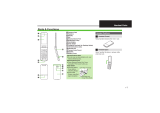Page is loading ...

102P User Guide


1
SoftBank 102P
102P User Guide Contents
Introduction
Introduction.........................................................................3
Getting Started
Package Contents............................................................... 6
Parts & Functions.............................................................. 6
USIM Card Installation....................................................... 7
USB Storage.........................................................................8
Charging Battery................................................................ 9
Power On/Off................................................................... 10
Touchscreen Operations................................................... 10
Basic Operations
Basic Operations...............................................................12
Handset Phone Number.................................................... 13
Mobile Manners................................................................. 13
Text Entry.........................................................................14
Google Account................................................................. 16
Android MarketTM .............................................................17
Security Codes.................................................................. 18
USIM PIN............................................................................19
Activating Screen Lock.................................................... 20
Software Updates.............................................................20
Handset Interface
Home Screen Basics.......................................................... 22
Status Bar......................................................................... 22
Notifications Window.......................................................23
Phone
Calling................................................................................ 26
Optional Services..............................................................27
Address Book.................................................................... 32
Messaging & Browser
Messaging.......................................................................... 34
Sending SoftBank Mail..................................................... 34
Creating/Sending Gmail....................................................36
Internet Mail Settings..................................................... 37
Web Browsing....................................................................37
Camera
Imaging...............................................................................40
Music & Images
Music Files.........................................................................44
Image/Video Files............................................................. 44
Connectivity
Wi-Fi...................................................................................46
Bluetooth®........................................................................ 47
Global Services
Calling Outside Japan...................................................... 50

2
Settings
Wireless & Networks........................................................54
Sound..................................................................................55
Applications.......................................................................56
Accounts & Sync...............................................................57
Privacy............................................................................... 58
Language & Keyboards..................................................... 59
Date & Time......................................................................59
About Phone......................................................................60
Appendix
Specifications....................................................................62
Customer Service.............................................................. 62
Safety Precautions
Safety Precautions........................................................... 64
Materials............................................................................69
General Notes................................................................... 70
Specific Absorption Rate (SAR).......................................75
Waterproofing/Dustproofing........................................... 75

3
Introduction SoftBank 102P
Introduction
Introduction
Thank you for purchasing SoftBank 102P.
Before You Begin
・SoftBank 102P is referred to as "handset" in this User
Guide.
・Read "Safety Precautions" and this User Guide thoroughly
beforehand for proper usage.
・Accessible services may be limited by contract conditions or
service area.
・Unauthorized copying of any part of this User Guide is
prohibited.
・User Guide content subject to change without prior notice.
・Contact SoftBank Customer Support, General Information if
you find inaccuracies.
User Guide Usage Notes
・Most operation descriptions are based on default settings.
・Unless noted otherwise, descriptions are for Home Screen.
・Some operation descriptions may be omitted.
・In this User Guide and on handset, "abroad" means "outside
Japan" with regard to handset/service usage.
Screenshots & Key Labels
Screenshots and Key labels are provided for reference only.
Actual handset windows, menus, etc. may differ in appearance.
Accessing Guide on Handset
Access this Guide on handset via Guide icon in Home Screen or
via Guide indicator on Status Bar. Guide indicator appears on
Status Bar by default. To hide Guide indicator:
Access Guide Indicator off 戻る

4

5
Getting Started SoftBank 102P
Getting Started
Package Contents............................................................... 6
Parts & Functions.............................................................. 6
USIM Card Installation....................................................... 7
USB Storage.........................................................................8
Charging Battery................................................................ 9
Power On/Off................................................................... 10
Touchscreen Operations................................................... 10

6
Package Contents
Package Contents
・Handset (SoftBank 102P)
・AC Charger (PMCBD1) [AC Adapter & Micro USB Cable]
・USIM Card Eject Tool (Complimentary Sample)
・Barcode Mask Sticker (Complimentary Sample)
・クイックスタート (Japanese)
・お願いとご注意 (Japanese)
・保証書 (Japanese) [102P, AC Charger]
Parts & Functions
Front/Top/Bottom
Part Description
Light/
Proximity
Sensor
Light Sensor: Detects ambient light
Proximity Sensor: Prevents misoperation
during calls
Notification
Lamp
Flashes for incoming transmissions
Lights for charging
Touchscreen
Display Tap, Swipe/Flick, etc.
Mic Picks up voice/sounds
Receiver/
Speaker
Other party's voice sounds here
Emits tones, music, sounds, etc.
Part Description
Earphone
Port Connect earphone
USIM Card
Slot Install USIM Card
External
Device Port Connect Micro USB Cable
Wi-Fi/
Bluetooth/GPS
Antenna Area
Internal antenna for Wi-Fi,
Bluetooth® or GPS function
Camera Captures images
FeliCa
Logo
Hold to reader/writer
to use Osaifu-Keitai®
Pass IC card over here to unlock handset
Internal
Antenna Area For handset transmissions

7
Getting Started SoftBank 102P
Handset Keys
Part Description
Power on/Phone options
Toggle Sleep mode on/off
/Increase/decrease Volume
Open option menu
Home Screen
Long Press for recent applications
Go Back/Escape
USIM Card Installation
USIM Card IC chip contains customer and authentication
information, including handset number.
Inserting USIM Card
Use USIM Card Eject Tool to insert USIM Card.
Open USIM Card Slot Cover
・Use notch ( ) to lift Slot Cover.
Insert USIM Card
・Insert USIM Card with IC chip down and notch ( )
positioned as shown.
Push USIM Card in using USIM Card Eject Tool
・Hold handset between guides ( ), then push USIM Card
with protrusion ( ) until it clicks.
Close USIM Card Slot Cover
・Press down starting at hinge portion ( ).
・Make sure Slot Cover is completely closed.

8
Removing USIM Card
Use USIM Card Eject Tool to remove USIM Card.
Open USIM Card Slot Cover
・Use notch ( ) to lift Slot Cover.
Push USIM Card in using USIM Card Eject Tool
・Firmly push USIM Card with protrusion ( ). USIM Card
pops out.
Remove USIM Card
Close USIM Card Slot Cover
・Press down starting at hinge portion ( ).
・Make sure Slot Cover is completely closed.
USB Storage
102P does not support SD Card; handset has USB Storage for
additional memory.
Data Storage
Handset has two types of memory, Internal Storage and USB
Storage.
Storage
Location Items
Internal
Storage
Android Market applications or
Phonebook/Bookmark data
USB Storage
Files downloaded from Internet (non-
Android Market applications or images) or
images captured by handset

9
Getting Started SoftBank 102P
Charging Battery
AC Charger
Open Port Cover and connect Micro USB Cable
・Use notch ( ) to open Port Cover ( ).
・Insert Micro USB plug ( facing up).
Connect Micro USB Cable to AC Adapter
・Insert USB plug ( facing you).
Plug in AC Adapter
Notification Lamp illuminates while charging. Notification
Lamp goes out when Internal Battery is full.
・Extend AC Adapter blades ( ).
Unplug AC Adapter
・Unplug AC Adapter and fold back blades ( ). Disconnect
handset and close Port Cover ( ).
・Internal Battery may be recharged repeatedly while left
charging for a prolonged period of time.
USB Charging
・Power on handset and PC first.
・Internal Battery may not charge or charge slowly depending
on PC status/environment.
Open Port Cover and connect Micro USB Cable
・Use notch ( ) to open Port Cover ( ).
・Insert Micro USB plug ( facing up).
Connect Micro USB Cable to PC USB Port
Disconnect handset from Micro USB Cable
・Disconnect Micro USB Cable from handset and PC. Replace
Port Cover ( ).
・Internal Battery may be recharged repeatedly while left
charging for a prolonged period of time.
Charging Cautions
Handset may become warm when charging. If overheat
indicator ( ) appears, disabled functions appear in
Notifications Window.

10
Power On/Off
Power On
(Long Press)
Screen Lock is active.
・Initial setup menu opens after powering on for the first
time.
Power Off
(Long Press)
Power off OK
Handset shuts down.
Touchscreen Operations
Touch Display to select menu items, open functions, scroll
pages, etc.
Tap
Tap item or key to open or execute corresponding function/
operation.
Touch & Hold
Touch item for 1+ seconds to move icons, open menus, etc.
Drag
Drag item (e.g., Touch Panel unlock slider) to move it.
Swipe/Flick
Swipe/Flick to toggle sheets, pages, etc.
Pinch/Spread
Pinch/Spread to zoom in or out on images, etc.

11
Basic Operations SoftBank 102P
Basic Operations
Basic Operations...............................................................12
Handset Phone Number.................................................... 13
Mobile Manners................................................................. 13
Text Entry.........................................................................14
Google Account................................................................. 16
Android MarketTM .............................................................17
Security Codes.................................................................. 18
USIM PIN............................................................................19
Activating Screen Lock.................................................... 20
Software Updates.............................................................20

12
Basic Operations
Home Screen
Home Screen top sheet appears at power on. Most handset
operations start from Home Screen sheets.
Handset Navigation
Tap menu items, icons, onscreen key, etc. to open assigned
items.
・Press to go back or escape.
Menu Operations
Press for options. Alternatively, Touch & Hold Display
for some functions.
Handset Settings
In Home Screen, Press Tap Settings to customize
settings.
Handset & Display Orientation
In most cases, Display orientation changes with handset
orientation.
・Some application content may not change with handset
orientation.

13
Basic Operations SoftBank 102P
Handset Phone Number
My Phone Number
In Home Screen, Settings
About phone
Status
Handset phone number appears.
Mobile Manners
Silent Mode
Cancel most handset sounds to avoid disturbing others around
you.
・Camera shutter clicks or Self Timer tone sounds even in
Silent mode.
(Long Press)
Silent mode
Silent mode is set.
・Long Press Power Key again to cancel it.
・Alternatively, press until volume level reaches 0 for Silent
mode.

14
Flight Mode
Temporarily suspend all handset transmissions.
(Long Press)
Flight Mode
Flight Mode is set.
・Long Press Power Key again to cancel it.
Text Entry
Keyboards
Use onscreen keyboards for text entry. In 10-Key Keyboard,
multiple characters are assigned to each key. In QWERTY
Keyboard, single characters are assigned to each key.
Use Quick Handwriting to enter handwritten characters.
・In any keyboard, Touch & Hold , then Tap 10-
key⇔QWERTY .
10-Key Keyboard
QWERTY Keyboard
Quick Handwriting

15
Basic Operations SoftBank 102P
QWERTY Keyboard Layout
Input Mode
Text Entry
Toggle uppercase/lowercase
Toggle input modes. Touch & Hold for input mode list
Pictogram/Symbol (Emoticon) List
Space
Delete character before cursor
Line feed; confirm entered characters
Move cursor
Toggling Text Input Modes
Touch & Hold
Input Mode
Input mode list appears.
Tap an input mode
Input mode changes.

16
Google Account
Create a Google Account to use Google services. Some services
cannot be used and some applications/functions are limited
without a Google Account.
Creating a Google Account
In Home Screen, Settings
Accounts & sync
Add account
Google
Add a Google Account appears.
Follow onscreen instructions
Google Account is added.
Signing in to Google Account
If an application requires a Google Account, Google sign in
appears. Sign in to use the application.
Next
Sign in
Google Account sign in appears.
Follow onscreen instructions
You are signed in to your Google Account.

17
Basic Operations SoftBank 102P
Android MarketTM
Get applications in Android Market. Sign in to your Google
Account beforehand.
Installing Free Applications
In Home Screen, (App List) (Market)
Market opens.
・If confirmation appears, follow onscreen instructions.
Apps Tap application Download Accept &
download
Application downloads and installs.
Purchasing Applications
In Home Screen, (App List) (Market)
Market opens.
・If confirmation appears, follow onscreen instructions.
Apps Tap paid application Select price
Continue Follow onscreen instructions
Application downloads and installs.
Updating Installed Applications
In Home Screen, (App List) (Market)
Market opens.
・If confirmation appears, follow onscreen instructions.
My Apps Tap application Update
Accept & download
Application downloads and installs.
・If confirmation appears, follow onscreen instructions.
Purchased Applications
Payments
Pay once. Re-downloads of uninstalled applications are
complimentary.
Installations on Other Android Devices
Install same application on other Android devices under
same Google Account at no added cost.
Application Operations
Requesting Refunds
Refunds are possible within a limited time. Requesting a
refund deletes the application and cancels the invoice.
Request one refund per application.
In Market, My Apps Tap application
Refund Tap response OK
Automatic Application Updates
In Market, My Apps Tap application
Allow automatic updating ( ) Yes

18
Android Market Cautions
Installing Applications
Download and install applications on this handset via
Android Market (developed by Google Inc.) at your
own risk. SoftBank Mobile is not responsible for user
installed application content (quality, reliability, legality,
appropriateness, accuracy, etc.) or malfunctions installed
applications may cause (due to viruses, etc.).
Purchasing Applications
Purchase applications via Android Market at your own
risk. SoftBank Mobile is not responsible for transactions
between users and third party publishers.
Security Codes
Code Types
Some functions/services require these codes for use.
・Do not reveal Security Codes. SoftBank Mobile is not liable
for misuse or damages.
・If you forget Security Codes, contact us for recovery. For
more information, see SoftBank Mobile Website (http://
mb.softbank.jp/en/#pagetop).
Types Details
Password
User settable:
Use/change some handset functions/
settings
Center Access
Code
4-digit code in contract: Change services,
use Optional Services via landlines or set
call restrictions
/