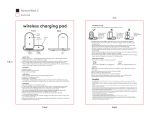Page is loading ...

201F User Guide


1
SoftBank 201F
201F User Guide Contents
Introduction
Introduction.........................................................................3
Getting Started
Package Contents............................................................... 6
Parts & Functions.............................................................. 6
USIM Card Installation....................................................... 8
SD Card Installation......................................................... 10
Battery Installation..........................................................13
Charging Battery.............................................................. 15
Power On/Off................................................................... 16
Touchscreen Operations................................................... 17
Basic Operations
Basic Operations...............................................................20
Handset Phone Number.................................................... 21
Mobile Manners................................................................. 21
Text Entry.........................................................................22
Google Account................................................................. 24
Google Play™.................................................................... 25
Security Codes.................................................................. 26
USIM PIN............................................................................27
Screen Lock....................................................................... 28
Software Updates.............................................................28
Handset Interface
Home Screen Basics.......................................................... 32
Status Bar......................................................................... 32
Notifications Window.......................................................34
Phone
Calling................................................................................ 36
Optional Services..............................................................37
Address Book.................................................................... 42
Messaging & Browser
Messaging.......................................................................... 44
Using NX! Mail.................................................................. 44
Creating/Sending Mail/SMS..............................................45
Creating/Sending Gmail....................................................47
Internet Mail Settings..................................................... 48
Web Browsing....................................................................48
Camera
Imaging...............................................................................52
Music & Images
Music Files.........................................................................56
Image Files........................................................................ 56
Connectivity
Wi-Fi...................................................................................58
Bluetooth®........................................................................ 58

2
Global Services
Calling Outside Japan...................................................... 60
Settings
About Settings..................................................................62
Wi-Fi Settings...................................................................63
Sound and Vibration Settings......................................... 64
Application Settings.........................................................65
Accounts & Sync Settings............................................... 65
Appendix
Specifications....................................................................68
Customer Service.............................................................. 68
Safety Precautions
Safety Precautions........................................................... 70
Important Product Information.......................................76
Waterproofing/Dustproofing........................................... 80
General Notes................................................................... 82
RF Exposure Information/Specific Absorption Rate (SAR)
Information........................................................................84

3
Introduction SoftBank 201F
Introduction
Introduction
Thank you for purchasing SoftBank 201F.
Before You Begin
・SoftBank 201F is referred to as "handset" in this guide.
・Read "Safety Precautions" and this guide thoroughly
beforehand for proper usage.
・Accessible services may be limited by contract conditions.
・Unauthorized copying of any part of this guide is
prohibited.
・Guide content subject to change without prior notice.
・Contact SoftBank Customer Support, General Information if
you find inaccuracies.
Guide Usage Notes
・Most operation descriptions are based on default settings.
・Unless noted otherwise, descriptions are for Home Screen.
・Some operation descriptions may be omitted.
・In this guide and on handset, "abroad" means "outside Japan"
with regard to handset/service usage.
・In this guide, microSD/microSDHC/microSDXC Card is
referred to as "SD Card."
Screenshots & Key Labels
Screenshots and Key labels are provided for reference only.
Actual handset windows, menus, etc. may differ in appearance.
Accessing Guide on Handset
Access this Guide on handset via Guide icon in Home Screen or
via Guide indicator on Status Bar. Guide indicator appears on
Status Bar by default. To hide Guide indicator:
Drag down Status Bar Tap here for Guide
Indicator off Back
・Guide usage information and confirmation for automatic
updates appear at initial startup. Follow onscreen
instructions.

4

Getting Started
Package Contents............................................................... 6
Parts & Functions.............................................................. 6
USIM Card Installation....................................................... 8
SD Card Installation......................................................... 10
Battery Installation..........................................................13
Charging Battery.............................................................. 15
Power On/Off................................................................... 16
Touchscreen Operations................................................... 17

6
Package Contents
Package Contents
・Handset (SoftBank 201F)
・Battery (FMBAB1)
・Desktop Holder (FMEAA1)
・AC Charger (FMCAB1)
・microSD Card (Complimentary Sample)
・クイックスタート (Japanese)
・お願いとご注意 (Japanese)
・Handset Warranty (Japanese)
・AC Charger Warranty (Japanese)
Parts & Functions
Front/Top/Bottom
Part Description
Internal
Camera Photograph your own face, etc.
Earpiece Hear the other party's voice here
Touchscreen Tap, Swipe/Flick, etc.
Strap Hole
(Side) Attach strap here
RGB Sensor Detects surrounding brightness to
automatically adjust display or backlight
Proximity
Sensor
Prevents Touchscreen misoperation during
call
Notification
Lamp
Lights for charging/Flashes for incoming
transmissions

7
Getting Started SoftBank 201F
Part Description
Earphone
Port Connect earphone
TV/FM
Transmission
Antenna
Receive One Seg (Digital TV) signal/For FM
Transmitter
External
Camera Capture images
Infrared
Port For infrared transmission
Fingerprint
Sensor For fingerprint recognition, etc.
Mic Speak here for calls
Wi-Fi/
Bluetooth
Antenna
Internal antenna for Wi-Fi and Bluetooth®
function
External
Device Port Connect Micro USB Cable/MHL Cable
GPS
Antenna Internal antenna for GPS function
Internal
Antenna Area For handset transmissions
Speaker Emits tones, music, sounds, the other
party's voice for handsfree calls, etc.
Mobile
Light Use as camera flash
FeliCa Logo Hold to reader/writer to use NFC/Osaifu-
Keitai®
Battery
Cover Access SD/USIM Card or Battery
Charging
Terminal For charging by Desktop Holder
Temperature/
Humidity
Sensor
Detects surrounding temperature and
humidity
Handset Keys
Part Description
Increase Volume
Decrease Volume
Toggle Display Backlight on/off
Long Press for power on/off
Navigation
Bar
Onscreen navigation buttons
( / / )

8
USIM Card Installation
USIM Card IC chip contains customer and authentication
information, including handset number.
Inserting USIM Card
Power off first.
Remove Battery Cover
・Use notch (○) and release tabs inside of Battery Cover
in the order of - , then remove Battery Cover as
shown.
Remove Battery
・Use tab (○) to lift Battery.
Slide out Tray
・Use tab (○) to slide Tray.
・Do not pull Tray over the guide-line.
Insert USIM Card
・Position notch as shown ( ), place USIM Card with IC chip
up onto Tray ( ), then slide in USIM Card ( ).
Insert Battery
・With (+) (-) printed side facing up, align Battery terminals
with handset terminals ( ), then lower ( ).
Close Battery Cover
・Align Battery Cover with handset, then firmly press down
along arrows. Check there are no gaps.

9
Getting Started SoftBank 201F
Removing USIM Card
Always power off first.
Remove Battery Cover
・Use notch (○) and release tabs inside of Battery Cover
in the order of - , then remove Battery Cover as
shown.
Remove Battery
・Use tab (○) to lift Battery.
Slide out Tray
・Use tab (○) to slide Tray.
・Do not pull Tray over the guide-line.
Remove USIM Card
・Slide USIM Card out to remove ( ) , then push back Tray
( ).
Insert Battery
・With (+) (-) printed side facing up, align Battery terminals
with handset terminals ( ), then lower ( ).
Close Battery Cover
・Align Battery Cover with handset, then firmly press down
along arrows. Check there are no gaps.

10
SD Card Installation
Handset accepts an SD Card up to 64 GB. Some SD Cards may
not operate properly.
Memory and SD Card
Use System memory and Internal storage in handset and SD
Card as follows.
Type Description
System
Memory System data and applications are installed
Internal
Storage
Saves images, music, mail attachment,
application data1 ; Connect a PC for data
transmission
SD Card Save captured images/video ; Connect a
PC for data transmission
1 Location for saving data varies by application settings.
Inserting SD Card
Always power off first.
Remove Battery Cover
・Use notch (○) and release tabs inside of Battery Cover
in the order of - , then remove Battery Cover as
shown.
Remove Battery
・Use tab (○) to lift Battery.
Insert SD Card
・Slide in SD Card as shown.
・Do not insert other objects.
Insert Battery
・With (+) (-) printed side facing up, align Battery terminals
with handset terminals ( ), then lower ( ).

11
Getting Started SoftBank 201F
Close Battery Cover
・Align Battery Cover with handset, then firmly press down
along arrows. Check there are no gaps.
Removing SD Card
Always power off first.
Remove Battery Cover
・Use notch (○) and release tabs inside of Battery Cover
in the order of - , then remove Battery Cover as
shown.
Remove Battery
・Use tab (○) to lift Battery.
Remove SD Card
・Gently push in SD Card and release it; SD Card pops out.
Carefully remove without bending.
Insert Battery
・With (+) (-) printed side facing up, align Battery terminals
with handset terminals ( ), then lower ( ).

12
Close Battery Cover
・Align Battery Cover with handset, then firmly press down
along arrows. Check there are no gaps.
Formatting SD Card
When using a new SD Card for the first time, format it on
handset before trying to save files, etc.
・Format Card deletes all SD Card files, even those created on
other devices.
・Charge Battery or install a charged Battery beforehand.
In Home Screen, Settings
Storage
Unmount SD card OK
Menu item changes from "Unmount SD" card to "Mount SD
card".
Erase SD card

13
Getting Started SoftBank 201F
Erase SD card
Erase everything
Handset erases all SD Card files.
・Authenticate if Security unlock preference is set.
Important SD Card Usage Notes
Back Up Your Files
SoftBank Mobile Corp. is not liable for any damages
resulting from accidental loss/alteration of information.
Keep a copy of contacts, etc. in a separate place.
Never power off or remove Battery while files are being
accessed.
Low Battery Warning
SD Card may not read/write files correctly if Battery is
low.
Data transfer to microSDXC Card
Handset supports microSDXC Cards. Do not insert
microSDXC Card in non-supporting device for data
transmission. Data in the microSDXC Card may be damaged.
Battery Installation
Always power off before removing Battery.
Inserting Battery
Remove Battery Cover
・Use notch (○) and release tabs inside of Battery Cover
in the order of - , then remove Battery Cover as
shown.
Insert Battery
・With (+) (-) printed side facing up, align Battery terminals
with handset terminals ( ), then lower ( ).
Close Battery Cover
・Align Battery Cover with handset, then firmly press down
along arrows. Check there are no gaps.

14
Removing Battery
Remove Battery Cover
・Use notch (○) and release tabs inside of Battery Cover
in the order of - , then remove Battery Cover as
shown.
Remove Battery
・Use tab (○) to lift Battery.
Close Battery Cover
・Align Battery Cover with handset, then firmly press down
along arrows. Check there are no gaps.
Battery Cautions
Battery Care
Charge Battery at least once every six months; uncharged
Battery may die or affect files/settings.
Bulges
Depending on usage, bulges may appear near end of battery
life; this does not affect safety.
Replacing Battery
Replace Battery if operating time shortens noticeably.
Cleaning Handset Terminals
Clean device handset terminals with dry cotton swabs.
Lithium-ion Battery
This product requires a lithium-ion battery. Lithium-
ion batteries are recyclable. To recycle a used lithium-
ion battery, take it to any shop displaying the recycling
symbol.

15
Getting Started SoftBank 201F
Charging Battery
Battery must be inserted in handset to charge it.
Desktop Holder
Use Desktop Holder and AC Charger FMCAB1 (USB Cable and
AC Charger).
Insert USB plug of USB Cable into AC Charger USB port
・Confirm USB plug and USB port orientation.
Insert Micro USB plug of USB Cable into Desktop Holder Micro
USB port
・Insert Micro USB plug with print side facing up.
Extend blades and plug AC Charger into AC outlet
Place handset in Desktop Holder
Notification Lamp illuminates while charging.
・Notification Lamp goes out when Battery is full. Remove
handset from Desktop Holder. Unplug AC Charger and
retract blades.
AC Charger
Use AC Charger FMCAB1 (USB Cable and AC Charger).
Insert USB plug of USB Cable into AC Charger USB port
・Confirm USB plug and USB port orientation.
Open Port Cover and connect Micro USB plug of USB Cable
・Insert Micro USB plug with print side facing up.
Extend blades and plug AC Charger into AC outlet
Notification Lamp illuminates while charging. Notification
Lamp goes out when Battery is full.
Unplug AC Charger and retract blades
Disconnect USB Cable from handset and close Port Cover
Handset Use while Charging
Charging time may take longer or charging may not be
completed.

16
Power On/Off
Power On
(Long Press)
Cancel Screen Lock window appears.
Drag to
Screen Lock is canceled.
・Initial setup menu opens before Home Screen appears after
powering on for the first time.
Power Off
(Long Press)
Power off
OK
Handset shuts down.

17
Getting Started SoftBank 201F
Touchscreen Operations
Touch Display to select menu items, open functions, scroll
pages, etc.
Tap
Tap item or key to open or execute corresponding function/
operation.
Touch & Hold
Touch item for 1+ seconds to move icons, open menus, etc.
Drag
Drag item (e.g., Touchscreen unlock slider) to move it.
Swipe/Flick
Swipe/Flick to toggle sheets, pages, etc.
Pinch/Spread
Pinch/Spread to zoom in or out on images, etc.

18
/