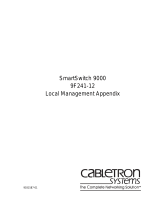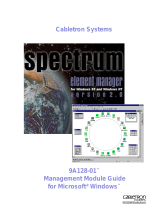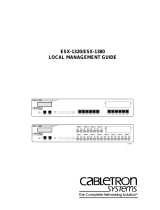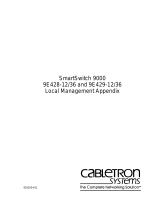Page is loading ...

9032179-01
SmartSwitch 9000
9E106-06
Local Management Appendix


1
Appendix
9E106-06 Module Specific
Information
Introduction
This appendix contains local management information that is specific to the
9E106-06 Ethernet Module.
Module Interfaces
The 9E106-06 Ethernet Module has 9 interfaces. Table 1 lists the identifying
number, name, and description of each interface.
Table 1. 9E106-06 Module Interfaces
Interface
Number
Interface
Name
Interface
Description
1 SMB1 1Mbps System Management Bus
2 SMB10 10Mbps System Management Bus
3 FNB Flexible Network Bus
4 ENET1 Ethernet Front Panel Port 1 (EPIM)
5 ENET2 Ethernet Front Panel Port 2 (EPIM)
6 ENET3 Ethernet Front Panel Port 3 (EPIM)
7 ENET4 Ethernet Front Panel Port 4 (EPIM)
8 ENET5 Ethernet Front Panel Port 5 (EPIM)
9 ENET6 Ethernet Front Panel Port 6 (EPIM)

9E106-06 Module Specific Information
2
FNB Resource Configuration Codes
The 9E106-06 Ethernet Module provides connectivity between seven interfaces:
the six front panel Ethernet interfaces and the FDDI rings on the backplane (FNB-
1 or FNB-2).
The FNB Resource Configuration Screen allows you to connect the module’s front
panel Ethernet interfaces to one of the chassis’ two FDDI networks (FNB-1 or
FNB-2) via a bridge/switch.
The FNB Resource Configuration Screen lists all the possible connections that the
specified module can support on the FNB, displays the current connection, and
allows you to change the connection. Table 2 lists and describes the FDDI
Connections from which you can select.
Table 2. FNB Resource Configuration Codes
Configuration
ID
FDDI
Connections
Description
1 NORING <-> ENET
Neither the FNB-1 nor the FNB-2 on the
chassis’ backplane is connected to the
module’s bridge/switch.
2 FNB1 <-> ENET
The FNB-1 on the chassis’ backplane
and the module’s Ethernet interface(s)
are connected to the same
bridge/switch.
3 FNB2 <-> ENET
The FNB-2 on the chassis’ backplane
and the module’s Ethernet interface(s)
are connected to the same
bridge/switch.

3
9E106-06 Module Specific Information
Interface Statistics Screen
The 9E106-06 Interface Statistics Screen (Figure 1),, displays a variety of statistical
information about the module.
Figure 1. 9E106-06 Interface Statistics Screen
INTERFACE STATISTICS
INTERFACE: 3 INTERFACE: 4 INTERFACE: 5
IN OCTETS: 8650 0 0
IN UNICAST PKTS: 38 0 0
IN NONUCAST PKTS: 76 0 0
IN DISCARDS: 0 0 0
IN ERRORS: 0 0 0
OUT OCTETS: 8359 0 0
OUT UNICAST PKTS: 115 0 0
OUT NONUCAST PKTS: 0 0 0
OUT DISCARDS: 0 0 0
OUT ERRORS: 0 0 0
CLEAR COUNTERS
UPDATE-FREQ 3 Sec INTFACE 3 INTFACE 4 INTFACE 5 RETURN

9E106-06 Module Specific Information
4
Interface Statistics Screen Fields
The following information briefly explains each Interface Statistics Screen field.
INTERFACE (Toggle)
Allows you to select the interface you want to monitor.
IN OCTETS (Read-only)
Displays the number of octets (bytes) received by this interface.
IN UNICAST PKTS (Read-only)
Displays the number of unicast packets (packets destined for one specific address)
received by this interface.
IN NONUCAST PKTS (Read-only)
Displays the number of non-unicast packets (multicast and broadcast packets, in
other words, packets destined for more than one address) received by this
interface.
IN DISCARDS (Read-only)
Displays the total number of packets discarded by this interface due to a lack of
available resources.
IN ERRORS (Read-only)
Displays the total number of errors received on this interface. The number
displayed is composed of one of the following errors:
• Out of Window (OOW) Collision, which is one of the following:
• A collision caused by a station on the network violating Carrier Sense and
transmitting at will
• A cable failure occurring during the transmission of a frame
• A network propagation delay greater than 51.2 ms
• Cyclic Redundancy Check (CRC) Errors - Errors in the 4-byte CRC field of a
frame that ensures that the data received by the module is the same as the data
transmitted by the originating device.
• Alignment Errors - Alignment errors are frames that are misaligned (in other
words, frames that contain a non-integral number of bytes).
• Runt Packets - Runt packets are packets that are smaller than the minimum
Ethernet frame size of 64 bytes, not including preamble.
• Giant Packets - Giant packets are packets that are larger than the maximum
Ethernet frame size of 1,518 bytes, not including preamble.

5
9E106-06 Module Specific Information
OUT OCTETS (Read-only)
Displays the number of octets (bytes) transmitted by this interface.
OUT UNICAST PKTS (Read-only)
Displays the number of unicast packets (packets destined for one specific address)
transmitted by this interface.
OUT NONUCAST PKTS (Read-only)
Displays the number of non-unicast packets (multicast and broadcast packets, in
other words, packets destined for more than one address) transmitted by this
interface.
OUT DISCARDS (Read-only)
Displays the total number of packets discarded by this interface due to lack of
available resources.
OUT ERRORS (Read-only)
Displays the total number of errors for the interface.
Clearing All Statistical Counters
To clear all statistical counters:
1. Use the arrow keys to highlight the
CLEAR COUNTERS
command.
2. Press the
Enter
key.
All counters will be reset to zero and then updated after the current update
frequency has passed.
Selecting Another Update Frequency
To select another update frequency:
1. Use the arrow keys to highlight the
UPDATE-FREQ
command.
2. Press [=] or [-] until the desired value appears.
3. Press the
Enter
key.
Local Management will not ask you for verification before clearing the statistical
counters. Make sure you understand the implications of clearing all statistical
counters.
!
CAUTION

9E106-06 Module Specific Information
6
Selecting Another Interface
To select another interface:
1. Use the arrow keys to highlight any one of the
INTERFACE
fields at the top of
the Interface Statistics Screen.
2. Press
SHIFT
and [=] or [-] until the desired value appears.
3. Press the
Enter
key.
Statistics associated with the selected interface appear.

7
9E106-06 Module Specific Information
Port Redirect Function Screen
The 9E106-06 Port Redirect Function Screen (Figure 2),, allows you to set each one
of the ports as a source or destination port. You can set a port to have one or more
destination ports. For example, you can set port 1 as a source port with three
destinations: ports 2, 3, and 4. Traffic from port 1 is then automatically redirected
to ports 2, 3, and 4. Port 1 can also serve as a destination port for other ports.
There can be more than one Port Redirect Function screen depending on the
number of port redirect entries. Each screen displays up to 10 port redirect entries.
If there is more than one screen of redirect entries, the
NEXT
and/or
PREVIOUS
command is displayed at the bottom of the screen, allowing you to navigate to
either the next or previous screen.
For example, with three screens of entries, the
NEXT
command
displays at the
bottom of the first screen. In the second screen, the
NEXT
and
PREVIOUS
commands are displayed. In the last screen, only the
PREVIOUS
command is
displayed.
Figure 2. 9E106-06 Port Redirect Function Screen
SmartSwitch 9000 LOCAL MANAGEMENT
Port Redirect Function
Module Name: 9E106-06 Firmware Revision: 2.00.03
Slot Number: 5 BOOTPROM Revision: 01.02.02
Source Port Destination Port
-- --
-- --
-- --
-- --
-- --
-- --
-- --
-- --
-- --
-- --
Source Port [ 1] Destination Port [ 1] Status [ADD]
SAVE RETURN

9E106-06 Module Specific Information
8
Port Redirect Function Screen Fields
The following information briefly explains each Port Redirect Function Screen
field.
Source Port (Read-only)
Displays the port number of the ports that are set as source ports.
Destination Port (Read-only)
Displays the port number of the ports that are set as destination ports.
Source Port [ x] (Modifiable)
Allows you to change a selected port [ x] to a source port.
Destination Port [ x] (Modifiable)
Allows you to change a selected port
[
x
]
to a destination port.
Status (Toggle)
Allows you to add or delete source and destination ports selected in the
Source
Port [
x
]
and
Destination Port [
x
]
fields.
Displaying Source and Destination Entries
To display the
next
screen of entries, use the arrow keys to highlight
NEXT
, then
press the
Enter
key.
To display the
previous
screen of entries, use the arrow keys to highlight
PREVIOUS
, then press the
Enter
key.
Adding and Deleting Source and Destination Port Entries
To add or delete source port and destination port entries:
1. Use the arrow keys to highlight the
Source Port [ x]
field.
2. Press the
Space Bar
to increment (press the Backspace key to decrement) the
port number displayed in the brackets [ x] until the appropriate port number
is displayed.
3. Use the arrow keys to highlight the
Destination Port
[ x]
field.
4. Press the
Space Bar
to increment (press the Backspace key to decrement) the
port number displayed in the brackets [ x] until the appropriate port number
is displayed.
5. Use the arrow keys to highlight the
Status
field.

9
9E106-06 Module Specific Information
6. Use the
Space Bar
to select either the
[ADD]
or
[DEL]
option, then press the
Enter
key.
This adds or deletes the port selections made in steps 2 through 4, and also
updates the Source Port and Destination Port list.
To redirect another port, repeat steps 1 through 6, then go to step 7 to save all the
new settings at once.
7. Use the arrow keys to highlight
SAVE
at the bottom of the screen, then press
the
Enter
key.
The message “SAVED OK” is displayed. This saves the new settings and updates
the Source Port and Destination Port read-only fields.

9E106-06 Module Specific Information
10
/