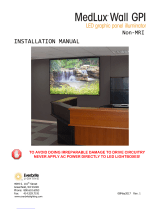Page is loading ...

InfoCaster
Harris
®
InfoCaster
™
R2100
Hardware Installation Manual
175-700202-00
Revision B

WARRANTY INFORMATION
The HARRIS BROADCAST COMMUNICATIONS STANDARD WARRANTY POLICY STATEMENT provides a
complete description of your warranty coverage, limitations, and exclusions. To view the complete warranty, visit
http://www.broadcast.harris.com/support/warranties.asp
If you have any questions about this Warranty, write to us at
Harris Canada Systems, Inc.
26 Peppler Street,
Waterloo, Ontario, Canada,
N2J 3C4,
or call us at 519-570-9111.
Copyright © 2004-2008 Harris Canada Systems, Inc. All rights reserved.

iTable of Contents
InfoCaster R2100 Hardware Installation Manual
Table of Contents
Preface
Manual Information . . . . . . . . . . . . . . . . . . . . . . . . . . . . . . . . . . . . . . . . . . . . . . . . . . . vi
Purpose .......................................................................................................................................... vi
Audience ........................................................................................................................................ vi
Revision History ............................................................................................................................. vi
Writing Conventions ....................................................................................................................... vi
Obtaining Documents .................................................................................................................... vii
Unpacking/Shipping Information . . . . . . . . . . . . . . . . . . . . . . . . . . . . . . . . . . . . . . . viii
Safety Standards and Compliances . . . . . . . . . . . . . . . . . . . . . . . . . . . . . . . . . . . . . ix
Safety Terms and Symbols ............................................................................................................ ix
Restriction on Hazardous Substances (RoHS) Directive ................................................................ x
Waste from Electrical and Electronic Equipment (WEEE) Directive .............................................. xi
Declaration of Conformity . . . . . . . . . . . . . . . . . . . . . . . . . . . . . . . . . . . . . . . . . . . . xii
Safety Guidelines . . . . . . . . . . . . . . . . . . . . . . . . . . . . . . . . . . . . . . . . . . . . . . . . . . . xv
Electrical Safety Guidelines .......................................................................................................... xv
Power Cords ............................................................................................................................ xv
General Electrical Safety Guidelines ....................................................................................... xv
General Safety Guidelines ........................................................................................................... xvi
ESD Safety Guidelines ................................................................................................................. xvi
Operation Safety Guidelines ....................................................................................................... xvii
Introduction
Overview . . . . . . . . . . . . . . . . . . . . . . . . . . . . . . . . . . . . . . . . . . . . . . . . . . . . . . . . . . . 2
Product Description . . . . . . . . . . . . . . . . . . . . . . . . . . . . . . . . . . . . . . . . . . . . . . . . . . 3
Main Features ................................................................................................................................ 3

ii Table of Contents
InfoCaster R2100 Hardware Installation Manual
System Chassis . . . . . . . . . . . . . . . . . . . . . . . . . . . . . . . . . . . . . . . . . . . . . . . . . . . . . . 4
Front Panel ..................................................................................................................................... 4
Front Panel LEDs ...................................................................................................................... 4
Back Panel ..................................................................................................................................... 5
Back Panel Connections ........................................................................................................... 5
Back Panel PC Ports ...................................................................................................................... 6
PC Port Connections ................................................................................................................ 6
LAN Port LEDs .......................................................................................................................... 7
Installation and Setup
Overview . . . . . . . . . . . . . . . . . . . . . . . . . . . . . . . . . . . . . . . . . . . . . . . . . . . . . . . . . . 10
Packing List . . . . . . . . . . . . . . . . . . . . . . . . . . . . . . . . . . . . . . . . . . . . . . . . . . . . . . . . 11
Chassis Rack Installation . . . . . . . . . . . . . . . . . . . . . . . . . . . . . . . . . . . . . . . . . . . . . 12
Structural Support ........................................................................................................................ 12
Install the Chassis Slides ............................................................................................................. 13
Rack Mount the Chassis .............................................................................................................. 15
InfoCaster System Options . . . . . . . . . . . . . . . . . . . . . . . . . . . . . . . . . . . . . . . . . . . 16
GPI Triggers . . . . . . . . . . . . . . . . . . . . . . . . . . . . . . . . . . . . . . . . . . . . . . . . . . . . . . . . 18
USB GPI Trigger .......................................................................................................................... 18
Serial GPI Trigger ........................................................................................................................ 19
Configure GPI Triggers ................................................................................................................ 20
Temperature Probe . . . . . . . . . . . . . . . . . . . . . . . . . . . . . . . . . . . . . . . . . . . . . . . . . . 21
Connect the Temperature Probe .................................................................................................. 21
Temperature Probe Pinouts ......................................................................................................... 22
Configure the Temperature Probe ............................................................................................... 23
Output Display . . . . . . . . . . . . . . . . . . . . . . . . . . . . . . . . . . . . . . . . . . . . . . . . . . . . . . 24
Display Output Options ................................................................................................................ 24
Single Head Output ................................................................................................................. 24
TV Out, Spanning, Edit & Playback, or Multi Head Output ..................................................... 24
Disable the Onboard VGA ...................................................................................................... 25
Configure NVIDIA Card Display ................................................................................................... 25
Configure ATI Card Display ......................................................................................................... 32
Video Configuration . . . . . . . . . . . . . . . . . . . . . . . . . . . . . . . . . . . . . . . . . . . . . . . . . 35
Configuration Utility ...................................................................................................................... 35
Select the Video Output Device ................................................................................................... 36
Set Device Output Options ........................................................................................................... 36

iiiTable of Contents
InfoCaster R2100 Hardware Installation Manual
Set the Video Standard ................................................................................................................ 37
Configure VGA Output ................................................................................................................. 38
Confirm the Video Output ............................................................................................................. 39
Audio Configuration . . . . . . . . . . . . . . . . . . . . . . . . . . . . . . . . . . . . . . . . . . . . . . . . . 40
Enable Live Audio Input ............................................................................................................... 40
Enable Audio Output .................................................................................................................... 40
Configure the Audio I/O ................................................................................................................ 40
Audio Channel Output Options .................................................................................................... 43
Plasma Display Configuration . . . . . . . . . . . . . . . . . . . . . . . . . . . . . . . . . . . . . . . . . 44
Plasma XML File .......................................................................................................................... 45
Edit the File ............................................................................................................................. 45
Example Plasma XML File ........................................................................................................... 48
Maintenance
Overview . . . . . . . . . . . . . . . . . . . . . . . . . . . . . . . . . . . . . . . . . . . . . . . . . . . . . . . . . . 50
Back Up Files . . . . . . . . . . . . . . . . . . . . . . . . . . . . . . . . . . . . . . . . . . . . . . . . . . . . . . . 51
Defragment Hard Drive . . . . . . . . . . . . . . . . . . . . . . . . . . . . . . . . . . . . . . . . . . . . . . . 51
Prevent Damage and Malfunction . . . . . . . . . . . . . . . . . . . . . . . . . . . . . . . . . . . . . . 52
Hardware ...................................................................................................................................... 52
Software ....................................................................................................................................... 52
Monitor Refresh Rate ................................................................................................................... 52
System Recovery . . . . . . . . . . . . . . . . . . . . . . . . . . . . . . . . . . . . . . . . . . . . . . . . . . . 53
System Recovery DVD ................................................................................................................ 53
Recovery Procedure .................................................................................................................... 53
Specifications
Overview . . . . . . . . . . . . . . . . . . . . . . . . . . . . . . . . . . . . . . . . . . . . . . . . . . . . . . . . . . 58
Specifications . . . . . . . . . . . . . . . . . . . . . . . . . . . . . . . . . . . . . . . . . . . . . . . . . . . . . . 59
System Technical Specifications .................................................................................................. 59
Temperature Probe Specifications ............................................................................................... 60
Power Supply Specifications ........................................................................................................ 61
Index .................................................................................................. 63
Technical Support ............................................................................ 67

iv Table of Contents
InfoCaster R2100 Hardware Installation Manual

Preface

vi Preface
InfoCaster R2100 Hardware Installation Manual
Manual Information
Purpose
This manual details the features, installation, operation, maintenance, and
specifications of the InfoCaster R2100 system.
Audience
This manual is written for engineers, technicians, and operators responsible for
the system installation and setup.
Revision History
The revision history of this manual is outlined in the following table.
Writing
Conventions
This manual adheres to the following writing conventions.
Table P-1. Revision History of Manual
Edition Date Revision History
A Manuals previous to revision numbering.
B November 2008 Updated technical support information.
Table P-2. Writing Conventions
Term or Convention Description
CAPS Indicates a specific key on the keyboard, such
as ENTER, TAB, CTRL, ALT, DELETE
Code
Indicates variables or command-line entries,
such as a DOS entry or something you type
into a field.
>
Indicates the direction of navigation through a
hierarchy of menus and windows.
hyperlink Indicates a jump to another location within the
electronic document or elsewhere
Internet address
Indicates a jump to a website or URL
Note
Indicates important information that helps to
avoid and troubleshoot problems

viiPreface
InfoCaster R2100 Hardware Installation Manual
Obtaining
Documents
Inscriber documents can be viewed or downloaded from the Harris website at
https://premier.harris.com/broadcast/. Alternatively, contact your Inscriber
customer service representative to request a document.

viii Preface
InfoCaster R2100 Hardware Installation Manual
Unpacking/Shipping Information
Inscriber has carefully inspected, tested, and calibrated this product prior to
shipment to ensure years of stable and trouble free service.
Before installing and configuring the InfoCaster R2100 system, follow these
steps:
1 Check equipment for any visible damage that may have occurred during
transit.
2 Confirm that you have received all items listed on the packing list.
3 Contact your Inscriber sales representative if any parts are missing.
4 Contact the carrier if any item is damaged.
5 Remove all packaging material from the product and its associated
components before you install the unit.
Keep at least one set of original Inscriber packaging, in the event that you need
to return a product for servicing. If the original packaging is not available, you
can purchase replacement packaging from Inscriber at a modest cost or supply
your own packaging as long as it meets the following criteria:
• The packaging must be able to withstand the weight of the product.
• The product must be held rigid within the packaging.
• There must be at least two inches (5 cm) of space between the product and
the container.
• The corners of the product must be protected.
If the product is still within the warranty period, Inscriber will return the
product to you prepaid after servicing.

ixPreface
InfoCaster R2100 Hardware Installation Manual
Safety Standards and Compliances
Safety Terms and Symbols
This manual uses the following safety terms and symbols to identify certain
conditions or practices.
Table P-3. Safety Terms and Symbols
WARNING: Identifies conditions or practices that can
result in personal injury or loss of life—high voltage is
present. Uninsulated dangerous voltage within the product’s
enclosure may be sufficient to constitute a risk of electric
shock to persons.
CAUTION: Identifies conditions or practices that can result
in damage to the equipment or other property. Important
operating and maintenance (servicing) instructions are
included in the literature accompanying the product.

xPreface
InfoCaster R2100 Hardware Installation Manual
Restriction on Hazardous Substances (RoHS) Directive
Directive 2002/95/EC–commonly known as the European Union (EU)
Restriction on Hazardous Substances (RoHS)–sets limits on the use of certain
substances found in electrical and electronic equipment. The Directive takes
effect on July 1, 2006, and it refers to the following hazardous substances:
• Lead (Pb)
•Mercury (Hg)
•Cadmium (Cd)
• Hexavalent Chromium (Cr-V1)
• Polybrominated Biphenyls (PBB)
• Polybrominated Diphenyl Ethers (PBDE)
All relevant Harris Corporation products either comply with the legislation or
are exempt. For example, spare parts supplied for the repair and upgrade of
equipment sold before July 1, 2006 are exempt from the legislation.
Figure P-1. RoHS Compliant Symbol

xiPreface
InfoCaster R2100 Hardware Installation Manual
Waste from Electrical and Electronic Equipment (WEEE) Directive
The European Union (EU) Directive 2002/96/EC on Waste from Electrical and
Electronic Equipment (WEEE) deals with the collection, treatment, recovery,
and recycling of electrical and electronic waste products. The objective of the
WEEE Directive is to assign the responsibility for the disposal of associated
hazardous waste to either the producers or users of these products. Producers
or users are required to recycle electrical and electronic equipment at end of its
useful life, and must not dispose of the equipment in landfills or by using other
unapproved methods.
In accordance with this EU Directive, Harris Corporation has affixed labels
indicating that such products must be properly recycled. Contact your local
Harris sales representative for information on returning these products for
recycling. Harris equipment that complies with the EU directive will be marked
with a WEEE-compliant symbol, as shown in
Figure P-2.
Figure P-2. WEEE Compliance Symbol

xii Preface
InfoCaster R2100 Hardware Installation Manual
Declaration of Conformity
Inscriber Graphics Systems declares that the following Inscriber turnkey system models are in conformity with
the standards stated in this note.
The Inscriber systems previously listed, are in conformity with the following standards, in accordance with the
89/336EEC Electromagnetic Compatibility Directive.
System Name Part Number Description
IconStation ICON-STA HD/SD Advanced Branding/MC Graphics
ICON-STN-H-3100 HD/SD Branding/MC Graphics
ICON-STN-S-3100 SD Branding/MC Graphics
Inscriber G1 INSG13100 Single Channel SD Graphics
Inscriber G3 INSG33100 Single Channel HD/SD Graphics
INSG32C Additional HD/SD Channel
Inscriber G-Channel INSGCH3100 HD/SD Information Channels
INSGCS3100 SD Information Channels
Inscriber Channel ONE INCS1H3100 HD/SD Information Channels
INCS1S3100 SD Information Channels
Inscriber G-Store INSGSH3100 HD/SD Media Store
INSGSS3100 SD Media Store
Inscriber RTX INSRTXDH3100 HD/SD Developer System
INSRTXPH3100 HD/SD Playback System
INSRTXDS3100 SD Developer System
INSRTXPS3100 SD Playback System
Inscriber TitleOne INSTO-H-3100 Single Channel HD/SD Graphics
INSTO3100 Single Channel SD Graphics
EN55022 Limits and methods of
measurement of radio disturbance
characteristics of information
technology equipment
EN61000-4-2 Electrostatic discharge
requirements “ESD”, 6kV CD,
8kV AD

xiiiPreface
InfoCaster R2100 Hardware Installation Manual
EN50081-1 Electromagnetic compatibility —
Generic emission standard —
Part 1: Residential, commercial,
and light industry
EN61000-4-3
EN50082-1 Electromagnetic compatibility —
Generic immunity standard —
Part 1: Residential, commercial,
and light industry
EN61000-4-4 Electrical fast transient
requirements “Burst”, 0.5kV Sig.
Lines, IkV Power line
EN55103-1 Electromagnetic compatibility —
Product family standard for audio,
video, audio-visual and
entertainment lighting control
apparatus for professional use —
Part 1: Emission
EN61000-4-5
EN55103-2 Electromagnetic compatibility —
Product family standard for audio,
video, audio-visual and
entertainment lighting control
apparatus for professional use —
Part 2: Immunity
EN61000-4-6
EN61000-3-2 Electromagnetic compatibility —
Part 3-2: Limits — Limits for
harmonic current emissions
(equipment input current up to
and including 16 A per phase)
EN61000-4-11
EN61000-3-3 Electromagnetic compatibility —
Part 3-3: Limits — Limitation of
voltage changes, voltage
fluctuations, and flicker in public
low-voltage supply systems, for
equipment with rate current
<=16A per phase and not subject
to conditional connection

xiv Preface
InfoCaster R2100 Hardware Installation Manual
Inscriber Graphics Systems also declares the conformity of the previously mentioned products, with the
required safety standards, in accordance with LVD 73/23 EEC
.
EN60950 Safety for information technology
equipment including electrical
business equipment

xvPreface
InfoCaster R2100 Hardware Installation Manual
Safety Guidelines
Adhere to the following safety guidelines to avoid personal injury or damage to your system.
Electrical Safety Guidelines
Power Cords
• Use the exact type of power cords as required.
• Use power cord(s) that came with safety certifications.
• The power cord(s) must be compliant with the AC voltage requirements in
your region.
• The power cord plug cap must have an electrical current rating that is at
least 125% of the electrical current rating of this product.
• The power cord plug cap that plugs into the AC receptacle on the power
supply must be an IEC 320, sheet C13, type female connector.
• Disconnect the power supply before accessing the InfoCaster chassis or its
components.
• Plug the power cord(s) into a socket that is properly grounded before
turning on the power.
General Electrical Safety Guidelines
• Be aware of the locations of the power switches on the chassis and in the
room, so you can disconnect the power supply if an accident occurs.
• Take extra precautionary measures when working with high voltage
components. It is not recommended to work alone.
• Before removing or installing main system components, be sure to
disconnect the power first. Turn off the system before you disconnect the
power supply.
• Use only one hand when working with powered-on electrical equipment to
avoid possible electrical shock.
• Use rubber mats specifically designed as electrical insulators when working
with computer systems.
• The power supply or power cord must include a grounding plug and must
be plugged into grounded outlets.
Warning
To avoid electrical shock, check
the power cords properly.
Warning
Adhere to the following
Electrical Safety Guidelines to
avoid possible damages to the
system or injury to yourself.

xvi Preface
InfoCaster R2100 Hardware Installation Manual
• Motherboard Battery: CAUTION – Make sure not to install the onboard
battery upside down to avoid possible explosion. Make sure that the
positive side should be facing up on the motherboard. This battery must be
replaced only with the same or an equivalent type recommended by the
manufacturer. Dispose of used batteries according to the manufacturer's
instructions.
• CD-ROM Laser: CAUTION – Do not open the enclosures of power
supplies or CD ROM to avoid injury.
General Safety Guidelines
• Keep the area around the InfoCaster chassis clean and free of clutter.
• To avoid injuries to the back, be sure to use your leg muscles, keep your
back straight, and bend your knees, when lifting the system.
• Avoid wearing loose clothing to preventing it from coming into contact
with power circuits.
• After removing the components or chassis covers from the system, place
them on a table for safeguard.
• Be sure to remove any jewelry or metal objects before working on the
chassis to avoid short circuits should these objects come into contact with
power circuits.
• After accessing the interior of the chassis, be sure to close the chassis with
the chassis covers and secure the chassis to the racks with screws.
ESD Safety Guidelines
The following measures are generally sufficient to protect against Electric
Statics Discharge (ESD).
• Use a grounded wrist strap designed to prevent static discharge.
• Keep all components and printed circuit boards (PCBs) in their anti-static
bags until ready for use.
• Touch a grounded metal object before removing the board from the
anti-static bag.
• Do not let components or PCBs come into contact with your clothing,
which may retain a charge even if you are wearing a wrist strap.
• Touch a grounded metal object before removing the board from the
anti-static bag.
Warning
Adhere to the following General
Safety Guidelines to ensure
your personal safety.
Caution
Electric Static Discharge (ESD)
can damage electronic
components. To prevent
damage to your system board, it
is important to handle it very
carefully.

xviiPreface
InfoCaster R2100 Hardware Installation Manual
• Handle a board by its edges only; do not touch its components, peripheral
chips, memory modules or contacts.
• When handling chips or modules, avoid touching their pins.
• Put the motherboard and peripherals back into their anti-static bags when
not in use.
• For grounding purposes, make sure your computer chassis provides
excellent conductivity between the power supply, the case, the mounting
fasteners and the motherboard.
Operation Safety Guidelines
Adhere to the following safety guidelines to avoid personal injury when
accessing the InfoCaster chassis.
1 Turn off all peripheral devices connected to the InfoCaster chassis.
2 Press the power button to power off the system.
3 Unplug all power cords from the system or wall outlets.
4 Disconnect all the cables and label the cables for easy identification.
5 Use a grounded wrist strap designed to prevent static discharge when
handling components.
Ensure the following measures are in place before installing the chassis into a
rack.
• The rack must be securely anchored onto a unmovable surface or structure
before installing the chassis into the rack.
• The system must be adequately supported. Make sure that all the
components are securely fastened to the chassis to prevent components
from falling off from the chassis.
• Unplug the power cord(s) of the rack before installing the chassis into the
rack.
• Install an AC Power Disconnect for the entire rack assembly and this Power
Disconnect must be clearly marked.
• The rack assembly must be properly grounded to avoid electric shock.
• The rack assembly must provide sufficient airflow to the chassis for proper
cooling.
Caution
For proper cooling, make sure
to install all chassis covers
before turning on the system. If
this rule is not strictly followed,
warranty may become void. Do
not open the casing of a power
supply. Power supplies can only
be accessed and serviced by a
qualified technician of the
manufacturer.

xviii Preface
InfoCaster R2100 Hardware Installation Manual
/