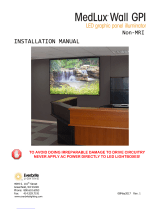Page is loading ...

InfoCaster
Harris
®
InfoCaster
®
R1000
Hardware Installation Manual
175-700200-00

Copyright © 2007 Harris Canada Systems, Inc. All rights reserved.
Harris Canada Systems, Inc. 26 Peppler Street, Waterloo, Ontario, Canada N2J 3C4
SOFTWARE LICENSE AGREEMENT
1. NOTICE.
THIS IS A CONTRACT. BY INDICATING YOUR ACCEPTANCE BELOW, YOU ACCEPT ALL THE TERMS AND CONDITIONS OF THIS AGREEMENT. IF
YOU DO NOT AGREE WITH THE TERMS AND CONDITIONS OF THIS AGREEMENT, DECLINE WHERE INSTRUCTED, AND YOU WILL NOT BE ABLE
TO USE THE SOFTWARE. HARRIS CANADA SYSTEMS, INC. IS WILLING TO LICENSE THIS SOFTWARE TO YOU ONLY ON THE CONDITION THAT
YOU ACCEPT ALL OF THE TERMS CONTAINED IN THIS LICENSE AGREEMENT.
2. Ownership and License.
This is a license agreement and NOT an agreement for sale. We continue to own the copy of the software installed by this program and any other copy that you
are authorized by this Agreement to make (the "Software"). Your rights to use the Software are specified in this Agreement, and we retain all rights not
expressly granted to you in this Agreement. Nothing in this Agreement constitutes a waiver of our rights under any copyright law or any other law.
3. Permitted Uses.
3.01 Right to Install and Use. You may install and use the Software on the hard disk drive of any single compatible computer that you own. However, you may
not under any circumstances have the Software installed onto the hard drives of more than one computer at the same time, nor may you install the Software
onto the hard disk drive of one computer and then use the original distribution media on another computer. If you wish to use the Software on more than one
computer, you must either erase the Software from the first hard drive before you install it onto a second hard drive, or else license an additional copy of the
Software for each additional computer on which you want to use it.
3.02 Right to Copy. You may make one (1) copy of the Software for backup and archival purposes, provided that the original and the copy are kept in your
possession, and that your installation and use of the Software does not exceed that allowed in Section 3.01, and provided you reproduce our copyright notice
on the copy.
3.03 Right to Transfer. You shall not assign, transfer sublicense, rent, lend, or lease the Software or your rights under this Agreement without our prior written
approval.
4. Prohibited Uses.
You may not, without written permission from us: (a) use, copy, modify, merge, or transfer copies of the Software or documentation except as provided in this
Agreement; (b) use any backup or archival copy of the Software (or allow someone else to use such copy) for any purpose other than to replace the original
copy in the event it is destroyed or becomes defective; or (c) disassemble, decompile or "unlock," reverse translate, or in any manner decode the Software or
the dongle security device for any reason.
5. Limited Warranty.
We make the following limited warranties from the date you acquired the Software from us or our authorized dealer:
(a) Media. For a period of twenty (20) days, the distribution media and documentation in this package will be free from defects in materials and workmanship
under normal use. If the distribution media or documentation fail to conform to this warranty, you may, as your sole and exclusive remedy, obtain a
replacement free of charge if you return the defective disk or documentation to us with a dated proof of purchase.
(b) Interlock Security Device. Provided you are in compliance with this Agreement, we will replace a damaged or defective interlock security device (dongle)
no matter what the cause of the damage. In order to receive a replacement device, you must return the damaged device to Harris Canada Systems, Inc.
26 Peppler Street, Waterloo, Ontario, Canada, N2J 3C4.
(c) WARRANTY DISCLAIMER. EXCEPT AS PROVIDED ABOVE, THE SOFTWARE AND DOCUMENTATION ARE PROVIDED ON AN "AS IS" BASIS, AND
WE DO NOT WARRANT THAT THE SOFTWARE WILL MEET YOUR REQUIREMENTS OR THAT ITS OPERATION WILL BE UNINTERRUPTED OR
ERROR-FREE. WE EXCLUDE AND EXPRESSLY DISCLAIM ALL EXPRESS AND IMPLIED WARRANTIES AND CONDITIONS NOT STATED HEREIN,
INCLUDING THE IMPLIED WARRANTIES OF MERCHANTABILITY AND FITNESS FOR A PARTICULAR PURPOSE.
Some jurisdictions do not allow the exclusion of implied warranties, so the above exclusion may not apply to you. This limited warranty gives you specific
legal rights, and you may also have other legal rights, which vary from jurisdiction to jurisdiction.
6. LIMITATION OF LIABILITY.
IN NO EVENT SHALL WE BE LIABLE FOR ANY INDIRECT, INCIDENTAL, SPECIAL OR CONSEQUENTIAL DAMAGES, INCLUDING BUT NOT LIMITED
TO LOSS OF PROFITS, REVENUE, DATA, OR DATA USE, OR MACHINE USE, INCURRED BY YOU OR ANY THIRD PARTY, WHETHER IN AN ACTION IN
CONTRACT OR TORT, EVEN IF WE HAVE BEEN ADVISED OF THE POSSIBILITY OF SUCH DAMAGES. OUR LIABILITY TO YOU FOR ANY LOSSES
SHALL NOT EXCEED THE GREATER OF $500 AND THE AMOUNT YOU ORIGINALLY PAID FOR THE SOFTWARE.
Some jurisdictions do not allow these limitations or exclusions, so they may not apply to you.
7. United States Government Restricted Rights.
The enclosed Software and documentation are provided with Restricted Rights. Use, duplication or disclosure by the U.S. Government or any agency or
instrumentality thereof is subject to restrictions as set forth in subdivision (c)(1 )(ii) of the Rights in Technical Data and Computer Software clause at 48 C.
F.R. 252.227-7013, or in subdivision (c)(1) and (2) of the Commercial Computer Software -- Restricted Rights Clause at 48 C.F.R. 52.227-19, as applicable.
Contractor Manufacturer is Harris Canada Systems, Inc. 26 Peppler Street, Waterloo, Ontario, Canada, N2J 3C4
8. Termination.
This license and your right to use this Software automatically terminate if you fail to comply with any provisions of this Agreement, destroy the copies of the
Software in your possession, or voluntarily return the Software to us. Upon termination you will destroy all copies of the Software and documentation.
Otherwise, the restrictions on your rights to use the Software will expire upon expiration of the copyright to the Software.

9. Miscellaneous Provisions.
This Agreement will be governed by and construed in accordance with the laws of the Province of Ontario and not by the 1980 United Nations Convention on
Contracts for the International Sale of Goods, as amended. This is the entire agreement between us relating to the contents of this package, and supersedes any
prior purchase order, communications, advertising or representations concerning the contents of this package. No change or modification of this Agreement will be
valid unless it is in writing, and is signed by us.
10. Quebec Transactions.
If you reside in the Province of Quebec, Canada, you agree to the following: The parties hereto have expressly required that the present Agreement and its Exhibits
be drawn up in the English language. Les parties aux presentes ont expressement exige que la presente convention et ses Annexes soient redigees en langue
anglaise.
If you have any questions about this Agreement, write to us at
Harris Canada Systems, Inc.
26 Peppler Street,
Waterloo, Ontario, Canada,
N2J 3C4,
or call us at 519-570-9111.


iTable of Contents
InfoCaster Rackmount Hardware Installation Manual
Table of Contents
Preface
Manual Information . . . . . . . . . . . . . . . . . . . . . . . . . . . . . . . . . . . . . . . . . . . . . . . . . . . vi
Purpose .......................................................................................................................................... vi
Audience ........................................................................................................................................ vi
Writing Conventions ....................................................................................................................... vi
Unpacking/Shipping Information . . . . . . . . . . . . . . . . . . . . . . . . . . . . . . . . . . . . . . . vii
Safety Standards and Compliances . . . . . . . . . . . . . . . . . . . . . . . . . . . . . . . . . . . . viii
Safety Terms and Symbols .......................................................................................................... viii
Restriction on Hazardous Substances (RoHS) Directive ............................................................... ix
Waste from Electrical and Electronic Equipment (WEEE) Directive ............................................... x
Declaration of Conformity . . . . . . . . . . . . . . . . . . . . . . . . . . . . . . . . . . . . . . . . . . . . . xi
Safety Guidelines . . . . . . . . . . . . . . . . . . . . . . . . . . . . . . . . . . . . . . . . . . . . . . . . . . . xiii
Electrical Safety Guidelines ......................................................................................................... xiii
Power Cords ........................................................................................................................... xiii
General Electrical Safety Guidelines ...................................................................................... xiii
General Safety Guidelines ........................................................................................................... xiv
ESD Safety Guidelines ................................................................................................................. xiv
Operation Safety Guidelines ......................................................................................................... xv
Introduction
Overview . . . . . . . . . . . . . . . . . . . . . . . . . . . . . . . . . . . . . . . . . . . . . . . . . . . . . . . . . . . 2
Product Description . . . . . . . . . . . . . . . . . . . . . . . . . . . . . . . . . . . . . . . . . . . . . . . . . . 3
Main Features ................................................................................................................................ 3

ii Table of Contents
InfoCaster Rackmount Hardware Installation Manual
System Chassis . . . . . . . . . . . . . . . . . . . . . . . . . . . . . . . . . . . . . . . . . . . . . . . . . . . . . . 4
Front Panel ..................................................................................................................................... 4
Front Panel LEDs ...................................................................................................................... 4
Back Panel ..................................................................................................................................... 5
Back Panel Connections ........................................................................................................... 5
Back Panel PC Ports ...................................................................................................................... 6
PC Port Connections ................................................................................................................ 6
LAN Port LEDs .......................................................................................................................... 7
Functional Block Diagram . . . . . . . . . . . . . . . . . . . . . . . . . . . . . . . . . . . . . . . . . . . . . 8
Installation and Setup
Overview . . . . . . . . . . . . . . . . . . . . . . . . . . . . . . . . . . . . . . . . . . . . . . . . . . . . . . . . . . 10
Chassis Rack Mount . . . . . . . . . . . . . . . . . . . . . . . . . . . . . . . . . . . . . . . . . . . . . . . . . 11
Structural Support ........................................................................................................................ 11
Chassis Slides Installation ........................................................................................................... 12
Rack Installation ........................................................................................................................... 14
InfoCaster System Options . . . . . . . . . . . . . . . . . . . . . . . . . . . . . . . . . . . . . . . . . . . 15
GPI Triggers . . . . . . . . . . . . . . . . . . . . . . . . . . . . . . . . . . . . . . . . . . . . . . . . . . . . . . . . 17
Serial Port GPI Trigger ................................................................................................................. 17
USB GPI Trigger .......................................................................................................................... 18
Video Output Card . . . . . . . . . . . . . . . . . . . . . . . . . . . . . . . . . . . . . . . . . . . . . . . . . . . 20
Connect the Output Cables .......................................................................................................... 20
Set Up the Display Output ............................................................................................................ 20
Single Head Output ................................................................................................................. 20
Spanning, Edit & Playback, or Multi Head Output .................................................................. 20
Disable the Onboard VGA ...................................................................................................... 21
Configure Display Settings ........................................................................................................... 21
Video Setup Options . . . . . . . . . . . . . . . . . . . . . . . . . . . . . . . . . . . . . . . . . . . . . . . . . 25
Configuration Utility ...................................................................................................................... 25
Select the Video Output Device ................................................................................................... 26
Set the Video Standard ................................................................................................................ 26
Set Device Output Options ........................................................................................................... 26
Configure VGA Output ................................................................................................................. 28
Confirm the Video Output ............................................................................................................. 30
Audio Setup Options . . . . . . . . . . . . . . . . . . . . . . . . . . . . . . . . . . . . . . . . . . . . . . . . . 31
Enable Live Audio Input ............................................................................................................... 31

iiiTable of Contents
InfoCaster Rackmount Hardware Installation Manual
Enable Audio Output .................................................................................................................... 31
Configure the Audio I/O ................................................................................................................ 31
Work with Network Manager . . . . . . . . . . . . . . . . . . . . . . . . . . . . . . . . . . . . . . . . . . 32
Creation Station ........................................................................................................................... 32
Player ........................................................................................................................................... 32
Network Manager ......................................................................................................................... 32
Maintenance
Overview . . . . . . . . . . . . . . . . . . . . . . . . . . . . . . . . . . . . . . . . . . . . . . . . . . . . . . . . . . 34
Back Up Files . . . . . . . . . . . . . . . . . . . . . . . . . . . . . . . . . . . . . . . . . . . . . . . . . . . . . . . 35
Defragment Hard Drive . . . . . . . . . . . . . . . . . . . . . . . . . . . . . . . . . . . . . . . . . . . . . . . 35
Prevent Damage and Malfunction . . . . . . . . . . . . . . . . . . . . . . . . . . . . . . . . . . . . . . 36
Hardware ...................................................................................................................................... 36
Software ....................................................................................................................................... 36
Monitor Refresh Rate ................................................................................................................... 36
System Restore . . . . . . . . . . . . . . . . . . . . . . . . . . . . . . . . . . . . . . . . . . . . . . . . . . . . . 37
System Restore DVD ................................................................................................................... 37
Restore Procedure ....................................................................................................................... 37
Specifications
Overview . . . . . . . . . . . . . . . . . . . . . . . . . . . . . . . . . . . . . . . . . . . . . . . . . . . . . . . . . . 40
Specifications . . . . . . . . . . . . . . . . . . . . . . . . . . . . . . . . . . . . . . . . . . . . . . . . . . . . . . 41
System Technical Specifications .................................................................................................. 41
Power Supply Specifications ........................................................................................................ 42
Index .................................................................................................................................. 43
Technical Support ............................................................................................................ 47

iv Table of Contents
InfoCaster Rackmount Hardware Installation Manual

Preface

vi Preface
InfoCaster Rackmount Hardware Installation Manual
Manual Information
Purpose
This manual details the features, installation, operation, maintenance, and
specifications of your InfoCaster Rackmount system.
Audience
This manual is written for engineers, technicians, and operators responsible for
the system installation and setup.
Writing Conventions
This manual adheres to the following writing conventions.
Table P-1. Writing Conventions
Term or Convention Description
CAPS Indicates a specific key on the keyboard,
such as ENTER, TAB, CTRL, ALT,
DELETE
Code
Indicates variables or command-line
entries, such as a DOS entry or
something you type into a field.
>
Indicates the direction of navigation
through a hierarchy of menus and
windows.
hyperlink Indicates a jump to another location within
the electronic document or elsewhere.
Note
Indicates important information that helps
to avoid and troubleshoot problems.

viiPreface
InfoCaster Rackmount Hardware Installation Manual
Unpacking/Shipping Information
Inscriber has carefully inspected, tested, and calibrated this product prior to
shipment to ensure years of stable and trouble free service.
Before you install and configure your InfoCaster Rackmount system, follow
these steps:
1 Check equipment for any visible damage that may have occurred during
transit.
2 Confirm that you have received all items listed on the packing list.
3 Contact your Inscriber sales representative if any parts are missing.
4 Contact the carrier if any item is damaged.
5 Remove all packaging material from the product and its associated
components before you install the unit.
Keep at least one set of original Inscriber packaging, in the event that you need
to return a product for servicing. If the original packaging is not available, you
can purchase replacement packaging from Inscriber at a modest cost or supply
your own packaging as long as it meets the following criteria:
• The packaging must be able to withstand the weight of the product.
• The product must be held rigid within the packaging.
• There must be at least two inches (5 cm) of space between the product and
the container.
• The corners of the product must be protected.
If the product is still within the warranty period, Inscriber will return the
product to you prepaid after servicing.

viii Preface
InfoCaster Rackmount Hardware Installation Manual
Safety Standards and Compliances
Safety Terms and Symbols
This manual uses the following safety terms and symbols to identify certain
conditions or practices.
Table P-2. Safety Terms and Symbols
WARNING: Identifies conditions or practices that can
result in personal injury or loss of life—high voltage is
present. Uninsulated dangerous voltage within the product’s
enclosure may be sufficient to constitute a risk of electric
shock to persons.
CAUTION: Identifies conditions or practices that can result
in damage to the equipment or other property. Important
operating and maintenance (servicing) instructions are
included in the literature accompanying the product.

ixPreface
InfoCaster Rackmount Hardware Installation Manual
Restriction on Hazardous Substances (RoHS) Directive
Directive 2002/95/EC–commonly known as the European Union (EU)
Restriction on Hazardous Substances (RoHS)–sets limits on the use of certain
substances found in electrical and electronic equipment. The Directive takes
effect on July 1, 2006, and it refers to the following hazardous substances:
• Lead (Pb)
•Mercury (Hg)
•Cadmium (Cd)
• Hexavalent Chromium (Cr-V1)
• Polybrominated Biphenyls (PBB)
• Polybrominated Diphenyl Ethers (PBDE)
All relevant Harris Corporation products either comply with the legislation or
are exempt. For example, spare parts supplied for the repair and upgrade of
equipment sold before July 1, 2006 are exempt from the legislation.
Figure P-1. RoHS Compliant Symbol

xPreface
InfoCaster Rackmount Hardware Installation Manual
Waste from Electrical and Electronic Equipment (WEEE) Directive
The European Union (EU) Directive 2002/96/EC on Waste from Electrical and
Electronic Equipment (WEEE) deals with the collection, treatment, recovery,
and recycling of electrical and electronic waste products. The objective of the
WEEE Directive is to assign the responsibility for the disposal of associated
hazardous waste to either the producers or users of these products. Producers
or users are required to recycle electrical and electronic equipment at end of its
useful life, and must not dispose of the equipment in landfills or by using other
unapproved methods.
In accordance with this EU Directive, Harris Corporation has affixed labels
indicating that such products must be properly recycled. Contact your local
Harris sales representative for information on returning these products for
recycling. Harris equipment that complies with the EU directive will be marked
with a WEEE-compliant symbol, as shown in Figure P-2.
Figure P-2. WEEE Compliance Symbol

xiPreface
InfoCaster Rackmount Hardware Installation Manual
Declaration of Conformity
Inscriber Graphics Systems declares that the following Inscriber turnkey system models are in conformity with
the standards stated in this note.
The Inscriber turnkey systems previously listed, are in conformity with the following standards, in accordance
with the 89/336EEC Electromagnetic Compatibility Directive.
System Name Part Number Description
InfoCaster DS1000 INCSDS1000 Compact Digital Signage Platform
InfoCaster R1000 INCSR1000 Rackmount Digital Signage Platform
EN55022 Limits and methods of
measurement of radio disturbance
characteristics of information
technology equipment
EN61000-4-2 Electrostatic discharge
requirements “ESD”, 6kV CD,
8kV AD
EN50081-1 Electromagnetic compatibility —
Generic emission standard —
Part 1: Residential, commercial,
and light industry
EN61000-4-3
EN50082-1 Electromagnetic compatibility —
Generic immunity standard —
Part 1: Residential, commercial,
and light industry
EN61000-4-4 Electrical fast transient
requirements “Burst”, 0.5kV Sig.
Lines, IkV Power line
EN55103-1 Electromagnetic compatibility —
Product family standard for audio,
video, audio-visual and
entertainment lighting control
apparatus for professional use —
Part 1: Emission
EN61000-4-5
EN55103-2 Electromagnetic compatibility —
Product family standard for audio,
video, audio-visual and
entertainment lighting control
apparatus for professional use —
Part 2: Immunity
EN61000-4-6

xii Preface
InfoCaster Rackmount Hardware Installation Manual
Inscriber Graphics Systems also declares the conformity of the previously mentioned products, with the
required safety standards, in accordance with LVD 73/23 EEC
.
EN61000-3-2 Electromagnetic compatibility —
Part 3-2: Limits — Limits for
harmonic current emissions
(equipment input current up to
and including 16 A per phase)
EN61000-4-11
EN61000-3-3 Electromagnetic compatibility —
Part 3-3: Limits — Limitation of
voltage changes, voltage
fluctuations, and flicker in public
low-voltage supply systems, for
equipment with rate current
<=16A per phase and not subject
to conditional connection
EN60950 Safety for information technology
equipment including electrical
business equipment

xiiiPreface
InfoCaster Rackmount Hardware Installation Manual
Safety Guidelines
Adhere to the following safety guidelines to avoid personal injury or damage to your system.
Electrical Safety Guidelines
Power Cords
• Use the exact type of power cords as required.
• Use power cord(s) that came with safety certifications.
• The power cord(s) must be compliant with the AC voltage requirements in
your region.
• The power cord plug cap must have an electrical current rating that is at
least 125% of the electrical current rating of this product.
• The power cord plug cap that plugs into the AC receptacle on the power
supply must be an IEC 320, sheet C13, type female connector.
• Disconnect the power supply before accessing the InfoCaster Rackmount
chassis or its components.
• Plug the power cord(s) into a socket that is properly grounded before
turning on the power.
General Electrical Safety Guidelines
• Be aware of the locations of the power switches on the chassis and in the
room, so you can disconnect the power supply if an accident occurs.
• Take extra precautionary measures when working with high voltage
components. It is not recommended to work alone.
• Before removing or installing main system components, be sure to
disconnect the power first. Turn off the system before you disconnect the
power supply.
• Use only one hand when working with powered-on electrical equipment to
avoid possible electrical shock.
• Use rubber mats specifically designed as electrical insulators when working
with computer systems.
• The power supply or power cord must include a grounding plug and must
be plugged into grounded outlets.
Warning
To avoid electrical shock, check
the power cords properly.
Warning
Adhere to the following
Electrical Safety Guidelines to
avoid possible damages to the
system or injury to yourself.

xiv Preface
InfoCaster Rackmount Hardware Installation Manual
• Motherboard Battery: CAUTION – Make sure not to install the onboard
battery upside down to avoid possible explosion. Make sure that the
positive side should be facing up on the motherboard. This battery must be
replaced only with the same or an equivalent type recommended by the
manufacturer. Dispose of used batteries according to the manufacturer's
instructions.
• CD-ROM Laser: CAUTION – Do not open the enclosures of power
supplies or CD ROM to avoid injury.
General Safety Guidelines
• Keep the area around the InfoCaster chassis clean and free of clutter.
• To avoid injuries to the back, be sure to use your leg muscles, keep your
back straight, and bend your knees, when lifting the system.
• Avoid wearing loose clothing to preventing it from coming into contact
with power circuits.
• After removing the components or chassis covers from the system, place
them on a table for safeguard.
• Be sure to remove any jewelry or metal objects before working on the
chassis to avoid short circuits should these objects come into contact with
power circuits.
• After accessing the interior of the chassis, be sure to close the chassis with
the chassis covers and secure the chassis to the racks with screws.
ESD Safety Guidelines
The following measures are generally sufficient to protect against Electric
Statics Discharge (ESD).
• Use a grounded wrist strap designed to prevent static discharge.
• Keep all components and printed circuit boards (PCBs) in their anti-static
bags until ready for use.
• Touch a grounded metal object before removing the board from the
anti-static bag.
• Do not let components or PCBs come into contact with your clothing,
which may retain a charge even if you are wearing a wrist strap.
• Touch a grounded metal object before removing the board from the
anti-static bag.
Warning
Adhere to the following General
Safety Guidelines to ensure
your personal safety.
Caution
Electric Static Discharge (ESD)
can damage electronic
components. To prevent
damage to your system board, it
is important to handle it very
carefully.

xvPreface
InfoCaster Rackmount Hardware Installation Manual
• Handle a board by its edges only; do not touch its components, peripheral
chips, memory modules or contacts.
• When handling chips or modules, avoid touching their pins.
• Put the motherboard and peripherals back into their anti-static bags when
not in use.
• For grounding purposes, make sure your computer chassis provides
excellent conductivity between the power supply, the case, the mounting
fasteners and the motherboard.
Operation Safety Guidelines
Adhere to the following safety guidleines to avoid personal injury when
accessing the InfoCaster Rackmount chassis.
1 Turn off all peripheral devices connected to the InfoCaster Rackmount
chassis.
2 Press the power button to power off the system.
3 Unplug all power cords from the system or wall outlets.
4 Disconnect all the cables and label the cables for easy identification.
5 Use a grounded wrist strap designed to prevent static discharge when
handling components.
Ensure the following measures are in place before installing the chassis into a
rack.
• The rack must be securely anchored onto a unmovable surface or structure
before installing the chassis into the rack.
• The system must be adequately supported. Make sure that all the
components are securely fastened to the chassis to prevent components
from falling off from the chassis.
• Unplug the power cord(s) of the rack before installing the chassis into the
rack.
• Install an AC Power Disconnect for the entire rack assembly and this Power
Disconnect must be clearly marked.
• The rack assembly must be properly grounded to avoid electric shock.
• The rack assembly must provide sufficient airflow to the chassis for proper
cooling.
Caution
For proper cooling, make sure
to install all chassis covers
before turning on the system. If
this rule is not strictly followed,
warranty may become void. Do
not open the casing of a power
supply. Power supplies can only
be accessed and serviced by a
qualified technician of the
manufacturer.

xvi Preface
InfoCaster Rackmount Hardware Installation Manual
/