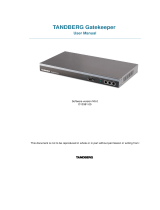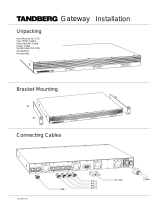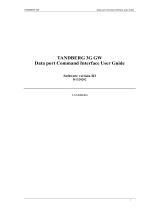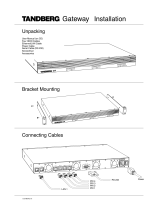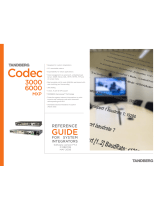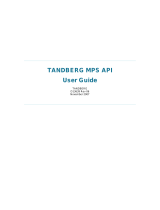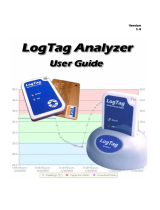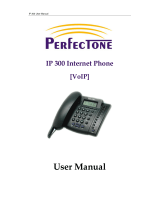Page is loading ...

TANDBERG Video Portal Data port Command Interface User Guide
TANDBERG Video Portal
Data port Command Interface User Guide
Software version V 3
D1392602
TANDBERG
D1392602 1

TANDBERG Video Portal Data port Command Interface User Guide
Table of Contents
1. INTRODUCTION ..........................................................................................................................3
2. CONNECTING TO THE DATA PORT COMMAND INTERFACE THROUGH THE RS-232 PORT. 4
2.1. HARDWARE AND CABLING ...........................................................................................................4
2.2. TROUBLESHOOTING......................................................................................................................4
3. CONNECTING TO THE DATA PORT COMMAND INTERFACE USING TELNET........6
4. THE TANDBERG VIDEO PORTAL COMMANDS .................................................................7
4.1. INTRODUCTION .............................................................................................................................7
4.1.1. Command format.....................................................................................................................7
4.1.2. Command types.......................................................................................................................7
4.2. THE COMMANDS ...........................................................................................................................8
4.2.1. System Configuration Commands...........................................................................................9
4.2.2. General Video Portal Commands .........................................................................................19
4.2.3. System Status Commands......................................................................................................20
4.2.4. Debug Commands.................................................................................................................26
4.2.5. Special Commands................................................................................................................26
4.3. INDEX COMMANDS .....................................................................................................................32
D1392602 2

TANDBERG Video Portal Data port Command Interface User Guide
1. Introduction
The TANDBERG Video Portal Data port Command Interface User Guide contains guidelines on how to use the
textual command interface supported by the Video Portal system, further referred to as Video Portal. The Data port
Command Interface can be accessed through Telnet via the LAN interface or through RS-232 by connecting a serial
cable to the serial interface connector, referred to as the Data port (ref. chapter 2). Three Telnet sessions can be
connected to the Video Portal at the same time in addition to the RS-232 connection.
If, after reading this manual, you require additional information concerning the use of the TANDBERG Video Portal
Data port Command Interface, please contact your local TANDBERG dealer who will be able to supply you with
relevant information for special applications.
D1392602 3

TANDBERG Video Portal Data port Command Interface User Guide
2. Connecting to the Data port Command Interface through the RS-232 port.
The RS-232 port is a 9-pin, female, sub-D connector located on the front of the Video Portal. The port is configured
as a DCE (Data Communications Equipment). The RS-232 port is default set to 115200 baud, 8 data bits, none
parity and 1 stop bit from factory. The RS-232 port is also referred to as the Data port.
2.1. Hardware and Cabling
The pin outs for the RS-232 are defined in the following table (the DTE, Data Terminal Equipment, could be a PC
or other device capable of serial communication).
Pin no Signal Description Direction
1 CD Carrier detect To DTE
2 RD Receive data To DTE
3 TD Transmit data From DTE
4 DTR Data terminal ready From DTE
5 Ground
6 DSR Data set ready To DTE
7 RTS Ready to send From DTE
8 CTS Clear to send To DTE
9 RI Ring indicator To DTE
NOTE! A straight through cable should be used between the TANDBERG Video Portal’s RS-232 port and the DTE.
The figure below illustrates the recommended cable-wiring scheme for connecting the Video Portal to a PC through
RS-232.
TANDBERG VIDEO PORTAL PC
DCE, 9 pin DTE, 9 pin
1 CD 1 CD
2 RD 2 RD
3 TD 3 TD
4 DTR 4 DTR
5 GND 5 GND
6 DSR 6 DSR
7 RTS 7 RTS
8 CTS 8 CTS
9 RI 9 RI
DTR and RTS are ignored. DSR, CD, and CTS are always asserted, while RI is not used.
2.2. Troubleshooting
D1392602 4

TANDBERG Video Portal Data port Command Interface User Guide
D1392602 5
If communication cannot be established between the PC/terminal and the TANDBERG Video Portal’s Data port the
following should be checked:
• Verify that the serial cable is a straight through 9-pin to 9-pin cable
• Confirm that the configuration of the PC/terminal’s serial RS-232 port is identical to the configuration of
the TANDBERG Video Portal RS-232 port.
• Verify that the PC/terminal’s serial RS-232 port is working properly by connecting it back-to-back to
another PC/terminal and send characters in both directions
1
.
1
It requires a null-modem cable to perform this test

TANDBERG Video Portal Data port Command Interface User Guide
3. Connecting to the Data port Command Interface using Telnet
The TANDBERG Video Portal has one LAN port.
The Video Portal’s Telnet server provides access to the Data port Command Interface through a 10/100 base T
network interface supporting the TCP/IP protocol.
When connected to the Video Portal, type tsh to start a t-shell from the command line. The Telnet client will receive
a welcome message similar to the following:
Welcome to <System Name>
TANDBERG Video Portal Release V3.0
SW Release Date: 2007-03-13
NOTE! If the TANDBERG Video Portal has been protected with an IP password you will be prompted to enter this
password before you can access the Data port Command Interface via Telnet.
D1392602 6

TANDBERG Video Portal Data port Command Interface User Guide
4. The TANDBERG Video Portal Commands
4.1. Introduction
Typing ‘?’ or ‘help’ when connected to the Data Port Command Interface will return a list of valid commands. The
commands are used to control the functions of the Video Portal. A command may be followed by a set of
parameters and sub-commands. This chapter gives a description of all valid commands for the Video Portal.
4.1.1. Command format
Typing ‘?’ or ‘help’ after a command will result in a usage text (*h of help response) being displayed. Usage text
gives information about the command format, i.e. valid parameters, sub-commands etc. An example is shown below
(the user input is shown in bold).
Xconf DialPlan Entry 1 NetType ?
*h xConfiguration Dialplan Entry [1..64] NetType: <All/H324m/H323/SIP>
"Specifies the type of network to listen for incoming connections."
Numbers 1-64 and All/H324m/H323/SIP are parameters of the configuration (Xconf) command. Parameters
are
arguments on which the command will operate upon. Required parameters are denoted by: < >, while optional
parameters are denoted by: [ ]. All possible values for given parameters are separated with slashes ( / ). For some
parameters, only their names are supplied within the brackets. In these cases specific parameter values need to be
substituted for the parameter names. Allowed parameter values, unless obvious, are provided when the commands
are discussed.
Sub-commands
are commands grouped together within a command. Different sub-commands within a command
may have different parameter sets. In the example below: Address and Authentication are sub-commands to the
command H323Gatekeeper. In the same sense Mode, ID and Password are sub commands of H323Gatekeeper
Authentication.
xconf H323Gatekeeper ?
*h xConfiguration H323Gatekeeper Address: <IPAddr>
*h xConfiguration H323Gatekeeper Authentication Mode: <Auto/Off>
*h xConfiguration H323Gatekeeper Authentication ID: <S: 0, 50>
*h xConfiguration H323Gatekeeper Authentication Password: <S: 0, 50>
NOTE! The Data port Command Interface is not case sensitive.
4.1.2. Command types
The commands can be divided into three major classes:
• Parameter Configuration Commands, Xconf.
• Status Commands, Xstat.
D1392602 7

TANDBERG Video Portal Data port Command Interface User Guide
• User Commands, Xcom.
Parameter Configuration Commands
are commands that set a system parameter to a specific value. E.g.: The
command Xconf telnet mode: "on" enables telnet access on the Video Portal. If the command is syntactically
correct the Video Portal returns OK, otherwise the Video Portal returns ERROR. An example is shown below (the
user input is shown in bold).
Xconf telnet mode: "on"
OK
When issuing a Parameter Setting Command without a parameter, the Video Portal will return the command with
the current setting. E.g.:
Xconf telnet mode
*c xConfiguration Telnet Mode: On
OK
Status Commands
are commands that list different sets of system parameters. Status commands are automatically
called when corresponding parameters are being changed.
User Commands
are commands that allow users to configure operational parameters, like option keys, service and
dial plan entry manipulations, disk operations and system reboot.
4.2. The commands
The commands are divided into five groups: System Configuration Commands, General Video Portal Commands,
System Status Commands, Debug Commands and Special Commands.
D1392602 8

TANDBERG Video Portal Data port Command Interface User Guide
4.2.1. System Configuration Commands
Command: Description:
a
lplan
Mapping of a call onto a service or another call.
Dialplan Entry [1..64] Enabled: <On/Off>
Dialplan Entry [1..64] Name: <S: 0, 30>
Dialplan Entry [1..64] NetType: <All/H324m/H323/SIP>
Dialplan Entry [1..64] Prefix: <S: 0, 128>
Dialplan Entry [1..64] Suffix: <S: 0, 64>
Dialplan Entry [1..64] ServiceId: <0..64>
Dialplan Entry [1..64] Property [1..16] Name: <S: 0, 32>
Dialplan Entry [1..64] Property [1..16] Value: <S: 0, 64>
Dialplan Entry [1..64] Source [1..8] ID: < 0, 65535>
Dialplan Entry [1..64] Source [1..8] Path: <S: 0, 128>
sub-commands:
Each dial plan has the following general fields, i.e. Dialplan entry details:
• Enabled – If the box is checked the service becomes available.
• Name – The name of the dial plan as represented in the Dialplan Configuration
overview.
• Net type – Inbound call net type; either H324m, H323, SIP or All. All means that
independent of the net type the call is accepted on a match with the
predefined Prefix and Suffix.
• Prefix - Number to which the first part of the inbound number (bnr) is matched. The
prefix
is specified in the dial plan entry. The prefix is stripped from the inbound
number.
• Suffix - Number to which the last part of the inbound number (bnr) is matched. The
suffix
is specified in the dial plan entry. The suffix is also stripped from the inbound
number. The part of the number which remains after stripping both prefix and
suffix is called remainder (See also the “useremainder” option in a DID service).
• ServiceId – Select one of the services as configured in the Services menu item.
Each dial plan has the following service specific fields:
• Property – User configurable arguments used within a service.
• Source – User configurable figures and movies used within the service.
Argument details for the default DID service:
For a dial plan based on a DID service the following Arguments, i.e. properties, can be
D1392602 9

TANDBERG Video Portal Data port Command Interface User Guide
distinguished:
• Net type - Either H324m, H323 or SIP of the outbound call.
• AV mode – This mode determines the outbound audio and video call settings. It is either
Audio Only, Audio + Video, Auto(matic) no fallback to audio, Auto + fallback to audio
and Auto + always fallback to audio. In the “Audio Only” mode a voice call is being
setup, even when all endpoints support both audio and video capabilities. In the “Audio
+ Video” mode a call is only being setup when endpoints support both audio and video
capabilities and a call with both these capabilities can be setup. In the “Auto” mode a
call is being setup according to the capabilities of the endpoints. Of the latter, 3 versions
can be distinguished: no fallback to audio, fallback to audio or always fallback to audio.
In the “no fallback to audio” case either an “audio + video“ or an audio only call is being
setup, depending on the capabilities choice of the initiating endpoint, i.e. when an “audio
+ video” call is being setup, whereas the receiving endpoint only supports audio, the call
is terminated. In the “fallback to audio” case capabilities can be changed to an audio
only call when the receiving endpoint supports only audio, even when an “audio +
video“ call is being setup by the initiating endpoint. The “always fallback to audio” case
is used in case the telephony switch interferes or cannot handle capability renegotiation,
therefore when an “audio + video” call fails automatically an audio call is being setup.
• Prefix – Specifies the first part, i.e. the part preceding the remainder, of the outbound
number. The outbound prefix can be defined under “Arguments”.
• Suffix – Specifies the last part, i.e. the part appended to the remainder, of the Outbound
number. The outbound suffix can be defined under “Arguments”.
• Use remainder - Specifies whether a particular part, i.e. the remainder, of the inbound
number will be used to form a part of the outbound number. For a remainder to become
non-zero a specified inbound “Prefix” has to match the first part and/or a specified
inbound “Suffix” has to match the last part of an inbound number, however individually
or combinations of both never fully match the complete inbound number. Both inbound
Prefix and Suffix can be defined under “Dialplan entry details”. When “Use remainder”,
is active the previously mentioned “remainder” will be appended to and precede the
“Prefix” and the “Suffix” of the outbound number, respectively. The outbound “Prefix”
and “Suffix“ precede and append, respectively, the “remainder” as to form the complete
outbound number. The latter prefix and suffix can be defined under “Arguments”.
Prefixes and suffixes are standard parameters of dial plans. Suppose, as an example, the
prefix, inbound, prefix and postfix numbers equal 1234, 9876154, 9876 and 54
respectively then the remainder equals 1 and the outbound number will be 12341. For
the same settings with an inbound number 9876254 results in an outbound number
12342. In case the prefix and/or suffix fully match the inbound number the remainder
will be empty and the useremainder value will be ignored.
• Allow forwarding - After call setup the call is offloaded from the Video Portal system,
i.e. not routed via the Video Portal system any longer, to free resources.
• Use sub number - The sub number is a number extension following the main number
and is separated from the main number by a "*". In this way a number plan behind a
main number can be reached directly.
Example of a DID Dialplan for mobile to SIP calls:
Note:
• For DID ServiceId = 1.
• avmode equals 1, 2, 3, 4 or 5 for Audio Only, Audio + Video and Auto (no fallback to
audio), Auto + fallback to audio or Auto + always fallback to audio, respectively.
• useremainder equals 0 or 1, for No and Yes, respectively.
*c xConfiguration Dialplan Entry 1 Enabled: On
*c xConfiguration Dialplan Entry 1 Name: "H324m - SIP"
*c xConfiguration Dialplan Entry 1 NetType: H324m
D1392602 10

TANDBERG Video Portal Data port Command Interface User Guide
*c xConfiguration Dialplan Entry 1 Prefix: "207947133"
*c xConfiguration Dialplan Entry 1 Suffix: ""
*c xConfiguration Dialplan Entry 1 ServiceId: 1
*c xConfiguration Dialplan Entry 1 Property 1 Name: "nettype"
*c xConfiguration Dialplan Entry 1 Property 1 Value: "SIP"
*c xConfiguration Dialplan Entry 1 Property 2 Name: "avmode"
*c xConfiguration Dialplan Entry 1 Property 2 Value: "5"
*c xConfiguration Dialplan Entry 1 Property 3 Name: "prefix"
*c xConfiguration Dialplan Entry 1 Property 3 Value: "john.smith"
*c xConfiguration Dialplan Entry 1 Property 4 Name: "suffix"
*c xConfiguration Dialplan Entry 1 Property 4 Value: "@xyz.com"
*c xConfiguration Dialplan Entry 1 Property 5 Name: "useremainder"
*c xConfiguration Dialplan Entry 1 Property 5 Value: "0"
*c xConfiguration Dialplan Entry 1 Property 6 Name: "allowredirectdid"
*c xConfiguration Dialplan Entry 1 Property 6 Value: "0"
*c xConfiguration Dialplan Entry 1 Property 7 Name: "usesubnumber"
*c xConfiguration Dialplan Entry 1 Property 7 Value: "0"
Example of an IVR Dialplan for mobile to H323 calls
Note:
• For IVR ServiceId = 2.
• avmode equals 1, 2, 3, 4 or 5 for Audio Only, Audio + Video and Auto (no fallback to
audio), Auto + fallback to audio or Auto + always fallback to audio, respectively.
*c xConfiguration Dialplan Entry 2 Enabled: On
*c xConfiguration Dialplan Entry 2 Name: "H324m - H323"
*c xConfiguration Dialplan Entry 2 NetType: H324m
*c xConfiguration Dialplan Entry 2 Prefix: "207947132"
*c xConfiguration Dialplan Entry 2 Suffix: ""
*c xConfiguration Dialplan Entry 2 ServiceId: 2
*c xConfiguration Dialplan Entry 2 Property 1 Name: "nettype"
*c xConfiguration Dialplan Entry 2 Property 1 Value: "H323"
D1392602 11

TANDBERG Video Portal Data port Command Interface User Guide
*c xConfiguration Dialplan Entry 2 Property 2 Name: "avmode"
*c xConfiguration Dialplan Entry 2 Property 2 Value: "4"
*c xConfiguration Dialplan Entry 2 Property 3 Name: "prefix"
*c xConfiguration Dialplan Entry 2 Property 3 Value: ""
*c xConfiguration Dialplan Entry 2 Property 4 Name: "suffix"
*c xConfiguration Dialplan Entry 2 Property 4 Value: ""
*c xConfiguration Dialplan Entry 2 Property 5 Name: "allowredirectivr"
*c xConfiguration Dialplan Entry 2 Property 5 Value: "0"
*c xConfiguration Dialplan Entry 2 Property 6 Name: "DTMFInfoScreen"
*c xConfiguration Dialplan Entry 2 Property 6 Value: "On"
Example of an TMS Corporate Directory Dialplan for H323 calls:
Note: For TMS ServiceId = 3.
*c xConfiguration Dialplan Entry 3 Enabled: On
*c xConfiguration Dialplan Entry 3 Name: "TMS corp. dir."
*c xConfiguration Dialplan Entry 3 NetType: H323
*c xConfiguration Dialplan Entry 3 Prefix: "90372001"
*c xConfiguration Dialplan Entry 3 Suffix: ""
*c xConfiguration Dialplan Entry 3 ServiceId: 4
*c xConfiguration Dialplan Entry 3 Property 1 Name: "tmsaddress"
*c xConfiguration Dialplan Entry 3 Property 1 Value: "10.47.1.10"
*c xConfiguration Dialplan Entry 3 Property 2 Name: "allowredirectphonebook"
*c xConfiguration Dialplan Entry 3 Property 2 Value: "0"
*c xConfiguration Dialplan Entry 3 Property 3 Name: "DTMFInfoScreen"
*c xConfiguration Dialplan Entry 3 Property 3 Value: "On"
Example of a Menu Dialplan for H323 calls:
Note: For TMS ServiceId = 4.
*c xConfiguration Dialplan Entry 4 Enabled: On
*c xConfiguration Dialplan Entry 4 Name: "Menu"
*c xConfiguration Dialplan Entry 4 NetType: H323
D1392602 12

TANDBERG Video Portal Data port Command Interface User Guide
*c xConfiguration Dialplan Entry 4 Prefix: "90370010"
*c xConfiguration Dialplan Entry 4 Suffix: ""
*c xConfiguration Dialplan Entry 4 ServiceId: 3
*c xConfiguration Dialplan Entry 4 Property 1 Name: "allowredirectep"
*c xConfiguration Dialplan Entry 4 Property 1 Value: "0"
*c xConfiguration Dialplan Entry 4 Property 2 Name: "entry1_label"
*c xConfiguration Dialplan Entry 4 Property 2 Value: "Secretary"
*c xConfiguration Dialplan Entry 4 Property 3 Name: "entry1_nettype"
*c xConfiguration Dialplan Entry 4 Property 3 Value: "H323"
*c xConfiguration Dialplan Entry 4 Property 4 Name: "entry1_bnumber"
*c xConfiguration Dialplan Entry 4 Property 4 Value: "554046"
*c xConfiguration Dialplan Entry 4 Property 5 Name: "entry2_label"
*c xConfiguration Dialplan Entry 4 Property 5 Value: "Phone Book"
*c xConfiguration Dialplan Entry 4 Property 6 Name: "entry2_nettype"
*c xConfiguration Dialplan Entry 4 Property 6 Value: "H323"
*c xConfiguration Dialplan Entry 4 Property 7 Name: "entry2_bnumber"
*c xConfiguration Dialplan Entry 4 Property 7 Value: "90372001"
*c xConfiguration Dialplan Entry 4 Property 8 Name: "entry3_label"
*c xConfiguration Dialplan Entry 4 Property 8 Value: "Manual Dial"
*c xConfiguration Dialplan Entry 4 Property 9 Name: "entry3_nettype"
*c xConfiguration Dialplan Entry 4 Property 9 Value: "H323"
*c xConfiguration Dialplan Entry 4 Property 10 Name: "entry3_bnumber"
*c xConfiguration Dialplan Entry 4 Property 10 Value: "90370003"
*c xConfiguration Dialplan Entry 4 Property 11 Name: "entry4_label"
*c xConfiguration Dialplan Entry 4 Property 11 Value: "Support"
*c xConfiguration Dialplan Entry 4 Property 12 Name: "entry4_nettype"
*c xConfiguration Dialplan Entry 4 Property 12 Value: "H323"
*c xConfiguration Dialplan Entry 4 Property 13 Name: "entry4_bnumber"
*c xConfiguration Dialplan Entry 4 Property 13 Value: "554046"
D1392602 13

TANDBERG Video Portal Data port Command Interface User Guide
*c xConfiguration Dialplan Entry 4 Property 14 Name: "entry5_label"
*c xConfiguration Dialplan Entry 4 Property 14 Value: "Menu"
*c xConfiguration Dialplan Entry 4 Property 15 Name: "entry5_nettype"
*c xConfiguration Dialplan Entry 4 Property 15 Value: "H323"
*c xConfiguration Dialplan Entry 4 Property 16 Name: "entry5_bnumber"
*c xConfiguration Dialplan Entry 4 Property 16 Value: "90370018"
Ethernet
Sets LAN port speed.
NOTE! The Video Portal needs to reboot before the changes will apply.
Ethernet <speed>
---
parameters:
• speed: auto/10half/10full/100half/100full. The speed is either set to auto or manually
from 10mb half duplex to 100mb full duplex. When set to auto the Video Portal will
automatically negotiate with the network and use the best available setting.
Example of Ethernet feedback:
*c xConfiguration Ethernet Speed: Auto
H323CallSetup
Configures for direct or via gatekeeper calling
H323CallSetup Mode: <Direct/Gatekeeper>
--
Example of H323CallSetup feedback:
*c xConfiguration H323CallSetup Mode: Direct
H323Gatekeeper
Sets gatekeeper parameters.
NOTE! H.323 services must be set before the Video Portal can be registered to a gatekeeper.
H323Gatekeeper Address <IPAddr>
or
H323Gatekeeper Authentication Mode <Auto/Off>
or
H323Gatekeeper Authentication ID: <S: 0, 50>
Or
H323Gatekeeper Authentication Password: <S: 0, 50>
---
sub-commands:
• Authentication Mode configures the use of authentication against a gatekeeper.
• Authentication ID Configures the user name used within an authentication challenge
• Authentication Password sets the password used within the authentication process.
NOTE! Authentication Password is write only.
Example of H323Gatekeeper feedback:
D1392602 14

TANDBERG Video Portal Data port Command Interface User Guide
Xconf H323Gatekeeper Authentication
*c xConfiguration H323Gatekeeper Authentication Address: “abc.def.ghi.jkl”
*c xConfiguration H323Gatekeeper Authentication Mode: Off
*c xConfiguration H323Gatekeeper Authentication ID: ""
HTTP
Enables or disables access to HTTP services.
NOTE! Changes become effective after reboot.
HTTP Mode <On/Off>
Example of HTTP feedback:
*c xConfiguration HTTP Mode: On
HTTPS
Enables or disables access to HTTPS services.
NOTE! Changes become effective after reboot. Without https no web GUI is available.
HTTPS Mode <On/Off>
Example of HTTPS feedback:
*c xConfiguration HTTPS Mode: Off
IP
Configures the LAN interfaces when static IP address allocation is used.
NOTE! The Video Portal needs to reboot before the changes will take effect.
IP Assignment: <DHCP/Static>
or
IP Address <IPAddr>
or
IP Address Subnetmask <Subnetmask>
or
IP Address Gateway <IPAddr>
or
IP Address DNS Server [1..5] Address <IPAddr>
or
IP Address DNS Domain Name <S: 0, 64>
---
parameters:
• DNS Server: Number identifying one of 5 DNS servers which can be configured. If this
parameter is omitted the command applies to the first configuration (1).
sub-commands:
• Assignment: Selects between DHCP (Dynamic Host Configuration Protocol) or static
IP address allocation. When DHCP is selected the Video Portal will automatically
receive all the necessary information from the DHCP server. This function should be
used when the Video Portal is connected to a LAN using DHCP. When using this mode,
IP-address and IP-subnet mask are not used because the DHCP server supplies these
parameters.
• Address: Sets the static IP address for the given LAN interface.
• Subnetmask: Sets the subnet mask variable. Subnet mask defines the network class. If
the setting is 255.255.255.0 the local network will support up to 256 nodes, denoting a
class C network. If the setting is 255.255.0.0 the local network is a class B network with
65536 addressable nodes.
D1392602 15

TANDBERG Video Portal Data port Command Interface User Guide
• Gateway: Sets the gateway IP address. If a gateway is located on the LAN and the
Video Portal needs to reach nodes through this gateway, the gateway address can be set
using the gateway variable (the IP address of the gateway will be set automatically if the
Video Portal is in DHCP mode)
• Domain Name: Sets the domain name string of which the gateway is part of. Minimum
0, maximum 64 characters.
Example of IP Address feedback:
*c xConfiguration IP Address: "127.0.0.1"
Loadlimit
Sets the processor-load percentage at which calls should be routed to another Video Portal.
LoadLimit: <0..100>
Example of Loadlimit feedback:
*c xConfiguration LoadLimit: 85
Services
Displays all configured/uploaded .ivr-file services used in dial plans.
Services Service [1..64] Enabled: <On/Off>
Services Service [1..64] Name: <S: 0, 30>
Services Service [1..64] ServiceFile: <S: 0, 128>
Services Service [1..64] Logging: <On/Off> VP ONLY!!!!!!!!!!!!!
sub-commands:
• Enabled: <On/Off>: Enable the service.
• Name: <S: 0, 30>: Specifies the name of the service.
• ServiceFile: <S: 0, 128> Specifies which .ivr file is used as definition of this service.
• Logging: <On/Off>: Enables the service logging functionality.
Example of Service feedback:
*c xConfiguration Services Service 1 Enabled: On
*c xConfiguration Services Service 1 Name: "Direct Inwards Dialing"
*c xConfiguration Services Service 1 ServiceFile: "/tandberg/services/did.ivr"
*c xConfiguration Services Service 1 Logging: On
Session
Sets a timeout time for sessions like telnet, ssh etc.
Session TimeOut: <0..65535>
Example of Session feedback:
*c xConfiguration Session TimeOut: 10000
SIP Configures the SIP Proxy Mode and Address settings.
SIP Mode: <On/Off>
or
SIP Interface Server Address <S: 0, 255>
or
SIP Interface Server Type: <Auto/NortelMicrosoft/Cisco/Alcatel/Experimental>
D1392602 16

TANDBERG Video Portal Data port Command Interface User Guide
or
SIP Interface Transport Default: <TCP/UDP/TLS>
---
sub-commands:
• Mode: Specifies whether the system uses a default SIP proxy.
• Address: Specifies the IPv4 address or FQDN of the SIP proxy.
• Type: Specifies the type of the SIP proxy.
• Transport Default: Determines which transport type will be used for SIP calls to and
from the traversal server.
Example of SIP feedback:
*c xConfiguration SIP Mode: On
*c xConfiguration SIP Interface Server Address: "127.0.0.1"
*c xConfiguration SIP Interface Server Type: Auto
*c xConfiguration SIP Interface Transport Default: UDP
SNMP
Configures the SNMP.
Note! For more information about SNMP please read the TANDBERG SNMP application note.
SNMP Mode < On/Off/ReadOnly/TrapsOnly >
or
SNMP CommunityName: <S: 0, 16>
or
SNMP SystemContact: <S: 0, 70>
or
SNMP SystemLocation: <S: 0, 70>
or
SNMP HostIPAddr [1..3]: <IPAddr>
---
parameters:
• Mode: < On/Off/ReadOnly/TrapsOnly >
• Community Name: Text string of maximum 16 characters.
• System Contact: Text string of maximum 70 characters
• System Location: Text string of maximum 70 characters
• Host IP Addr: The IP addresses of max 3 SNMP trap hosts
sub-commands:
• Mode enables or sets the mode of SNMP support
• Community Name is used to authenticate SNMP requests. SNMP requests must have
this ‘password’ in order to receive a response from the SNMP agent in the Video Portal.
• System Contact, Used to identify the system contact via SNMP tools such as
HPOpenView or TANDBERG Management Suite
• System Location Used to identify system location via SNMP tools such as
HPOpenView or TANDBERG Management Suite
• Host IP Addr identifies the IP-address of the SNMP manager. Up to three different
SNMP Trap Hosts can be defined. Your LAN administrator should provide the correct
values for these fields
Example of SNMP feedback:
*c xConfiguration SNMP Mode: On
*c xConfiguration SNMP CommunityName: "public"
D1392602 17

TANDBERG Video Portal Data port Command Interface User Guide
*c xConfiguration SNMP SystemContact: ""
*c xConfiguration SNMP SystemLocation: ""
*c xConfiguration SNMP HostIPAddr 1: "127.0.0.1"
*c xConfiguration SNMP HostIPAddr 2: "127.0.0.1"
*c xConfiguration SNMP HostIPAddr 3: "127.0.0.1"
SSH
Enables or disables SSH interface on the Video Portal
SSH Mode: <On/Off>
---
Example of SSH feedback:
*c xConfiguration SSH Mode: On
SystemUnit
Sets the Video Portal name and password
SystemUnit Name: <S: 0, 50>
or
SystemUnit Password: <S: 0, 16>
---
Parameters:
• Name: Text string of maximum 50 characters
• Password: Text string of maximum 16 characters
sub-commands
• Name, sets the name of the Video Portal
• Password, sets the password of the Video Portal
Example of SystemUnit feedback:
*c xConfiguration SystemUnit Name: ""
Telnet
Enables or disables telnet interface on the Video Portal
Telnet Mode: <On/Off>
---
Example of Telnet feedback:
*c xConfiguration Telnet Mode: On
D1392602 18

TANDBERG Video Portal Data port Command Interface User Guide
4.2.2. General Video Portal Commands
Command: Description:
ExternalManager
This command sets the path and address of the TMS server. A message is sent to TMS when the
Video Portal starts up to signal TMS that the Video Portal is ready.
ExternalManager Path: <S: 0, 255>
or
ExternalManager Address: <S:0, 64>
--
sub-commands:
• Path
• Address, the IP address of the manager
Example of ExternalManager feedback
*c xConfiguration ExternalManager Path:
"tms/public/external/management/SystemManagementService.asmx"
*c xConfiguration ExternalManager Address: ""
NTP
This command sets the address of the NTP server.
NTP Address: <S: 0, 64>
--
sub-commands:
• Address, the IP address of the server
Example of NTP feedback
*c xConfiguration NTP Address: "131.188.3.220"
Options
View and adapt option keys
NOTE! The Video Portal needs to reboot before the changes will take effect.
Options [1 .. 64] Key: <S: 0, 90>
---
sub-commands:
• Key: Option key for e.g. BRI, PRI or SS7 trunks, VP call package.
Example of Options feedback:
*c xConfiguration Options 1 Key: "115201SS7-1-55C3EBB7"
*c xConfiguration Options 2 Key: "115201P1-1-6A96DAA4"
*c xConfiguration Options 3 Key: "115201P1-2-1811D4FA"
*c xConfiguration Options 4 Key: "115201P1-3-79828C53"
*c xConfiguration Options 5 Key: "115201P1-4-B5E5BD4A"
D1392602 19

TANDBERG Video Portal Data port Command Interface User Guide
4.2.3. System Status Commands
Command: Description:
Dialplan
Shows the dialplan configuration.
Example:
*s Dialplan 1:
Entry:
DialplanEntryId: 1
Enabled: On
Name: "H323 - SIP"
NetType: H323
Prefix: "9047123456"
Suffix: ""
ServiceId: 2
Property:
Name: "nettype"
Value: "SIP"
Property:
Name: "avmode"
Value: "5"
Property:
Name: "prefix"
Value: ""
Property:
Name: "suffix"
Value: "@10.47.8.106"
Property:
Name: "allowredirectivr"
Value: "0"
Property:
Name: "DTMFInfoScreen"
Value: "On"
*s/end
OK
Disk
Diaplays information regarding the internal harddrive
Disk
Status format:
<Status >
<CheckDisk>
Parameters:
• Status is either OK or ERROR
• CheckDisk indicates whether a disk is present, mounted and can be read or written to.
Example of Disk feedback
*s Disk (status=OK):
CheckDisk: "Disk present"
CheckDisk: "Disk mounted"
CheckDisk: "Can read and write file on disk"
*s/end
D1392602 20
/