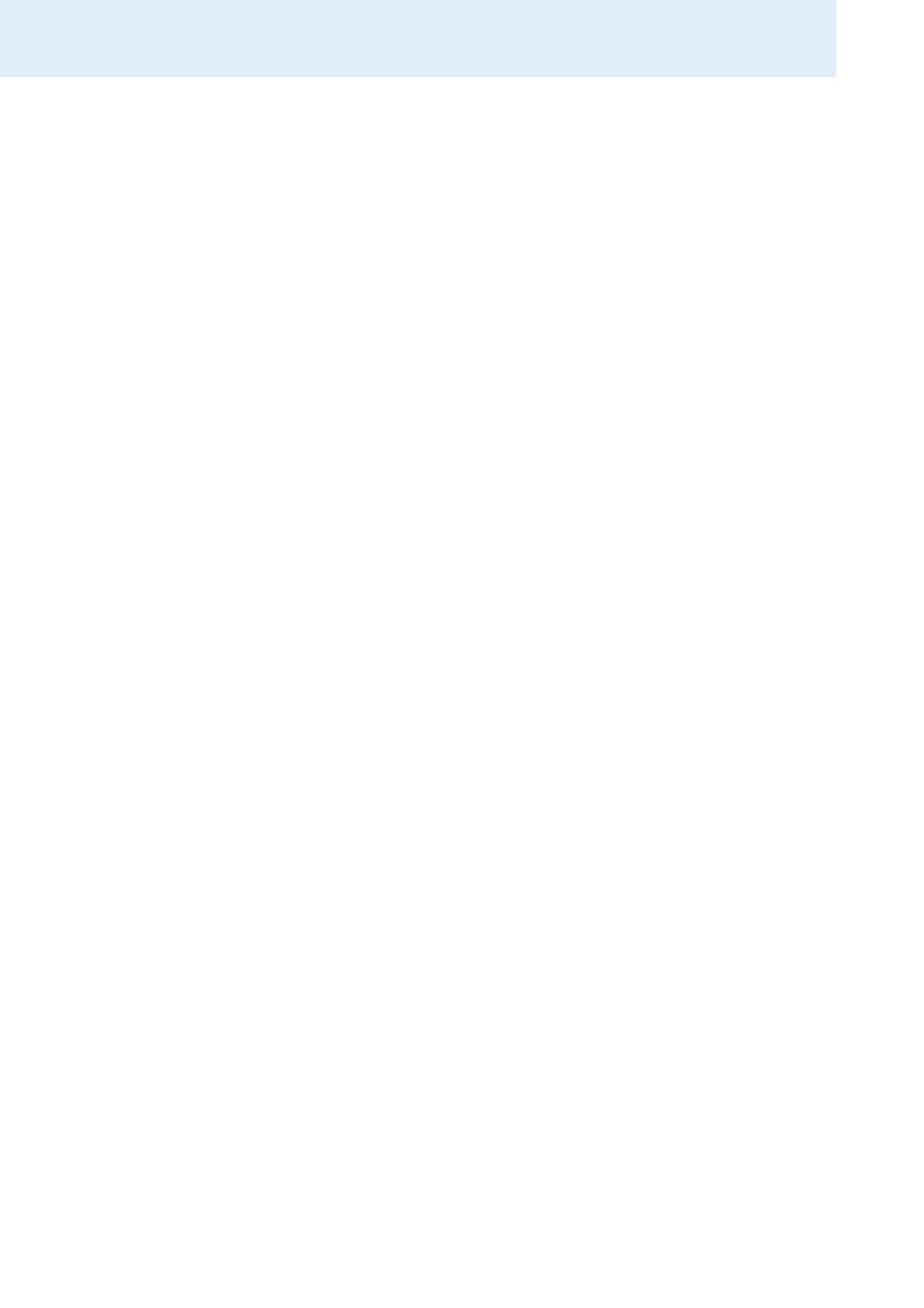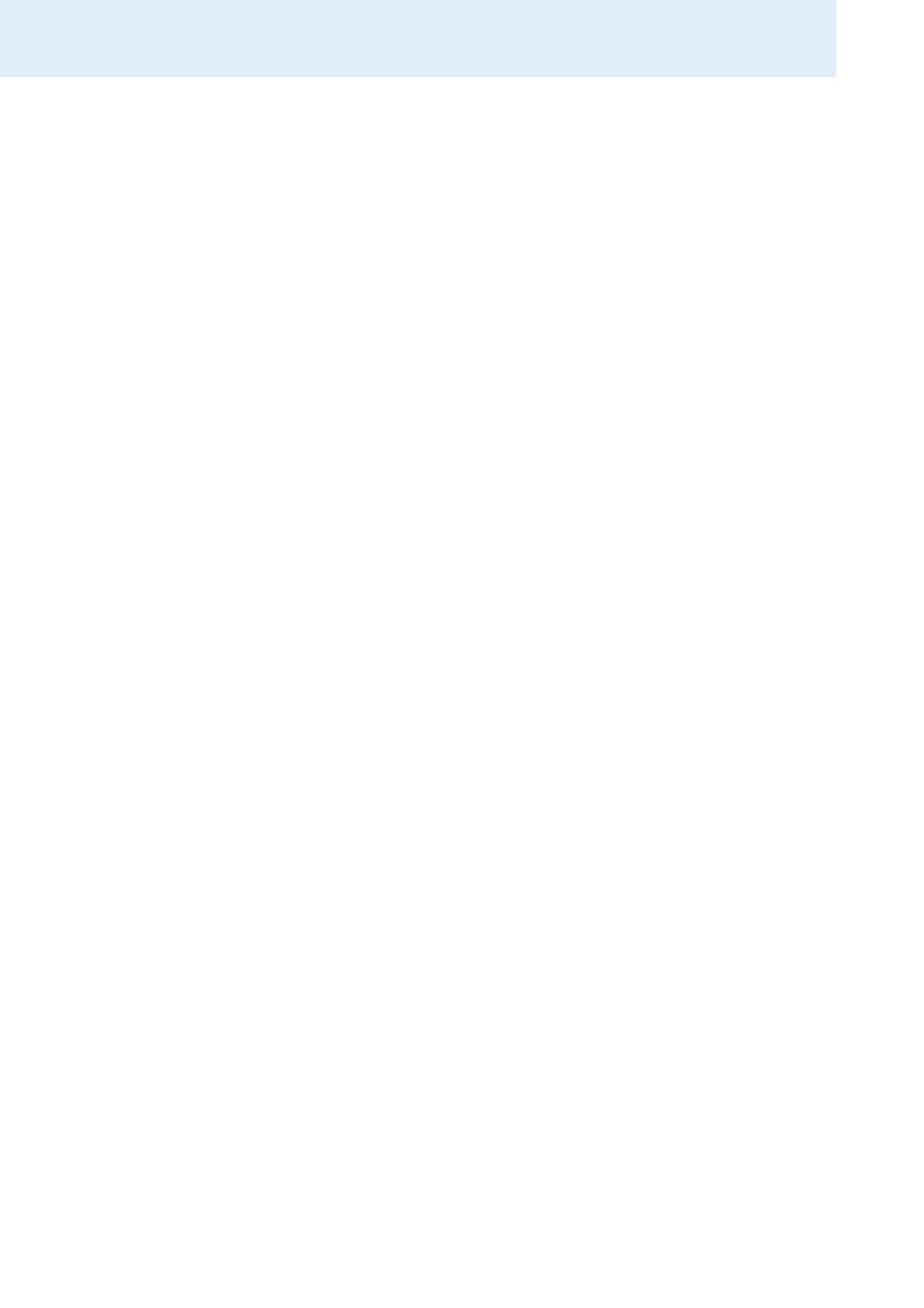
Important safety information
2
Important safety information
• Please read these instructions carefully and completely before using
the product.
• Make these instructions easily accessible to all users at all times.
Always include these instructions when passing the product on to third
parties.
• Do not use the product in situations which require special attention
(e.g. when performing skilled jobs).
• Always keep the product dry and do not expose it to extreme tempera-
tures (normal operating temperatures: +5°C/+41°F to +45°C/+113°F).
• Use the product with care and store it in a clean, dust-free environ-
ment.
• Switch off the headset after use to conserve battery power.
• Only use the DW Office base station for charging DW Office headsets
fitted with the DW Office rechargeable battery. Never try to charge
other rechargeable batteries or non-rechargeable batteries in the
DW
Office base station.
• Do not short-circuit the contacts of the product. Make sure that no
metal objects (e.g. paper clips, hair pins, earrings) come into contact
with the interfaces and contacts.
• Sennheiser Communications is not liable for damages resulting from
the loss of connection due to a run flat battery, an old battery or
exceeding the DECT transmission range.
• This equipment generates, uses and can radiate radio frequency energy
and, if not used in accordance with the instructions, may cause harmful
interference to radio communications. However, there is no guarantee
that interference will not occur in a particular installation.
• The DW Office headset contains magnets that generate a magnetic
field which could cause interference with cardiac pacemakers and
implanted defibrillators. Keep the DW Office
headset at least 1.2”
(3
cm) from cardiac pacemakers or implanted defibrillators!
• Protect your hearing from high volume levels.
• Only use the mains units supplied by Sennheiser Communications.
• To reduce the risk of fire or electric shock, do not use the product near
water and do not expose it to rain or moisture.
• Unplug the mains unit from the wall socket
– to completely disconnect the product from the mains
– during lightning storms or
– when unused for long periods of time.
• Only operate the mains unit from the type of power source specified in
the chapter “Specifications” (see
page 37).
• Ensure that the mains unit is
– in a safe operating condition and easily accessible,
– properly plugged into the wall socket,
– only operated within the permissible temperature range,
– not covered or exposed to direct sunlight for longer periods of time
in order to prevent heat accumulation (see “Specifications” on
page 37).