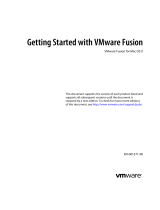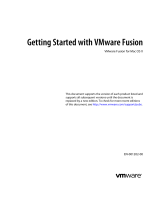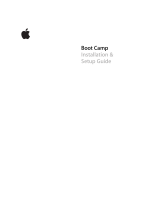Page is loading ...

Parallels Desktop
®
User's Guide
Copyright © 1999-2009 Parallels Holdings, Ltd.

ISBN: N/A
Parallels Holdings, Ltd.
c/o Parallels Software, Inc.
13755 Sunrise Valley Drive
Suite 600
Herndon, VA 20171
USA
Tel: +1 (703) 815 5670
Fax: +1 (703) 815 5675
Copyright © 1999-2009 Parallels Holdings, Ltd. and its affiliates. All rights reserved.
Parallels, Coherence, Parallels Transporter, Parallels Compressor, Parallels Desktop, and Parallels Explorer
are registered trademarks of Parallels Software International, Inc. Virtuozzo, Plesk, HSPcomplete, and
corresponding logos are trademarks of Parallels Holdings, Ltd. The Parallels logo is a trademark of Parallels
Holdings, Ltd.
This product is based on a technology that is the subject matter of a number of patent pending applications.
Virtuozzo is a patented virtualization technology protected by U.S. patents 7,099,948; 7,076,633; 6,961,868 and
having patents pending in the U.S.
Plesk and HSPcomplete are patented hosting technologies protected by U.S. patents 7,099,948; 7,076,633 and
having patents pending in the U.S.
Distribution of this work or derivative of this work in any form is prohibited unless prior written permission is
obtained from the copyright holder.
Apple, Bonjour, Finder, Mac, Macintosh, and Mac OS are trademarks of Apple Inc.
Microsoft, Windows, Microsoft Windows, MS-DOS, Windows NT, Windows 95, Windows 98, Windows 2000,
Windows XP, Windows Server 2003, Windows Vista, Windows Server 2008, Windows 7, Microsoft SQL Server,
Microsoft Desktop Engine (MSDE), and Microsoft Management Console are trademarks or registered
trademarks of Microsoft Corporation.
Linux is a registered trademark of Linus Torvalds.
Red Hat is a registered trademark of Red Hat Software, Inc.
SUSE is a registered trademark of Novell, Inc.
Solaris is a registered trademark of Sun Microsystems, Inc.
X Window System is a registered trademark of X Consortium, Inc.
UNIX is a registered trademark of The Open Group.
IBM DB2 is a registered trademark of International Business Machines Corp.
SSH and Secure Shell are trademarks of SSH Communications Security, Inc.
MegaRAID is a registered trademark of American Megatrends, Inc.
PowerEdge is a trademark of Dell Computer Corporation.
eComStation is a trademark of Serenity Systems International.
FreeBSD is a registered trademark of the FreeBSD Foundation.
Intel, Pentium, Celeron, and Intel Core are trademarks or registered trademarks of Intel Corporation.
OS/2 Warp is a registered trademark of International Business Machines Corporation.
VMware is a registered trademark of VMware, Inc.
All other marks and names mentioned herein may be trademarks of their respective owners.

3
Contents
Introduction 7
About Parallels Desktop............................................................................................................................... 8
About This Guide......................................................................................................................................... 9
Organization of this Guide.............................................................................................................. 10
Documentation Conventions........................................................................................................... 10
Getting Help............................................................................................................................................... 11
Feedback....................................................................................................................................................12
Virtual Machine Technology Basics 13
Virtual Machine Technology Overview..................................................................................................... 13
Parallels Virtual Machine........................................................................................................................... 14
Installing Parallels Desktop 16
System Requirements................................................................................................................................. 16
Installing Parallels Desktop........................................................................................................................ 17
Activating Parallels Desktop...................................................................................................................... 20
Registering Parallels Desktop.................................................................................................................... 22
Upgrading to Parallels Desktop 5............................................................................................................... 24
Updating Parallels Desktop........................................................................................................................ 25
Automatic Updating........................................................................................................................ 26
Manual Updating ............................................................................................................................ 27
Removing Parallels Desktop...................................................................................................................... 28
Removing Parallels Desktop Without Installation Disc.................................................................. 29
Principles of Working With Parallels Desktop 30
Starting Parallels Desktop.......................................................................................................................... 30
The Welcome Window................................................................................................................... 31
New Virtual Machine Assistant...................................................................................................... 33
Interface Basics.......................................................................................................................................... 35
Parallels Virtual Machines List....................................................................................................... 36
Virtual Machine Window ............................................................................................................... 39
Menus ............................................................................................................................................. 43
Status Bar........................................................................................................................................ 44
Customizing Toolbar ...................................................................................................................... 47
Editing Parallels Desktop Preferences ....................................................................................................... 47
General Preferences........................................................................................................................ 48
Appearance Preferences.................................................................................................................. 50
Keyboard and Mouse Preferences................................................................................................... 53
USB Preferences............................................................................................................................. 57
Network Preferences....................................................................................................................... 60
Memory Preferences....................................................................................................................... 63
Security Preferences........................................................................................................................64
Speech Preferences ......................................................................................................................... 65
iPhone Preferences.......................................................................................................................... 67
Update Preferences......................................................................................................................... 68
Feedback Preferences...................................................................................................................... 70

Contents 4
Setting Up a Virtual Machine 71
Overview.................................................................................................................................................... 72
Supported Guest Operating Systems.......................................................................................................... 73
Typical Configurations............................................................................................................................... 75
Creating a Virtual Machine........................................................................................................................76
New Virtual Machine Assistant...................................................................................................... 77
Express Windows Mode................................................................................................................. 79
Express Linux Mode.......................................................................................................................84
Typical Installation Mode............................................................................................................... 88
Custom Installation Mode............................................................................................................... 90
Installing a Guest Operating System.......................................................................................................... 95
Installing Parallels Tools............................................................................................................................ 97
Parallels Tools Overview................................................................................................................ 98
In a Windows guest OS................................................................................................................. 101
In a Linux guest OS...................................................................................................................... 103
In Mac OS X................................................................................................................................. 106
In OS/2 and eComStation Guest OSs ........................................................................................... 107
Updating Parallels Tools............................................................................................................... 109
Removing Parallels Tools............................................................................................................. 111
Adding an Existing Virtual Machine ....................................................................................................... 112
Importing Physical Computers and Virtual Machines ............................................................................. 114
Downloading Virtual Appliances............................................................................................................. 115
Working in a Virtual Machine 116
Starting, Stopping, and Resetting a Virtual Machine............................................................................... 117
Suspending and Pausing a Virtual Machine............................................................................................. 119
Using Mouse in the Virtual Machine....................................................................................................... 121
Changing View Modes............................................................................................................................. 122
Working in Full Screen............................................................................................................................ 125
Using Safe Mode...................................................................................................................................... 126
Using Keyboard Shortcuts in a Virtual Machine ..................................................................................... 127
Installing Applications in a Virtual Machine........................................................................................... 128
Setting Up Parallels Internet Security...................................................................................................... 129
Getting Acronis Applications................................................................................................................... 130
Placing an Image on Top of the Virtual Machine Window...................................................................... 131
Using 3D Graphics Applications..............................................................................................................132
Making Screenshots................................................................................................................................. 133
Using Touchpad Gestures and Apple Remote.......................................................................................... 134
Setting Up a Printer in a Virtual Machine................................................................................................ 136
Sharing a Mac Printer................................................................................................................... 137
Setting Up a Printer via Bonjour................................................................................................... 138
Setting Up a Network Printer........................................................................................................ 139
Connecting USB Devices to a Virtual Machine....................................................................................... 141
Synchronizing a USB Palm OS Device With the Guest OS .................................................................... 144
Changing the Configuration at Runtime .................................................................................................. 145
Integrating Mac OS X and Your Virtual Machine 147
Coherence ................................................................................................................................................ 148
Crystal Mode............................................................................................................................................ 152
Using the MacLook Theme in Windows ................................................................................................. 154
Sharing Folders and Disks ....................................................................................................................... 155
Working With Shared Files and Folders....................................................................................... 158

Contents 5
Using Shared Profile................................................................................................................................ 159
Using Shared Applications....................................................................................................................... 160
Using SmartSelect.................................................................................................................................... 162
Sharing Web Applications ....................................................................................................................... 165
Browsing Virtual Hard Disks in Finder ................................................................................................... 166
Working With Objects ............................................................................................................................. 167
Configuring a Virtual Machine 168
General Settings....................................................................................................................................... 169
Options..................................................................................................................................................... 171
Startup and Shutdown Settings..................................................................................................... 172
Optimization Settings.................................................................................................................... 174
Services Settings........................................................................................................................... 177
Security Settings........................................................................................................................... 179
Shared Folders Settings................................................................................................................. 180
Shared Profile Settings.................................................................................................................. 182
Shared Applications Settings........................................................................................................ 184
Internet Applications Settings....................................................................................................... 186
SmartMount Settings .................................................................................................................... 188
SmartGuard Settings..................................................................................................................... 190
Undo Disks Settings...................................................................................................................... 192
Crystal & Coherence Settings....................................................................................................... 194
Full Screen Settings...................................................................................................................... 196
Modality Settings.......................................................................................................................... 198
Gestures & Apple Remote Settings .............................................................................................. 200
Hardware Settings.................................................................................................................................... 201
Boot Order Settings ...................................................................................................................... 201
Video Settings............................................................................................................................... 203
Floppy Settings............................................................................................................................. 205
CD/DVD Settings......................................................................................................................... 206
Hard Disk Settings........................................................................................................................ 208
Network Adapter Settings............................................................................................................. 210
Printer Port Settings...................................................................................................................... 212
Serial Port Settings........................................................................................................................ 214
Sound Settings .............................................................................................................................. 216
USB Settings................................................................................................................................. 217
Support for Virtual and Real Disks............................................................................................... 218
Adding and Removing Devices.................................................................................................... 220
Initializing the Newly Added Space ............................................................................................. 222
Networking in a Virtual Machine............................................................................................................. 228
Shared Networking....................................................................................................................... 228
Bridged Ethernet Networking....................................................................................................... 230
Host-Only Networking.................................................................................................................. 231
Using WiFi in the Virtual Machine...............................................................................................232
Bridging a Virtual Machine to VLAN.......................................................................................... 232
Managing Virtual Machines 233
Cloning a Virtual Machine....................................................................................................................... 234
Removing a Virtual Machine................................................................................................................... 236
Working With Virtual Machine Templates.............................................................................................. 237
Creating a Virtual Machine Template........................................................................................... 238
Deploying a Virtual Machine Template........................................................................................ 240
Backing Up a Virtual Machine................................................................................................................. 242
Compressing Virtual Hard Disks ............................................................................................................. 243
Managing Virtual Machines From iPhone............................................................................................... 244
Troubleshooting the Firewall and Network Problems .................................................................. 248

Contents 6
Working With Snapshots 249
Making Snapshots.................................................................................................................................... 250
Managing Snapshots................................................................................................................................ 251
Using the Boot Camp Partition in a Virtual Machine 255
Overview.................................................................................................................................................. 256
Creating a Virtual Machine for the Boot Camp Partition......................................................................... 258
Boot Camp Configurations ...................................................................................................................... 260
Booting via Parallels Virtual Machine..................................................................................................... 261
Booting via Boot Camp............................................................................................................................ 262
Using Parallels Add-ons 263
Using Parallels Transporter...................................................................................................................... 263
Parallels Transporter Working Principles..................................................................................... 263
Migration Scenarios...................................................................................................................... 264
Starting Parallels Transporter........................................................................................................ 266
Using Parallels Mounter........................................................................................................................... 267
Using Parallels Image Tool...................................................................................................................... 268
Increasing the Virtual Hard Disk Capacity................................................................................... 269
Managing the Virtual Hard Disk Properties.................................................................................. 270
Troubleshooting and Limitations 271
Getting Technical Support ....................................................................................................................... 271
Reporting a Problem to Parallels Team.................................................................................................... 272
Checking the Build Number..................................................................................................................... 273
Installing Windows 98 as a Guest OS...................................................................................................... 274
Using the F8 Key in Windows Virtual Machines on Mac OS X.............................................................. 276
Upgrading or Installing Parallels Tools in Text Mode in a Linux Guest OS........................................... 277
Installing the GCC package and kernel sources in Linux ........................................................................ 278
Memory Usage Problems......................................................................................................................... 279
Configuring Network in Linux................................................................................................................. 280
Suspending a Boot Camp Virtual Machine.............................................................................................. 281
Problems With Setting Up Network......................................................................................................... 281
Problems With Antivirus Software.......................................................................................................... 282
Glossary 283
Index 287

7
C HAPTER 1
Introduction
Parallels Desktop
®
enables you to use the hardware resources of your Intel-based Mac more
efficiently by sharing them between multiple virtual machines running on it.
This chapter provides general information about Parallels Desktop for Mac and this guide.
In This Chapter
About Parallels Desktop........................................................................................................ 8
About This Guide.................................................................................................................. 9
Getting Help..........................................................................................................................11
Feedback ...............................................................................................................................12

Introduction 8
About Parallels Desktop
Parallels Desktop
®
is a virtualization solution that enables you to create virtual machines on
Macintosh computers with Intel
®
processors (1.66 GHz and faster). You can install a Windows,
Linux, Mac OS X, or another operating system in each of your virtual machines and work with
them and their applications side by side with your Mac OS X applications.
Built on Parallels’ award-winning hypervisor-based virtualization technology, Parallels Desktop
enables you to:
create powerful and easy to use virtual machines
use 32-bit and 64-bit operating systems inside your virtual machines
use Windows and Linux applications side by side with your Mac OS X applications, without
need to restart your Mac
coherently work with the files and applications of your Mac and virtual machine
create Parallels virtual machines from physical computers and third-party virtual machines
To enhance your experience of running more than one operating system on your Macintosh
computer, Parallels Desktop for Mac includes several utilities: Parallels Transporter
®
(p. 263),
Parallels Mounter (p. 267)
®
, and Parallels Image Tool (p. 268)
®
.

Introduction 9
About This Guide
This guide is aimed at a wide range of users who want to use Parallels Desktop to create,
configure, and run Parallels virtual machines.
Abbreviations used in the text
In the present guide, the following abbreviations are used:
OS is used instead of operating system in long sentences where using it will not change the
meaning of the sentence.
VM is used instead of virtual machine in long sentences where using it will not change the
meaning of the sentence.
Definitions
Primary operating system (primary OS): In this guide, this term is used to refer to the operating
system that controls the I/O devices of the computer and that is loaded when the physical
computer is turned on, that is, Mac OS X.
Guest operating system (guest OS): The term is used to refer to an operating system that is
installed in a virtual machine.
Help Usage Tips
Use the icons in the upper part of the help window to:
go to the online documentation page
watch an online video tutorial
contact the Parallels support team
To print a help page, click on the Print icon
. If this doesn't work, right-click the Print icon
and choose Print Frame.

Introduction 10
Organization of this Guide
This guide consists of the following chapters:
Introduction (p. 7) (you are reading it now). Provides basic information about the product
and this guide.
Virtual Machine Technology Basics (p. 13). Provides information on the specification and
technologies of virtual machines.
Installing Parallels Desktop (p. 16). Provides instructions on product installation.
Principles of Working With Parallels Desktop (p. 30). Provides basic information on how to
work with Parallels Desktop.
Setting Up a Virtual Machine (p. 71). Provides instructions on creating a new virtual machine
and adding an existing one.
Working in a Virtual Machine (p. 116). Provides basic information on how to work with
virtual machines.
Integrating Mac OS X and Your Virtual Machine (p. 147). Provides information on how to
enhance the integration between Mac OS X and your virtual machine.
Configuring a Virtual Machine (p. 168). Provides information on how to change the virtual
machine configuration.
Managing Virtual Machines (p. 233). Provides basic information on how to manage your
virtual machines.
Working With Snapshots (p. 249). Provides information on how to make and use snapshots.
Using Boot Camp Partition in a Virtual Machine (p. 255). Provides information on how to use
a Boot Camp Windows partition in a virtual machine.
Using Parallels Add-ons (p. 263). Provides information on how and when you can use
Parallels Transporter, Parallels Image Tool, and other Parallels add-ons.
Troubleshooting and Limitations (p. 271). Provides the solutions for some of the known
issues.
Documentation Conventions
Before you start using this guide, it is important to understand the documentation conventions
used in it.
The table below presents the existing formatting conventions.
Formatting convention Type of Information Example
Items you must select, such as
menu options, command
buttons, or items in a list.
Go to the Resources tab.
Special Bold
Titles of chapters, sections, and
subsections.
Read the Basic Administration chapter.

Introduction 11
Italics Used to emphasize the
importance of a point, to
introduce a term or to designate
a command-line placeholder,
which is to be replaced with a
real name or value.
These are the so-called EZ templates.
To destroy a Container, type vzctl
destroy ctid.
Monospace
The names of commands, files,
and directories.
Use vzctl start to start a
Container.
Preformatted
On-screen computer output in
your command-line sessions;
source code in XML, C++, or
other programming languages.
Saved parameters for Container
101
Monospace Bold
What you type, as contrasted
with on-screen computer
output.
# rpm –V virtuozzo-release
Key+Key Key combinations for which
the user must press and hold
down one key and then press
another.
Ctrl+P, Alt+F4
Besides the formatting conventions, you should also know about the document organization
convention applied to Parallels documents: chapters in all guides are divided into sections,
which, in their turn, are subdivided into subsections. For example, About This Guide is a section,
and Documentation Conventions is a subsection.
Getting Help
Parallels Desktop offers several options for accessing necessary information:
Parallels Desktop Help. This document contains extensive information about the product, its
usage and troubleshooting. To open Parallels Desktop Help, choose Parallels Desktop Help
from the Parallels Desktop Help menu.
Context-sensitive help. You can open a help page for the active window by pressing F1.
Online documentation (http://www.parallels.com/products/desktop/pdfm5_docs-en_US/).
The PDF documentation for Parallels Desktop and other Parallels products, such as Parallels
Transporter and Parallels Image Tool. To open the online documentation page, choose
Online Documentation from the Parallels Desktop Help menu.
Parallels Command Line Reference Guide. This document contains information on using the
prlctl command line utility designed to manage Parallels Desktop and its virtual
machines from the Terminal. To access the document, go to the Online documentation
(http://www.parallels.com/products/desktop/pdfm5_docs-en_US/) page on our website.
Parallels API references and the SDK programmer's guide. These guides are aimed at IT-
professionals mainly and can be found on the Online documentation
(http://www.parallels.com/products/desktop/pdfm5_docs-en_US/) page on our website.
Parallels website (http://www.parallels.com). Explore the Support web page that includes
product help files and the FAQ section.
Parallels Knowledge Base (http://kb.parallels.com/). This online resource comprises
valuable articles about using Parallels Desktop and other Parallels products.

13
C HAPTER 2
Virtual Machine Technology Basics
This chapter provides a brief description of Parallels virtual machines, their specifications, and
the underlying technologies.
In This Chapter
Virtual Machine Technology Overview................................................................................13
Parallels Virtual Machine......................................................................................................14
Virtual Machine Technology
Overview
The Parallels Desktop software is based on the virtual machine technology that allows you to
share the hardware resources of the physical computer between the primary operating system
(the operating system installed on this physical computer) and multiple virtual machines running
on this computer.
The virtual machine technology can be successfully used on computers that support the Intel
virtualization technology (Intel VT-x). This technology allows Parallels Desktop to emulate
virtual processors inside virtual machines.
Intel VT-x implemented in the architecture of the new Intel processors is specially developed for
platforms running multiple operating systems. VT-x processors allow more precise emulation of
virtual processors. To learn more about Intel virtualization technology, visit the Intel website.

Virtual Machine Technology Basics 14
Parallels Virtual Machine
Taking the best from the virtual machine and Intel virtualization technologies, Parallels Desktop
enables you to create virtual machines with a variety of virtual hardware devices.
A Parallels virtual machine works like a stand-alone computer with the following hardware:
CPU
Up to 8-core Intel Celeron CPU
Motherboard
Intel i965 chipset based motherboard
RAM
Up to 8 GB of RAM
Video Adapter
VGA and SVGA with VESA 3.0 compatible Video Adapter
Video RAM
Up to 256 MB of Video RAM
Floppy Disk Drive
1.44 MB Floppy Disk Drive mapped to an image file or to a
physical floppy drive.
IDE Devices
Up to 4 IDE devices
Hard Disk
Hard Disk Drive mapped to an image file (up to 2 TB each)
CD/DVD-ROM Drive
CD/DVD-ROM drive mapped to a physical drive or to an
image file
SCSI Devices
Up to 15 SCSI devices
Hard Disk
Hard Disk Drive mapped to an image file (up to 2 TB each)
Generic SCSI Device
Generic SCSI device
Network Interfaces
Up to 16 Network interfaces: including Ethernet virtual
network card compatible with RTL8029
Serial (COM) Ports
Up to 4 Serial (COM) ports, mapped to a socket or to an
output file
Printer (LPT) Ports
Up to 3 Parallel (LPT) ports, mapped to output file, to a real
port, or to a printer
Sound Card
AC'97-compatible Sound Card, sound recording support
Keyboard
Generic PC keyboard
Mouse
Wheel mouse

Virtual Machine Technology Basics 15
Each virtual machine is stored in Mac OS X as a bundle of files (.pvm) that contains the virtual
machine configuration file (.pvs), the virtual hard disk file (.hdd), and other files of the virtual
machine.
A virtual machine may have the following files:
.pvm
A bundle that contains the virtual machine files.
.pvs
A virtual machine configuration file. It defines hardware and resources
configuration of a virtual machine. The configuration file is generated
when the virtual machine is created.
.sav
A file created when the virtual machine is suspended. It contains the
state of the virtual machine and its applications for the moment the
suspend was invoked.
.mem
A file containing memory dump for the suspended virtual machine. For
a running virtual machine, it is a temporary virtual memory file.
.hdd
A bundle of files that represents a virtual hard disk of a Parallels virtual
machine. When you create a virtual machine, you can create it with a
new virtual hard disk or use an existing one.
.iso/.dmg
Image files of CD or DVD discs. Virtual machines treat ISO and DMG
images as real CD/DVD discs.
.fdd
A floppy disk image file. Virtual machines treat FDD images as real
diskettes.
If you install a Windows guest OS in the Express Windows installation
mode, Parallels Desktop creates the unattended.fdd floppy disk
image file and places it to the virtual machine folder. The file is
required for Windows Server 2003, Windows XP, and Windows Vista
installation.
.txt
Output files for serial and parallel ports. The output .txt files are
generated when a serial or parallel port connected to an output file is
added to the virtual machine configuration.
For a virtual machine that has any of Windows OSs installed (starting from Windows 2000), the
following subfolders are created automatically in the virtual machine folder:
The Windows Applications folder. This folder contains aliases for the Windows
applications installed in the virtual machine. Aliases are used for supporting the file
extensions transparency.
The Windows Disks folder. This folder contains aliases for the Windows disks available
in the virtual machine.

16
C HAPTER 3
Installing Parallels Desktop
This chapter describes the system requirements and provides the information on how to install
Parallels Desktop on your Mac and activate it.
In This Chapter
System Requirements............................................................................................................16
Installing Parallels Desktop...................................................................................................17
Activating Parallels Desktop.................................................................................................20
Registering Parallels Desktop ............................................................................................... 22
Upgrading to Parallels Desktop 5..........................................................................................24
Updating Parallels Desktop...................................................................................................25
Removing Parallels Desktop................................................................................................. 28
System Requirements
Before installing Parallels Desktop, make sure that your computer meets the hardware and
software requirements listed below.
Hardware Requirements
Any Macintosh computer with an Intel processor (1.66 GHz or greater). To run 64-bit
operating systems in virtual machines, an Intel Core 2 or later processor is required.
Minimum 1 GB of memory, 2 GB of memory is recommended.
Note: Your Mac must have enough memory to run Mac OS X and your Mac applications,
plus the memory required for the virtual machine's operating system and the applications
installed in it.
At least 450 MB of disk space on the boot volume for the program installation.
About 15 GB of disk space for each virtual machine.
Software Requirements
Mac OS X Snow Leopard v10.6
Mac OS X Leopard v10.5.2 or later
Mac OS X Tiger v10.4.11 or later
To get information about your Mac OS X version, type of processor, and amount of memory,
choose About This Mac from the Apple menu.

Installing Parallels Desktop 17
Installing Parallels Desktop
If you purchased Parallels Desktop from the Parallels online store, download the latest build
from Parallels Download Center (http://www.parallels.com/download/desktop/pdfm5-en_US).
When the download is complete, open the Parallels Desktop DMG package file. To start the
installation, double-click Install.
If you purchased a boxed copy of Parallels Desktop, insert the Parallels Desktop installation disk
into the optical drive of your Mac. Open the Parallels Desktop DMG package and double-click
Install.
1 Parallels Desktop will connect to the Parallels update server and check for available updates.
If there is a newer version of Parallels Desktop available, you will be offered to install the
most recent version of Parallels Desktop. If you do not want to install the most recent
version, you may choose to install the version from the installation media.

Installing Parallels Desktop 18
If you click Install current, Parallels Desktop will be installed from the installation
media.
If you click Download and install new version, the latest version of Parallels Desktop will
be downloaded and installed on your Mac.
If there is no update available or your Mac is not connected to the internet, Parallels Desktop
will be installed from the current installation source.
2 In the Welcome window, click Continue.
3 In the Important Information window, read the product Read Me file. Click Print to print the
document or Save to save it for future reading. When finished, click Continue.
Note: You can return to the previous steps by clicking the Go Back button.
4 In the Software License Agreement window, carefully read the license agreement. We
recommend to print the license agreement for your records using the Print button or to save
it for future reading using the Save button. When you are ready, click Continue.

Installing Parallels Desktop 19
In the pop-up dialog, click Agree if you agree with the terms and conditions of the license
agreement.
5 In the Customer Experience Program window, read about the Parallels Customer Experience
program and click Continue.
In the pop-up dialog, click Yes if you want to participate in the program. If you don't want to
participate, click No.
Note: If you choose not to participate, you may join the program later using the Feedback
pane (p. 70) of Parallels Desktop Preferences.
6 In the Select a Destination window, select the hard disk where to install Parallels Desktop.
You can install Parallels Desktop only on the boot volume, that is the hard disk where Mac
OS X is installed. Other disks, if any, are unavailable for selection. Click Continue.
Note: If you have only one volume on your Mac, this step is omitted.
7 Click Install to start the Parallels Desktop installation.
8 Enter your password when prompted and click OK.
9 The installation progress is shown in the Installing Parallels Desktop window.
10 The Installer informs you that the installation was successful. To complete the installation,
click Close.
After the installation, you can launch Parallels Desktop from the Applications folder on
your Mac. The Parallels Desktop add-ons like Parallels Transporter (p. 263) and Parallels Image
Tool (p. 268) are available from the /Applications/Parallels/ folder.

Installing Parallels Desktop 20
Activating Parallels Desktop
To fully run Parallels Desktop, you should activate it with an activation key. If you purchased a
boxed version of the program, you can find the activation key printed on the installation CD
sleeve. If you purchased the program online, the activation key was sent to your e-mail. If you
downloaded a copy of Parallels Desktop to evaluate it before buying, you can get a trial
activation key valid for a certain period of time.
After you activate your copy of Parallels Desktop, you can run virtual machines, install
operating systems and various applications in them.
If you upgraded Parallels Desktop to version 5 from the previous version, you need an upgrade
activation key to activate Parallels Desktop 5. For detailed information, see Upgrading to
Parallels Desktop 5 (p. 24).
Activating Your Copy of Parallels Desktop
To activate Parallels Desktop:
1 Choose Activate Product from the Help menu.
2 In the activation dialog, specify your name and your company name in the Name and
Organization fields (optional), and type the activation key into the Activation Key field. Click
OK to activate your copy.
/