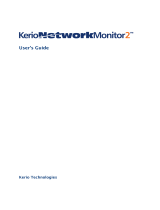2.4 Basic Traffic Policy Configuration
9
kernel. Kerio Control Engine and Kerio Control Engine Monitor will be automatically launched
when the installation is complete. The engine runs as a service.
Installation of Software Appliance
Kerio Control in the software appliance edition is distribuded as an ISO image of the
installation CD that can be used to implement the system and install the firewall on either
a physical or virtual host.
ISO image of the installation CD can be burned on a physical CD and then the CD can be used
for installation of the system on the target computer (either physical or virtual). In case of
virtual computers, the ISO image can be also connected as a virtual CD ROM, without the need
to burn the installation ISO file on a CD.
After installation, the computer will be rebooted and a simple wizard for setting of
the following basic firewall parameters will get started — network interfaces, remote
administration, Admin passwords, etc. Any other settings can be done remotely in the Kerio
Administration Console or on the Kerio Control Administration web interface.
VMware Virtual Appliance installation
Use a corresponding package in accordance with the type of your VMware product (see
above):
• In case of products VMware Server, Workstation and Fusion, download the compressed
VMX distribution file (
*
.zip), unpack it and open it in the your VMware product.
• You can import a virtual appliance directly to VMware ESX/ESXi from the URL of the
OVF file — for example:
http://download.kerio.com/dwn/control/
kerio-control-appliance-7.0.0-1234-linux.ovf
VMware ESX/ESXi automatically downloads the OVF configuration file and
a corresponding disk image (.vmdk).
Upon the first start of the virtual host, a simple wizard for setting of the following basic
firewall parameters will get started — network interfaces, remote administration, Admin
passwords, etc. Other settings can be done remotely in the Kerio Administration Console or on
the Kerio Control Administration web interface.
2.4 Basic Traffic Policy Configuration
Run the Kerio Administration Console and connect to the localhost (the local computer) with
the user name and password defined during installation. The Network Rules Wizard will be
started automatically after the first login.