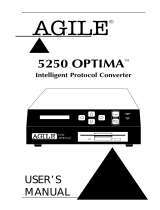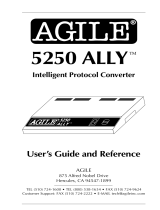Page is loading ...

XES Synergix
8825/8830
Printer Operator Manual
701P19710 November 2000

FCC Compliance
In the USA
Class A
This equipment has been tested and found to comply with the limits for a Class A
digital device, pursuant to Part 15 of the FCC rules. These limits are designed to
provide reasonable protection against harmful interference when the equipment is
operated in a commercial environment. This equipment generates, uses, and can
radiate radio frequency energy and, if not installed and used in accordance with the
instruction manual, may cause harmful interference to radio communication.
Operation of this equipment in a residential area is likely to cause harmful
interference, in which case the user will be required to correct the interference at
their own expense.
If necessary, the user should consult the dealer or an experienced radio/television
technician for additional suggestions. The user may find the following booklet
prepared by the Federal Communications Commission helpful:
How to Identify and resolve Radio-TV Interference Problems
Stock Number: 004-000-00345-4.
EME Compliance in Canada
This digital apparatus does not exceed the Class A limits for radio noise emissions
from digital apparatus set out in the radio interference regulations of the Canadian
Department of Communications.

Trademark Acknowledgments
XEROX®, XES™, Synergix™, The Document Company, and the identifying product
names and numbers herein are trademarks of XEROX CORPORATION.
Windows NT
®
, Windows
®
95, Windows
®
98, and Windows
®
2000 are registered
trademarks of Microsoft Corporation.
Internet Explorer is a copyright protected program of Microsoft Corporation.
Microsoft
®
Word is a copyright protected program of Microsoft Corporation.
PowerPoint is a trademark of Microsoft Corporation.
Netscape is a registered trademark of Netscape Communications Corporation.
CorelDRAW is a registered trademark of Corel Corporation.
PostScript is a trademark of Adobe Systems Incorporated.
HP-GL/2 is a trademark of Hewlett-Packard Company.
AutoCAD is a registered trademark of Autodesk, Inc.
ADI is a registered trademark of Autodesk, Inc.
HDI is an acronym for Heidi
®
Device Interface. Heidi is a registered trademark of
Autodesk, Inc.

Introduction
Congratulations on acquiring your new XES Synergix 8825/8830 Printer. We look
forward to supporting you and helping you to increase your printing productivity. The
integrated features, the ease of operation, and the reliability of your new equipment
will allow you to concentrate on your business and leave the printing to your Printer
or Digital Document System.
This operator manual provides the information that you need to become familiar with
the features, documentation components, operations, and specifications of the
equipment that you purchased.
Our support group is available to you for further assistance. The following
information will be needed when you call:
Customer Account Name:
Customer Account Number:
Machine Type: XES Synergix 8825/8830 Printer
Printer Serial Number:
FOR SERVICE ON YOUR PRINTER:
Local Phone Number:
A Customer Service Support Representative will assist you in keeping your Printer
operating and, if required, will arrange for a Customer Service Engineer to inspect
your system and restore its performance.
FOR PURCHASE OF OTHER EQUIPMENT AND SUPPLIES:
Local Phone Number (Equipment)
Local Phone Number (Supplies)
A Sales Representative will assist you in evaluating your needs for other xerographic
equipment that can further increase your productivity.
Be sure to check the XES Web Site (XES.com)
for the latest documentation and firmware
upgrades.

XES Synergix 8825/8830 Printer Operator Manual 1
TABLE OF CONTENTS
SAFETY NOTES................................................................. 2
PRINTER OVERVIEW........................................................ 5
Left Side View.................................................................. 5
Right Side View................................................................ 6
Front View........................................................................ 7
Control Panel................................................................... 8
POWER ON/OFF................................................................ 9
Switching On and Off....................................................... 9
Power Saver, and Rest Mode........................................ 10
MEDIA INFORMATION..................................................... 11
Loading the Roll Media .................................................. 11
Media View Menu........................................................... 15
MANUAL BYPASS FEED................................................. 18
OFF LINE MENUS............................................................19
General Information ....................................................... 19
Printer Menu - Entry....................................................... 20
1. Audible Indicators................................................... 21
2. Timers.................................................................... 22
3. Printer Adjustments (Density).................................24
4. Finisher Settings.....................................................25
5. Diagnostics............................................................. 26
6. Billing Meters.......................................................... 27
PROBLEM SOLVING........................................................ 28
Status Codes..................................................................28
Media Jams....................................................................29
Error Messages.............................................................. 30
Checking for the Loss of Power .....................................31
Print Quality.................................................................... 32
CARE................................................................................ 33
Replacing the Toner Cartridge....................................... 33
Replacing the Waste Bottle............................................36
Required Tasks.............................................................. 37
Calling for Service.......................................................... 37
Ordering Supplies...........................................................38
PRODUCT SPECIFICATIONS.......................................... 39

XES Synergix 8825/8830 Printer Operator Manual 2
SAFETY NOTES
Your Printer has been designed and tested to meet strict safety
requirements. These include safety agency examination and
approval and compliance with established environmental standards.
Please read the following instructions carefully before operating the
Printer and refer to them as needed to ensure the continued safe
operation of your printer.
Follow all warnings and instructions that are marked on or supplied
with the product.
Unplug the printer from the wall outlet before cleaning the exterior.
Always use materials specifically designated for the Printer. Use of
other materials may result in poor performance and could create a
hazardous situation.
Do not use aerosol cleaners. Follow the instructions in this operator
manual for the correct cleaning methods.
Never use supplies or cleaning materials for purposes other than
what they were intended. Keep all supplies and materials out of the
reach of children.
Do not use this product near water, wet locations, or outdoors.
This product is equipped with a three-wire, grounding-type plug (i.e.,
a plug having a grounding pin). This plug will only fit into a
grounding-type power outlet. This is a safety feature. To avoid the
risk of electric shock, contact your electrician to replace the
receptacle if you are unable to insert the plug into the outlet.
Never use a ground adapter plug to connect the printer to a power
source that lacks a ground connection terminal.
This product should be operated from the type of power source that
is indicated on the label. If you are not sure of the type of power
available, consult your local power company.
The power supply cord is the disconnecting device for this
equipment. Make sure that the installation is near the socket outlet
and is easily accessible.
Do not allow anything to rest on the power cord. Do not locate the
printer where someone will step on the cord.
(continued)

XES Synergix 8825/8830 Printer Operator Manual 3
SAFETY NOTES (continued)
Slots and openings in the cabinet and in the back and bottom of the
printer are provided for ventilation. To ensure reliable operation of
the printer and to protect it from overheating, never position the
printer so that these openings are near a radiator or heat register.
The printer should not be placed in a built-in installation unless
adequate ventilation is provided.
Never push objects of any kind into the slots of the printer in order
to avoid touching dangerous voltage points or short out parts that
could result in a risk of fire or electric shock.
Never spill liquid of any kind on the printer.
Never remove any covers or guards that require a tool for removal.
There are no operator serviceable areas within these covers.
Never attempt any maintenance function that is not specified in this
operator manual.
Never defeat the interlock switches. Your printer is designed to
prevent operator access to unsafe areas. The covers, the guards,
and the interlock switches are provided to ensure that the system
will not operate when the covers are open.
Unplug the printer from the wall outlet and refer all servicing to
qualified service personnel under the following conditions:
When the power cord is damaged or frayed.
If liquid has been spilled into the printer.
If the printer has been exposed to rain or water.
If the printer is producing unusual noises or odors.
If the printer or the cabinet has been damaged.
If you need additional safety information concerning the Printer or
supplied materials, you may call the following toll-free number:
1-800-828-6571.
(continued)

XES Synergix 8825/8830 Printer Operator Manual 4
SAFETY NOTES (continued)
GROUND FAULT PROTECTION
The printer is equipped with an additional safety feature, a Ground
Fault Interrupter (GFI). This safety device will remove all power to
the printer if an electrical fault is detected by the GFI.
In the event that power is interrupted to the printer, locate the GFI
safety device located on the right side of the printer next to the
power cord:
Check that a red indicator appears in the window (A) of the safety
device as shown opposite.
If no indicator is present, press and release the black RESET button
(B). The red indicator should appear in the window, and power
should be restored to the printer.
If the device interrupts power to the printer again, or if power is not
restored by performing the above procedure, call Xerox Service to
correct the problem.
BB
A

XES Synergix 8825/8830 Printer Operator Manual 5
PRINTER OVERVIEW
LEFT SIDE VIEW
Drawer 3 (Bottom)
Open to load paper
rolls and to clear
media jams. (Not
available on the
8825.)
Drawer 2 (Middle)
Open to load paper
rolls and to clear
media jams.
(Optional on the
8825.)
Drawer 1 (Top)
Open to load paper
rolls and to clear
media jams.
Output Tray
Supports the prints
in the exit area.
Front Door
Provides an access
to the waste toner
bottle.
Cut Sheet Feed-In
Shelf
Insert the cut sheets
here to bypass the roll
media in drawers.
Lower the cover to
remove jammed media.
(Optional on the 8825.)
Control Panel
Make keypad entries
and read the printer
status and messages
here.

XES Synergix 8825/8830 Printer Operator Manual 6
PRINTER OVERVIEW
RIGHT SIDE VIEW
Controller Option
Interfaces to the client/host
and formats incoming
prints.
Controller
On/Off Switch
Switches the
controller on
and off.
Power Cord
Connection
Connect the
power cord here
and to a suitable
outlet.
Ground Fault Protector
Removes power to printer
if an electrical fault is
detected.
Toner Supply
Access Cover
Open to
replace the
toner cartridge.
Printer On/Off
Switch
Switches the
printer on and
off.
Cutter Drawer
Open to clear
media jams in
the cutter.

XES Synergix 8825/8830 Printer Operator Manual 7
PRINTER OVERVIEW
FRONT VIEW (front door open)
Toner Waste
Container
Replace at
stated
intervals.

XES Synergix 8825/8830 Printer Operator Manual 8
PRINTER OVERVIEW
CONTROL PANEL
Numeric
Keypad and
Cancel/Clear
(C/c) Button
Message Display
Provides 2 lines by 40
character alphanumeric
display of printer status
and menus.
Enter Button
Press to enter the
printer menus and to
store the selections.
Exit Button
Press to exit
from the printer
menus and
selections.
Off-line Button
and LED
Press to turn off
the LED and take
the printer off line.
Language Button
Selects a secondary
language for the
message display
(option).
Media Button
Activates the Media
Menu to select the
size and the type of
media that is loaded
in printer.
Previous Button
Press to move
backward through the
printer menus and
selections.
Next Button
Press to move
forward through the
printer menus and
selections.
Graphic Display
Indicates the jam locations
and any open doors.
(Note; The LED on
Drawers 3 will not be present
on the 8825.)

XES Synergix 8825/8830 Printer Operator Manual 9
POWER ON/OFF
Switching On and Off
Switching Off
1. Press the Controller power switch
(B) to the Off (0) position.
2. Press the printer power switch (A)
to the off (0) position
Switching On
Note: Load media in the drawers
before switching on the power or
after the printer is ready to print
.
1. Press the Printer power switch
(A) to the on (I ) position.
2. Press the power switch (B) for
the Controller (if installed) to the
on (I ) position.
• The printer will count down briefly from L9 to L0 while the fuser is
warming up to the operating temperature.
• After the count down is complete, the printer will be On Line and ready to
print.
PRINTER IS WARMING UP
L9......L0
B
A

XES Synergix 8825/8830 Printer Operator Manual 10
POWER ON/OFF
Power Saver, Rest Modes
2) REST MODE
In the Rest mode, a minimum of power is supplied to the printer.
Using the printer menu, you can adjust the time interval that the printer
remains in the Power Saver mode from 15 to 150 minutes. After this preset
interval, the printer will enter the Rest mode. Refer to the Off Line Menus
section of this manual for instructions.
A print request returns the printer to the on-line mode.
The printer will go through two stages of power conservation after a
preprogrammed time interval of no print activity or control panel activity:
1) POWER SAVER MODE
Using the printer menu, you can adjust the time interval that the printer remains
in the Ready mode from 5 to 50 minutes. After this preset interval, the printer
will enter the Power Saver mode. Refer to the Off Line Menus section of this
manual for instructions.
POWER SAVER MODE FUSER IS AT LOW
POWER. PRESS [ENTER] TO WARM UP PRINTER
REST MODE FUSER IS OFF
PRESS [ENTER] TO WARM UP PRINTER.

XES Synergix 8825/8830 Printer Operator Manual 11
MEDIA INFORMATION
Loading the Rolls of Media
Note: Load media in the drawers
before switching on the power or
after the printer is ready to print.
1. Raise the output tray (A) if
necessary and then lift the
handle in order to pull out the
Media Roll Drawer 1, 2 (Optional
on 8825), or 3 (Not available 0n
8825).
4. Lift out the used roll of media.
2. Squeeze the two knobs (A)
together in order to release the
latch.
3. Rotate the roll to rewind the
remaining media onto the roll.
5. Stand the roll assembly on end.
6. Squeeze the lever at the end of
the Media Roll Support Tube
and remove the tube from the
used roll of media.
A
3
2
1
A

XES Synergix 8825/8830 Printer Operator Manual 12
MEDIA INFORMATION
Loading the Rolls of Media
7. Slide the Media Roll Support
Tube into the new roll of media.
8. Squeeze the lever at the end of
the Media Roll Support Tube,
and slide the tube into the roll
until the size indicators on the
tube match the size of the roll.
9. Lift the new roll into the media
drawer, lead edge down and in.
10. Ensure that the Media Roll Support Tube is seated correctly on the
support rollers.
11. Remove the tape from the lead edge of the media roll.
NOTE: Ensure that all of the glue from the tape is removed from the media.

XES Synergix 8825/8830 Printer Operator Manual 13
MEDIA INFORMATION
Loading the Rolls of Media
16. Center the lead edge of the
media in the registration window.
15. Squeeze the two knobs on the
Baffle and lower the Baffle into
place.
12. If the lead edge of the roll is torn
or uneven, trim off the lead edge
of the media.
NOTE: Trimming is usually not
necessary for a new roll of media.
13. Squeeze the two knobs on the
Baffle and lift up to open the
Baffle.
14. Rotate the media roll to feed the
media under the Baffle and
beyond the registration window
(A).
NOTE: Ensure that the lead edge of
the media is flat and is not folded
over itself.
A

XES Synergix 8825/8830 Printer Operator Manual 14
MEDIA INFORMATION
Loading the Rolls of Media
18. Push in the Media Roll Drawer.
19. Refer to instructions on the
following page in order to
program the Media View Menu
for the media you loaded in the
drawer.
20. Lower the output tray.
17. Press down on the center of the
baffle in order to lock the Baffle
into position.
NOTE: Ensure that the lead edge of
the media is still aligned in the
registration window.

XES Synergix 8825/8830 Printer Operator Manual 15
MEDIA INFORMATION
Media View Menu
1. Press the Media button (A) in order to access the Media View Menu from
the on-line or off-line mode.
INITIALIZING MEDIA SUPPLY PRESS [MEDIA] TO CHANGE
MEDIA TYPE/WIDTH, [EXIT IF NO CHANGE
After opening a media drawer and/or loading the media, the printer message
will prompt you to change the size and type of media in the Media View Menu.
The Media button on the Control Panel is the means of access to the Media
View Menu. The Media View Menu contains three submenus:
• Media Source
• Media Size
• Media Type
A

XES Synergix 8825/8830 Printer Operator Manual 16
MEDIA INFORMATION
Media View Menu (cont.)
MEDIA IN <ROLL 1> IS 36.0 INCH BOND
[
ENTER
]
TO CHANGE
SELECT MEDIA WIDTH <36.0 INCH>
<11.0 INCH>
<12.0 INCH>
<17.0 INCH>
<18.0 INCH>
<22.0 INCH>
<24.0 INCH>
<30.0 INCH>
<34.0 INCH>
<36.0 INCH>
2. Press the Next or the Previous button in order to scroll through the current
media selections:
• Roll 1
• Roll 2 (Optional on the 8825)
• Roll 3 (Not available on the 8825)
• Bypass Shelf (Optional on the 8825)
NOTE: Media size selection does not apply to the Bypass Shelf.
3. Press the Enter button in order to select a media source.
4. Press the Next or the Previous button in order to scroll through the media
sizes.
• Press the Enter button in order to select a media size:
5. Press the Exit button in order to go back to the media source selection.
<297 mm.>
<353 mm.>
<420 mm.>
<500 mm.>
<594 mm.>
<620 mm.>
<707 mm.>
<750 mm.>
<841 mm.>
<860 mm.>
<880 mm.>
<900 mm.>
/