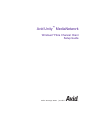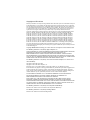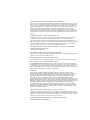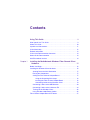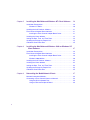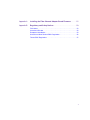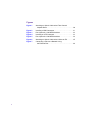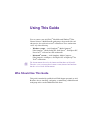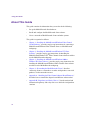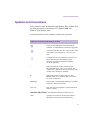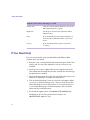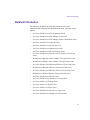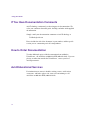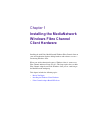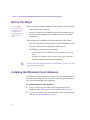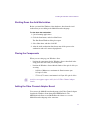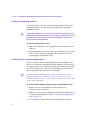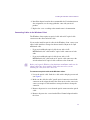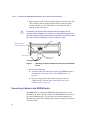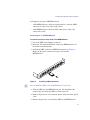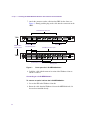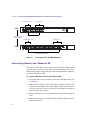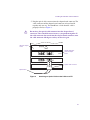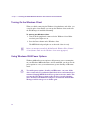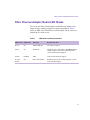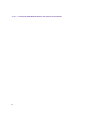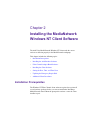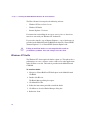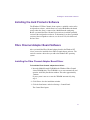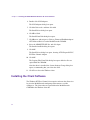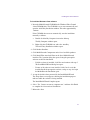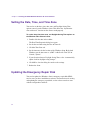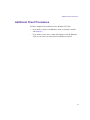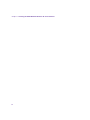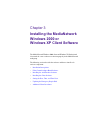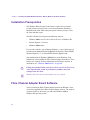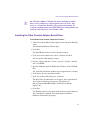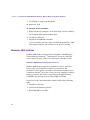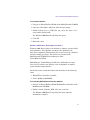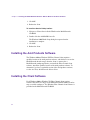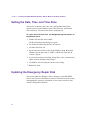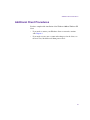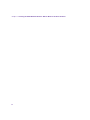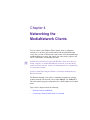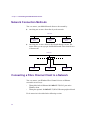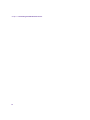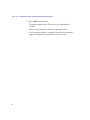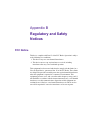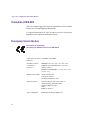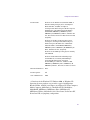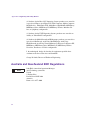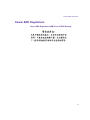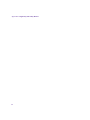Avid Unity MediaNetwork 3.2 Installation guide
- Category
- Networking
- Type
- Installation guide

make manage move | media
™
Avid
®
Avid Unity
™
MediaNetwork
Windows
®
Fibre Channel Client
Setup Guide

Copyright and Disclaimer
Product specifications are subject to change without notice and do not represent a commitment on the part
of Avid Technology, Inc. The software described in this document is furnished under a license agreement.
You can obtain a copy of that license by visiting Avid's Web site at www.avid.com. The terms of that license
are also available in the product in the same directory as the software. The software may not be reverse
assembled and may be used or copied only in accordance with the terms of the license agreement. It is
against the law to copy the software on any medium except as specifically allowed in the license
agreement. Avid products or portions thereof are protected by one or more of the following United States
patents: 4,746,994; 4,970,663; 5,045,940; 5,267,351; 5,309,528; 5,355,450; 5,396,594; 5,440,348;
5,452,378; 5,467,288; 5,513,375; 5,528,310; 5,557,423; 5,568,275; 5,577,190; 5,584,006; 5,640,601;
5,644,364; 5,654,737; 5,715,018; 5,724,605; 5,726,717; 5,729,673; 5,745,637; 5,752,029; 5,754,851;
5,799,150; 5,812,216; 5,852,435; 5,883,670; 5,905,841; 5,929,836; 5,929,942; 5,930,445; 5,946,445;
5,987,501; 5,995,115; 6,016,152; 6,018,337; 6,023,531; 6,035,367; 6,038,573; 6,058,236; 6,061,758;
6,091,778; 6,105,083; 6,118,444; 6,128,001; 6,130,676; 6,134,607; 6,137,919; 6,141,007; 6,141,691;
6,157,929; 6,198,477; 6,201,531; 6,211,869; 6,223,211; 6,239,815; 6,249,280; 6,269,195; 6,301,105;
6,317,158; 6,317,515; 6,327,253; 6,330,369; 6,351,557; 6,353,862; 6,357,047; 6,392,710; 6,404,435;
6,407,775; 6,417,891; 6,426,778; D396,853; D398,912. Additional U.S. and foreign patents pending. No
part of this document may be reproduced or transmitted in any form or by any means, electronic or
mechanical, including photocopying and recording, for any purpose without the express written permission
of Avid Technology, Inc.
Copyright © 2003 Avid Technology, Inc. and its licensors. All rights reserved. Printed in USA.
The following disclaimer is required by Apple Computer, Inc.
APPLE COMPUTER, INC. MAKES NO WARRANTIES WHATSOEVER, EITHER EXPRESS OR IMPLIED,
REGARDING THIS PRODUCT, INCLUDING WARRANTIES WITH RESPECT TO ITS
MERCHANTABILITY OR ITS FITNESS FOR ANY PARTICULAR PURPOSE. THE EXCLUSION OF
IMPLIED WARRANTIES IS NOT PERMITTED BY SOME STATES. THE ABOVE EXCLUSION MAY NOT
APPLY TO YOU. THIS WARRANTY PROVIDES YOU WITH SPECIFIC LEGAL RIGHTS. THERE MAY BE
OTHER RIGHTS THAT YOU MAY HAVE WHICH VARY FROM STATE TO STATE.
The following disclaimer is required by Sam Leffler and Silicon Graphics, Inc. for the use of
their TIFF library:
Copyright © 1988–1997 Sam Leffler
Copyright © 1991–1997 Silicon Graphics, Inc.
Permission to use, copy, modify, distribute, and sell this software [i.e., the TIFF library] and its
documentation for any purpose is hereby granted without fee, provided that (i) the above copyright notices
and this permission notice appear in all copies of the software and related documentation, and (ii) the
names of Sam Leffler and Silicon Graphics may not be used in any advertising or publicity relating to the
software without the specific, prior written permission of Sam Leffler and Silicon Graphics.
THE SOFTWARE IS PROVIDED “AS-IS” AND WITHOUT WARRANTY OF ANY KIND, EXPRESS,
IMPLIED OR OTHERWISE, INCLUDING WITHOUT LIMITATION, ANY WARRANTY OF
MERCHANTABILITY OR FITNESS FOR A PARTICULAR PURPOSE.
IN NO EVENT SHALL SAM LEFFLER OR SILICON GRAPHICS BE LIABLE FOR ANY SPECIAL,
INCIDENTAL, INDIRECT OR CONSEQUENTIAL DAMAGES OF ANY KIND, OR ANY DAMAGES
WHATSOEVER RESULTING FROM LOSS OF USE, DATA OR PROFITS, WHETHER OR NOT ADVISED
OF THE POSSIBILITY OF DAMAGE, AND ON ANY THEORY OF LIABILITY, ARISING OUT OF OR IN
CONNECTION WITH THE USE OR PERFORMANCE OF THIS SOFTWARE.
The following disclaimer is required by the Independent JPEG Group:
Portions of this software are based on work of the Independent JPEG Group.
The following disclaimer is required by Paradigm Matrix:
Portions of this software licensed from Paradigm Matrix.

The following disclaimer is required by Ray Sauers Associates, Inc.:
“Install-It” is licensed from Ray Sauers Associates, Inc. End-User is prohibited from taking any action to
derive a source code equivalent of “Install-It,” including by reverse assembly or reverse compilation, Ray
Sauers Associates, Inc. shall in no event be liable for any damages resulting from reseller’s failure to
perform reseller’s obligation; or any damages arising from use or operation of reseller’s products or the
software; or any other damages, including but not limited to, incidental, direct, indirect, special or
consequential Damages including lost profits, or damages resulting from loss of use or inability to use
reseller’s products or the software for any reason including copyright or patent infringement, or lost data,
even if Ray Sauers Associates has been advised, knew or should have known of the possibility of such
damages.
The following disclaimer is required by Videomedia, Inc.:
“Videomedia, Inc. makes no warranties whatsoever, either express or implied, regarding this product,
including warranties with respect to its merchantability or its fitness for any particular purpose.”
“This software contains V-LAN ver. 3.0 Command Protocols which communicate with V-LAN ver. 3.0
products developed by Videomedia, Inc. and V-LAN ver. 3.0 compatible products developed by third parties
under license from Videomedia, Inc. Use of this software will allow “frame accurate” editing control of
applicable videotape recorder decks, videodisc recorders/players and the like.”
The following disclaimer is required by Altura Software, Inc. for the use of its Mac2Win
software and Sample Source Code:
©1993–1998 Altura Software, Inc.
The following disclaimer is required by Ultimatte Corporation:
Certain real-time compositing capabilities are provided under a license of such technology from Ultimatte
Corporation and are subject to copyright protection.
The following disclaimer is required by 3Prong.com Inc.:
Certain waveform and vector monitoring capabilities are provided under a license from 3Prong.com Inc.
Attn. Government User(s). Restricted Rights Legend
U.S. GOVERNMENT RESTRICTED RIGHTS. This Software and its documentation are “commercial
computer software” or “commercial computer software documentation.” In the event that such Software or
documentation is acquired by or on behalf of a unit or agency of the U.S. Government, all rights with
respect to this Software and documentation are subject to the terms of the License Agreement, pursuant to
FAR §12.212(a) and/or DFARS §227.7202-1(a), as applicable.
Trademarks
888 I/O, AirPlay, AirSPACE, AirSPACE HD, AniMatte, AudioSuite, AudioVision, AutoSync, Avid,
AVIDdrive, AVIDdrive Towers, AvidNet, AvidNetwork, AVIDstripe, Avid Unity, Avid Xpress, AVoption, AVX,
CamCutter, ChromaCurve, ChromaWheel, DAE, D-Fi, D-fx, Digidesign, Digidesign Audio Engine,
Digidesign Intelligent Noise Reduction, DigiDrive, DINR, D-Verb, Equinox, ExpertRender, FieldPak,
Film Composer, FilmScribe, FluidMotion, HIIP, HyperSPACE, HyperSPACE HDCAM, IllusionFX,
Image Independence, Intraframe, iS9, iS18, iS23, iS36, Lo-Fi, Magic Mask, make manage move | media,
Marquee, Matador, Maxim, MCXpress, Media Composer, MediaDock, MediaDock Shuttle, Media Fusion,
Media Illusion, MediaLog, Media Reader, Media Recorder, MEDIArray, MediaShare, Meridien, MetaSync,
NaturalMatch, NetReview, NewsCutter, OMF, OMF Interchange, OMM, Open Media Framework,
Open Media Management, ProEncode, Pro Tools, QuietDrive, Recti-Fi, rS9, rS18, Sci-Fi, Softimage,
Sound Designer II, SPACE, SPACEShift, Symphony, Trilligent, UnityRAID, Vari-Fi, Video Slave Driver,
VideoSPACE, and Xdeck are either registered trademarks or trademarks of Avid Technology, Inc. in the
United States and/or other countries.
iNEWS, iNEWS ControlAir, and Media Browse are trademarks of iNews, LLC.
Macintosh is a trademark of Apple Computer, Inc., registered in the U.S. and other countries. Emulex is a
registered trademark of Emulex Corporation. Microsoft, Windows, and Windows NT are either registered
trademarks or trademarks of Microsoft Corporation in the United States and/or other countries. All other
trademarks contained herein are the property of their respective owners.
Avid Unity MediaNetwork Windows Fibre Channel Client Setup Guide •
Part 0130-05494-01 • February 2003


Contents
Using This Guide . . . . . . . . . . . . . . . . . . . . . . . . . . . . . . . . . . . . . 9
Who Should Use This Guide . . . . . . . . . . . . . . . . . . . . . . . . . . . . . . . . . . 9
About This Guide . . . . . . . . . . . . . . . . . . . . . . . . . . . . . . . . . . . . . . . . . . 10
Symbols and Conventions . . . . . . . . . . . . . . . . . . . . . . . . . . . . . . . . . . . 11
If You Need Help . . . . . . . . . . . . . . . . . . . . . . . . . . . . . . . . . . . . . . . . . . 12
Related Information . . . . . . . . . . . . . . . . . . . . . . . . . . . . . . . . . . . . . . . . 13
If You Have Documentation Comments . . . . . . . . . . . . . . . . . . . . . . . . . 14
How to Order Documentation . . . . . . . . . . . . . . . . . . . . . . . . . . . . . . . . . 14
Avid Educational Services . . . . . . . . . . . . . . . . . . . . . . . . . . . . . . . . . . . 14
Chapter 1 Installing the MediaNetwork Windows Fibre Channel Client
Hardware . . . . . . . . . . . . . . . . . . . . . . . . . . . . . . . . . . . . . . . . . 15
Before You Begin . . . . . . . . . . . . . . . . . . . . . . . . . . . . . . . . . . . . . . . . . . 16
Installing the Windows Client Hardware. . . . . . . . . . . . . . . . . . . . . . . . . 16
Shutting Down the Avid Workstation . . . . . . . . . . . . . . . . . . . . . . . . 17
Placing the Components . . . . . . . . . . . . . . . . . . . . . . . . . . . . . . . . . 17
Adding the Fibre Channel Adapter Board . . . . . . . . . . . . . . . . . . . . 17
Using the Grounding Wrist Strap. . . . . . . . . . . . . . . . . . . . . . . . 18
Installing the Fibre Channel Adapter Board. . . . . . . . . . . . . . . . 18
Connecting Cables to the Windows Client . . . . . . . . . . . . . . . . 19
Connecting Cables to the MEDIASwitch . . . . . . . . . . . . . . . . . . . . . 20
Connecting Cables to the LANserver EX. . . . . . . . . . . . . . . . . . . . . 24
Turning On the Windows Client . . . . . . . . . . . . . . . . . . . . . . . . . . . . 26
Using Windows 2000 Power Options. . . . . . . . . . . . . . . . . . . . . . . . 26
Fibre Channel Adapter Board LED States . . . . . . . . . . . . . . . . . . . . . . . 27

6
Chapter 2 Installing the MediaNetwork Windows NT Client Software . . 29
Installation Prerequisites . . . . . . . . . . . . . . . . . . . . . . . . . . . . . . . . . . . . . 29
Windows NT Hotfix . . . . . . . . . . . . . . . . . . . . . . . . . . . . . . . . . . . . . . 30
Installing the Avid Products Software . . . . . . . . . . . . . . . . . . . . . . . . . . . 31
Fibre Channel Adapter Board Software . . . . . . . . . . . . . . . . . . . . . . . . . 31
Installing the Fibre Channel Adapter Board Driver . . . . . . . . . . . . . . 31
Installing the Client Software. . . . . . . . . . . . . . . . . . . . . . . . . . . . . . . . . . 32
Setting the Date, Time, and Time Zone . . . . . . . . . . . . . . . . . . . . . . . . . 34
Updating the Emergency Repair Disk. . . . . . . . . . . . . . . . . . . . . . . . . . . 34
Additional Client Procedures. . . . . . . . . . . . . . . . . . . . . . . . . . . . . . . . . . 35
Chapter 3 Installing the MediaNetwork Windows 2000 or Windows XP
Client Software . . . . . . . . . . . . . . . . . . . . . . . . . . . . . . . . . . . . 37
Installation Prerequisites . . . . . . . . . . . . . . . . . . . . . . . . . . . . . . . . . . . . . 38
Fibre Channel Adapter Board Software . . . . . . . . . . . . . . . . . . . . . . . . . 38
Installing the Fibre Channel Adapter Board Driver . . . . . . . . . . . . . . 39
Windows 2000 Hotfixes . . . . . . . . . . . . . . . . . . . . . . . . . . . . . . . . . . 40
Installing the Avid Products Software . . . . . . . . . . . . . . . . . . . . . . . . . . . 42
Installing the Client Software. . . . . . . . . . . . . . . . . . . . . . . . . . . . . . . . . . 42
Setting the Date, Time, and Time Zone . . . . . . . . . . . . . . . . . . . . . . . . . 44
Updating the Emergency Repair Disk. . . . . . . . . . . . . . . . . . . . . . . . . . . 44
Additional Client Procedures. . . . . . . . . . . . . . . . . . . . . . . . . . . . . . . . . . 45
Chapter 4 Networking the MediaNetwork Clients. . . . . . . . . . . . . . . . . . . 47
Network Connection Methods . . . . . . . . . . . . . . . . . . . . . . . . . . . . . . . . . 48
Connecting a Fibre Channel Client to a Network . . . . . . . . . . . . . . . . . . 48
Using the Built-in Network Port. . . . . . . . . . . . . . . . . . . . . . . . . . . . . 49
Using an Ethernet Peripheral Board . . . . . . . . . . . . . . . . . . . . . . . . . 49

7
Appendix A Installing the Fibre Channel Adapter Board Firmware. . . . . . 51
Appendix B Regulatory and Safety Notices . . . . . . . . . . . . . . . . . . . . . . . . . 53
FCC Notice . . . . . . . . . . . . . . . . . . . . . . . . . . . . . . . . . . . . . . . . . . . . . . . 53
Canadian ICES-003 . . . . . . . . . . . . . . . . . . . . . . . . . . . . . . . . . . . . . . . . 54
European Union Notice . . . . . . . . . . . . . . . . . . . . . . . . . . . . . . . . . . . . . 54
Australia and New Zealand EMC Regulations . . . . . . . . . . . . . . . . . . . . 56
Taiwan EMC Regulations. . . . . . . . . . . . . . . . . . . . . . . . . . . . . . . . . . . . 57

8
Figures
Figure 1 Attaching an Optical Cable to the Fibre Channel
Adapter Board . . . . . . . . . . . . . . . . . . . . . . . . . . . . . . . . 20
Figure 2 Installing a GBIC Connector. . . . . . . . . . . . . . . . . . . . . . . 21
Figure 3 Port Layout for 1-Gb MEDIASwitches . . . . . . . . . . . . . . . 22
Figure 4 Installing an SFP Connector. . . . . . . . . . . . . . . . . . . . . . . 23
Figure 5 Port Layout for 2-Gb MEDIASwitches . . . . . . . . . . . . . . . 24
Figure 6 Attaching an Optical Cable to the LANserver EX . . . . . . . 25
Figure 7 Connecting a Client to a Network Using
the Ethernet Port . . . . . . . . . . . . . . . . . . . . . . . . . . . . . . 49

Using This Guide
You can connect your Avid Unity
™
MediaNetwork Windows
®
Fibre
Channel client to a MediaNetwork workgroup to share media files and
other project data with various Avid
®
workstations. These workstations
can be any of the following:
• Windows systems — Avid Symphony
™
, Media Composer
®
,
Film Composer
®
, Media Station XL, Avid Xpress
®
, Avid Xpress DV,
NewsCutter
®
, or NewsCutter XP workstations
• Macintosh
®
systems — Avid Symphony, Media Composer,
Film Composer, Avid Xpress, Avid Xpress DV, or Digidesign
®
Pro
Tools
®
workstations
n
The documentation describes the features and hardware of all models.
Therefore, your system might not contain certain features and hardware
that are covered in the documentation.
Who Should Use This Guide
This guide is intended for qualified Avid Field Support personnel or Avid
Resellers who are installing, configuring, or maintaining a MediaNetwork
workgroup and its attached MediaNetwork clients.

Using This Guide
10
About This Guide
This guide contains the information that you need to do the following:
• Set up the MediaNetwork client hardware.
• Install and configure the MediaNetwork client software.
• Create a network of MediaNetwork clients and other systems.
This guide is organized as follows:
• Chapter 1, “Installing the MediaNetwork Windows Fibre Channel
Client Hardware,” provides step-by-step instructions for connecting a
MediaNetwork Windows Fibre Channel client to a MediaNetwork
workgroup.
• Chapter 2, “Installing the MediaNetwork Windows NT Client
Software,” provides step-by-step instructions for installing the
MediaNetwork Windows NT
®
Fibre Channel client software needed to
use the MediaNetwork workgroup.
• Chapter 3, “Installing the MediaNetwork Windows 2000 or
Windows XP Client Software,” provides step-by-step instructions for
installing the MediaNetwork Windows Fibre Channel client software
needed to use the MediaNetwork workgroup.
• Chapter 4, “Networking the MediaNetwork Clients,” describes
connecting clients to a network to use other Avid products, non-Avid
products, or other network resources.
• Appendix A, “Installing the Fibre Channel Adapter Board Firmware,”
describes how to reinstall the adapter board firmware when needed.
• Appendix B, “Regulatory and Safety Notices,” lists the national and
international regulatory and safety notices to which the Avid products
conform.

Symbols and Conventions
11
Symbols and Conventions
Unless otherwise noted, the MediaNetwork Windows Fibre Channel client
documentation applies to the Windows NT, Windows 2000, and
Windows XP operating systems.
Avid documentation uses the following symbols and conventions:
Symbol or Convention Meaning or Action
n
A note provides important related information,
reminders, recommendations, and strong suggestions.
c
A caution means that a specific action you take could
cause harm to your computer or cause you to lose
data.
w
A warning describes an action that could cause you
physical harm. Follow the guidelines in this
document or on the unit itself when handling
electrical equipment.
> This symbol indicates menu commands (and
subcommands) in the order you select them. For
example, File > Import means to open the File menu
and then select the Import command.
t
This symbol indicates a single-step procedure.
Multiple arrows in a list indicate that you perform
one of the actions listed.
Margin tips In the margin, you will find tips that help you perform
tasks more easily and efficiently.
Italic font Italic font is used to emphasize certain words and to
indicate variables.
Courier Bold font
Courier Bold font identifies text that you type.
Click Quickly press and release the left mouse button
(Windows) or the mouse button (Macintosh).

Using This Guide
12
If You Need Help
If you are having trouble using your MediaNetwork Windows Fibre
Channel client, you should:
1. Retry the action, carefully following the instructions given for that task
in this guide. It is especially important to check each step of your
workflow.
2. Check the release notes supplied with your Avid application for the
latest information that might have become available after the hardcopy
documentation was printed.
3. Check the documentation that came with your Avid application or your
hardware for maintenance or hardware-related issues.
4. Visit the online Knowledge Center at www.avid.com/support. Online
services are available 24 hours per day, 7 days per week. Search this
online Knowledge Center to find answers, to view error messages, to
access troubleshooting tips, to download updates, and to read/join
online message-board discussions.
5. For Technical Support, please call 800-800-AVID (800-800-2843).
For Broadcast On-Air Sites and Call Letter Stations, call
800-NEWSDNG (800-639-7364).
Double-click Click the left mouse button (Windows) or the mouse
button (Macintosh) twice rapidly.
Right-click Quickly press and release the right mouse button
(Windows only).
Drag Press and hold the left mouse button (Windows) or
the mouse button (Macintosh) while you move the
mouse.
Ctrl+key Press and hold the first key while you press the
second key.
Symbol or Convention Meaning or Action

Related Information
13
Related Information
The following documents provide more information about the
MediaNetwork workgroup, the MediaNetwork client, and other storage
options:
• Avid Unity MediaNetwork Site Preparation Guide
• Avid Unity MediaNetwork File Manager Setup Guide
• Avid Unity MediaNetwork File Manager Failover Installation Notes
• Avid Unity MediaNetwork Upgrade Notes
• Avid Unity MediaNetwork System Overview
• Avid Unity MediaNetwork Management Guide
• Avid Unity MediaNetwork Troubleshooting Guide
• Avid Unity MediaNetwork Macintosh Fibre Channel Client Setup
Guide
• MediaNetwork Macintosh Fibre Channel Client Quick Start Card
• MediaNetwork Windows Fibre Channel Client Quick Start Card
• Avid Unity MediaNetwork Macintosh Ethernet Client Setup Guide
• MediaNetwork Macintosh Ethernet Client Quick Start Card
• Avid Unity MediaNetwork Windows Ethernet Client Setup Guide
• MediaNetwork Windows Ethernet Client Quick Start Card
• Avid Unity MediaNetwork Release Notes
• Avid Unity MediaNetwork Media Server Setup Guide
• Avid Unity LANserver EX Setup Guide
• Avid Unity LANserver Upgrade Notes
• Avid Unity LANserver Release Notes
• Avid Unity MediaNetwork PortServer Setup Guide
• Avid Unity MediaNetwork Supported Configurations

Using This Guide
14
If You Have Documentation Comments
Avid Technology continuously seeks to improve its documentation. We
value your comments about this guide, the Help, and other Avid-supplied
documentation.
Simply e-mail your documentation comments to Avid Technology at
TechPubs@avid.com
Please include the title of the document, its part number, and the specific
section you are commenting on in all correspondence.
How to Order Documentation
To order additional copies of this documentation from within the
United States, call Avid Sales at 800-949-AVID (800-949-2843). If you are
placing an order from outside the United States, contact your local
Avid representative.
Avid Educational Services
For information on courses/schedules, training centers, certifications,
courseware, and books, please visit www.avid.com/training or call
Avid Sales at 800-949-AVID (800-949-2843).

Chapter 1
Installing the MediaNetwork
Windows Fibre Channel
Client Hardware
Installing the Avid Unity MediaNetwork Windows Fibre Channel client on
your Avid workstation requires adding hardware and software to create a
functioning Windows client.
When your Avid workstation becomes a Windows client, it connects to a
Fibre Channel Arbitrated Loop (FC-AL). This loop requires that you add a
Fibre Channel adapter board to the Windows client you are connecting to
the MediaNetwork workgroup.
This chapter includes the following topics:
• Before You Begin
• Installing the Windows Client Hardware
• Fibre Channel Adapter Board LED States

Chapter 1 Installing the MediaNetwork Windows Fibre Channel Client Hardware
16
Before You Begin
Keep the shipping
boxes that come with
your Windows client.
You might need to
repackage and ship the
components in the
future.
Before you begin to install the Windows client hardware, do the following:
• Unpack the Windows client kit.
• Check the contents of the Windows kit against the packing sticker on
the outside of the shipping box to confirm you have received all the
components.
After you unpack your Windows client kit, make sure the kit contains:
• One 2-Gb optical Fibre Channel adapter board for the Windows client
• One optical small form-factor pluggable (SFP) connector
• One Windows client software kit containing
- Avid Unity MediaNetwork Windows Fibre Channel Client Setup
Guide
- MediaNetwork Windows Fibre Channel Client Quick Start Card
- Avid Unity MediaNetwork software CD-ROM
n
Avid does not supply an optical cable with the Windows client kit. You must
supply the cable separately.
Installing the Windows Client Hardware
The Windows client kit allows you to connect your Avid workstation to the
MediaNetwork workgroup. You can connect an existing Avid workstation
or a new Avid workstation to the workgroup.
To install the Windows client hardware:
t If you are connecting an existing Avid workstation, begin your
installation with “Shutting Down the Avid Workstation” on page 17.
t If you are connecting a new Avid workstation, begin your installation
with “Placing the Components” on page 17.

Installing the Windows Client Hardware
17
Shutting Down the Avid Workstation
Before you install the Windows client hardware, shut down the Avid
workstation you are adding to the MediaNetwork workgroup.
To shut down the workstation:
1. Quit all running applications.
2. Click the Start button, and select Shut Down.
The Shut Down Windows dialog box opens.
3. Select Shut down, and then click OK.
4. After the Avid workstation shuts down, turn off the power to the
workstation and to all connected peripherals.
Placing the Components
When you are setting up your Windows client:
• Position the components for the Windows client as described in the
setup guide that came with your Avid product.
• Position the Windows client within the limits of the optical cable you
are using:
- 1650 feet (500 meters) maximum for 50-micrometer (µm)
125 optical cables
- 575 feet (175 meters) maximum for 62.5-µm 125 optical cables
n
Avid does not support copper cables for 2-Gb Fibre Channel adapter
boards.
Adding the Fibre Channel Adapter Board
You connect the MediaNetwork workgroup to the Fibre Channel adapter
board in the Windows client through the MEDIASwitch. The
MEDIASwitch allows several MediaNetwork clients to access the
MediaNetwork workgroup at the same time.

Chapter 1 Installing the MediaNetwork Windows Fibre Channel Client Hardware
18
Using the Grounding Wrist Strap
To prevent damage to the Avid workstation, the peripheral boards, or the
workstation memory, you must wear the grounding wrist strap when
handling the boards.
c
The peripheral boards are sensitive to electrostatic discharge. Do not
handle any of the boards unless you are properly grounded. Put on the
grounding wrist strap, and do not take it off until you complete the
board removal and installation.
To use the grounding wrist strap:
1. Make sure the Windows client is plugged into a wall outlet but is not
turned on.
2. Put the grounding wrist strap on your wrist and adjust the elastic strap
to fit your wrist. Attach the grounding clip to the metal case of the
power supply in the Windows client.
Installing the Fibre Channel Adapter Board
You need to install a Fibre Channel adapter board in the Windows client
that you are connecting to the MediaNetwork workgroup. The location of
the adapter board in your workstation depends on the workstation platform
you are using, the type of video I/O on the platform, and the location of
other Avid peripheral boards within the workstation.
n
The Fibre Channel adapter board is installed in different slots in the
different Avid products workstations. To determine the correct slot for
installing the adapter board, see the setup guide and the release notes that
came with the workstation.
To install the Fibre Channel adapter board in your Windows client:
1. Remove the cover of the Windows client according to the
manufacturer’s documentation.
2. Make sure you are wearing a grounding wrist strap. For information on
attaching the grounding wrist strap, see “Using the Grounding Wrist
Strap” on page 18.
3. Locate the Fibre Channel adapter board in the Windows client kit.

Installing the Windows Client Hardware
19
4. Install the adapter board in the recommended slot. For information on
slot assignments, see the setup guide that came with your Avid
product.
5. Replace the cover according to the manufacturer’s documentation.
Connecting Cables to the Windows Client
The Windows client requires an optical cable with an LC optical cable
connector on the client end of the cable.
If you need to install an optical cable for the Windows client, contact your
optical cable installer to arrange for them to install a 50-µm or 62.5-µm
multimode cable.
• If you are installing the optical cable for use with a 2-Gb
MEDIASwitch, the cable needs LC optical cable connectors at both
ends.
• If you are installing the optical cable for use with a 1-Gb
MEDIASwitch, the cable needs an SC optical cable connector at the
switch end and an LC optical cable connector at the client end.
n
Before you begin the Windows client hardware installation, make sure the
optical cables have been installed. Look in the area where you are
installing the client for a loose cable end.
To connect an optical cable to the Windows client:
1. Locate the optical cable. Look for a cable with a dual plug on one end
(see Figure 1).
2. Make sure the cable has an LC (small) optical connector to match the
connector on the adapter board. If the connector is not the correct one,
contact your optical cable installer to arrange for them to change the
connector.
3. Remove the protective covers from the optical connector on the optical
cable.
4. Remove the protective cover from the Fibre Channel adapter board in
the client.

Chapter 1 Installing the MediaNetwork Windows Fibre Channel Client Hardware
20
5. Plug the optical cable connector into the adapter board connector. The
cable connector and the adapter board connector are keyed and fit
together only one way. You should hear a click when the cable is
properly seated (see Figure 1).
c
Do not force the optical cable connector into the adapter board
connector. There should be no resistance as you put them together. If
the cable connector does not fit into the adapter board connector, turn
the cable connector 180 degrees and try to insert it again.
Figure 1 Attaching an Optical Cable to the Fibre Channel Adapter
Board
6. Do one of the following:
t Attach the other end of the optical cable to the MEDIASwitch as
described in “Connecting Cables to the MEDIASwitch” on
page 20.
t If you are attaching the other end of the optical cable to a
LANserver EX, continue with “Connecting Cables to the
LANserver EX” on page 24.
Connecting Cables to the MEDIASwitch
The MEDIASwitch connects the MediaNetwork workgroup to several
MediaNetwork clients. The switch allows the MediaNetwork clients to use
the storage simultaneously. The switch prevents work interruptions by
allowing other clients in the workgroup to continue working if one or more
clients go offline.
Optical cable Fibre
Channel adapter board
Optical cable
connector
Optical cable
LEDs
Page is loading ...
Page is loading ...
Page is loading ...
Page is loading ...
Page is loading ...
Page is loading ...
Page is loading ...
Page is loading ...
Page is loading ...
Page is loading ...
Page is loading ...
Page is loading ...
Page is loading ...
Page is loading ...
Page is loading ...
Page is loading ...
Page is loading ...
Page is loading ...
Page is loading ...
Page is loading ...
Page is loading ...
Page is loading ...
Page is loading ...
Page is loading ...
Page is loading ...
Page is loading ...
Page is loading ...
Page is loading ...
Page is loading ...
Page is loading ...
Page is loading ...
Page is loading ...
Page is loading ...
Page is loading ...
Page is loading ...
Page is loading ...
Page is loading ...
Page is loading ...
-
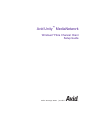 1
1
-
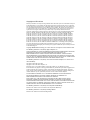 2
2
-
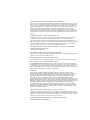 3
3
-
 4
4
-
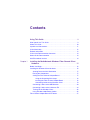 5
5
-
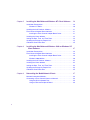 6
6
-
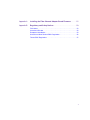 7
7
-
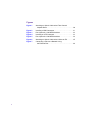 8
8
-
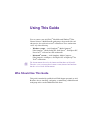 9
9
-
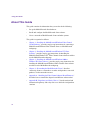 10
10
-
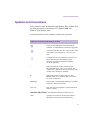 11
11
-
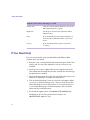 12
12
-
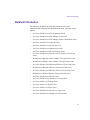 13
13
-
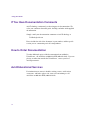 14
14
-
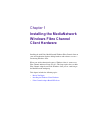 15
15
-
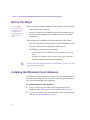 16
16
-
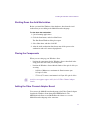 17
17
-
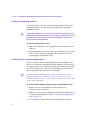 18
18
-
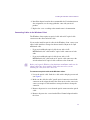 19
19
-
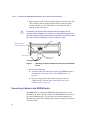 20
20
-
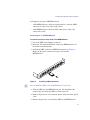 21
21
-
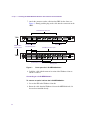 22
22
-
 23
23
-
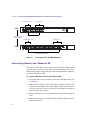 24
24
-
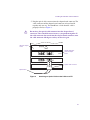 25
25
-
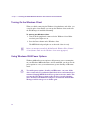 26
26
-
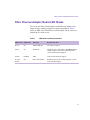 27
27
-
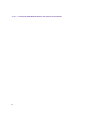 28
28
-
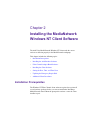 29
29
-
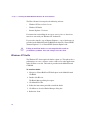 30
30
-
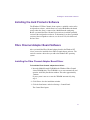 31
31
-
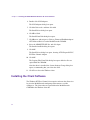 32
32
-
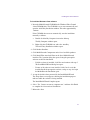 33
33
-
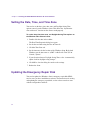 34
34
-
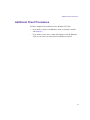 35
35
-
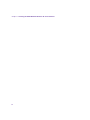 36
36
-
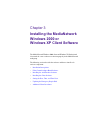 37
37
-
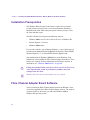 38
38
-
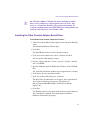 39
39
-
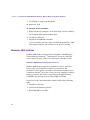 40
40
-
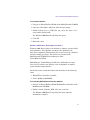 41
41
-
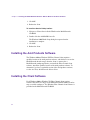 42
42
-
 43
43
-
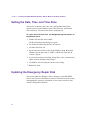 44
44
-
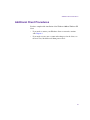 45
45
-
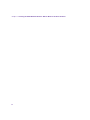 46
46
-
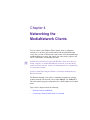 47
47
-
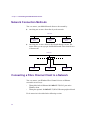 48
48
-
 49
49
-
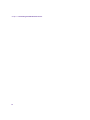 50
50
-
 51
51
-
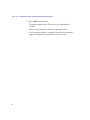 52
52
-
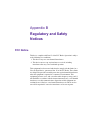 53
53
-
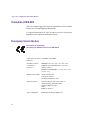 54
54
-
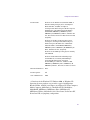 55
55
-
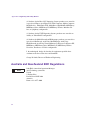 56
56
-
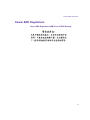 57
57
-
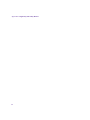 58
58
Avid Unity MediaNetwork 3.2 Installation guide
- Category
- Networking
- Type
- Installation guide
Ask a question and I''ll find the answer in the document
Finding information in a document is now easier with AI
Related papers
-
Avid Unity MediaManager 3.5 User guide
-
 Avid Xpress Xpress DV 3.5 Quick start guide
Avid Xpress Xpress DV 3.5 Quick start guide
-
Avid DS Nitris 7.0 User guide
-
Avid Unity MediaNetwork 3.2 Installation guide
-
Avid NewsCutter XP 2.0 Windows 2000 Installation guide
-
Avid Unity MediaNetwork 3.2 User guide
-
Avid NewsCutter XP 3.0 User guide
-
Avid Unity MediaNetwork 3.2 User guide
-
Avid Unity MediaManager 4.5 Installation guide
-
Avid Media Composer 11.7 Quick start guide
Other documents
-
Avid Technology System 5-MC Getting Started Manual
-
ATTO Technology FC2600 User manual
-
ATTO Technology ATTO ExpressPCI Ultra/WIDE SCSI Host Adapters Express PCI PSC: Single-Channel Single-Ended Ultra/WIDE ExpressPCI DC: Dual-Channel Single-Ended Ultra/WIDE User manual
-
ATTO Technology UL25 User manual
-
Blackmagic Ultimatte 11 Virtual Control Panel User manual
-
LOEWE Network Mediaplayer Accessories TV User manual
-
LOEWE Network Mediaplayer Accessories TV Operating Instructions Manual
-
ATTO Technology ExpressPCI UL5D Operating instructions
-
ATTO ExpressPCI UL5D Operating instructions
-
 Addonics Technologies AEIDEDMD4 Installation guide
Addonics Technologies AEIDEDMD4 Installation guide