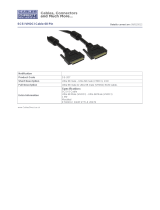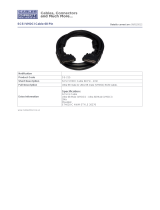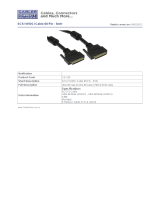Page 6 ATTO Technology, Inc.
CHAPTER 3: CABLING AND TERMINATION
ATTO ExpressPCI Ultra2 SCSI host adapters are designed to operate with either low
voltage differential or single-ended devices. When connected to single-ended devices,
ATTO ExpressPCI Ultra2 negotiates to Ultra/WIDE transfer rates of 40 Mbytes/sec.
per channel. When connected to Ultra2/WIDE devices, ATTO ExpressPCI Ultra2
negotiates to Ultra2/WIDE transfer rates of 80 Mbytes/sec. per channel.
To determine your ATTO ExpressPCI Ultra2 SCSI host adapter model, check the
label located on the serial number end of the product box. The model you have will
be printed on the barcode label. After determining whether you are using a single
channel or dual channel model, the next step in the cabling and termination process is
to identify whether SCSI devices will be installed internally or externally. This
determines which cables are used and how to connect your SCSI device terminators.
Cabling for the ATTO ExpressPCI UL2S & UL2D SCSI
Adapters
The ATTO ExpressPCI UL2S has one industry standard 68-pin “P” (16-bit) VHDCI
(Very High Density Cabled Interconnect) cable connector for external device
connections and one 68-pin “P” (16-bit) cable connector for internal device
connections. The ATTO ExpressPCI UL2D has two industry standard 68-pin “P” (16-
bit) VHDCI cable connectors.
By definition, the Ultra2 SCSI specification limits the total bus cable length to 12
meters or approximately 38 feet (this is a combined figure of both internal and
external cable lengths). Try to keep cable lengths as short as possible to ensure higher
signal quality and performance.
If using a combination of Wide 16-bit devices and Narrow 8-bit devices on the same
connector, Wide devices must be connected first (closest to the connector), followed
by the Narrow devices. Please refer to the documentation for your SCSI devices to
determine if device is Wide or Narrow, and if it is an UltraSCSI or Ultra2 SCSI
device.
Cable Types
With all varieties of SCSI, be sure to use high quality SCSI-3 rated, well-insulated
SCSI cables to ensure error free communications. The following illustrations depict
the types of internal and external cable connectors you may come across.