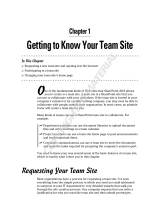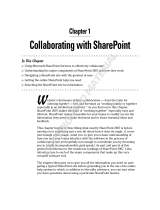Page is loading ...

Dell™ PowerVault™
NX1950 Systems
Deployment Guide

Notes and Notices
NOTE: A NOTE indicates important information that helps you make better use of
your computer.
NOTICE: A NOTICE indicates either potential damage to hardware or loss of data
and tells you how to avoid the problem.
____________________
Information in this document is subject to change without notice.
© 2006–2008 Dell Inc. All rights reserved.
Reproduction in any manner whatsoever without the written permission of Dell Inc. is strictly forbidden.
Trademarks used in this text: Dell, the DELL logo, PowerEdge, PowerVault, and OpenManage are
trademarks of Dell Inc.; Microsoft, SharePoint, Windows Server, and Windows are either trademarks or
registered trademarks of Microsoft Corporation in the United States and/or other countries; UNIX is
a registered trademark of The Open Group in the United States and other countries.
Other trademarks and trade names may be used in this document to refer to either the entities claiming
the marks and names or their products. Dell Inc. disclaims any proprietary interest in trademarks and
trade names other than its own.
March 2008 Rev. A05

Contents 3
Contents
Solution Overview . . . . . . . . . . . . . . . . . . 5
Microsoft Windows Unified Data Storage Server 2003
Operating System Features
. . . . . . . . . . . . . . . . 7
PowerVault NX1950 Management Console
. . . . . 9
Microsoft iSCSI Software Target . . . . . . . . . . 14
Indexing
. . . . . . . . . . . . . . . . . . . . . . . 15
Single Instance Storage
. . . . . . . . . . . . . . 16
Windows SharePoint Services . . . . . . . . . . . 17
Clustering
. . . . . . . . . . . . . . . . . . . . . . 19
Dell Storage Management Tools
. . . . . . . . . . . . 19
Dell OpenManage Server Administrator
. . . . . . 19
Modular Disk Storage Manager
(Integrated Solution)
. . . . . . . . . . . . . . . . 20
EMC Navisphere Manager
(Gateway Solution) . . . . . . . . . . . . . . . . . 20
Group Manager (Gateway Solution)
. . . . . . . . 20
Restoring Your Operating System and the
Dell Components
. . . . . . . . . . . . . . . . . . . . . 21
Installing Your Operating System Using the
Dell Systems Build and Update Utility
. . . . . . . 22
Restoring the Dell Storage
Array Components
. . . . . . . . . . . . . . . . . 26
Dell OpenManage Server Administrator
. . . . . . 31
Installing the MUI
. . . . . . . . . . . . . . . . . . 33
Applying the MUI Language
. . . . . . . . . . . . 34
Index . . . . . . . . . . . . . . . . . . . . . . . . . . . . . . . 37

4 Contents

Deployment Guide 5
This document provides information about the deployment tools on your
system and a general overview of the Microsoft
®
Windows
®
Unified Data
Storage Server 2003 x64 operating system. For information about cabling,
configuring, and localizing your Dell™ PowerVault™ NX1950 storage
solution, see the Dell PowerVault NX1950 Systems Installation Guide.
For more information, see the operating system documentation located on the
Dell documentation website at www.dell.com/ostechsheets.
The following topics are discussed in this document:
• "Solution Overview" on page 5
• "Microsoft Windows Unified Data Storage Server 2003 Operating System
Features" on page 7
• "PowerVault NX1950 Management Console" on page 9
• "Dell Storage Management Tools" on page 19
• "Restoring Your Operating System and the Dell Components" on page 21
NOTE: Throughout this document, PowerVault NX1950 storage system refers to the
individual storage unit and PowerVault NX1950 storage solution refers to the
configuration of the storage unit along with the storage arrays.
Solution Overview
The PowerVault NX1950 storage solution consists of either a single-node or a
multiple-node cluster configuration running the Windows Unified Data
Storage Server 2003 operating system. The solution is configured from Dell
for either a PowerVault MD3000 storage array (integrated solution), a
Dell|EMC storage array (Dell|EMC Storage Area Network [SAN] gateway
solution) or a Dell EqualLogic storage array (Dell EqualLogic iSCSI Storage
Area Network [SAN] gateway solution). The solution is pre-configured with
the operating system and the required software. Minimal configuration steps
are required to complete the setup of the solution.
NOTE: The default Administrator password for your system is storageserver.
Figure 1-1 illustrates the components of the integrated solution and the SAN
gateway solutions. Table 1-1 lists the supported software components for
Windows Unified Data Storage Server 2003.

6 Deployment Guide
Figure 1-1. PowerVault NX1950 Storage Solutions
Table 1-1. Supported Software Components for
Windows Unified Data Storage Server 2003
Integrated EMC Gateway EqualLogic
Gateway
DSIW
99 X
Share Manager X X
9
EqualLogic Auto Snapshot Manager X X 9
Share & Storage Provision 99 X
Storage Manager for SANs 99 9
Microsoft Initiator X X 9
Initial Configuration Tasks Wizard 99 X
PowerVault NX1950 System
PowerVault NX1950 System
PowerVault NX1950 System
PowerVault MD3000
Storage Array
Dell|EMC Storage Array Dell EqualLogic
Storage Array
Windows Unified
DataStorage Server
2003 (Standard or
Enterprise)
Windows Unified
Data Storage Server
2003 (Standard or
Enterprise)
Windows Unified
Data Storage Server
2003 (Enterprise)

Deployment Guide 7
Microsoft Windows Unified Data Storage
Server 2003 Operating System Features
This section provides comprehensive information on the features that are
available to you as part of the storage solution.
The Windows Unified Data Storage Server 2003 operating system is
configured to provide the following functionality:
• Optimal performance for Network File System (NFS) and Common
Internet File System (CIFS)
• Support for Microsoft Internet SCSI (iSCSI) Software Target
to provide
block storage services in addition to file-level services
• Significant enhancements in share and storage management scenarios as
well as integration of storage server management components and
functionality
NOTE: For compatibility information of network and storage components in the
PowerVault NX1950 storage solution, see the Dell PowerVault NX1950 Systems
Support Matrix located on the Dell Support website at support.dell.com.
Supported Editions
Dell supports the following editions of the Windows Unified Data Storage
Server 2003 operating system:
• Windows Unified Data Storage Server 2003, Standard x64 Edition
• Windows Unified Data Storage Server 2003, Enterprise x64 Edition
NOTE: The Windows Unified Data Storage Server 2003, Enterprise x64 Edition
operating system supports a multiple-node cluster environment.
NOTE: The Windows Unified Data Storage Server 2003, x64 Standard and
Enterprise Editions support the x64-based versions of PowerVault NX1950
Management console snap-ins only and not the 32-bit versions.

8 Deployment Guide
Additional Features in Windows Unified Data Storage Server 2003
Windows Unified Data Storage Server 2003 provides the following features
and functionality. For supported software components, see Table 1-1.
• Efficient and unified file management by extending and consolidating the
management interface.
• Initial Configuration Tasks user interface and Command Line
Interface (CLI) support through the Special Administration Console (SAC)
simplify setting up the storage server.
• Windows Unified Data Storage Server 2003 console integrates multiple
snap-ins for file server management.
• File Server Management provides support for performing additional
administration tasks.
• Share and Storage Management is a new snap-in that includes two new
wizards for provisioning shares and storage.
• Microsoft iSCSI Software Target including the new iSCSI Software Target
snap-in and wizards for creating and managing iSCSI targets, virtual disks,
and snapshots.
• NFS provides an identity mapping interface and wizard.
• Remote Desktop for Administration provides a new Microsoft Remote
Administration applet that enables browser-based remote access to the
management console from client systems running Linux or Microsoft operating
systems.
These features and functionalities provide significant improvements over
previous operating systems from Microsoft.

Deployment Guide 9
The Windows Unified Data Storage Server 2003 console opens in the
PowerVault NX1950 Management Console and allows administrators to
perform a majority of storage management tasks such as provisioning and
administering volumes, sharing folders, and managing iSCSI Software Targets.
Windows Unified Data Storage Server 2003 integrates the following snap-ins:
• PowerVault NX1950 Management console
• Microsoft iSCSI Software Target
NOTE: The Microsoft iSCSI Software Target is not applicable to the
Dell EqualLogic gateway solution.
• Indexing service
• Local users and groups
•Event viewer
• Performance logs and alerts
NOTE: Windows Unified Data Storage Server 2003 console is also referred to as
the PowerVault NX1950 storage system console.
The Windows Unified Data Storage Server 2003 console opens automatically
when you close the Initial Configuration Tasks window. If you have chosen the
option not to display the Initial Configurations Tasks window, the Windows
Unified Data Storage Server 2003 console opens automatically after the Dell
Storage Initialization wizard runs when you log in to the operating system as
an administrator. If the console does not open automatically or you have
closed it, you can open it manually using administrator privileges.
To open the Windows Unified Data Storage Server 2003 console, click
Start→ All Programs→ Administrative Tools→ Windows Unified Data
Storage Server 2003.
PowerVault NX1950 Management Console
The PowerVault NX1950 Management console can be used to perform the
various tasks listed in Table 1-2 using the adjacent snap-ins.

10 Deployment Guide
The PowerVault NX1950 Management console provides a single console for
file sharing management and disk management.
The PowerVault NX1950 Management console in Windows Unified Data
Storage Server 2003 provides access to the following additional administrative
features:
• Editing the server configuration using the PowerVault NX1950
Initial Configuration
Ta sk s
user interface
• Editing the cluster configuration using the cluster administrator tools
• Editing the network file system (NFS) configuration using the
Microsoft
Services for NFS Configuration Guide
and
Identity Mapping Setup
wizard.
These tools can also be accessed from the
Initial Configuration Tasks
user
interface.
Table 1-2. Tasks and Tools/Snap-Ins to be used
Tasks Tool/Snap-In used
Provisioning and managing volumes
Share and Storage Management
Creating and managing SMB/CIFS
shared folders and NFS exports
Creating and managing iSCSI targets Microsoft iSCSI Software Target
NOTE: This option is not available with
Dell EqualLogic gateway solution.
Defragmenting volumes
Disk Management/Disk Defragmenting
Setting quota limits
File Server Resource Manager
Creating storage utilization reports
Replicating data to and from the
file server
DFS Management
Managing SANs
Storage manager for SANs

Deployment Guide 11
Share and Storage Management
The Share and Storage Management snap-in allows you to easily set up and
manage shared folders and storage. Share and Storage Management provides
the following features:
• PowerVault NX1950 Management Console-based management of shared
folders and storage.
•
Provision Storage
wizard for creating and configuring storage, creating a
logical unit number (LUN), and formatting a volume.
•
Provision a Shared Folder
wizard or
Shared Folders
wizard for creating
and configuring shared folders that can be accessed either using the Server
Message Block (SMB) or NFS protocol.
These features enable you to complete most of the administrative tasks required
to create and manage shared folders and volumes without using the shared
folder management, storage manager for SANs, or disk management snap-ins.
This also includes configuring quotas to restrict the quantity of data,
configuring file screening to prevent certain file types or only allowing certain
file types defined by the administrator, and enabling indexing.
Share and storage management includes the following tabs for managing
shared folders and volumes:
• Volumes — This tab displays all volumes available to the server and
information about each volume.
• Shares — This tab displays all shared folders created using share and
storage management, and information about each shared folder.
Share and storage management includes support for configuring single
instance storage (SIS). SIS recovers disk space by reducing the amount of
redundant data stored on a volume. This is accomplished by identifying
identical files and storing only a single copy of the file in the SIS common
store. SIS replaces the files with pointers to the file in the SIS common store.
Share and storage management also incorporates other snap-ins that can be
used to manage specific functionality and provide advanced management
capabilities. These snap-ins include:
• Share Manager
• File Server Resource Manager which includes quota management, file
screening management, and storage reports management
• Storage manager for SANs

12 Deployment Guide
• EqualLogic Auto Snapshot Manager
•Disk Defragmenter
• Disk management
The following paragraphs describe the snap-ins.
Share Manager
Share Manager is used for creating and configuring shared folders that can be
accessed using the server message block (SMB) protocol
File Server Resource Manager
File server resource manager provides a suite of tools for administrators to
understand, control, and manage the quantity and type of data stored on
their servers. The administrator can also perform advanced tasks such as
generating comprehensive reports on storage usage.
Storage Manager for SANs
Storage manager for SANs helps you perform the following tasks:
• Creating and managing LUNs on disk-drive subsystems accessible by
your system.
• Managing connections between LUNs and the servers in your
storage network.
EqualLogic Auto Snapshot Manager
EqualLogic Auto Snapshot Manager helps you manage snapshot activities on
your solution.
Disk Defragmenter
In addition to analyzing local volumes, disk defragmenter is used to locate
and consolidate fragmented files and folders.
Disk Management
Disk management is used to manage disks and the volumes or partitions that
they contain. Using disk management it is possible to initialize disks, create
volumes, and format volumes.

Deployment Guide 13
DFS Management
The Distributed File System (DFS) solution in Windows Unified Data
Storage Server 2003 provides simplified, fault-tolerant access to files and wide
area network (WAN) friendly replication. DFS consists of two technologies:
• DFS Namespaces — DFS namespaces allows administrators to group shared
folders located on different servers and present them to users as a virtual
tree of folders known as a namespace. A namespace provides benefits such
as increased availability of data, load sharing, and simplified data migration.
• DFS Replication — The successor to file replication service (FRS), DFS
replication is a state-based, multimaster replication engine that supports
scheduling and bandwidth throttling. DFS replication uses a compression
algorithm known as Remote Differential Compression (RDC). RDC is a
protocol that updates files over a limited-bandwidth network. RDC
detects insertions, removals, and rearrangement of data in files enabling
DFS replication to replicate only the changes when the files are updated.
Microsoft Services for NFS
Microsoft Services for NFS is a component of Windows Unified Data Storage
Server 2003 that provides a file sharing solution for enterprise systems
running both Windows and UNIX
®
operating systems. Using Microsoft
Services for NFS, you can configure storage services that enable users to store
and access files on the Windows Unified Data Storage Server 2003 based
storage server. You can also transfer files between the storage server and
systems running the UNIX operating system using the NFS protocol.
In Windows Unified Data Storage Server 2003, the initial configuration of
Microsoft Services for NFS can be completed using the Microsoft Services for
NFS Configuration Guide. This document includes instructions on how to
use the Identity Mapping Setup wizard. After completing the initial
configuration of Microsoft Services for NFS, you can use the Microsoft
Services for NFS console for maintenance and administration.
For more information about Microsoft Services for NFS, see the Microsoft
website.

14 Deployment Guide
Microsoft iSCSI Software Target
Microsoft iSCSI Software Target is used for creating and managing iSCSI
targets. It can also be used for creating virtual disks for storage and
implementing backup and recovery support using snapshots. For iSCSI
configuration, see the End-to-End Deployment Guide for iSCSI on the Dell
Support website at support.dell.com.
Virtual Disk Storage
The disks that are created using iSCSI software target are virtual disks, which
are files in the Virtual Hard Disk (VHD) format. Virtual disks provide the
following features:
• Flexible and effective storage
• Dynamically extendable to provide extra capacity on demand
• Efficient storage utilization
• Minimizes the time required to create new disks
• Reduces the down time typically required to install new disks
Snapshots
A snapshot is a point-in-time, read-only copy of an iSCSI virtual disk. Creating
snapshots of iSCSI virtual disks facilitates backup and recovery operations.
Snapshots are used as interim copies of data that have been modified since
the most recent backup. Snapshots offer the following advantages:
• Snapshots can be scheduled to be created automatically.
• Snapshots are space-efficient because they are differential copies.
• It is not necessary to close files or stop programs when creating snapshots, so
application servers can continue servicing clients without disruption.
• Each snapshot is typically created in less than one minute regardless of the
amount of data.
• Snapshots are useful for fast system recovery of files and volumes, in case
of accidental data deletion by a user, overwritten data, or data corruption
resulting from a malicious program.
• Snapshots can be mounted locally or exported to facilitate backup and
recovery operations.

Deployment Guide 15
Wizards
To support creation and management of iSCSI targets, virtual disks, and
snapshots, the iSCSI Software Target snap-in provides the following wizards:
• Create iSCSI Target wizard
• Create Virtual Disk wizard
• Import Virtual Disk wizard
•Extend Virtual Disk wizard
• Schedule Snapshot wizard
• Export Snapshot wizard
NOTE: Wizards are not applicable to the Dell EqualLogic gateway solution.
Volume Shadow Copy Service Provider
You can install the volume shadow copy service (VSS) provider to support
advanced management of iSCSI virtual disks and snapshots.
Microsoft iSCSI Software Target VSS Provider — iSCSI snapshots are
created using the VSS and a storage array with a provider that is designed for
use with VSS. A Microsoft iSCSI Software Target VSS provider is required to
create application-transportable snapshots of iSCSI virtual disks and create
application-consistent snapshots from iSCSI initiators.
This provider can be installed on the iSCSI initiator server and on the server
that is used to perform backups. The backup software should support
transportable snapshots.
The iSCSI software target VSS provider installation package is located on the
Microsoft Windows Unified Data Storage Server 2003 Reinstallation DVD at
the following location:
CMPNENTS\FEATURE_PACKS\iSCSITargetVSS.exe.
Indexing
The Indexing service extracts information from a set of documents and
organizes the information for quick and easy access by the search function on
systems running Windows 2000 or Windows XP. This information can include
the contents and characteristics of the document such as the author's name.
When the index is created, you can query the index for documents that contain
keywords, phrases, or properties.

16 Deployment Guide
For example, you can query all documents containing the word product or you
can query for all Microsoft Office documents written by a specific author. The
Indexing service returns a list of all documents that meet your search criteria.
NOTE: Indexing is not supported in clustered environments.
Single Instance Storage
SIS recovers disk space by reducing the amount of redundant data stored in a
volume. To recover the disk space, SIS performs the following procedures:
• Identifies identical files
• Stores one copy of the file in the SIS common store
• Replaces the files with pointers to the file in the SIS common store
For example, User A and User B receive the same e-mail with an attachment.
Both users save the attachment to their home folder. SIS detects the two
identical files on the volume, moves one of the copies into the SIS common
store, and then replaces both files with a pointer to the file in the SIS
common store.
Subsequently, User A makes a change to the file. SIS immediately detects that
an update is pending for the file, removes the pointer in the user’s home folder,
and replaces the pointer with a copy of the file in the SIS common store.
The updates are then applied to a fresh copy of the original file. This process
is completely transparent to the application.
The User B file remains in the SIS common store with a pointer in the User B's
home folder, even if there is only one pointer to the file. When User B updates
the file (assuming there are no other pointers), the pointer is deleted and
replaced with a copy of the original file. The file in the SIS common store is
then deleted.
SIS works in the background and does not require user intervention.
The administrator can enable SIS on a per-volume basis. For best results, the
administrator should use a backup application that supports SIS.

Deployment Guide 17
Single Instance Storage Administration
You can activate SIS using the command line tool sisadmin.exe or by using
the volume properties. To activate SIS using the volume properties, follow
these steps:
1
In the
Disk Management
view, right-click
Volume
, and select
Properties
.
2
Select the
Advanced
tab.
3
Click the
Enable SIS on this volume
check box.
4
Click
Apply
.
The command line options to manage SIS using sisadmin.exe are listed in
Ta bl e 1 - 3.
Windows SharePoint Services
Windows SharePoint
®
Services is an integrated portfolio of collaboration and
communication services designed to connect people, information, processes,
and systems both within and beyond the organizational firewall. Windows
SharePoint Services 2.0 Service Pack 2 is included in the Windows Unified
Data Storage Server 2003 Standard and Enterprise x64 Editions.
Table 1-3. sisadmin.exe Command Line Parameters
Command Description
/i [vol] Installs SIS on the indicated volume(s), creates common store, and
activates filter and groveler
/f [vol] Places the groveler into foreground mode
/b [vol] Places the groveler into background mode
/e Enables the groveler on all volumes
/d Disables the groveler on all volumes
/v [vol] Displays statistics about SIS usage on volumes (including disk
space saved)
/l [vol] Lists SIS-controlled volumes
/s [file] Displays information about the SIS files
/h or /? Displays the Help text

18 Deployment Guide
Windows SharePoint Services 2.0 includes the following features:
• SharePoint sites for file storage and collaboration
• SharePoint central administration
• Application for Windows SharePoint Services
SharePoint Sites for File Storage and Collaboration
Websites based on Windows SharePoint Services 2.0 provide a location where
teams can communicate, share documents, and collaborate on a project.
SharePoint sites include:
• Team collaboration features — Includes event calendars, contacts,
web links, discussions, issues lists, and announcements.
• Document libraries — Locations where users can store and retrieve
documents and use additional features, such as check-in and check-out,
version history, custom metadata, and flexible and customizable views.
• Web Parts — Provide data access, web services, and many other
applications and content to SharePoint sites.
Site users can contribute by using a web browser. However, if users have
Windows SharePoint services-compatible client programs such as Microsoft
Office 2003 installed on their systems, they can work seamlessly with the site,
saving files to libraries, editing documents in the client program, and moving
or linking that information to the site.
SharePoint Central Administration
You can manage a single server or an entire server farm running Windows
SharePoint Services from SharePoint Central Administration—a web browser
interface. You can use SharePoint Central Administration to perform the
following tasks:
• Extend a virtual server
• Create sites or turn on
Self-Service Site Creation
so that users can create
their own sites
• Manage security settings
• Manage the list of servers in your server farm
You can also use the stsadm.exe command-line utility to manage your servers
running SharePoint Services.

Deployment Guide 19
Application for Windows SharePoint Services
Windows SharePoint Services includes a number of built-in applications.
You can boost worker productivity by downloading and installing an application
for Windows SharePoint Services. These applications are tailored to address
specific processes or tasks and include recruiting, project management, help
desk issue tracking, timesheet and scheduling, and event planning. Use the
applications as soon as you install them or customize them further to meet
your organization's specific requirements.
Clustering
If you are configuring your system to be a part of a cluster, the
Cluster Configuration Wizard takes you through the required configuration
procedures. For more information on clustering, including supported cluster
configurations, see the following documents located on the Dell Support site
at support.dell.com:
•
Dell PowerVault NX1950 Cluster Systems Installation and Troubleshooting
Guide
for the Integrated and Dell|EMC Gateway Solutions
•
Dell PowerVault NX1950 Cluster Systems Dell EqualLogic PS Series
Installation and Troubleshooting Guide
Dell Storage Management Tools
The PowerVault NX1950 Management Console provides snap-ins for
Dell management tools. Snap-ins are provided for the following applications:
• Dell OpenManage™ Server Administrator
• Modular Disk Storage Manager for Integrated Solution
• EMC Navisphere Agent for Gateway Solution
• Group Manager for Gateway Solution
Dell OpenManage Server Administrator
The Dell OpenManage Server Administrator snap-in appears only if you have
installed it. To install the Dell OpenManage Server Administrator snap-in,
see "Installing OpenManage Server Administrator" on page 31. Dell
OpenManage opens in a window that allows easy navigation, configuration,
and management of your PowerVault NX1950 hardware subsystems along
with other systems in your datacenter.

20 Deployment Guide
Modular Disk Storage Manager (Integrated Solution)
The Dell PowerVault Modular Disk Storage Manager is pre-installed on your
PowerVault NX1950 solution. The Modular Disk Storage Manager allows
users to easily navigate the configuration options available for the PowerVault
MD3000 storage system. Most of the provisioning and configuration tasks can
be performed within the PowerVault NX1950 Management console in the
Share and Storage Management snap-in. The Modular Disk Storage Manager
is used only under fault conditions or to perform advanced provisioning
and configuration tasks. For information about advanced features available on
the Modular Disk Storage Manager application, see the documentation that
was shipped with your PowerVault MD3000 storage array.
EMC Navisphere Manager (Gateway Solution)
The EMC Navisphere Manager is pre-installed on your PowerVault NX1950
solution. The Navisphere Manager allows users to easily navigate the configuration
options available for the Dell|EMC storage array. Most of the provisioning
and configuration tasks can be performed within the PowerVault NX1950
Management console in the Share and Storage Management snap-in.
The Navisphere Manager is used only under fault conditions or to perform
advanced provisioning and configuration tasks. For information about
advanced features available on the Navisphere Manager application, see
the documentation that was shipped with your Dell|EMC storage array.
Group Manager (Gateway Solution)
The Group Manager is pre-installed on your PowerVault NX1950 solution.
The Group Manager allows users to easily navigate the configuration options
available for the PS series storage array. Most of the provisioning and
configuration tasks can be performed within the PowerVault NX1950
Management console in the storage manager for SANs snap-in. For more
information on the Group Manager, see the documentation that was shipped
with your PS Series storage array. To launch Group Manager, open a web
browser and enter the group IP address.
/