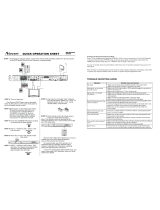Page is loading ...

QUICK OPERATION SHEET
DDVD RVD Receiveceiverer
DP5000DP5000
STEP 2: Turn on television.
This Norcent DVD Player may be operated
either by the buttons on the unit's front panel or
by the included remote control.
STEP 4: Press the STANDBY/ON button located
on front panel of Home theater
.
STEP 5: Press
" OPEN/CLOSE " button. Disc
tray will open.
STEP 6: Place disc on tray with playback side
face down.
STEP 7: Press
" OPEN/CLOSE" button. Tray
will close. The player will automatically
read the disc and begin playing in
approximately five seconds.
STEP 8: Insert the two included "AAA" batteries
into remote control. Make sure + and - on
batteries match up with + and - inside
remote battery compartment.
STEP 9: Point remote control at remote sensor
located on front panel of player
.
Note: The remote control is operational at a
maximum distance of 21' from sensor at an angle
up to 30 either side.
See the User's Manual for directions on how to
operate the unit's many special features,
such as the parental lock function.
To ensure proper use of this product, it is
important that you carefully read the user's
manual, especially the information regarding
safety and precautionary measures.
STEP 3:Switch your TV into video input mode.
This will be usually a button on your
TV remote that is labeled INPUT or
TV/VIDEO, Line Input, AV Input or
Source. If you have trouble to locate
the Video Input Mode button, please
consult your TV operation manual.
* If your TV doesn't have Video Cable Input, you
need to purchase a RF Modulator from your local
electronics retailer
.
TV Video input
STEP 1: Following the diagram below, connect the Yellow, White and Red cables from the back panel
of the DVD player directly to the
Television correspondingly*
TV Audio input
L
R
30 30
button is pushed
Activating P/I (Progressive/Interlace) Mode
If your TV has component input terminals (YPRPB or YCbCr), you can connect your TV to this DVD player's
component output terminals (YPRPB) using component signal cables (not provided). Please select the
YPRPB in the General setup video out - YPRPB in order to obtain a clear picture.
Use your TV remote control or control buttons at the front of your TV to select component input as your TV's
input signal.
Press P/I button on the DVD player's remote control to switch between progressive and interlace mode. Older
TV system only supports interlace mode, but newer TV system supports progressive mode.
/