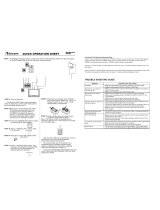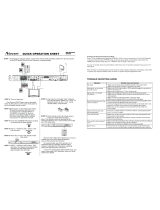Page is loading ...

H9090
User's Manual

2
H9090 Home Theater Projector - User Manual
Table of Contents
COPYRIGHT INFORMATION ..........................................................................................4
IMPORTANT SAFETY INSTRUCTIONS .........................................................................5
DISPOSAL OF OLD ELECTRICAL AND ELECTRONIC EQUIPMENT .................................................6
INTRODUCTION ..............................................................................................................7
About This Manual .................................................................................................................................7
Description, Features and Benets ........................................................................................................7
Parts List ................................................................................................................................................8
CONTROLS AND FUNCTIONS .......................................................................................9
H9090 at a Glance ................................................................................................................................9
I/O Panel ..............................................................................................................................................10
KEYPAD ...............................................................................................................................................11
LED Indicator .......................................................................................................................................11
REMOTE CONTROL ...........................................................................................................................12
INTALLATION ................................................................................................................13
To install batteries in the remote ..........................................................................................................13
Range of effective remote control signal reception ..............................................................................13
Installation Considerations .........................................................................................14
Ambient Light ......................................................................................................................................14
Throw Distance ...................................................................................................................................14
Modes of installation ............................................................................................................................15
Allow at least 50 cm clearance around the exhaust vent .....................................................................16
Do not tilt the projector more than 15 degrees .....................................................................................16
Other Considerations ...........................................................................................................................16
Lens Shift ......................................................................................................................17
Vertical Lens Shift ................................................................................................................................17
Horizontal Lens Shift ............................................................................................................................17
Connecting the projector to other devices ................................................................18
HDMI Connection .................................................................................................................................18
12V Trigger connection ........................................................................................................................18
IR Input connection ..............................................................................................................................19
S-VIDEO, VIDEO connection ...............................................................................................................19
COMPONENT connection ...................................................................................................................20
RS-232 Controller Connection .............................................................................................................20
Start using the projector – Adjustments ....................................................................21
Connecting to AC Power ......................................................................................................................21
Turning on the Power ...........................................................................................................................21
Changing the OSD Language ..............................................................................................................22
Adjusting the Picture Orientation .........................................................................................................22
Mechanical Adjustments ......................................................................................................................23
Operation .......................................................................................................................24
Selecting an Input Source ....................................................................................................................24
Selecting an Aspect Ratio ....................................................................................................................24
Selecting Video Memory ......................................................................................................................24

3
H9090 Home Theater Projector - User Manual
Using the On-Screen Menus (OSD) ....................................................................................................25
Start using the projector - OSD Introduction .............................................................26
OSD Menu Tree ...................................................................................................................................26
OSD Introduction – MAIN ....................................................................................................................27
OSD Introduction – ADVANCE.............................................................................................................32
OSD Introduction – SYSTEM ...............................................................................................................35
OSD Introduction - CONTROL .............................................................................................................36
OSD Introduction – LANGUAGE .........................................................................................................37
OSD Introduction – SERVICE ..............................................................................................................37
Maintenance and Troubleshooting .............................................................................39
Serial Communications................................................................................................40
RS-232 Error Codes......................................................................................................48
Specications ...............................................................................................................49
H9090 LED Specications .................................................................................................................49
H9090 LED Specications (continued) ................................................................................................50
Reliability ..............................................................................................................................................50
Standard Accessories ..........................................................................................................................50
Dimensions ...................................................................................................................51
Supported Timings .......................................................................................................52
About the Vivitek Support ...........................................................................................53

4
H9090 Home Theater Projector - User Manual
COPYRIGHT INFORMATION
Copyright
This publication, including all photographs, illustrations and software, is protected under
international copyright laws, with all rights reserved. Neither this manual, nor any of the
material contained herein, may be reproduced without writ-ten consent of the manufacturer.
The Vivitek logo is a trademark of “Vivitek Corporation.” © Copyright 2015.
Disclaimer
The information in this document is subject to change without notice. The manufacturer
makes no representations or warranties with respect to the contents hereof and specically
disclaims any implied warranties of merchantability or tness for any particular purpose.
The manufacturer reserves the right to revise this publication and to make changes from
time to time in the content here without obligation of the manufacturer to notify any person
of such revision or changes.
About this manual
This manual is intended for end users and describes how to install and operate the DLP
projector. Wherever possible, relevant information such as an illustration and its description
has been kept on one page. This printer-friendly format is both for your convenience and
to help save paper, thereby protecting the environment. It is suggested that you only print
sections that are relevant to your needs.

5
H9090 Home Theater Projector - User Manual
IMPORTANT SAFETY INSTRUCTIONS
Thank you for your purchase of this quality product! For best performance, please read this
manual carefully as it is your guide through the menus and operation.
1. Read and Keep these instructions.
2. Heed all warnings.
3. Follow all instructions.
4. Do not use this apparatus near water, and not install near any heat sources such as
radiators, heat registers, stoves, or other apparatus (including ampliers) that produce
heat.
5. Clean only with a dry cloth.
6. Do not block any of the ventilation openings. Install in accordance with the
manufacturer’s instructions.
7. Do not defeat the safety purpose of the polarized or grounding type plug. A polarized
plug has two blades with one wider than the other. A grounding type plug has two
blades and a third grounding prong. The wide blade or the third prong is provided for
your safety. When the provided plug does not t into your outlet, consult an electrician
for the replacement of the obsolete outlet.
8. Protect the power cord from being walked on or pinched particularly at plugs,
convenience receptacles and the point where they exit from the apparatus.
9. Only use the attachments/accessories specied by the manufacturer.
10. Use only with a cart, stand, tripod, bracket or table specied by the manufacturer or
sold with the apparatus. When a cart is used, use caution when moving the cart/
apparatus to avoid injury from tip-over.
11. Unplug this apparatus during lightning storms or when unused for long periods of
time.
12. Refer all servicing to qualied service personnel. Servicing is required when the
apparatus has been damaged in any way, such as power supply cord or plug is
damaged, liquid has been spilled or objects have fallen into the ap-paratus, the
apparatus has been exposed to rain or moisture, does not operate normally, or has

6
H9090 Home Theater Projector - User Manual
been dropped.
13. The +12V trigger only outputs 12V DC signal for triggering. Do not connect to any
other power input or output. This could cause damage to this unit.
14. Keep the packing material in case the equipment
15. Never look into the lens when the projector is on.
DISPOSAL OF OLD ELECTRICAL AND ELECTRONIC EQUIPMENT
(Applicable throughout the European Union and other European countries with separate collection programs)
This symbol found on your product or on its packaging, indicates that this
product should not be treated as household waste when you wish to dispose
of it. Instead, it should be handed over to an applicable collection point for the
recycling of electrical and electronic equipment. By ensuring this product is
disposed of correctly, you will help prevent potential negative consequences
to the environment and human health, which could otherwise be caused by
inappropriate disposal of this product. The recycling of materials will help to
conserve natural resources. This symbol is only valid in the European Union.
If you wish to discard this product, please contact your local authorities or
dealer and ask for the correct method of disposal.

7
H9090 Home Theater Projector - User Manual
INTRODUCTION
About This Manual
This User’s Manual describes how to install, set up and operate the H9090. Throughout
this manual, the Projector is referred to as the “H9090.”
Target Audience Vivitek has prepared this manual to help installers and end users get the
most out of the H9090. Vivitek has made every effort to ensure that this manual is accurate
as of the date it was printed. However, because of ongoing product improvements and
customer feedback, it may require updating from time to time. You can always nd the
latest version of this and other Vivitek product manuals on-line, at www.vivitekcorp.com.
Description, Features and Benets
The Vivitek H9090 provides state-of-the-art technology for 1080P picture performance,
Full HD (1920 x 1080) native resolution for crystal clear, pristine images. The H9090
offers incredibly high denition images at today’s highest available resolutions. Equipped
with precision optics, the H9090 includes zoom, focus and lens shift controls for a throw
range the H9090 can be tted with a varying optics package (optional) to meet different
requirements. Exceptional scaling and lm-to-video (3:2 pull-down) conversion is easily
achieved. Combined with Vivitek’s sophisticated parameters for white balancing, the
H9090’s proprietary de-interlacing technology provides the highest level of development
for gray-scale and color balancing and artifact-free images. Completing this engineering
marvel are discrete infrared (IR) and RS-232 control, power and source selection controls
for seamless, exible operation.
■ Key Features and Benets
The H9090 offers these key features and benets:
• Native Resolution: 1920 x 1080 (16:9 Native Aspect Ratio).
• DLP system using high-performance Digital Micromirror Device (DMD).
• Two (2), HDMI 1.3 Inputs with High-bandwidth Digital Content Protection (HDCP).
• HDTV Compatible .
• Excellent Video Processing on progressive and interlaced video inputs.
■ Green Product with:
• Lead free solder used for soldering including circuit and component electronics.
• Lead free glasses and coatings.
• Recycled paper used in the user manuals and packing cartons.
• Energy Saving: High efciency power switching and less than 1W power
consumption
in standby mode.
■ Additional Features of the H9090
• Horizontal and vertical lens shift.

8
H9090 Home Theater Projector - User Manual
Parts List
Your H9090 is shipped with the following items, if any items are missing or damaged,
please contact your
.
• Power Cable USA x 1
• HDMI Cable x 1
• DLP Projector x 1
• Wrench x 1
• Remote Control x1
• Batteries x 2
• CD x 1
• Warranty Card USA x 1
• Standard Lens throw range (1.85 to 2.40:1)
Note: The H9090 has multiple lens options. Please check product brochure or
datasheet for more info.

9
H9090 Home Theater Projector - User Manual
CONTROLS AND FUNCTIONS
H9090 at a Glance
Focus ring
H/V Shift adjustment
Front Infre-red
window
(remote control)
Adjustable
feet*4
Zoom ring
Air inlet
• Vertical and Horizontal Shift adjustment
Refer to Page 23 --- Mechanical Adjustments
• Focus Ring
Rotate this to focus the projected image.
• Zoom Ring
Rotate this to change the projected image
size.
• Air Inlet
Internal fans draw cool air into the
projector through this vent.
• Adjustable feet
Use these when the projector is installed
in a table-top conguration to level the
image and/or adjust the projection angle
• Front Infrared Window
Remote control IR receiver
Rear Infre-red window
(remote control)
Air inlet
Air outlet
• Air Inlet
Internal fans draw cool air into the
projector through this vent
• Rear Infrared Window
Remote control rear IR receiver
• Air outlet
Warm air exits the projector through this
vent. Ensure that it is not blocked
200 123
48
250
204
• M4xL10
Use screw x 3pcs
(M4, Length=10mm)
for ceiling mount.

10
H9090 Home Theater Projector - User Manual
I/O Panel
• TRIGGER 1 , TRIGGER 2
(3.5-mm, mini phone jack) Offers 12 (+/- 1.5) V of output for 350mA monitor relay
protection.
• IR INPUT
Wired input from a Niles- or Xantech-compatible, infrared (IR) repeater system.
• S-VIDEO
A standard S-Video input for connecting a DVD player, satellite receiver or Super VHS
(S-VHS) VCR.
• VIDEO
Standard composite video input for connecting a VCR, laser disc player or other
composite video source. Also pro-vides composite sync input for RGBS sources.
• COMPONENT (RCA connectors)
Standard or high-denition (480i/480p/576i/576p/720p/1080i/1080p) Component
(YPbPr) input for connecting a DVD/HD-DVD/BD player, HD set-top box or other SD/
HD source. Also provides RGB input for RGBS sources.
• COMPONENT 2
Three BNCs for connecting component (YPbPr) video sources.
• RGB
Provides a standard, 15-pin VGA-style connection to either an RGB or component
high-denition source, or to a personal computer. The H9090 automatically detects the
input signal resolution.
• HDMI1, HDMI2
For connect the device which have HDMI output connectors.
• AC Power In
For input AC power from the wall to the projector Inlet.

11
H9090 Home Theater Projector - User Manual
KEYPAD
• MENU
Press this button to show or hide the OSD menu.
• SELECT ▲▼◄►
Use these buttons to select items or settings, adjust settings or switch display patterns.
• SOURCE
Press to select a video source. HDMI1, HDMI2, RGB, COMP1, COMP2, VIDEO or
S-VIDEO.
• Power
Use the button to turn on/off the projector.
• LED STATUS
The LED status indicators are for different colors or blinking of the lights mean.
LED Indicator
Blue (Power) Red (Issue)
Standby
Cooling / Warm up
Power on / Normal
Lamp fail
Lamp door open
Fan fail
Over Temperature
Filter fail
System Error
repeat
repeat
repeat
repeat
repeat

12
H9090 Home Theater Projector - User Manual
REMOTE CONTROL
Status LED Power Bottons:
Use these button to turn the projector on
(
l
)
or off
( )
.
Source Selection Buttons (1-5):
Press to select a video source. By default, these buttons are
signed as follows:
1 = HDMI 1; 2 = HDMI 2; 3 = Component 1;
4 = S-Video; 5 = Video.
However, you can assign each button to any source you wish.
Cursor Keys (▲▼◄►)
Use these buttons to select items or settings, adjust
settings or switch display patterns.
ENTER
Press to select a highlighted menu item or conrm a changed
setting.
Aspect Ratio Selection Button
Press this button repeatedly to select one of the following aspect
ratios:
16 : 9: For viewing 16:9 DVDs or HDTV programs in their native
aspect ratio.
Letterbox: For viewing LaserDisc movies or non-anamorphic
DVDs on a 16:9 screen.
4 : 3: Scales the input signal to t 4:3 sources in the center of
the screen.
4:3 Narrow: Scales the input signal to t 4:3 sources in the enter
of the screen when using an anamorphic lens.
Native: Displays source image in its native resolution without
re-sizing or overscan.
MENU
Press this button to show or hide the OSD controls.
Memory Preset Buttons (A / B / C)
Press to recall settings for the current input from one of three
memory presets. By default, these buttons are assigned as
follows: A = User Memory A; B = User Memory B; C = User
Memory C.
Picture Adjustment Buttons:
Contrast ( ): Press to adjust white level.
Brightness (
): Press to adjust black level.
Sharpness (SHARP): Press to adjust sharpness.
Gamma (GAMMA): Press to select a gamma curve.
Overscan (O-SCAN): Press to select an overscan mode.
Noise Reduction (NR): Press to adjust noise reduction level.
Brilliant Color (BRI-C): Press to adjust brilliant color.
Color Temperature (C-TEMP): Press to adjust color temperature.
Test Patterns (TEST): Press to activate test patterns.
1
2
45
3
7
6

13
H9090 Home Theater Projector - User Manual
INTALLATION
To install batteries in the remote
1. Slide the battery compartment cover in the direction of the arrow to remove it.
2. Install two AA batteries with the correct polarity.
3. Replace the cover.
1 2 3
Note on Batteries
• Make sure that the battery polarities are correct when installing the batteries
• Do not mix an old battery with a new one or different types of batteries.
• If you will not use the remote control for a long time, remove the batteries to avoid
damage from battery leakage.
Notes on Remote Control Operation
• Inmostsituations,youcansimplypointtheremotecontrolatthescreenwhichwillreect
the
IR signal from the remote back toward the IR receiver on the projector. In some cases,
however, ambient conditions may prevent this. If so, point the remote
control at the projector
and try again.
• If the effective range of the remote control decreases, or it stops working, replace the
batteries with new ones.
• The remote control may fail to operate if the infrared remote sensor is exposed to bright
sunlightoruorescentlighting.
Range of effective remote control signal reception
• IR Reception effective Angles: 30°
• IR Reception effective distance: 10m
Note:
Avoid placing the remote control at places of high temperature or humidity as it could
cause the remote control to malfunction

14
H9090 Home Theater Projector - User Manual
Installation Considerations
Proper installation of your projector will ensure the quality of your display. Whether you are
installing a projector temporarily or permanently, you should take the following into account
to ensure your projector performs optimally.
Ambient Light
In general, minimize or eliminate light sources directed at the screen. Contrast ratio in your
images will be noticeably reduced if light directly strikes the screen, such as when a shaft
of light from a window or oodlight falls on the image. Images may then appear washed
out and less vibrant.
Requires separate room Installation cost is usually higher.
Throw Distance
Throw distance is the distance measured from the front of the projector to the screen. This
is an important calculation in any projector installation as it determines whether or not you
have enough room to install your projector with a de-sired screen size and if your image
will be the right size for your screen. You can quickly estimate the throw distance by taking
the width of the screen and multiplying it by the lens throw ratio; see Figure 3-2. The result
of this calculation tells you roughly how far back the projector should be positioned from
the screen in order to project a focused image large enough to ll the screen.
Throw Distance (TD) = Screen Width (W) x Throw Ratio (TR)
Screen Width (SW)
Throw Distance (TD)
Note:
H9090 is available with multiple lens options. The standard H9090 offers throw ratios
between 1.85:1 - 2.40:1. With the optional, short-throw lens with throw ratios between
1.56:1 - 1.86:1, and long-throw lens with throw ratios between 2.40:1 – 4.0:1.

15
H9090 Home Theater Projector - User Manual
Modes of installation
■ Frontal projection - desktop installation
Advantages: easy to install can be easily moved
or adjusted easy to operate
.
Disadvantage: occupies oor space and limits
seating capacity.
Projector
■ Rear projection - desktop installation
Advantage: The projector is completely hidden
from plain view the projector can be easily
operated this setup usually offers better reduction
of ambient noise.
Disadvantage: requires an additional room for
installation relatively higher costs for installation.
Projector
■ Frontal projection - ceiling mode
Advantage: does not occupy oor space does not
draw attention to it. Eliminates the possibility that
someone would accidentally move the projector.
Disadvantage: stricter installation requirements
and conditions; care should be taken during the
installation to ensure the projector has been
securely mounted. Operation of the projector
becomes inconvenient without the remote control.
Projector
■ Rear projection - ceiling mode
Advantage: the projector is completely hidden
from plain view this setup usually offers better
reduction of ambient noise.
Disadvantage: requires an additional room for
installation. Stricter installation requirements
and conditions; care should be taken during the
installation to ensure the projector has been
securely mounted. Operation of the projector
becomes inconvenient without the remote control.
Projector

16
H9090 Home Theater Projector - User Manual
Allow at least 50 cm clearance around the exhaust vent
50cm above
30cm
above
50cm above 50cm above
10cm above
Do not tilt the projector more than 15 degrees
The maximum tilt angle for the projector is 15 degrees.
When the projector is tilted more than 15 degrees, it will shorten the life of the projector
lamp and may lead to other unpredictable damages.
Can’t > 15˚
Can’t > 15˚
Other Considerations
• Install the projector in an environment below 35°C (95°F). The projector should be kept
clear from sources of heat and / or ventilation openings of air conditioner.
• The projector should be kept away from devices that emit electromagnetic energy,
such as motor and transformer. Common devices that emit electromagnetic energy
include slideshow system, speakers, power ampliers and elevators.
• If you choose to install the projector on the ceiling, be sure to use the ceiling
installation
components manufactured by manufacturer-certied vendors. For details,
please contact your local dealer.
• Ensure that the intake vents do not recycle hot air from the exhaust vent.

17
H9090 Home Theater Projector - User Manual
Lens Shift
Vertical Lens Shift
The H9090 has a lens shift capability which allows the vertical movement of the image
without moving the projector. Lens shift is generally expressed as a percentage of the
screen height. For ceiling mounted projectors, the lens can be moved 120% (0.6V)
downward, while the lens can be moved 120% (0.6V) up or down on a desktop mounted
projector.
V
0.6V
0.6V
0.6V
V
Horizontal Lens Shift
The H9090 has a lens shift capability which allows the horizontal movement of the image
without moving the projector. The lens can be moved 30% (0.15H) to the right or left within
the housing.
0.15H
0.15H
H
Note:
This is a general example of lens shift. Lenses vary in their shift capabilities.
No particular lens or projector is used in this example.

18
H9090 Home Theater Projector - User Manual
Connecting the projector to other devices
HDMI Connection
Proceed as follows to connect the H9090 to your video sources, external controller(s) - if
present - and AC power. When connecting your equipment: •Use the correct signal cables
for each source. •Ensure that the cables are securely connected. Tighten the thumbscrews
on connectors that have them. Connecting Source Components to the H9090 Connect
your video sources to the H9090 as shown and described in the sections that follow
.
12V Trigger connection
If your home theatre system includes a projector screen, screen cover or other 12V Trigger
equipment, please connect such device/equipment to the projector’s 12V Trigger output as
illustrated. After you have done so, your screen will lower automatically whenever you turn
on your projector for your convenience.
Projector Screen
Retractable scren or other
12V device
Sleeve - Greond
Tip = +12V

19
H9090 Home Theater Projector - User Manual
IR Input connection
If infrared signals from the remote control cannot reach the projector due to excessive
distance or obstructions such as walls or cabinet doors, you can connect an external IR
repeater system to the IR INPUT on the H9090 to extend the range of the remote control.
Remote
IR sensor
IR repeater
S-VIDEO, VIDEO connection
If the image input device offers both S-Video and Video connection, it is recommended that
you choose S-Video to obtain better image quality. If both the S-Video and Video inputs are
connected to the projector, the projector will prioritize S-Video signal input and image from
the Video input will not be played.
DVD player. VCR. statllite receiver.LD and forth

20
H9090 Home Theater Projector - User Manual
COMPONENT connection
Connect your component video sources to the COMPONENT 1, COMPONENT 2 or RGB
inputs as shown.
DTV set-top-box or other
component (YPbPr) input source
YPbPr
RS-232 Controller Connection
Connect a PC or home theater control/automation system (if present) to the RS-232 port
on the H9090. Use a standard, 9-pin serial cable, wired straight-through.
/