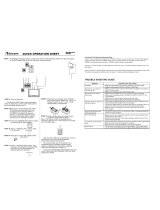Page is loading ...

SIM2 Multimedia
M.150S
User Guide

Contents
3 Important information
About this User Guide
Safety
3D Content
Environment
Notice
7 Chapter 1: Introduction
Key Features and Benefits
System Components
Optional Accessories
9 Chapter 2: Overview
Remote Control
Projector Keypad
Connections
3D RF Emitter
3D Glasses
14 Chapter 3: Installation
Location
Mounting
Connections
Switching On and Off
19 Chapter 4: Operation
Viewing 3D Content
3D Menu
Input Menu
Main Menu
Picture
Image
Setup
Menu
Memories
Info
Quick Menus
Messages
35 Chapter 5: Troubleshooting
37 Chapter 6: Specifications
39 Chapter 7: Projection Distances
40 Chapter 8: Dimensions
M.150S
User Guide
2

Important information
About this User Guide
This User Guide describes how to set up and operate the M.150S LED 3D projector.
Information contained in this User Guide may be updated from time to time due to
product improvements and customer feedback. Visit www.sim2.com to find the latest
version of this document.
This document contains proprietary information protected by copyright. All rights are
reserved.
All trademarks and registered trademarks are the property of their respective owners.
Safety
To reduce the risk of electrocution, disconnect the power cord on the
rear panel before removing the top cover of the projector. For technical
service refer to trained personnel authorized by the manufacturer.
Read this guide
Read all chapters of this guide carefully before switching on the projector. This guide
provides basic instructions for operating the M.150S projector. Installation,
preliminary adjustments and procedures that necessitate the removal of the top cover
and contact with electrical components must be performed by authorized, trained
technicians. To ensure safe operation and long term reliability use only the power
cords supplied by the manufacturer. Observe all warnings and precautions. Keep this
guide for future consultation.
Do not touch internal parts of the projector
Inside the housing there are electrical parts carrying dangerously high voltages and
parts operating at high temperature. Never open the housing. Entrust all servicing and
repair work to a SIM2 Authorized Service Center. Opening the housing voids the
warranty.
Disconnect the appliance from the power supply
The device that disconnects the projector from the mains is the power plug. Ensure
that the power cord plugs and the electrical outlets are easily accessible during
installation operations. Pull the plug, not the cord, to disconnect the projector from
the mains. Use only the specified power supply. Connect the projector to a mains
electrical supply with rated voltage of between 100-240 V AC, 50/60 Hz and equipped
with a protective earth connection. If you are not sure of your domestic mains rating,
contact an electrician. Take care to avoid overloading the power socket and any
extension leads.
Changing the fuses
Before changing the fuse, disconnect the projector from the mains power supply. The
fuse compartment is next to the power supply connector. Remove the fuse holder
Important information M.150S
User Guide
3

with a flat head screwdriver and replace the fuse. Fit the replacement fuse. Use only
type T 10 A L H fuses for the projector.
Be careful with cables
Make sure cables are routed so that people are not impeded or become a trip hazard.
Keep all cables away from children. Install the projector as close to the wall socket as
possible. Avoid stepping on power cords, make certain they do not become tangled,
and never jerk or tug them; do not expose them to sources of heat, and make sure
they do not become knotted or crimped. If the power cords become damaged, stop
using the projector and request the assistance of an authorized technician.
Disconnect the projector from the mains power during electrical storms and when
not in use
To prevent damage from lightning strikes in the vicinity, disconnect the projector
during storms or when the projector is going to be left unused for a long time.
Avoid contact with liquids and exposure to damp
Do not use the projector near water (sinks, tubs and so on); do not place objects
containing liquids on or near the projector and do not expose it to rain, humidity,
drops of water or sprays; do not use water or liquid detergent to clean it.
Place the projector on a stable surface
Place the projector on a stable surface or use a suitable ceiling mounting bracket.
Never place the projector on its side or rear, on the lens or top panel.
Do not allow the projector to overheat
To prevent overheating, allow a free space of at least 0.25 m (10 in.) on the left, right
and rear sides of the projector. Do not obstruct the ventilation slots. Do not place the
projector near heat sources such as heaters, radiators or other devices (including
amplifiers) that generate heat. Do not place the projector in an area where there is
insufficient space (shelving units, bookshelves and so on) and in general avoid placing
it in poorly ventilated areas as this may prevent sufficient cooling.
Never look directly into the projection lens
Never look directly into the lens when the projector is on as the intense light may
damage your eyes. Take particular care that children cannot do so.
LED LIGHT
DO NOT STARE INTO BEAM
CLASS 2 LED PRODUCT
P ≤ 0.88 mW λ = 452 nm
ICE 60825-1:1993 + A1:1997 + A2:2001
EN 60825-1:1994 + A2:2001 + A1:2002
Take special care regarding movement of the lens
Do not place objects in the slots on the side of the lens and also ensure that vertical
lens movements are not impeded by external objects.
Important information M.150S
User Guide
4

Do not insert objects through the openings in the projector
Make sure that no objects are inserted inside the projector. If this should occur,
disconnect the projector from the power supply immediately and call an authorized
technician.
Power saving
We advise disconnecting the projector from the power supply when not in use. In this
way you will achieve considerable power savings while at the same time protecting
internal electrical parts from wear.
3D Content
Discomfort (such as eye strain, headaches, motion sickness, nausea, dizziness, disori-
entation) may be experienced while watching 3D content. In this case, stop watching
and consult a doctor if symptoms are severe.
Consult a doctor before allowing young children (especially those under six years old)
to watch 3D content as their visual system is still under development.
Monitor children (including teenagers) watching 3D content, as they are more at risk
of experiencing discomfort and less inclined to report symptoms.
Individuals who may be susceptible to epileptic seizures or strokes (on the basis of
personal and family history) should consult a doctor before watching 3D content.
All viewers should take regular breaks from watching 3D content. Length and
frequency of these breaks may vary from person to person.
Environment
This product contains materials derived from natural resources during its
manufacture. It may contain materials that constitute a health and environmental
hazard. To prevent harmful materials from being released into the environment and to
promote the use of natural materials, SIM2 provides the following information
regarding the disposal and recycling of the product.
Waste electrical and electronic materials (WEEE) should never be disposed of in
normal urban waste disposal facilities.
The label on the product, shown here, indicating a canceled garbage can,
is intended to remind you that the product requires special handling at
the end of its service life. Materials such as glass, plastic and some
chemical compounds are recoverable and can be recycled for reuse.
Observe the following instructions:
• When you no longer wish to use your electrical and electronic equipment,
take it to your local waste disposal facility for recycling.
• You may return your old equipment to your SIM2 Authorized Dealer free of
charge when you buy a new product that is equivalent or has the same
functions as the old one. Contact SIM2 to find your local dealer.
• If you need more information regarding recycling, reuse and product
exchanges, contact SIM2 customer service.
Important information M.150S
User Guide
5

Lastly we suggest further measures to safeguard the environment, such as recycling of
internal and external packaging (including that used for shipping) in which the product
was delivered. With your help, we can reduce the amount of environmental resources
required to make electric and electronic equipment, reduce the use of waste tips for
used equipment and, in general, improve our quality of life by making sure that
hazardous materials are correctly scrapped. Incorrect treatment of the product at the
end of its service life and failure to follow the above disposal instructions are
punishable under local legislation.
Notice
The appliance has been subjected to exhaustive operating tests by SIM2 to guarantee
the highest quality. The projector light source life should thus initially be around 30-60
hours. In addition to the customary checks, the Quality Control department also runs
additional statistical tests before shipment. In such cases, the packaging may show
signs of having been opened, and the hours of light source operation may prove to be
higher than those normally shown when only standard tests are performed.
As the optical system of the M.150S is extremely compact and has the purpose of
developing very high brightness and contrast, it is possible that a small quantity of
light is visible outside of the projection area and will vary depending on the type of
lens used and the zoom and shift setup. This characteristic of the optical system is to
be deemed as normal. In order to reduce this effect SIM2 recommends that the area
surrounding the projection screen is as dark as possible.
Important information M.150S
User Guide
6

1 Introduction
Building on the success of SIM2's award winning M.150 platform, the brand new
M.150S projector represents the culmination of over 2 years of research in the field of
engineering performance, and component selection.
The LED top-of-the-line M.150S is a projector where each component has been pre
tested and hand-selected for its excellence and reliability, and fine-tuned to deliver
unprecedented picture quality and performance.
Its superb colorimetry and extreme accuracy far exceed the same characteristics of
the available projectors in the market based on the same technology.
The projector features improved color space specifications for a wide variety of
applications, including AdobeRGB and CINEMA, producing images with amazing
clarity, contrast and realism.
The M.150S is a high-end compact 3D single unit projector that incorporates PureLED
technology, a combination of single chip DLP from Texas Instruments, three individual
high power LEDs, a new light engine, and a dedicated video processing.
PureLED technology allows the projector to deliver clearer, brighter and more vibrant
images, a wider and more consistent color gamut, and full-on/full-off contrast up to
100,000:1.
The M.150S is able to emulate the best 3D cinema projection systems, in terms of
color fidelity, definition and depth of image. These are all conveyed accurately, as is
the fluid motion of fast-action movies and sports. This all adds up to an incredible 3D
experience at home.
The M.150S is designed for use with large screen sizes – up to 4 m (14 ft.) wide. A
choice of two high quality glass lenses (T1 and T2) is available, giving the projectors a
total throw ratio of 1.5-3.9:1.
1 Introduction M.150S
User Guide
7

To aid calibration SIM2’s Live Color Calibration software enables complete control
over:
• primary, secondary and white point color coordinates
• gamma tables
allowing calibration experts to accurately calibrate the final image via a user-friendly
application for Windows-based computers.
Key Features and Benefits
• high picture quality: SIM2 renown image processing and the latest 0.95 in.
1080p DMD from Texas Instruments
• precision optics: compact die-cast light engine with precision glass optics and
motorized zoom, focus and lens shift
• longer light source life: typical life estimated around 30,000 hours
• richer and more saturated colors: wider and more consistent color gamut and
full-on/full-off contrast up to 100,000:1
• extremely quiet level of operating noise: liquid-cooling system
• quick on/off: warm-up and cool-down periods require seconds not minutes
• artifact-free fast-action images: SIM2 PureMotion processing
• high resolution: actual full HD 3D images, without blur and ghosting
• comfortable 3D viewing: high brightness ghost-free sharp images
• immersive 3D effect: large screen sizes thanks to high brightness images
• 3D wide viewing angle: stereo separation independent from viewing angles
• screen flexibility: no constraints in the choice of the screen material
• compatibility: no need of dedicated sources and preprocessing for 3D viewing
System Components
Your M.150S DLP projector ships with the following items:
• 1 x backlit remote control unit (with four AAA/LR03 batteries)
• 3 x AC power cords (US, EU and UK), 2 m (6.6 ft.) long
• 3 x jacks for 12 V output connectors
• 1 x User guide (this document)
If any items are missing or damaged, contact your SIM2 Authorized Dealer as soon as
possible. Keep the original packaging in case anything has to be shipped.
Optional Accessories
• VISUSRF-SYSTEM-ACC (4 SIM2 Visus 3D RF glasses and 1 RF emitter for SIM2
Visus 3D RF glasses)
• Projector ceiling bracket
• Anamorphic lens systems (fixed or motorized)
1 Introduction M.150S
User Guide
8

2 Overview
❶
Projection Lens Available in two versions: T1 (1.5:1 to 2.1:1) and T2 (2.1:1 to 3.9:1)
❷
Front IR Sensor Receives infrared signals from the remote control unit
❸❹
Ventilation slots Ensure reliable operation and protect the projector from
overheating. Make sure they are not obstructed.
❺
Indicator light and
status display
Show projector status as follows:
Indicator light:
• solid red = low power standby
• solid orange = fast switch on standby
• flashing green and red = initialization or cooling down
• solid green = normal operation
Status display:
• 88 = initialization
• black = normal operation
• two-digit code = error status (displayed code may be useful
for troubleshooting)
❻
Rear IR Sensor Receives infrared signals from the remote control unit
❼
Keypad Controls the main functions of the projector. Pull the cover to access
the keys. See “Projector Keypad” on page 11 for a detailed
description of their functions.
❽
AC receptacle and
main power switch
Plug here the female end of the AC power cord that is appropriate in
your area. Switches the projector on or off.
❾
Connector Panel Contains the connections for all input, control and output signals.
See “Connections” on page 12 for details
2 Overview M.150S
User Guide
9

Remote Control
turn backlight on for about 5 seconds
turns the projector off
1-9 select inputs and turn the projector
on
0 enters OSD Input menu and turns
the projector on
● OK enters submenus, confirms
actions
ESC exits OSD
▴
◂ ▸
▾
select menu items, adjust settings or
cycle through the test patterns
MENU
+ / -
enter OSD Main menu and select
the desired section, each press of
the key selects the next tab in the
menu
II 3D enters 3D menu
Memory enters Memories menu
F1, F2 perform user-defined actions
(default assignments are: F1 = Zoom,
F2 = Focus)
Info displays projector Info
A Auto performs Auto Adjustment
Aspect enters Aspect Quick menu
Not used
Custom Remotes
You can use your own IR remote control to control your M.150S projector.
• If you are using a remote control with learning capabilities, use the projector
remote control to teach the commands to your remote.
• If you are using a programmable remote control, the setup software probably
allows importing of Pronto Hex codes. See SIM2 M.150S IR Control for a list of
all the projector codes in Pronto Hex format, including a number of discrete
codes for:
◦ Aspects
◦ Memories
◦ 3D Controls (3D Mode and Input Formats)
2 Overview M.150S
User Guide
10

Operation
The M.150S projector has two IR receivers, one on the front and one on the back of
the unit. The operative range of the remote control is approximately 10 m (33 ft.).
Make sure that there is nothing obstructing the infrared beam between the remote
control and the IR receiver you are pointing to. You can point the remote control
towards the screen, as the IR beam is reflected by the screen towards front IR receiver
of the projector. In this case the effective range of the remote control may be smaller
than declared.
Note: In some cases when using 3D the accuracy and responsiveness of the remote
control will be reduced.
Batteries
To install batteries in the remote control:
1. Open the battery cover.
2. Insert four AAA (LR03) batteries making sure the polarities match the + marks
inside the battery compartment.
3. Replace the cover.
Replace the batteries with new ones when the operating range of the remote control
decreases. Dispose of used batteries according to local regulations. Make sure you do
not mix old and new batteries or different types of batteries.
Warning: If you will not use the remote control for a long time, remove the batteries
to avoid battery leakage.
Projector Keypad
turns the projector on or off
◂ ▸ ▴ ▾
select menu items, adjust settings or switch test patterns
MENU enters OSD Main menu and selects the desired section
ESC exits OSD
SOURCE/O enters OSD Input menu/selects a menu item
2 Overview M.150S
User Guide
11

Connections
❶ ❷ ❸ ❹ ❺ ❻
❼ ❽
Inputs
❶
HDMI 1
HDMI 2
Accept both HDMI and DVI digital video inputs.
❷
Components/RGB-HV Four RCA connectors. They accept both standard
and high-definition component (YPrPb) and
RGB-HV signals. Also used as RGB input for SCART
RGBS signals.
❸
Video One RCA connector. Accepts composite video
signals. Also used as composite sync input for
SCART RGBS signals.
❹
Graphics RGB One D-Sub 15-pin female connector. Accepts
component or RGB high-definition signals.
Control/
Service
❺
USB USB 1.1 (type B) port for serial commands and
firmware upgrade.
❻
RS-232 RS232 (female D-Sub 9-pin) port for serial
commands and firmware upgrade.
Outputs
❼
TRIG 1 12 V 100 mA max output, for motorized screen
control. Activates when the projector is switched
on.
TRIG 2 12 V 100 mA max output, for motorized screen
masking systems control. See “Screen” on page
28.
TRIG 3 12 V 100 mA max output, for motorized
anamorphic lens position control. See
“Anamorphic Lens” on page 28.
❽
3D Sync OUT VESA DIN-3 connector for 3D RF Emitter cable.
2 Overview M.150S
User Guide
12

3D RF Emitter
The 3D RF emitter is designed to be placed near the projector and aimed at the
screen. It receives the 3D sync signal from the projector and emits RF pulses that
reach the 3D glasses RF receiver.
The emitter does not require a battery.
Note: The emitter emits sync pulses only when the projector displays 3D content.
3D Glasses
When displaying 3D content, the projector alternately displays one image for the left
eye and one image for the right eye in rapid succession. The 3D glasses turn on and off
their lenses, in sync with the projector, so that each eye receives exactly the image
intended for it. The sync is possible thanks to the RF pulses received by the glasses
from the 3D RF emitter.
❶ Button Button for ON and OFF
❷ LED Indicating glasses status
❸ Micro USB port To charge the glasses
❹ Lens Liquid crystal shutter
❺ RF Receiver Receive RF signals from 3D Emitter
2 Overview M.150S
User Guide
13

3 Installation
This section provides instructions for the installation of the M.150S projector.
Important: Installation procedures should be performed by a qualified AV system
specialist.
Location
When installing the M.150S projector, take the following considerations into account.
Installation Type
Select the installation type that best suits your needs:
• front or rear projection
• floor or ceiling mount
Lens Type
Choose the desired distance from the screen and select the lens type (T1 or T2) that
determines the desired screen size.
Cooling
Make sure that the planned location for the projector has adequate ventilation. Check
that room temperature is below 35° C and that the projector is away from heating
vents. Ensure a minimum 0.25 m (10 in.) clearance on the left, right and rear sides of
the projector.
Power Outlets
Verify that the powers outlets are grounded and preferably shielded from power
surges and fluctuations. A UPS is optional. M.150S power supply operates on any
nominal line voltage between 100-240 V AC, 50-60 Hz.
Cables
Check planned cable lengths for video and control cables and make sure these lengths
do not exceed specifications.
Ambient Light
Avoid or minimize light sources directed at the screen to preserve the quality of the
projected image.
Mounting
The projector can be Floor mounted (upright) or Ceiling mounted (inverted). Choose
the method that best suits your installation.
Important: The projection lens is centered to the chassis, see “Dimensions” on page
41 for details). Make sure the centerline of the lens is centered horizontally to the
center of the screen.
Floor Mounting
Position the projector on a secure and flat surface (such as a table or a shelf). Adjust
the four feet at the bottom of the projector until the projector is level on all sides.
3 Installation M.150S
User Guide
14

Ceiling Mounting
Invert the projector and suspend it from the ceiling using a specific bracket.
• To fit the bracket unscrew and remove the four rubber feet
• Attach bracket by using six M6 screws not exceeding 8 mm in length
For ceiling mounting use only SIM2-approved ceiling brackets and adhere
to the installation instructions and safety guidelines provided with the
bracket. Do not over-tighten the screws.
Orientation
By default, the M.150S is configured for a Front installation (projector installed upright
and in front of the screen). If the projector is installed behind the screen or inverted,
you can use the image orientation function of the projector (see “Orientation” on
page 30)
Lens Shift
Ideally, the projector should be positioned perpendicular to the screen and in such a
way that:
• the lens center and screen center are aligned with each other
• the projected image fills the screen perfectly.
If it is not possible to position the projector perpendicular to the projection screen
you can use the motorized lens shift controls to shift the projected image vertically
and horizontally. Table 3.1 provides usable lens shift ranges for floor installations
(projector upright) and ceiling installations (projector inverted). Vertical and horizontal
shift limits are expressed as percentages of the image height and of the image width
respectively.
Important: The amount of vertical shift available can be limited if horizontal shift has
also been applied.
Table 3.1
Direction Sense Floor Mounting Ceiling Mounting
Vertical Up 60% 25%
Down 25% 60%
Horizontal Left 7.5% 7.5%
Right 7.5% 7.5%
Note:
Percentages refer to image height or width respectively. Tolerance is ±2.5%
Note: You can access the Lens Shift adjustment through the remote control directly,
using F1 key or F2 key. See “F1-F2 Keys” on page 32 for details.
Keystone
If the projector is ceiling-mounted and the screen is lower than the projector, you may
need to tilt the projector by adjusting the ceiling mount. If you do so:
• the top and bottom borders of the image will be unequal in length
• the sides of the image will be inclined
If the tilt is not excessive, you can use the Keystone function of the projector to
correct the image shape. See “Keystone” on page 30.
3 Installation M.150S
User Guide
15

Note: Keystone correction may cause artifacts in the image and may not be available
when displaying specific 3D content (see Table 4.2).
Zoom and Focus
The M.150S provides motorized Zoom and Focus controls. You can access these
adjustments through the remote control directly:
• F1 key for optical Zoom
• F2 key for Focus
See “F1-F2 Keys” on page 32 for details.
Connections
Proceed as follows to connect the M.150S to video sources, control devices, screen
control systems, 3D sync emitter and AC power.
When connecting your equipment:
• turn off all equipment before making any connections
• use the correct signal cables for each source
• make sure cables are routed so that people are not impeded or become a trip
hazard
• ensure that the cables are securely connected (tighten the thumbscrews on
connectors that have them)
Video
Often the sources (Blu-ray Players, Set Top Boxes, Game Consoles and so on) have
several outputs. Choose HDMI whenever possible.
• HDMI The major benefits of this signal type are:
◦ best image quality, because the signal is carried in the digital domain
throughout the entire signal path
◦ highest available resolution, because video sources can deliver full
resolution content via HDMI only
◦ availability of 3D content, because most 3D compatible sources deliver 3D
content from HDMI only
◦ optimization of several image parameters (2D/3D content, color space,
aspect, signal range, over scan), thanks to auxiliary information (AVI
infoframe) sent by the source device together with the signal.
If your source has dual HDMI outputs, we would recommend direct
connection to the projector from one of the HDMI connections and the
second HDMI output to the input of an appropriate AV receiver/processor for
audio.
Sources with a DVI-D output can be connected to the HDMI input of the
projector using a suitable DVI-D to HDMI cable. In this case no auxiliary
information is sent from the source to the projector.
Note: HDMI uses a code known as HDCP (High-bandwidth Digital Copy
Protection), which protects the recorded supports from being copied illegally.
The connection between the source and display require that the two devices
perform a handshake and exchange code keys before being able to display an
image. The InstaPort technology allows a simultaneous pre-authentification of
3 Installation M.150S
User Guide
16

every attached device at the same it is connected, reducing drastically the
time required for HDMI source switching. For this reason you may note a
slight delay before the image appears on the screen, but it is perfectly normal.
• Graphics RGB Input for Personal Computer and other sources that outputs
RGB or YPrPb signals. These sources must be able to provide separate H/V
sync or composite H+V sync.
• RGB/YPrPb Input for DVD Players, Set Top Boxes and other sources that
output one of the following signals:
◦ Component (YPrPb)
◦ RGB with composite sync on green (RGsB)
◦ RGB with HV composite sync
RGB connectors also provides RGB input for SCART RGBS sources. See “Video”
below and “RGBS Sync” on page 30.
• Video This is the the input for composite video sources (such as VCR or
camcorders). This connector is also the composite sync input for SCART RGBS
sources. See “RGB/YPrPb” above and “RGBS Sync” on page 30.
Control
You can connect the M.150S projector to a Personal Computer or a control system
through one of the following methods:
• RS-232 port, using a standard 9-pin straight serial cable
• RS-232 port, using a USB to serial converter cable. In this case, installation of a
device driver provided by the cable manufacturer may be required
• USB port, using a USB Type A (rectangular) to Type B (square) cable connector.
In this case, installation of a device driver provided by SIM2 may be required –
ask your SIM2 Authorized Dealer
Note: RS-232 communications are limited to 15 m (50 ft.), whereas USB are limited to
5 m (16 ft.).
Triggers
Some Home Theater devices can be controlled through a 12 V signal. The projector
can output three 12 V (100 mA max) signals:
• TRIG1 for motorized screens control
• TRIG2 and TRIG3 are for motorized screen masks and anamorphic lens motors
control. See “Screen” and “Anamorphic Lens” on page 28 for instructions on
how to do configure them from OSD
Note: Three jack adapters are shipped with the projector.
3D RF Emitter
The RF emitter sends the RF pulses that sync the 3D glasses. Proceed as follows to
install the emitter:
1. Place the emitter near the projector on a secure surface or use an appropriate
mount kit. For maximum range emitter should not be placed on the ground/floor but
should be placed at least 10 cm above ground (like on a shelf).
2. Connect the emitter connector to the corresponding 3D Sync Out output connector
in the projector.
3. Once the emitter is connected to the projector, please make sure that the projector
3 Installation M.150S
User Guide
17

is in 3D mode. Check the X sign on the emitter; the red light should be on, indicating
that the emitter is functioning.
3D Glasses
Proximity Association with 3D RF emitter
The following procedure has to be done every time the glasses are introduced to new
3D RF emitter. During the proximity association, 3D glasses shall be located within 1 m
from 3D RF emitter.
Switch on the glasses (1 short press on the button). LED will change from off to bright,
indicating glasses power on.
Press button for minimum of 1 second.
After 1 second, LED will start to blink with a rate of 1 blink per 2 second.
Release the button.
Successful proximity association is indicated with 6 short LED blinks.
If glasses could not proximity associate LED will change from bright to off and glasses
will go in power off state.
Connecting glasses to 3D RF emitter
Once glasses are associated with the emitter, they will automatically connect to that
emitter every time they are switched on. If during the operation glasses lost the
connection to the emitter, they will automatically try to reconnect to that emitter (LED
is blinking with a rate of 1 blink per 2 seconds). If glasses cannot successfully
reconnect to the emitter within 60 seconds, LED will change from bright to off and
glasses will automatically go in power off state.
Indicating the battery state
If LED flashes every couple of seconds during the operation, battery level is low.
Charging is indicated with lit LED.
Charging the battery
The glasses are shipped with the micro USB to USB Type A cable. To charge the glasses
battery, plug the micro USB cable in a computer or other USB device capable of
supplying power. LED will remain lit while glasses are charging. When battery is fully
charged LED will go off.
For more information on glasses status and transitions, refer to “3D Glasses” on page
21.
Distances from glasses to 3D RF Emitter
The minimun distance from glasses to 3D RF Emitter is 10 m, the maximun depends
on how the room is made.
AC Power
Choose the AC power cord that is appropriate in your area among those shipped with
the product. Plug the female end of the power cord to the AC receptacle located on
the rear of the projector (100-240 V AC, 50-60 Hz) and the other end into a grounded
AC outlet. An high-quality surge protector is recommended while a UPS is optional.
3 Installation M.150S
User Guide
18

Switching On and Off
Switching On
1. Turn on the main power switch on the rear of the projector. The projector
enters the low power Standby status. The indicator light on the left hand side
of the projector turns red and the status display next to it shows . .
2. Press any of the numeric keys (0-9) on the remote control or the I/O button
on the projector keypad to switch on the projector.
3. The indicator light turns green and red and the status display shows 88 for a
while.
4. The SIM2 logo appears on the screen within five seconds.
5. When the projector is ready for use (this can take approximately 40 seconds),
if a valid signal is detected, an image appears on the screen (otherwise a black
screen with the “No Signal” message is displayed).
Switching Off
1. Press and hold the Off key on the remote control or the I/O button on the
projector keypad.
The indicator light flashes green and red to indicate that the projector is
cooling down. Cooling fans remain on for approximately ten seconds to cool
the light source. In the meanwhile the projector cannot be turned on again.
2. After cooling is complete the projector enters Standby status. The status
display turns black, unless an error or warning code is displayed.
3. The indicator light turns:
• Red if Standby Mode is set to Eco
• Orange if Standby Mode is set to Fast Switch On
3 Installation M.150S
User Guide
19

4 Operation
Viewing 3D Content
3D stereo visualization offers clear and sharp 3D images thanks to single chip DLP
Imaging technology. This technique achieves channel separation using active shutter
glasses.
• Active shutter glasses turn on and off in rapid succession and stop light
reaching your eyes. The glasses are synced using a RF emitter connected to
the projector.
• When an image is destined for the left eye, the right lens of the glasses goes
dark preventing any of the image for your left eye from reaching the right eye.
The left lens is completely open.
• The process repeats very quickly (up to 120 times per second) for each eye.
• The human brain combines the two images and creates the illusion of 3D.
Important: Read 3D safety information at the beginning of this User Guide before
viewing 3D content.
Your M.150S projector is capable of displaying 3D Images of exceptional high quality;
to ensure maximum enjoyment and trouble free viewing we recommend the following
guidelines.
• You will need a Blu-ray player or equivalent that is capable of
playing 3D content and is HDMI compliant plus of course a copy of
a film that has released on Blu-ray in 3D. Only films with the 3D logo are
compatible.
• Ensure your player has the latest software installed.
• If your Blu-ray Player has dual HDMI outputs, we would recommend direct
connection to the projector from one of the HDMI connections and the
second HDMI output to the input of an appropriate AV receiver/processor for
audio.
• If you are routing all of your HDMI sources through an AV receiver/processor
the product must be 3D compatible and HDMI compliant. Ensure your
equipment has the latest firmware installed (refer to the manufacturer for
further information).
• Other 3D content providers are available such as Satellite Broadcasters, Cable
providers, VOD and Streaming services, gaming consoles such as PlayStation 3.
Details of the 3D service provided can be obtained by contacting your
local/regional operators.
To watch 3D Content via Blu-ray
• Switch on the M.150S and all other relevant products such as Blu-ray player
and AV receiver and ensure the correct inputs have been selected.
• Insert your 3D Blu-ray disc and press play, follow the on-screen menus.
Note: Some discs contain both the 3D and 2D versions of the film, ensure you
4 Operation M.150S
User Guide
20
/